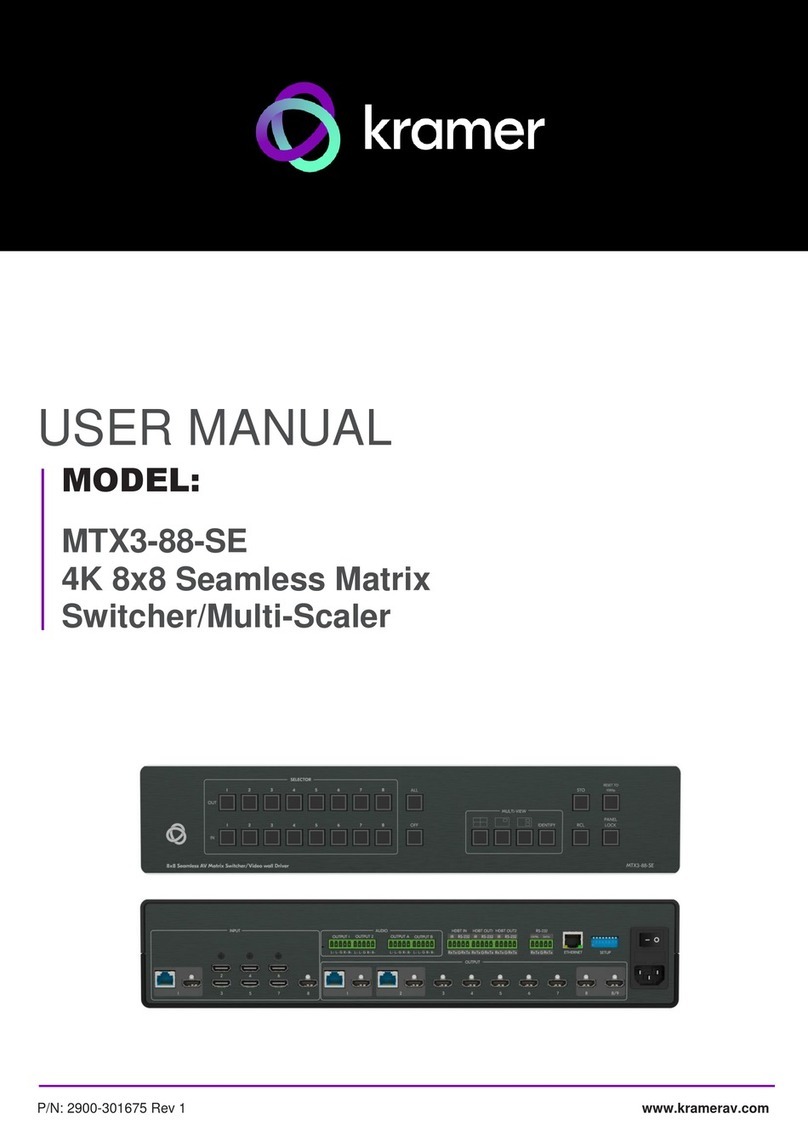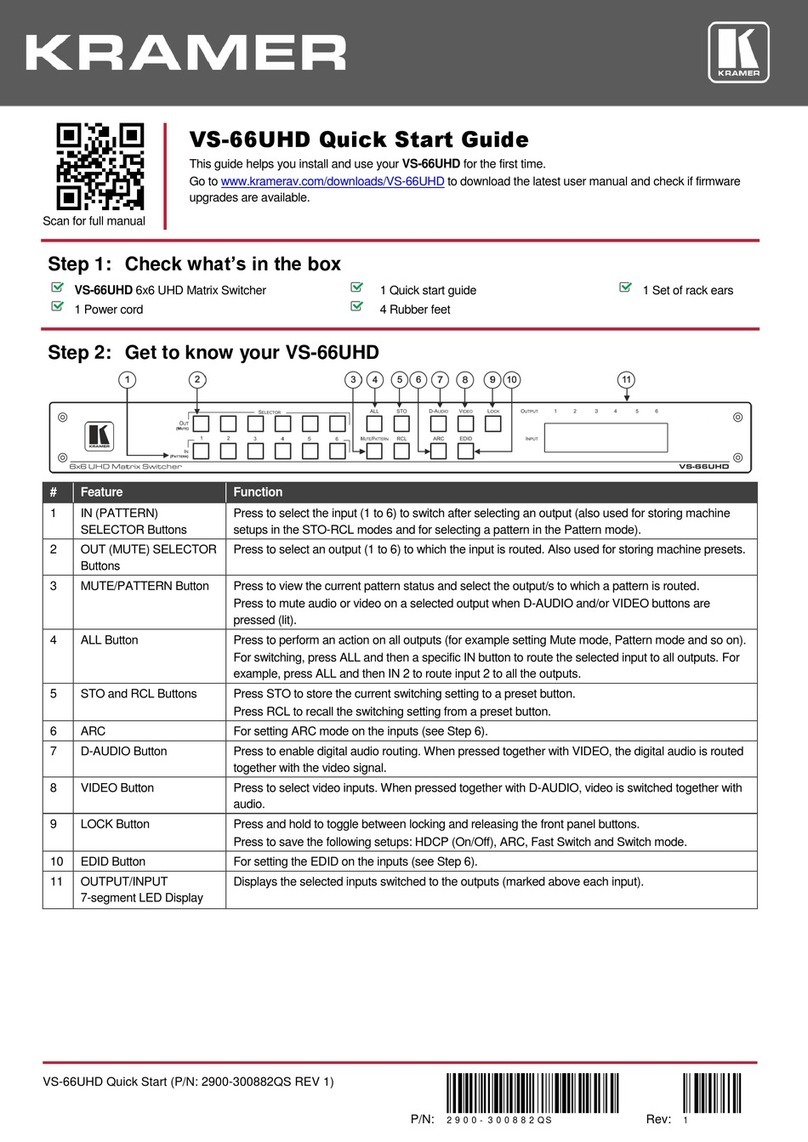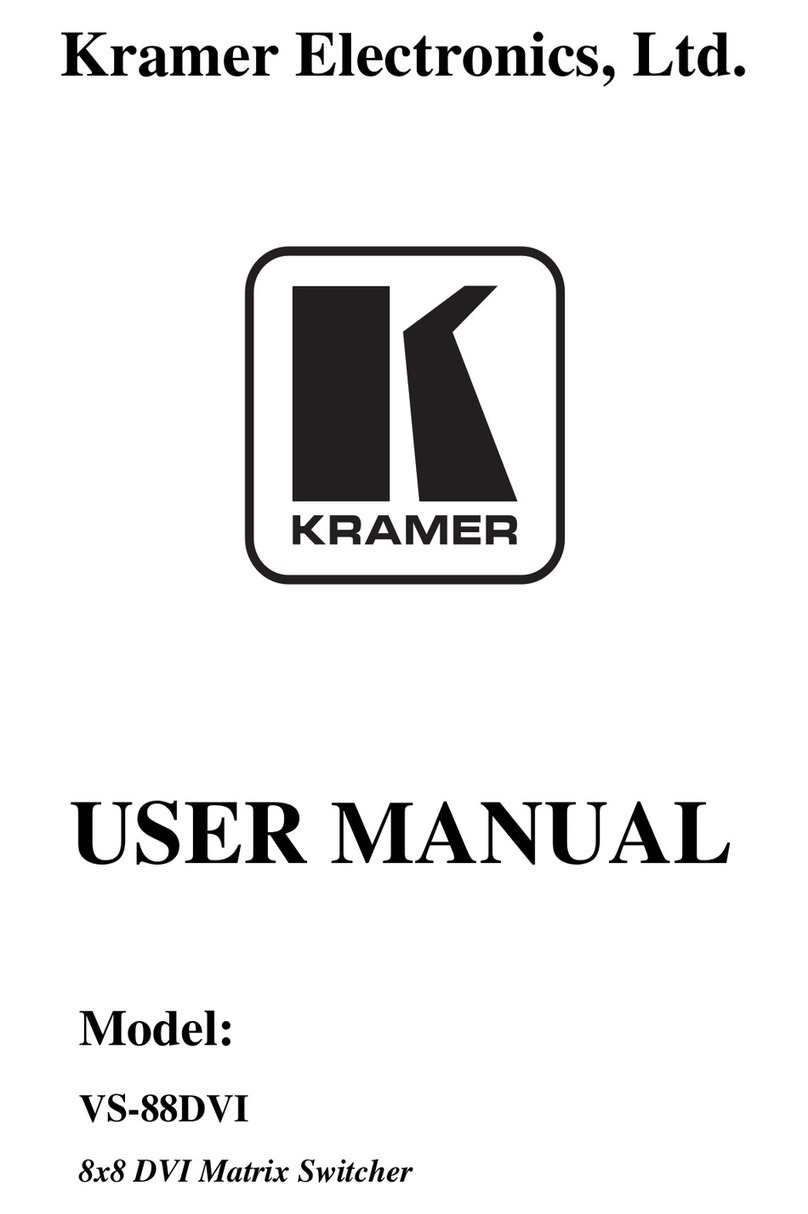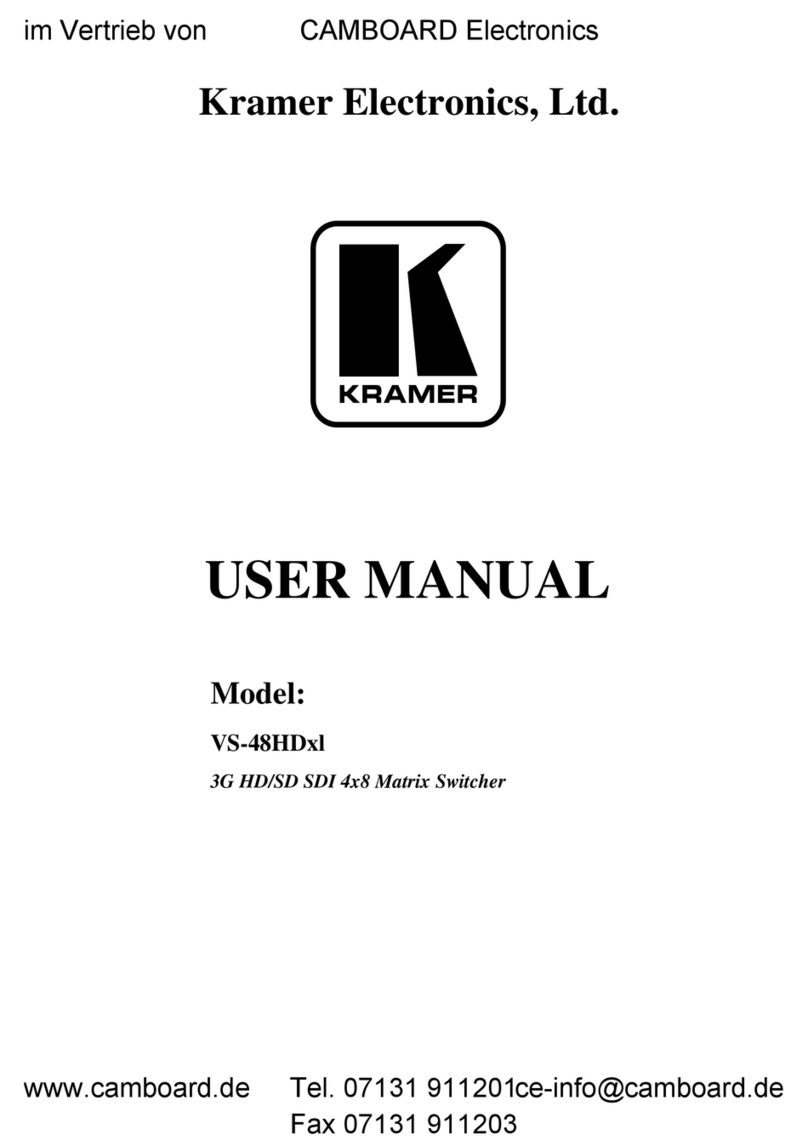Kramer VS-6464DN-EM User manual
Other Kramer Matrix Switcher manuals

Kramer
Kramer VP-727 User manual

Kramer
Kramer Sierra Video 3248V5Sxl User manual

Kramer
Kramer VS-88HDCPxl User manual
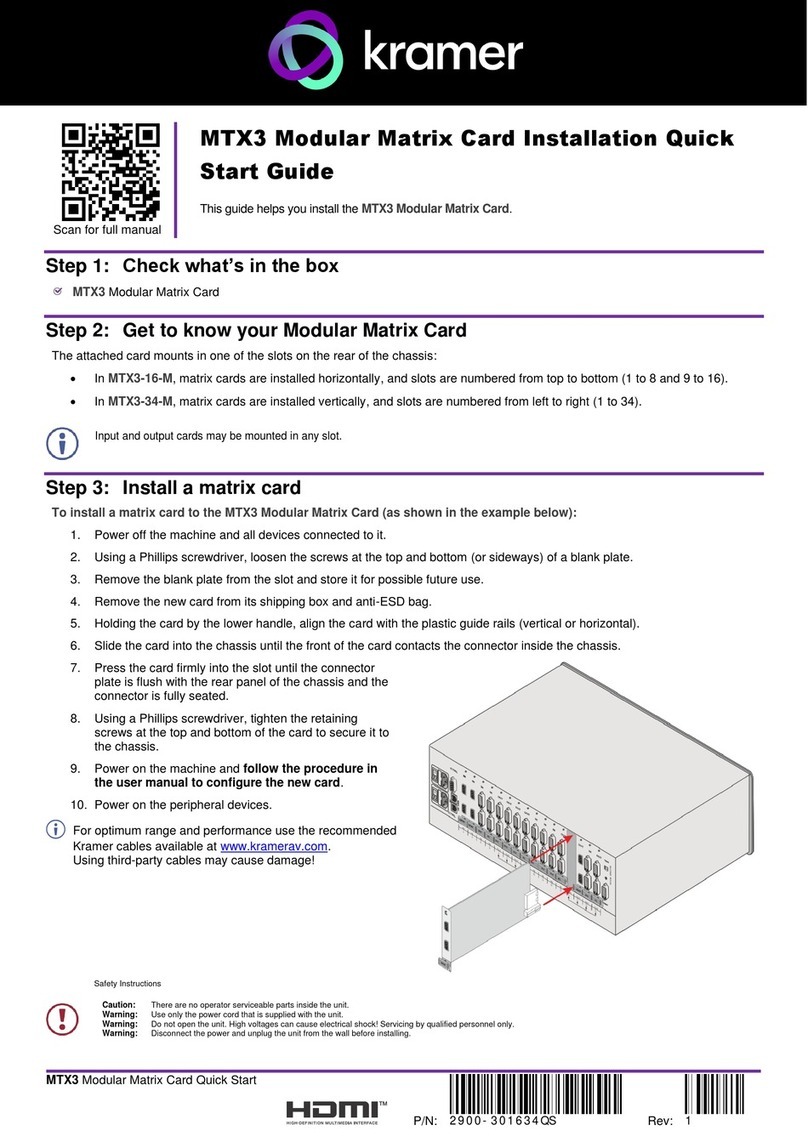
Kramer
Kramer MTX3-16-M User manual

Kramer
Kramer VP-4x4K User manual

Kramer
Kramer VP-719DS User manual

Kramer
Kramer VS-6EII User manual
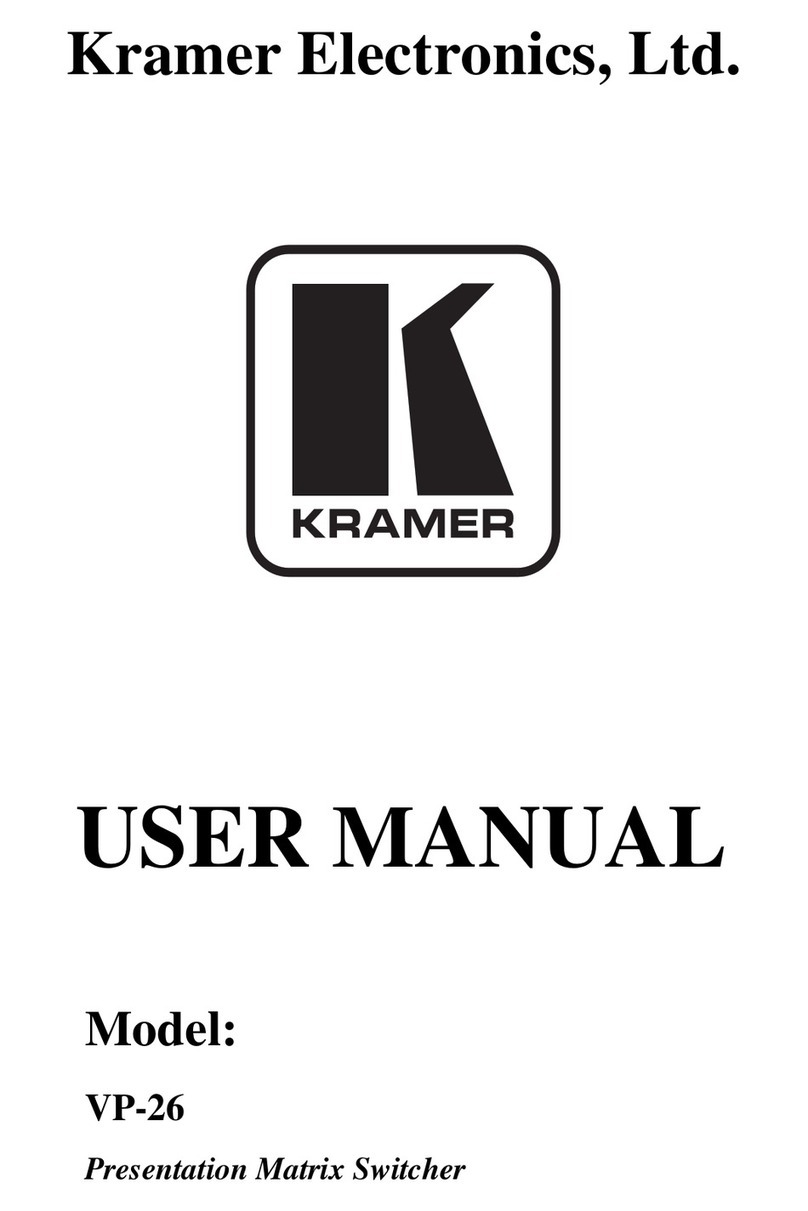
Kramer
Kramer VP-26 User manual

Kramer
Kramer VS-84HN User manual

Kramer
Kramer Sierra Video 4848V5xl User manual
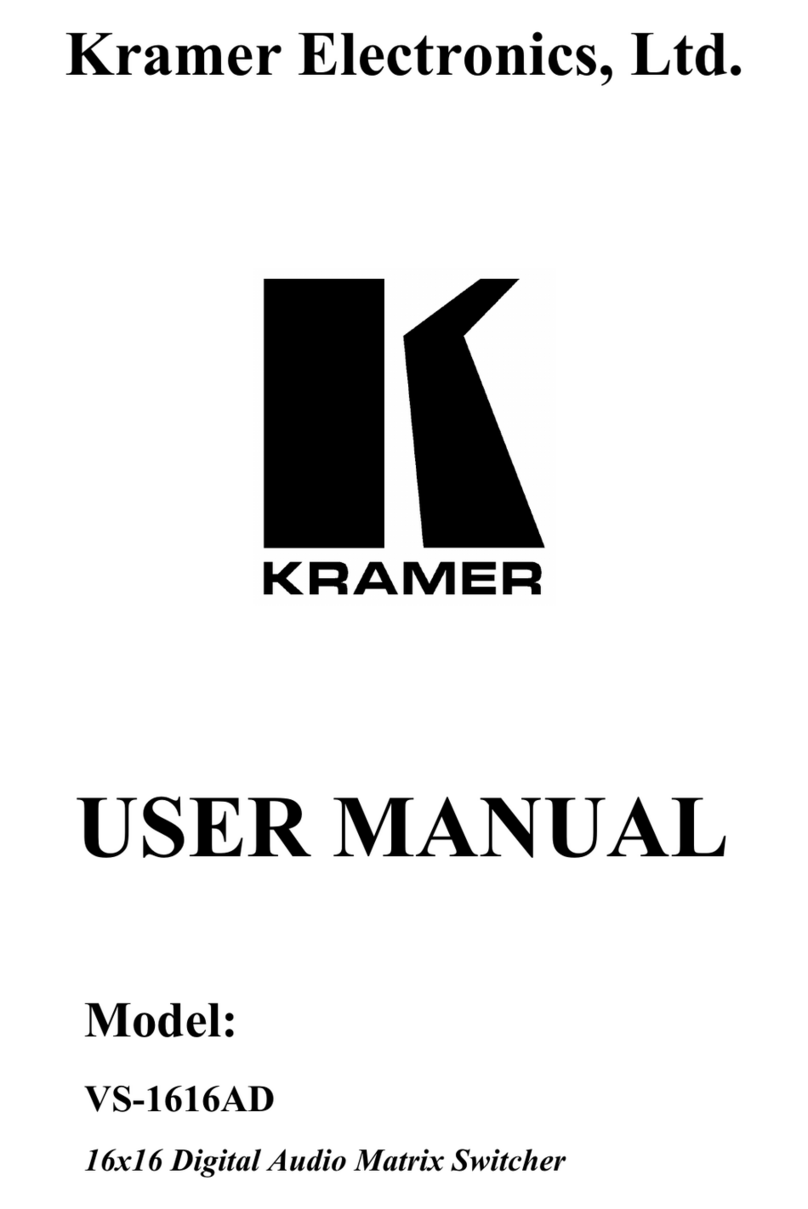
Kramer
Kramer VS-1616AD User manual
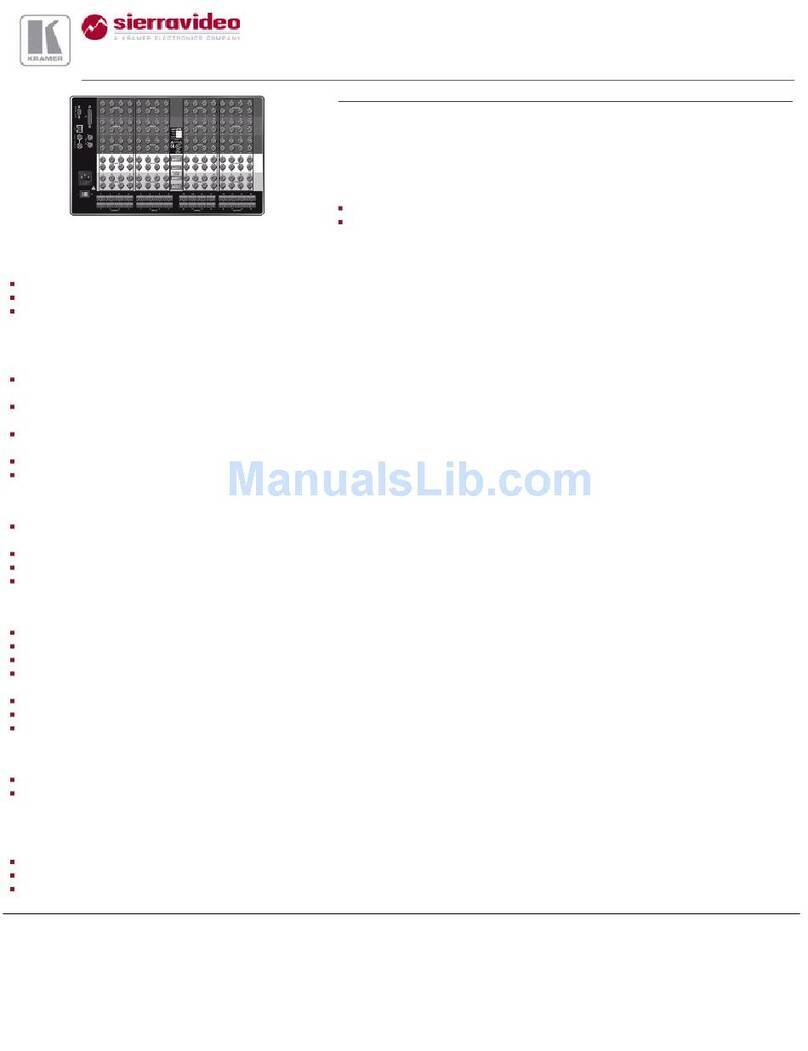
Kramer
Kramer Sierra Pro XL 1608V3S User manual

Kramer
Kramer VP-4x4K User manual

Kramer
Kramer VS-162V User manual

Kramer
Kramer VP-436 User manual
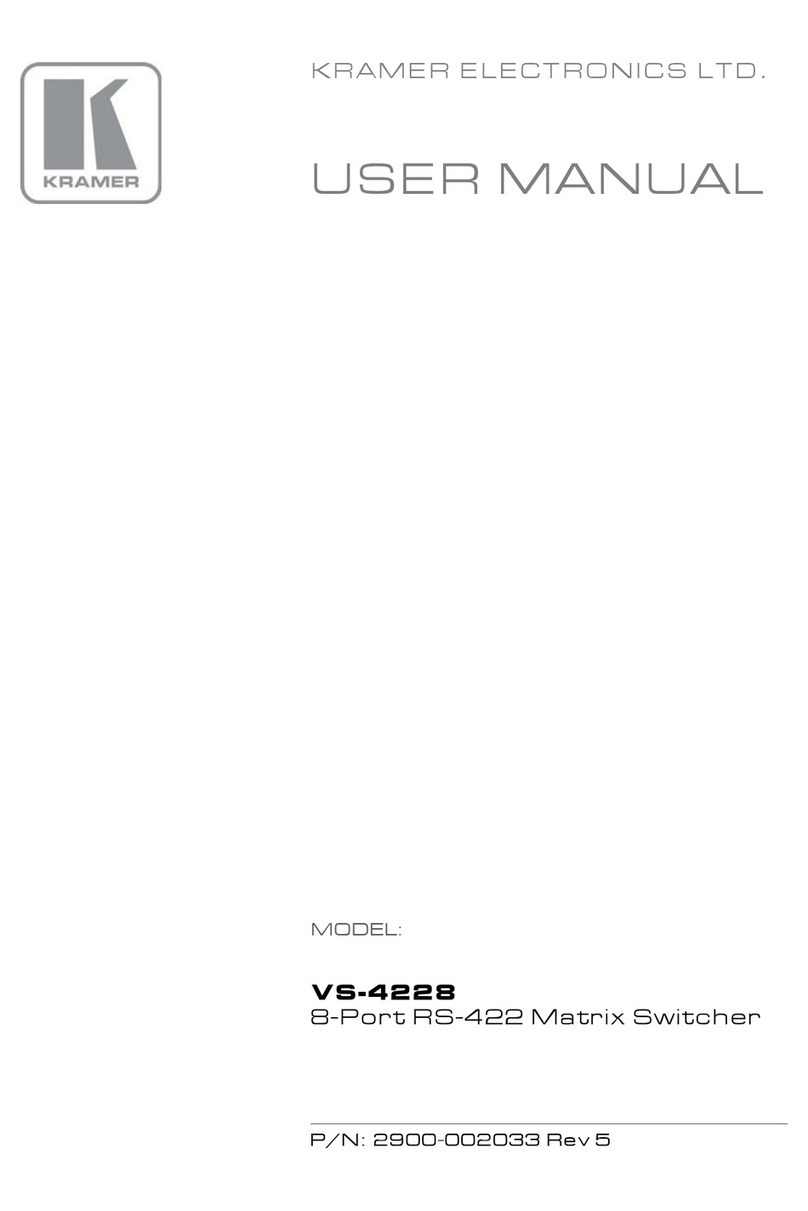
Kramer
Kramer VS-4228 User manual
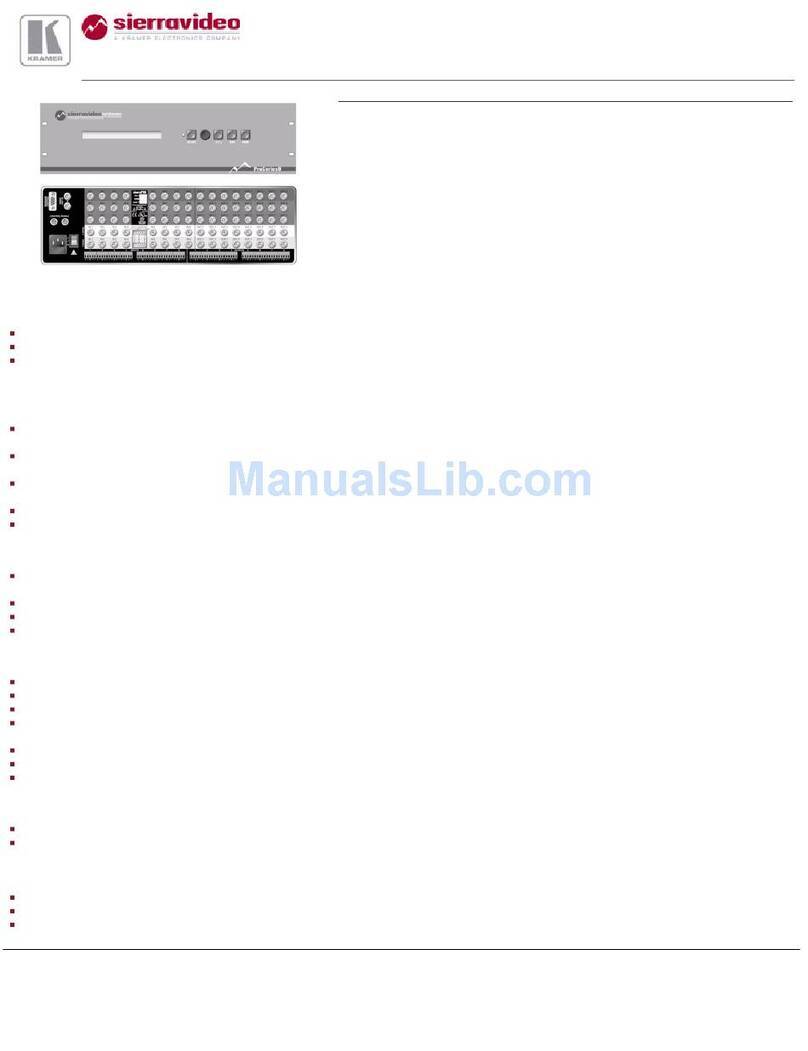
Kramer
Kramer 84V5 User manual

Kramer
Kramer VP-436N User manual

Kramer
Kramer VS-88UHDA User manual

Kramer
Kramer VS-88UHD User manual