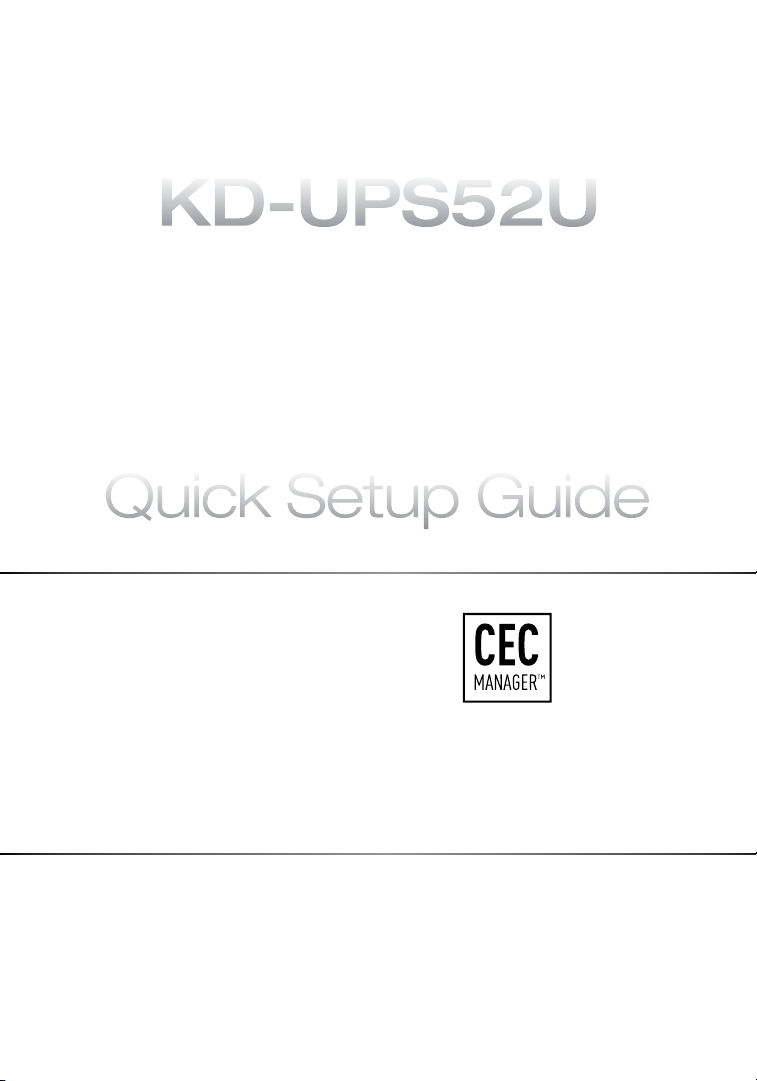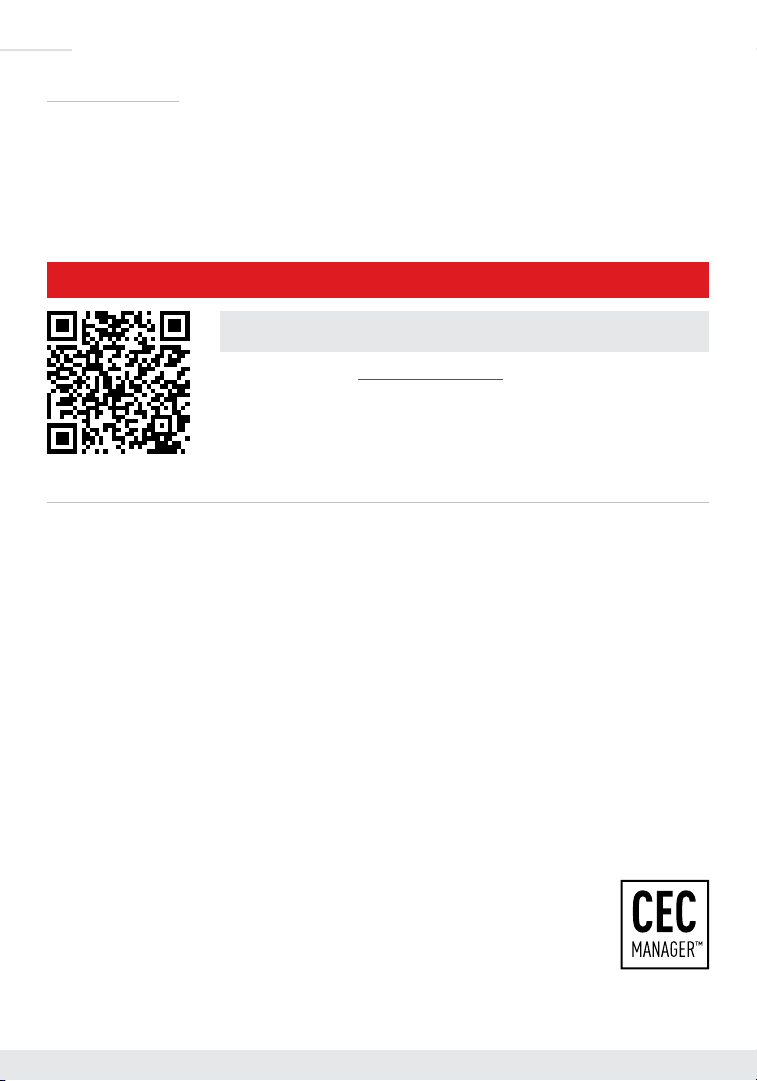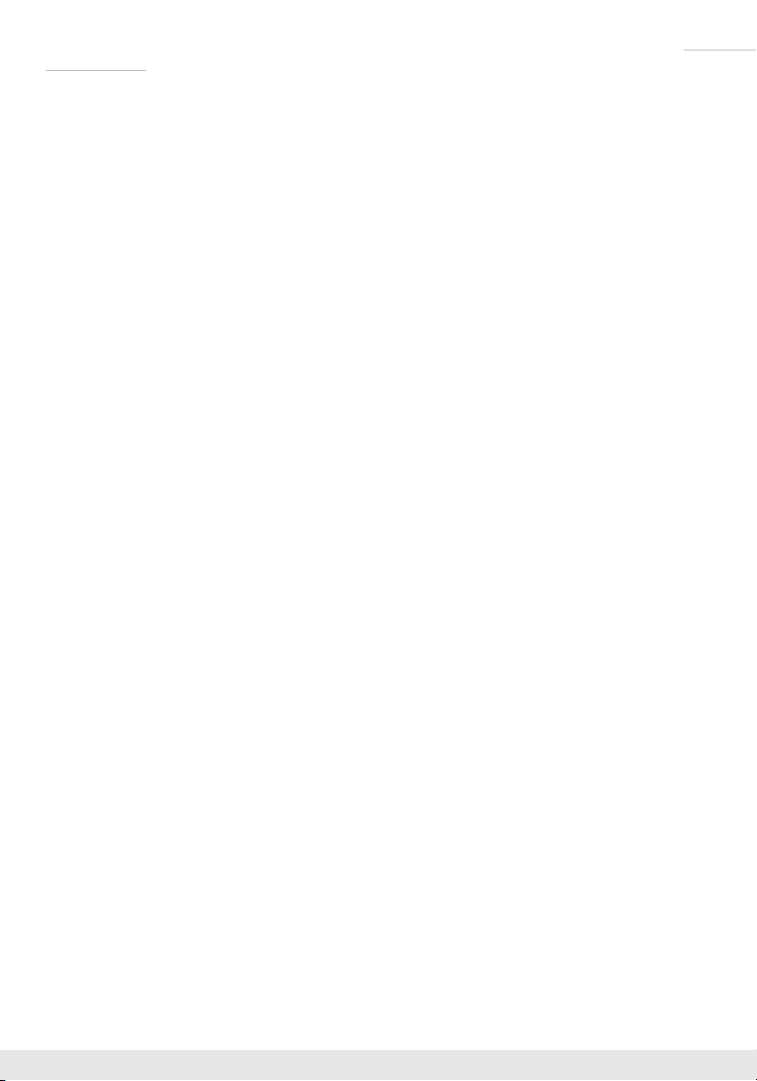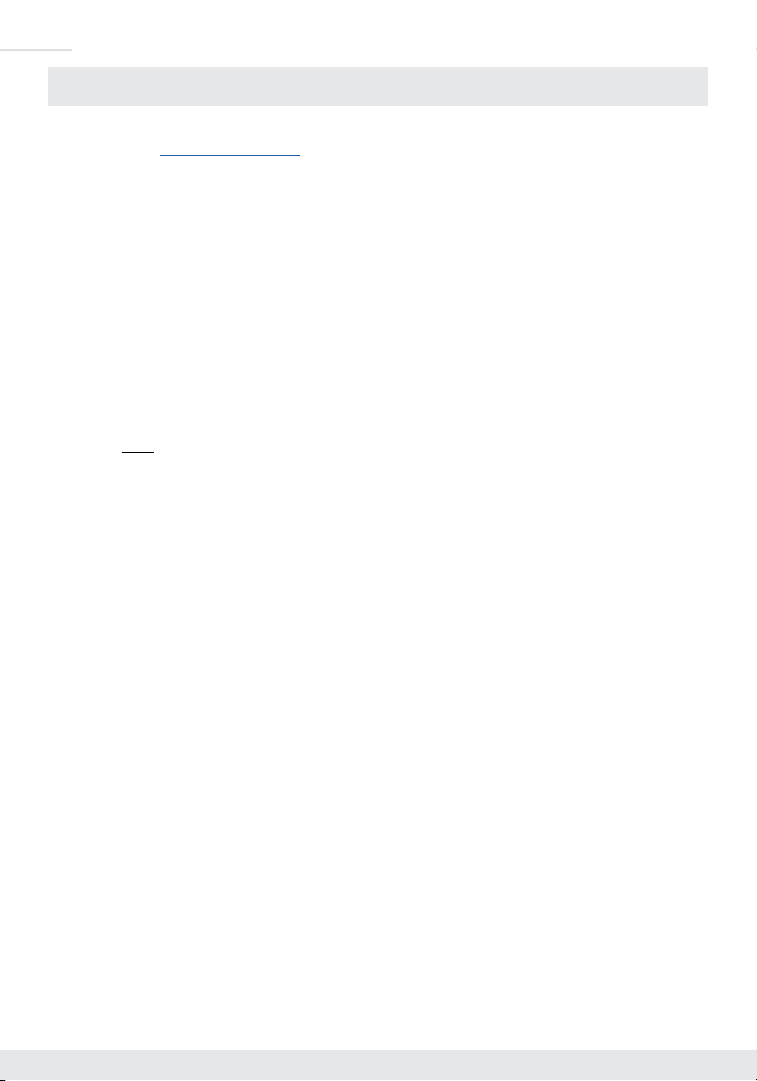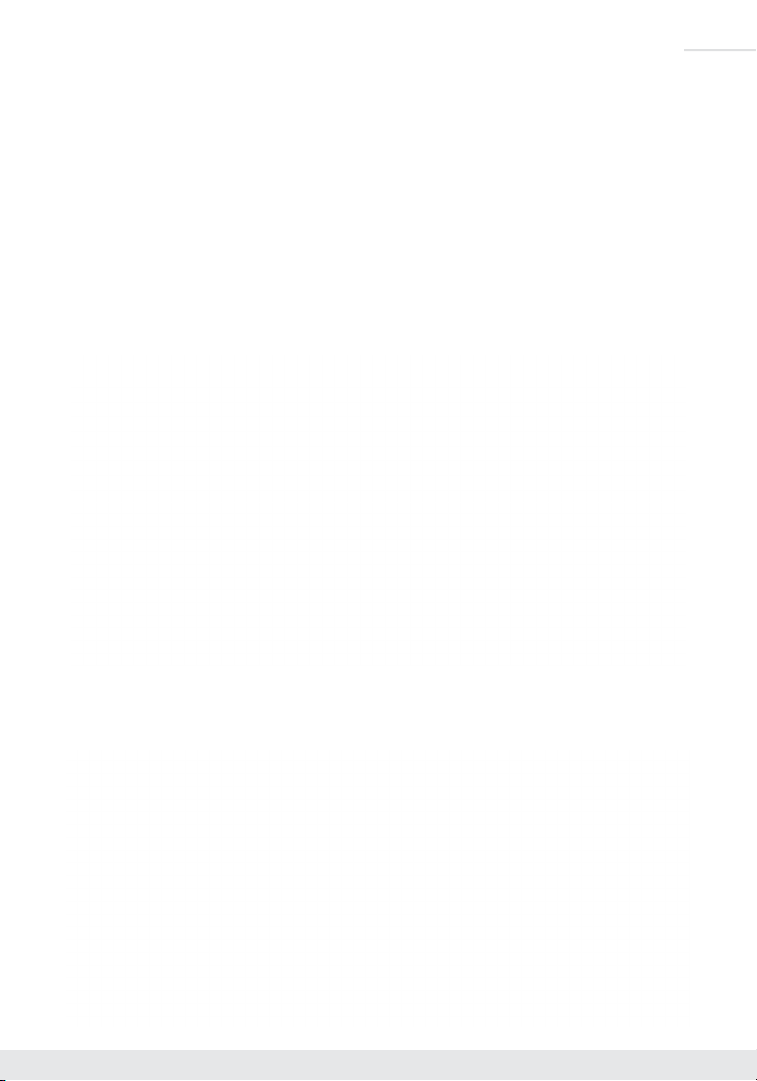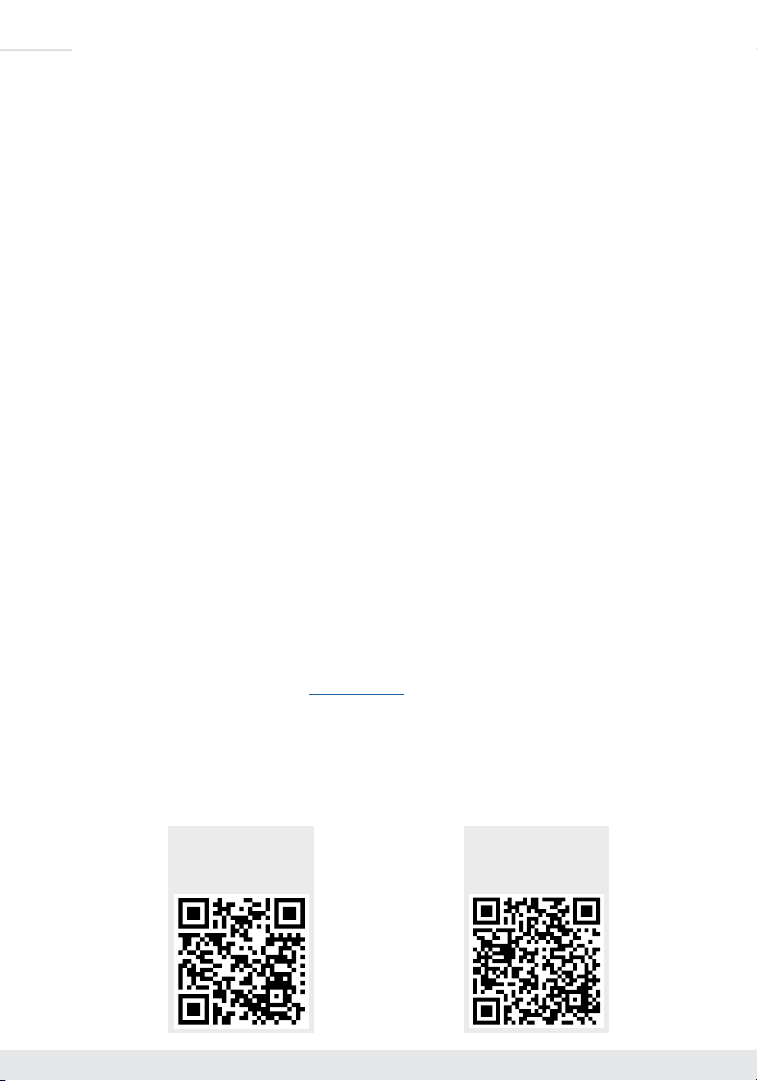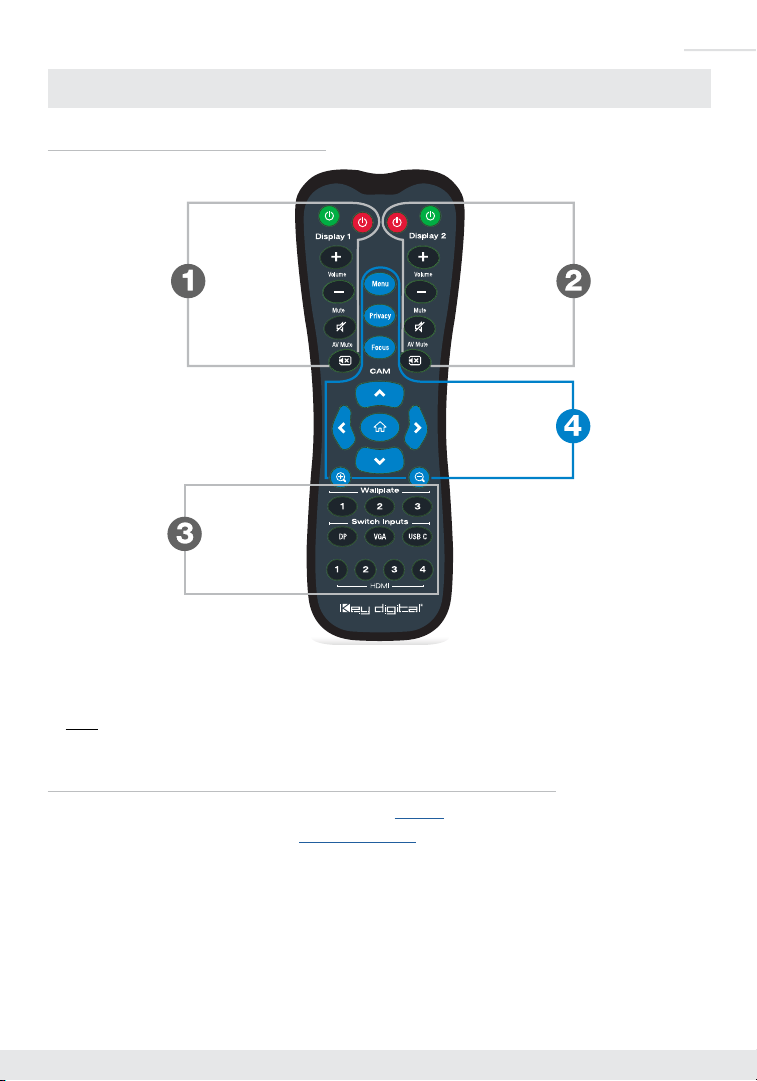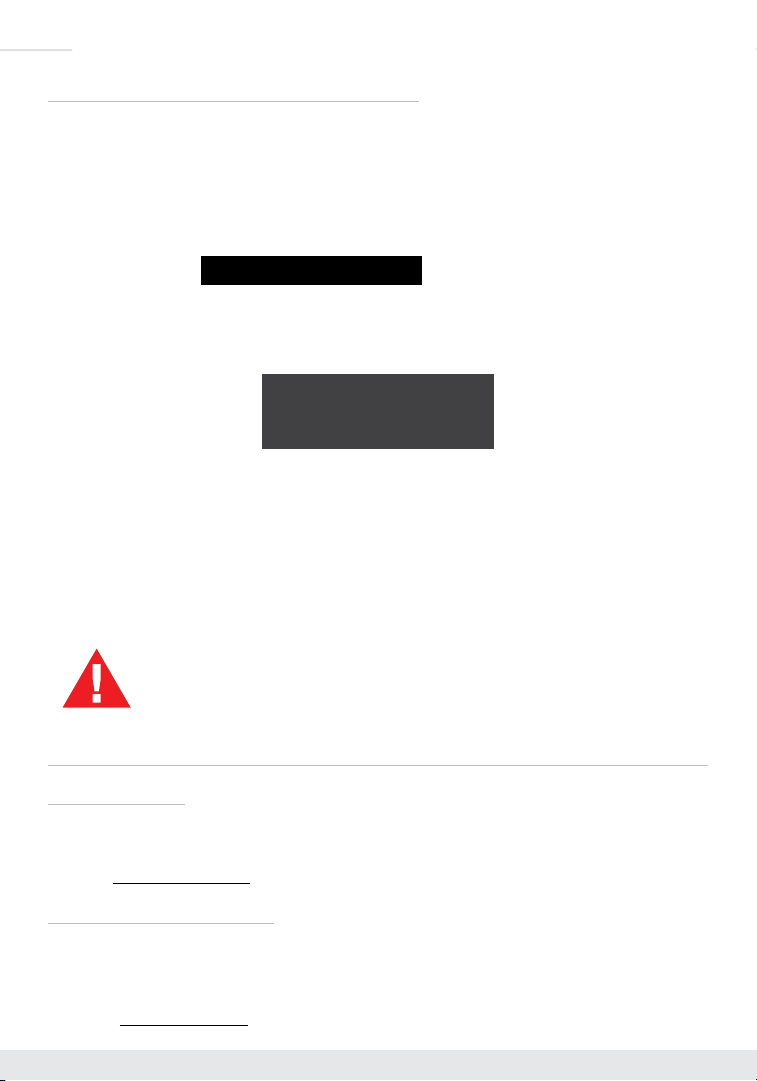1
Key Features
›Presentation Switcher Kit: Includes KD-UPS52U and KD-X100MRx. Add KD-X4x1WUTx wall plate
HDBaseT Tx for plug-in on walls, floor and table boxes
›Presentation Switching: 1 HDBaseT, 2 HDMI, 1 Display Port, 1 USB-C source selection by push
button, IP, RS-232, IR, auto switching, or trigger control.
›Soft-Codec Enabling System: USB Host + Device ports on KD-UPS52U, KD-X4x1WUTx wall plate
transmit (sold separately) and KD-100MRx (included) create connectivity hub for professional
USB cameras and microphones, audio DSP, keyboard, mouse, or touchscreen display with
connected computer
›PTZ USB Camera Integration: Integrates natively with KD-CAMUSB for full PTZ control
via KD-App and more
›Ultra HD/4K: Supports up to 4096x2160 or 3840x2160 24/25/30/60hz at 4:4:4
(signals up to 18Gbps bandwidth)
›Auto-Sensing: Automatic selection of newly detected source and switching from newly disconnected
source when enabled
›CEC Manager
™
: Power, volume, and muting controls of the connected display/projector without any
additional control wiring. Selection of desired CEC command recipient.
›Audio De-embedding: Audio of the selected source is de-embedded at the unit’s analog L/R
balanced/unbalanced and PCM digital audio connectors
›KD-AMP220 Control Mode: Command forward to KD-AMP220 for an all-in-one user-friendly control
UI of video switching, audio and speech enforcement
›HDCP Licensing: Fully licensed and compatible with HDCP 2.2
›HDR10 and Dolby Vision: More life-like images through a greater range of luminance levels
›Power Over HDBaseT:
Rx unit (included) and wall plate Tx unit (sold separately) powered by KD-UPS52U
›Installation: Half-rack width with rack and under-table mounting ears included
›Signal Extension: For resolution and cable quality
»4K/UHD (18G): Up to 100m / 328ft
»1080p: Up to 150m / 492ft
›Deep Color Support: Up to UHD/4K 30Hz 4:4:4/12 bits or 60Hz 4:4:4/8 bit
›Full Buffer System
™
: Manages TMDS re-clocking / signal re-generation, HDCP authentication to
source & display, EDID Control handshake, and Hot Plug Detection Voltage
›EDID Management: Internal library with 15 internal EDID handshakes including 4K with HDR in
addition to native EDID data copied from the Rx display/device
›RS-232: Bi-Directional control to/from Tx and Rx/Presentation Switch unit
›Unit Control Mode: Provides TCP/IP and RS-232 control and status of/from Tx unit
›Lossless compressed digital audio: Support for Dolby
®
TrueHD, Dolby
®
Digital Plus, Dolby Atmos
®
,
and DTS-HD Master Audio
™
›Control System Support: Fully controllable by all TCP/IP and RS-232 supported control systems via
open API: Compass Control
®
Pro, AMX
®
, Crestron
®
, KNX
®
, RTI
®
, Savant, URC
®
, Leviton
®
etc.
›KD-App Ready: Network scan & detect populates pre-built GUI including connected display/projector
controls via CEC Manager
™