Key Digital KD-IP1080Tx User manual
Other Key Digital Switch manuals
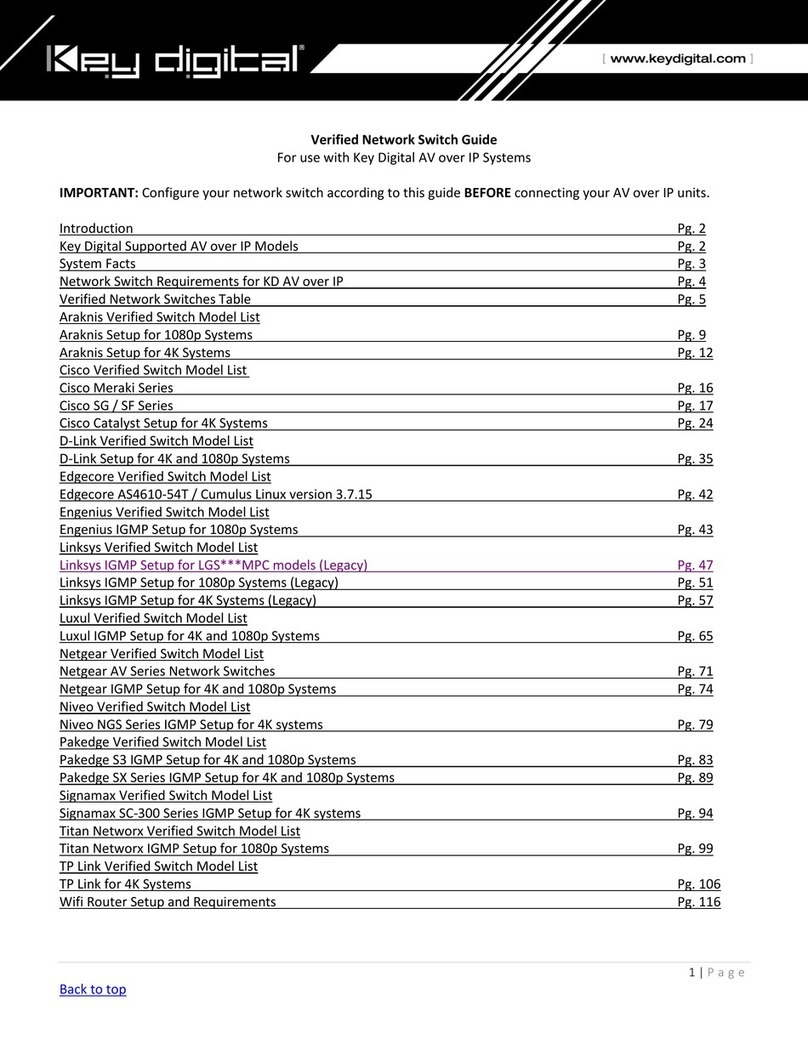
Key Digital
Key Digital KD-IP922ENC-II User manual

Key Digital
Key Digital KD-UPS52U User manual

Key Digital
Key Digital KD-CSW4X1 User manual
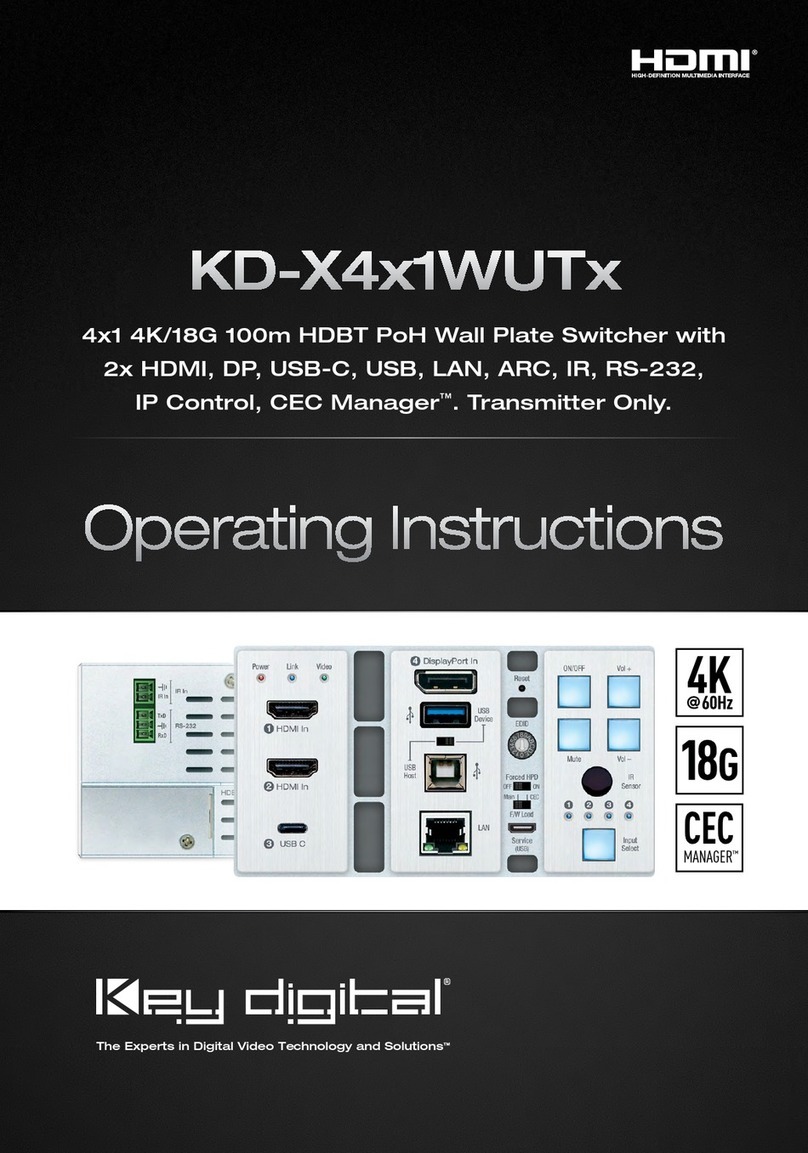
Key Digital
Key Digital KD-X4x1WUTx User manual

Key Digital
Key Digital KD-X200ProK User manual
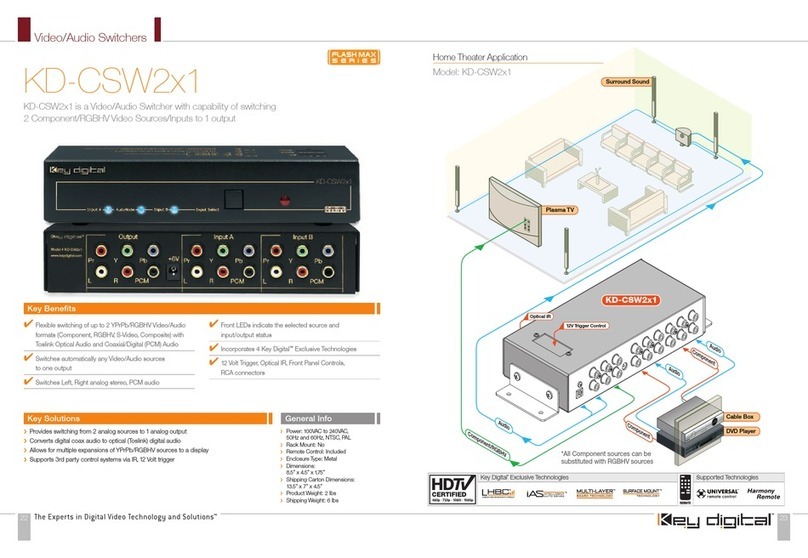
Key Digital
Key Digital KD-CSW2X1 User manual

Key Digital
Key Digital Pro Series User manual

Key Digital
Key Digital KD-UFS42 User manual

Key Digital
Key Digital KD-S2x1X User manual

Key Digital
Key Digital Champion KD-2X1 User manual

Key Digital
Key Digital KD-HDMI2X1 User manual

Key Digital
Key Digital Black Bull KD-HDRV2X1 User manual

Key Digital
Key Digital KD-CSW2X1 User manual
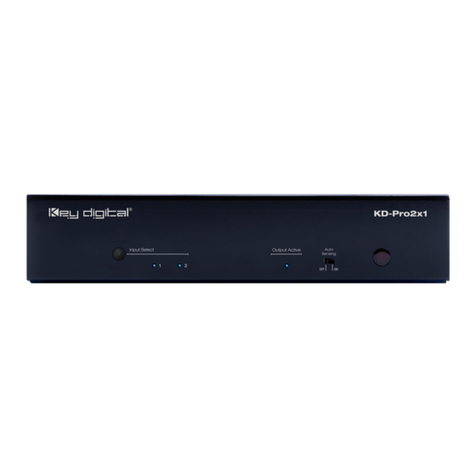
Key Digital
Key Digital KD-Pro2x1 User manual

Key Digital
Key Digital Champion KD-2X1 User manual

Key Digital
Key Digital Champion KD-2X1CS User manual

Key Digital
Key Digital FatCAT Rx KD-4AUVRX User manual

Key Digital
Key Digital Phantom KD-HDSW2X1 User manual

Key Digital
Key Digital X4x1WUTx User manual

Key Digital
Key Digital KD-S2x1X-2 User manual
Popular Switch manuals by other brands

SMC Networks
SMC Networks SMC6224M Technical specifications

Aeotec
Aeotec ZWA003-S operating manual

TRENDnet
TRENDnet TK-209i Quick installation guide

Planet
Planet FGSW-2022VHP user manual

Avocent
Avocent AutoView 2000 AV2000BC AV2000BC Installer/user guide

Moxa Technologies
Moxa Technologies PT-7728 Series user manual

Intos Electronic
Intos Electronic inLine 35392I operating instructions

Cisco
Cisco Catalyst 3560-X-24T Technical specifications

Asante
Asante IntraCore IC3648 Specifications

Siemens
Siemens SIRIUS 3SE7310-1AE Series Original operating instructions

Edge-Core
Edge-Core DCS520 quick start guide

RGBLE
RGBLE S00203 user manual



















