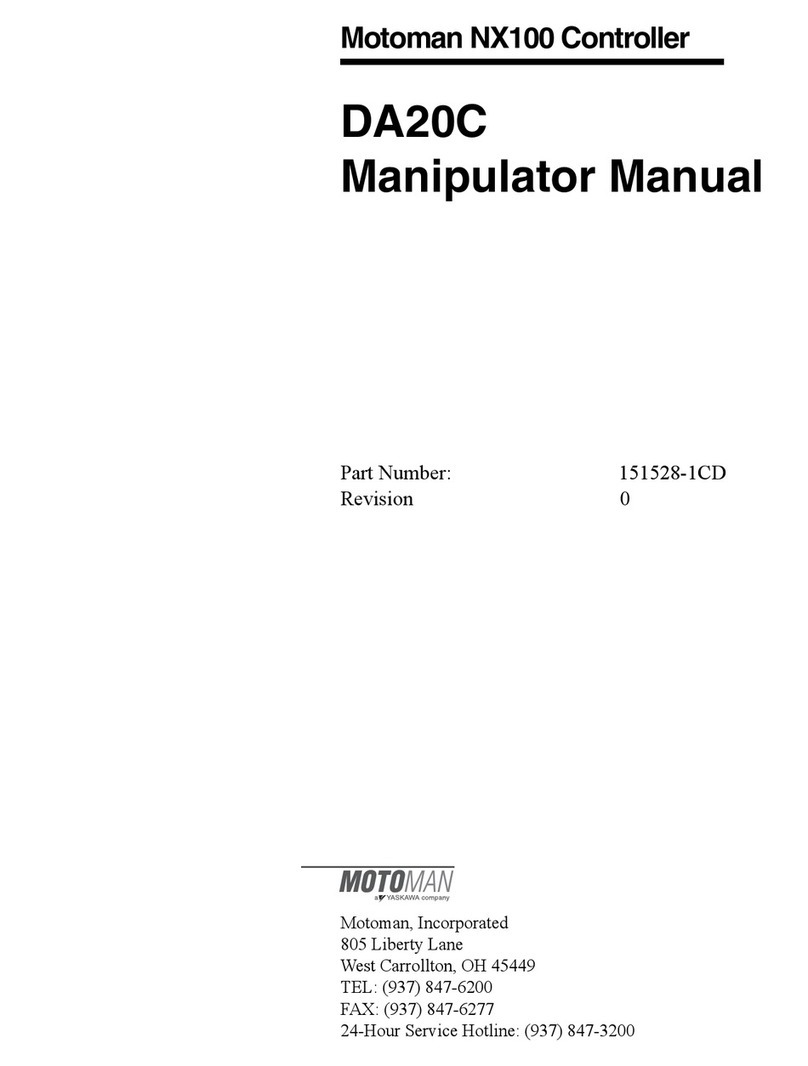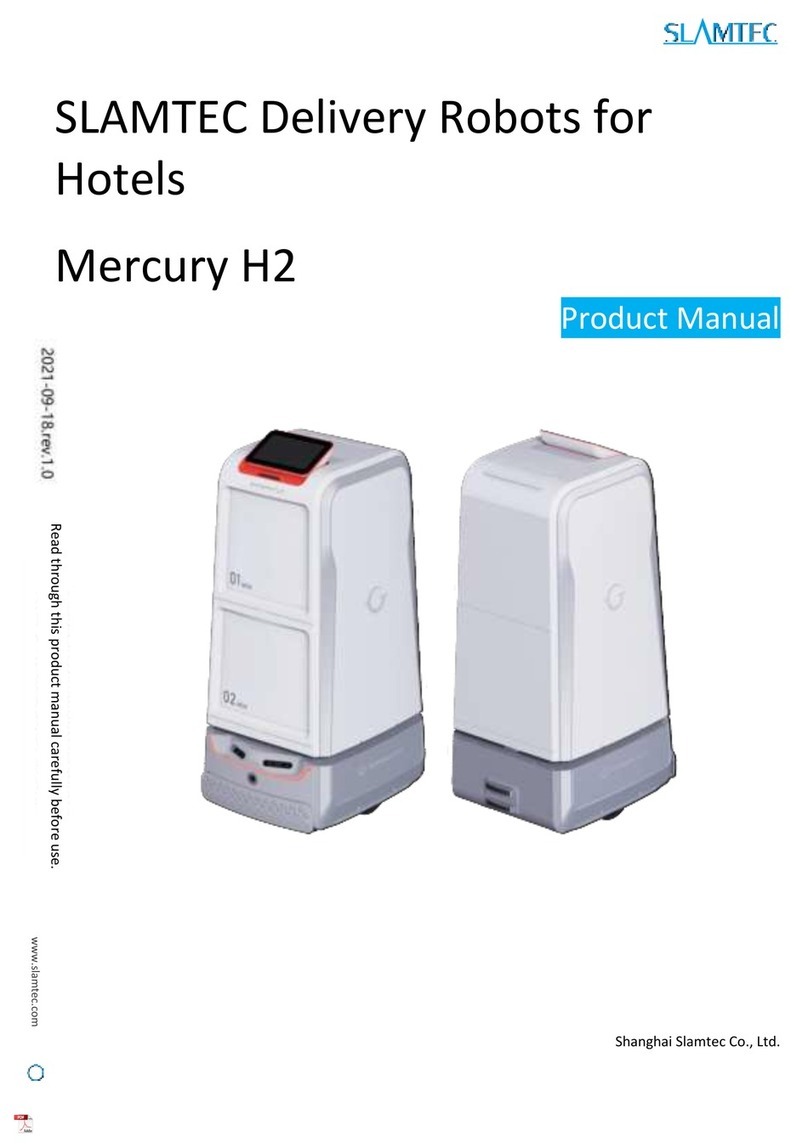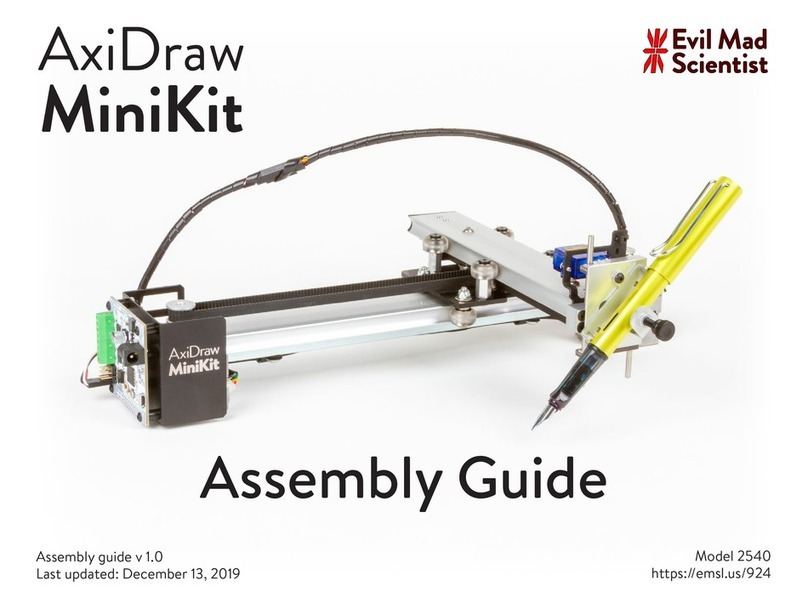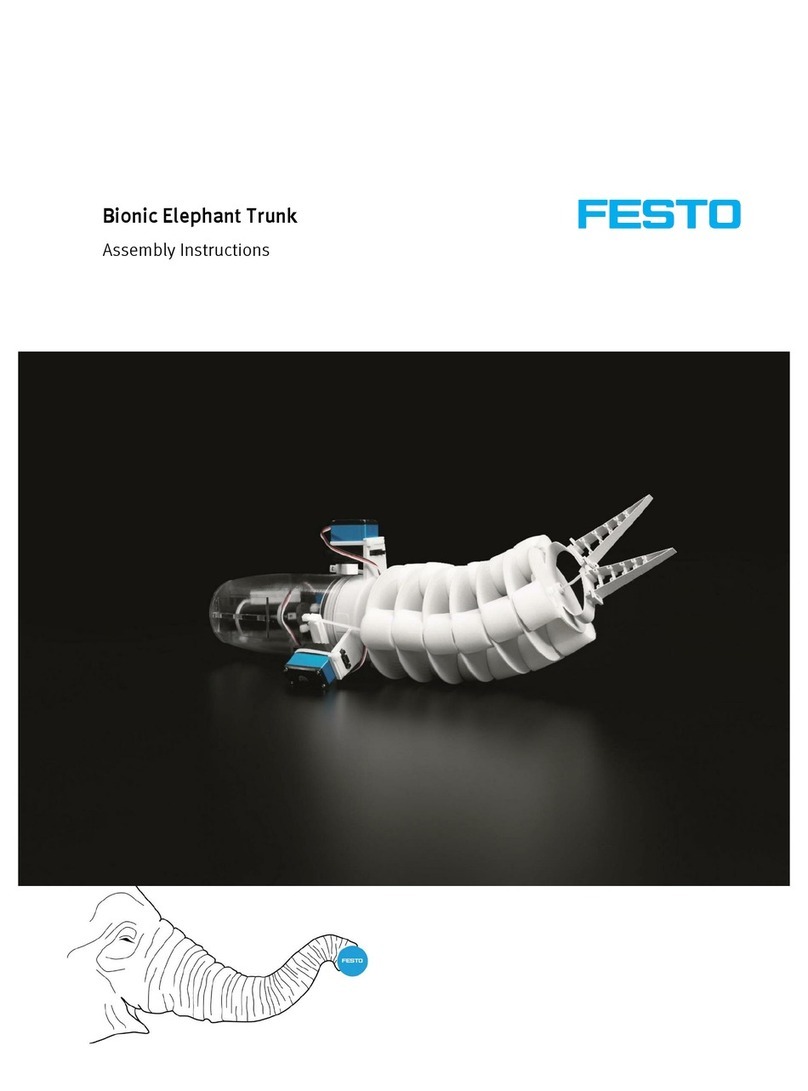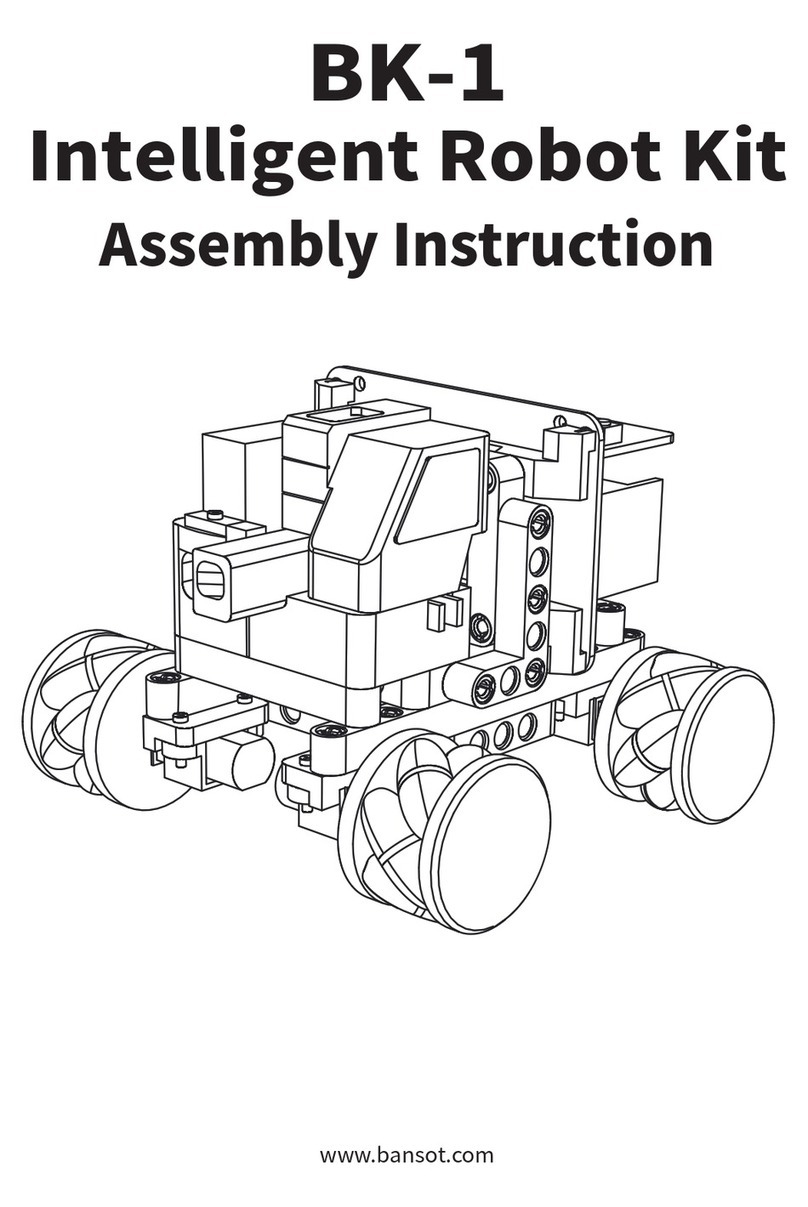KEYI ClicBot User manual

User Manual
Manuel de l'Utilisateur
Руководство пользователя
entertaining and educational toy
User manual by toysandphysics.com

ClicBot AppInstallation Usage Instructions
DownloadClicBot Appwhich is
available for iPhone and Android,
or scan the QRcode below to
downloadand install ClicBot App.
ClicBot Apponly supports iOS
9.0/Android 5.0and higher.
QuickStart Guide describes the basic
instructions on howto controlyour ClicBot
and three robot characters in the ClicBot
world.
Please refer to User Manualfor detailed
information, including specication of
modules, module connection, battery
charging, safety and privacy, after-sales
service and FAQs.
And refer to Module Function Card for the
operation application and safety inuse.
Containsmall parts, not suitable for children
under 3-year old;
Containprecision parts, and avoidfalling from
height;
Donot close tothe re;
Keep your ClicBot dry, and avoidwetting or put
it intowater;
Do not directly touch the golden po-gopins of
module with the mental;
Donot directly or indirectly connect two or more
Brain modulestogether;
Donot removeor replace the build-in battery,
please contactour after-sales service for repair
in case of damage;
Charger is not a toy, please use the
recommendedcharger (the recommended
output voltage: DC 5V/2A);
Donot play while charging;
Donot rotate your ClicBot by force when the
rotation is locked;
Donot touchClicBot when it's moving;
Donot discard yourClicBot carelessly since it
may cause pollution to the environment, please
dispose or recycle properly;
This packing contains important information,
please keep it at hand.
ClicBot AppInstallation Advice on the use Usage Instructions
1
Product Model:KY002CK10

Contents 1. Introduction toClicBot
ClicBot is an intelligent toy designedfor
children integrating education with fun.
ClicBot adopts modular designwhich is easy
to buildsetup in minutes, sothat children
can make creations as simple as playing with
buildingblocks. ClicBot can be afriend of
children who looksaround curiously with its
big eyes. Moreover, it can interact with you.It
will say hello to youonce itrecognizes you,act
as a spoiled child when youstroke its head, and
dodgeleft and right when you cover its big eye
in front of it …
With the ClicBot App,youcan build ClicBot
setups with various functions and applicable
to all sorts of scenarios to meet childrenʼs
expectation, such as speeding car, adorable
animal, fantasticclimber, bionic walker and
so on.
ClicBot can teach children tocreate the future.
ClicBot is capable toedit bothmotionscript
and Drag & Drop program.With the help of the
motionscript, children can do a series of smooth
movement bysimply adjusting and saving the
postures.
And by means of Drag & Drop program, children
can complete the application bydragging the
Drag & Drop programblocks step by step. To
help children to work better ontheir creative
ideas, ClicBot will developa series of STEAM
online courses, so as to teach children toget
a better understanding of robotics andlearn
AI programming. Children can upload their
creations to the communityin ClickBot App
to share with the others andharvest joy anda
sense of achievement.
32
3Introduction toClicBot
4Specification of Modules
4 Brain Module
5 Joint Module
6 Skeleton Module
7 Wheel Module
8 Accessory -Mount
8 Accessory -Locker
9 Accessory -Holder
10 Smart Foot Module
11 Suction Cup Module
12 Distance Sensor Module
13 Grasper Module
14 How to connect modules
16 Battery and Charging
17 Connection
17 Internet Connection
18 Device Connection
19 Safety and Privacy
19 Safety Information
20 About YourPrivacy
21 After-sales Service
22 FAQs
Contents

Dimension
Net weight
Rotatedvoltage
Max.rotor speed
Connector
55mm(diameter)
65 g
2.64W
216°/s
2ineachhemisphere
Specication of Modules Specication of Modules
Brain module
Brain moduleis the master control andthe power supply unit ofClicBot.
It adopts ARM-A7processor and includes a rechargeable polymer lithium
battery with a capacity of 1550mAh.Theeye of ClicBot is a 1.96-inch
rotatable touchscreen. It contains camera & face recognition,gesture
sensor and camera light in the upper-leftarea of thescreen. There are three
touchsensors which locates on the upper, left and right side ofthe Brain
respectively, and two connectors which locate on the upper and bottomrear
side. AndBrain module also integrates with a number offunction units,
including accelerometer and gyro sensor, microphone, loudspeaker, Wi-Fi
and etc.
ON/OFF
BATTERYLIGHT
GEATURE
SENSOR
CAMERA&
FACERECOGNITION
CAMERALIGHT
TOUCHSENSORS
ONCASING
SCREEN
TYPE-C
MICROPHONE
Joint module
Joint moduleis the jointofClicBot which is used for drivingmotion.It has
a high-precisionservo system and includes DC geared motor, angular rate
sensor and angle positionsensor. There are four connectors in total andtwo
in each hemisphere. And every connector has a status indicator which can
indicate the connection status and update status.
Status of Jointʼs indicator
ConnectionStatus
·Keep On→Connectedright
·Flashing→Wait for connecting module
·Quickly Flashing→Connected wrong
Update Status
·Keep On→Updated
·Gradiently Flashing→Updating
54

Specication of Modules Specication of Modules
Skeleton module
Skeleton module is the boneof ClicBot which is used for buildingthe
limbs. There are two connectors at the topand bottomand twostrip status
indicators which can indicate the connectionstatus of twoconnectors and
update status.
Wheel module
Wheel module is a functional moduleof actuator which is used for vehicle
setups. It includes DC geared motor and magnetic speed positionsensor,
and its maximumrotor speed is 4.5rounds per second. Andthere is a status
indicator near the connector which can indicate the connectionstatus and
update status.
Status of Skeletonʼs indicator Status of Wheelʼs indicator
ConnectionStatus
·Keep On→Connectedright
·Flashing→Wait for connecting module
·Quickly Flashing→Connected wrong
Update Status
·Keep On→Updated
·Gradiently Flashing→Updating
The color of Skeletonʼs indicator can
be changed in Drag & Drop program.
The color ofWheelʼs indicator can be
changed in Drag & Drop program.
ConnectionStatus
·Keep On→Connectedright
·Flashing→Wait for connecting module
·Quickly Flashing→Connected wrong
Update Status
·Keep On→Updated
·Gradiently Flashing→Updating
Dimension
Net weight
Connector
37.8*37*120mm
50 g
Topandbottom
Diameter ofwheel
Net weight
Rotatedvoltage
Max.rotor speed
Connector
83.8mm
130g
2.4W
4.5rounds per second
1
WheelSet Light stripcolorNO.X
76
SkeletonSet Light stripcolorNO.X

Specication of Modules Specication of Modules
Accessory -Mount
Mountis used for xingyour ClicBot on a table with Mount sticker.
Accessory -Locker
Locker is used for reinforcing the connections between two modules.
Accessory -Holder
Holder is used for connectinga cellphone or sport camera ontoyour ClicBot
by standard 1/4screw.
Please use the
Mount sticker
providedby KEYi Techto ensure rm.
It can be used where suers morestress.
Dimension
Net weight
75.3*75.3*45.8mm
60 g
Dimension
Net weight
47*36*15.4mm
11g
39.8*39.8*79.6mm
60 g
Universal joint onthe bottom: 0°~180°
Horizontal rotationrange ofthe main
part: -90°~90°
bottom
Diameter
Net weight
Freedomdegree of
regulationrange
Buckle
98
Connect Locker
between modules.
Rotate Locker. Rotate till locking
baseline alignment
Step1 Step2 Step3

83*83*91mm
200g
Vertical direction: max.~20kg
Horizontal direction: max.~5kg
bottom
Diameter
Net weight
Adsorption
capacity
Connector
Specication of Modules Specication of Modules
Smart Foot module
Smart Foot moduleis a functional moduleof sensor which is used as thefeet
ofClicBot. It includes highly sensitive pressure sensor and can controland
measure the terminal pressure by utilizing amicro-processor.
Suction Cup module
Suction Cup moduleis a functional module of actuator. It includes negative
pressure pumpand solenoid valve. By utilizing a micro-processor, it can
control air current and turn on/othe valve to implement thefunction of
climbing. And it also includes air pressure sensor which is able tocheck the
stability proactively.
Smart foot has a orange indicator.The luminance of indicator will
automatically brightenswhen the pressure is increasing after connecting
ontoClicBot. The indicatorcan also indicate theconnectionstatus and
update status.
Suction Cuphas a green strip indicator. The indicator keeps breathing
when Suction Cupis working, and turns on if suctionof success. The
indicator can also indicate theconnectionstatus and updatestatus.
ConnectionStatus
·Keep On→Connectedright
·Flashing→Wait for connecting module
·Quickly Flashing→Connected wrong
Update Status
·Keep On→Updated
·Gradiently Flashing→Updating
ConnectionStatus
·Keep On→Connectedright
·Flashing→Wait for connecting module
·Quickly Flashing→Connected wrong
Update Status
·Keep On→Updated
·Gradiently Flashing→Updating
1110

Dimension
Net weight
Max. weight
Max. dimension
Connector
165*80*57mm
90 g
250g
6cm
bottom
40*40*82.4mm
60 g
2~100cm
Universal joint onthe bottom: 0°~180°
Horizontal rotationrange ofthe main
part: -90°~90°
bottom
Diameter
Net weight
Detectiondistance
range
Freedomdegree of
regulationrange
Connector
Specication of Modules Specication of Modules
Distance Sensor module
Distance Sensor module is a functional module of sensor.It includes high-
precision infrared probe andcan control andmeasure the distance from an
obstacle by utilizing a micro-processor.
Grasper module
Grasper module is a functional moduleof actuator.With the aid of bionic
exible design, it can controlthe motor tograsp objects ofvarious shapes
by utilizing a micro-processor.
Distance sensor has a redindicator.The luminance of indicator will
automatically brightens when the distanceis shortening after connecting
ontoClicBot. The indicatorcan also indicate theconnectionstatus and
update status.
Grasper
has a yellow indicatorwhich can also indicate the connectionstatus
and updatestatus.
ConnectionStatus
·Keep On→Connectedright
·Flashing→Wait for connecting module
·Quickly Flashing→Connected wrong
Update Status
·Keep On→Updated
·Gradiently Flashing→Updating
ConnectionStatus
·Keep On→Connectedright
·Flashing→Wait for connecting module
·Quickly Flashing→Connected wrong
Update Status
·Keep On→Updated
·Gradiently Flashing→Updating
1312

How to connect modules How to connect modules
All the ClicBot modules can be connectedwith each other byconnectors. A
connector contains A-conn, B-conn and golden po-gopins. It is to x A-conn
to B-conn bycross connection, and the golden po-gopins are used for
transferring instruction and supplyingpower.
Note: x A-connto B-conn by cross connection
while connecting two modules with each other
Twomodules can be connected with each other in
parallel/non-parallel direction.
Connectionin parallel direction Connection in non-parallel direction
A-conn
B-conn
Golden po-gopins
1514

Battery andCharging Connection
The battery status is indicatedby dierent colors ofthe power lighton
Brain module, and viewed in the system menu.
When thebattery is low,there will be an alert onthe screen. Please
charge the battery in time to ensure the normal operation and maintain
the battery life.
QR codegenerated in ClicBot App Scan the QR codewith Brain module Brain module inClicBot App
Green→Charged Full
Orange→Charging
Red→Power Empty
Battery Status
Internet Connection
Brain module can connect tothe internet through Wi-Fi to downloadthe
update fromthe cloudserver to implement new functions.
How toconnect the internet:
1.OpenClicBot App,choose“Settings” then “Brain-Network Settings”,
enter the Wi-Fi name and passwordto generate a QR code;
2.Click Home button“—” on Brain module back tothe system menu, choose
“ ”and wait until it is readyto scan ;
3. Scan the QR codegenerated in ClicBot Appwith Brain moduleto connect
to the internet.
Device Connection
Brain module can beconnectedto ClicBot Appvia router or hotspot.
It is suitable for remotely controlling the robot byconnectingto ClicBot App
via router inthe Wi-Fi scenarios.
How toconnect toClicBot Appvia router:
1. Connect Brain module and installed ClicBot App tothe same Wi-Fi;
2. OpenClicBot App, click “ ” to search the Brain module connectedto
the same Wi-Fi, choosethe serial number ofthe Brain moduleto set upthe
connection.
1716

Connection SafetyandPrivacy
Brain module can be connectedvia hotspotwhen Wi-Fi is notavailable or
the signal is weak.
How to connect to ClicBot App via hotspot:
1.Click Home button“—” on Brain module back tothe system menu,
choose“ ”and then “HotspotConnection” togenerate the QRcode;
2.OpenClicBot App,click “ ” and then choose hotspotconnectionat the
top-rightof Brain module page to enter into the connectionpage;
3.Scan the QR code with your mobile device to set up the connection.
Safety Information
RSS-GenIssue4December2014"&"CNR-Gen4e
Décembre2014:
--English:
ThisdevicecomplieswithIndustryCanadalicence-
exemptRSSstandard(s).
Operationissubjecttothefollowingtwoconditions:
(1)Thisdevicemaynotcauseinterference,and(2)
Thisdevicemustacceptanyinterference,including
interferencethatmaycauseundesiredoperationof
thedevice.
--French:
LeprésentappareilestconformeauxCNRd'Industrie
Canadaapplicablesauxappareilsradioexempts
delicence.L'exploitationestautoriséeauxdeux
conditionssuivantes:
(1)l'appareilnedoitpasproduiredebrouillage,et
(2)l'utilisateurdel'appareildoitacceptertout
brouillageradioélectriquesubi,mêmesile
brouillageestsusceptibled'encompromettrele
fonctionnement.
GB19865-2005GB6675.1-2014GB6675.2-2014
GB6675.3-2014GB6675.4-2014
The QRcode generated
by Brain module
Scan the QR codeto set up the connection
1918
FCC Caution: Any changes or modications not expressly
approved by the party responsible for compliance could
void the user's authority to operate this equipment.
This device complies with Part 15 of the FCC Rules.
Operation is subject to the following two conditions:
(1) This device may not cause harmful interference, and
(2) this device must accept any interference received, i
ncluding interference that may cause undesired operation.
This device and its antenna(s) must not be co-located or
operating in conjunction with any other antenna or transmitter.
1. This equipment should be installed and operated with
minimum distance 20cm between the radiator and your body.
NOTE:
This equipment has been tested and found to comply with the limits for a Class B digital
device, pursuant to Part 15 of the FCC Rules.
These limits are designed to provide reasonable protection against harmful interference
in a residential installation. This equipment generates, uses and can radiate radio frequency
energy and, if not installed and used in accordance with the instructions,
may cause harmful interference to radio communications.
However, there is no guarantee that interference will not occur in a particular installation.
If this equipment does cause harmful interference to radio or television reception,
which can be determined by turning the equipment off and on, the user is encouraged to
try to correct the interference by one or more of the followingmeasures:
-- Reorient or relocate the receiving antenna.
-- Increase the separation between the equipment and receiver.
-- Connect the equipment into an outlet on a circuit different from that to which the
receiver is connected.
-- Consult the dealer or an experienced radio/TV technician for help.

SafetyandPrivacy After-sales Service
About YourPrivacy
We are fully aware of the importanceof personal information safety and
will make every eort toprotect thepersonal informationsafety of all the
users. We will take all reasonable andpracticable means toavoidcollecting
irrelevant personal information. And we will rst get yourauthorization
to use yourpersonal information in case of need and store yourpersonal
information onthe local hard drive in accordance with the professional
standard. Unless it is necessary, we will only processyour personal
information onthe local hard drive to avoidunauthorizedaccess, disclosure
to the public, usage, modication,damage or loss.
For specic provisionof Privacy Policy, please refer to ClicBot Appor visit
www.keyirobot.com.
We committhat, in case any defect of your ClicBot modular robot product
and its accessories is foundduring use in accordancewith User Manual due
to faulty workmanship and conrmed by test technician, your ClicBot will
be covered for electronic componentfor 1year from the date ofpurchase,
and material and motor for 6months from the dateof purchase.
Please contact support@keyirobot.comor your local retailer to enjoy after-
sales service.
Please keep the recipe at handso as toensure youenjoyingafter-sales
service.
2120

FAQs FAQs
Howto turn on/offClicBot?
Long press the power buttononthe rear side of
Brain modulefor 3seconds to turn onClicBot.
Press the powerbuttononthe rear side ofBrain
module and then choose the shutdown optionto
turn o ClicBot, or long press the power button
for 4 seconds to force a shutdown.
Is it a mustto connectClicBot to theinternet
while playing?
No, butit needs to connectto the internet to
check for update.
Is ClicBot scalable?
ClicBot modules can be upgradedonline.
Connect Brain module to Wi-Fi, click Home button
“—” and choose “Update” to check/downloadthe
update.
Connect other modulesto Brain module toauto
start the update, follow the updateinstruction on
the screen to upgrade modules.
The faceidentification distance ofBrain
module
The camera for face detection& recognition
locates in the upper-lefttriangle area ofthe
screen of Brain module, and can identify the
face at a distance of 1m.
Therotation range ofthe screen of Brain
module
The rotation range of the screen is up to24
degree in the horizontal direction whichcan be
set in ClicBot App.Please donotrotate thescreen
by hand.
Diagnostics – why doesthe indicator light of a
module flash?
The indicator light is used for indicating the
status of a module,mainly including:
·Solid light -normal operation
·Breathing – in preparation
·Flashing – wait for being connectedto amodule
·Fast ashing – connectionerror
Programming language applicable toClicBot
Support Graphic programming andPython
programming.
Editable modules applicable toClicBot
Support over 20editable modules, including the
screen of Brain module, loudspeaker, the motor
of Joint module, the motorof Wheel module, the
color ofthe strip lights of Skeleton module.
Howto assemble a ClicBot Robot?
ClicBot is installed witha smart assembling
guidance system. After choosing which robotis
to beassembled, there will be a step-by-step
instruction shownonthe screen of Brain Module.
The indicator light will ash toindicate where
to beconnected.The system will automatically
check whether all the moduleshave been
assembled correctly andshow alert message on
the screen in case oferror whiling the indicator
light will fast ashing. Andthe system will
automatically adjust the angle of connection as
long as the twomodules are correctly assembled.
The motiondetection distance of Brain
module
The camera for motiondetection locates in the
upper-lefttriangle are of the screen ofBrain
module, andcan detect the movement at a
distance between 1-5m.
Therole of the camera of Brain module
Brain module is equipped with a 1.2-megapixel
camera which is capable for controlling the
robot fromthe first-person point of view, face
detection & recognition and motiondetection.
The identification distance ofgestures like
shielding, wavingand etc.
The gesture sensor locates in the upper-left
triangle area of the screen ofBrain module.
Please keep your handat a distance of 5-20cm.
The detection distance range ofBrain module
The gesture sensor locates in the upper-left
triangle area of thescreen of Brain module,and
can detect the obstacle at a distancebetween
5-20cmin the front of the robot.
Is it a mustto control ClicBot Robot with
ClicBot App?
No, it can becontrolled manually withthe screen
of Brain module.
The maximumdistance of remote control with
ClicBot App
It depends on how toconnect the robotto ClickBot
App:
·Via router, it is up to10mwhich may be
dierence due to the performance of router.
·Via hotspot, it is up to 5m.
Diagnostics -Auto Shutdown
Tomaintain the battery life, ClicBot will beshut
downautomatically in the following situation
1. No operation for longer than 20min;
2.Battery power is lower than 10%.
Howlong doesClicBot take a full charge and
howlong can it be used consciously?
It takes a full charge in 2.5hours at 5V/2A,and
can be used continuously up to4 hours according
to the dierence size of the robot.
2322

Other manuals for ClicBot
2
Table of contents
Other KEYI Robotics manuals