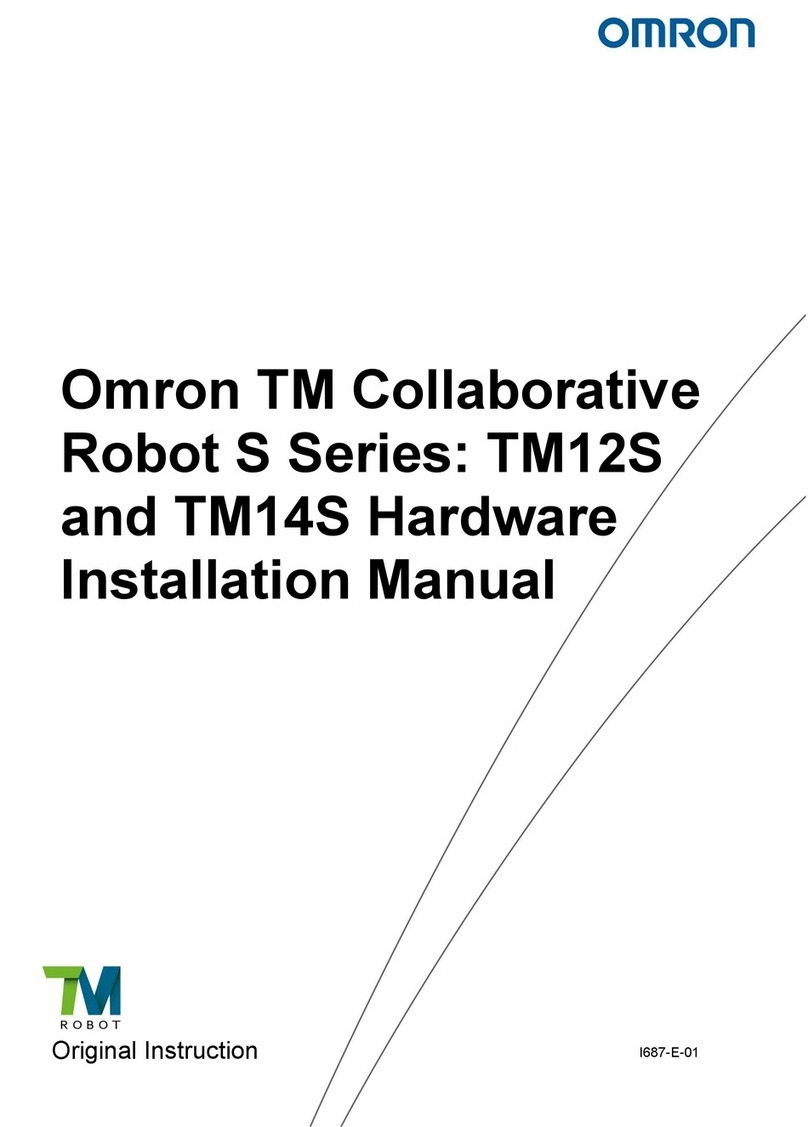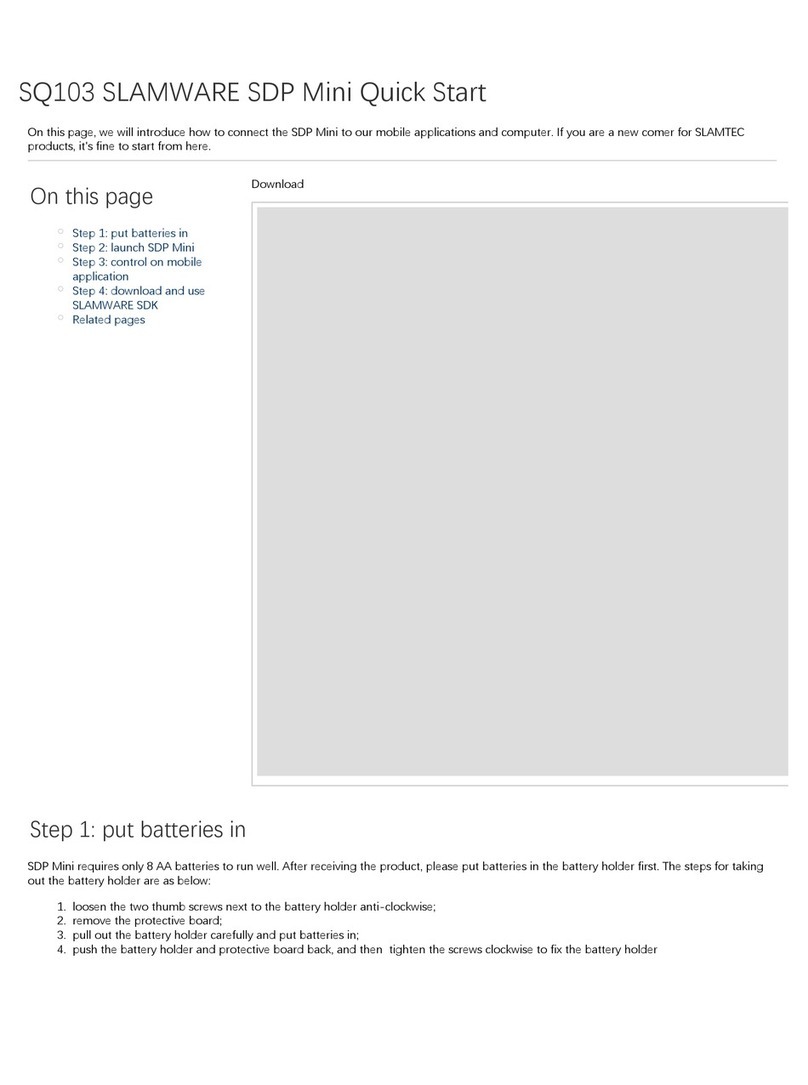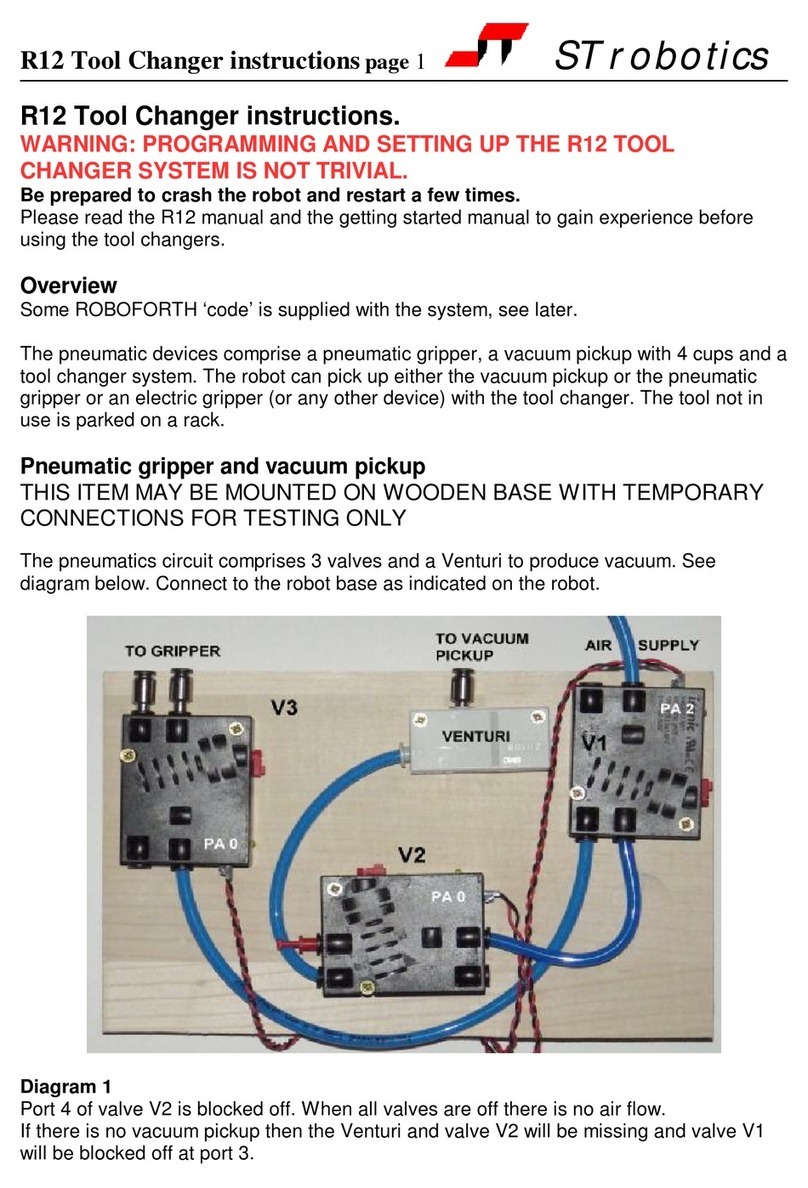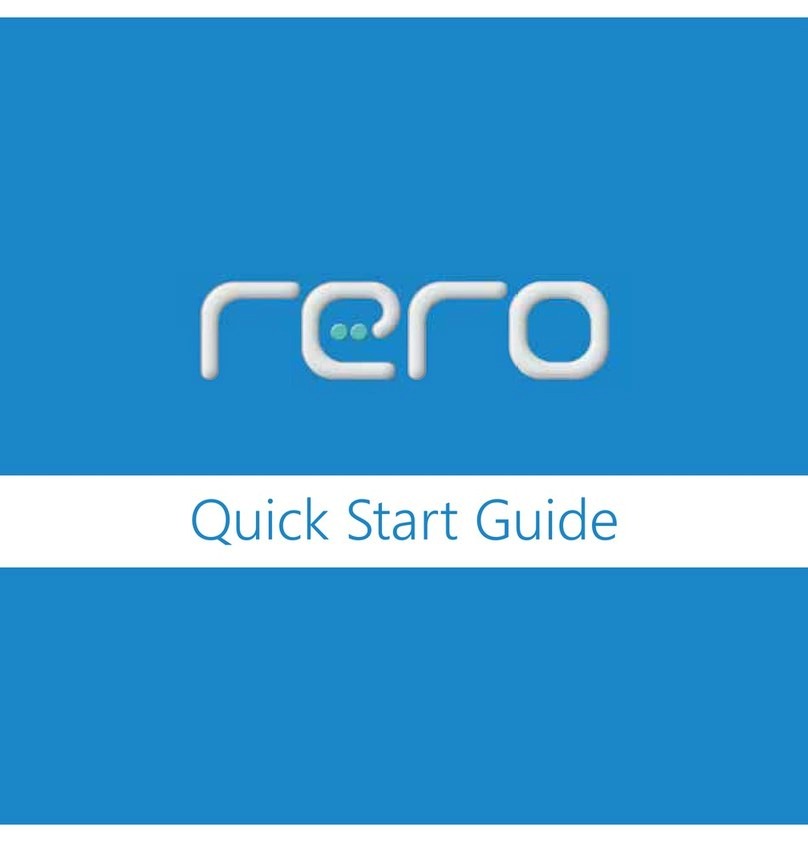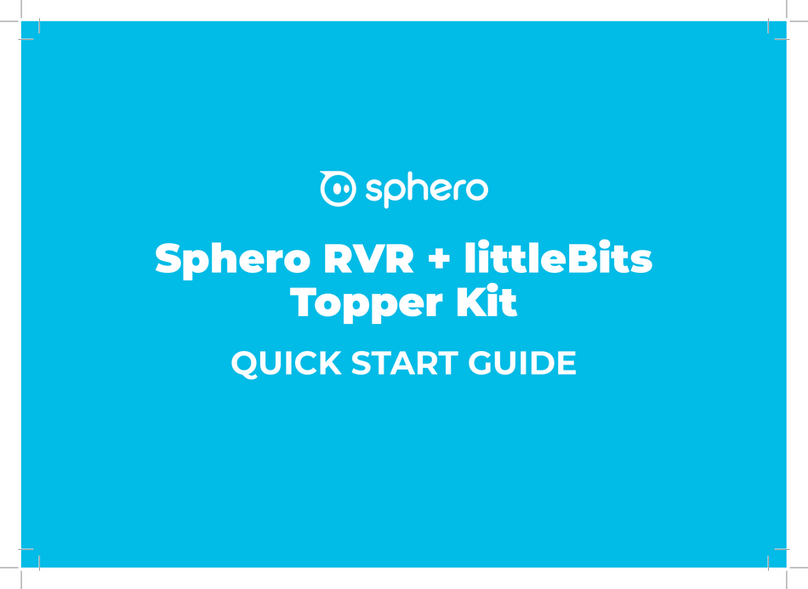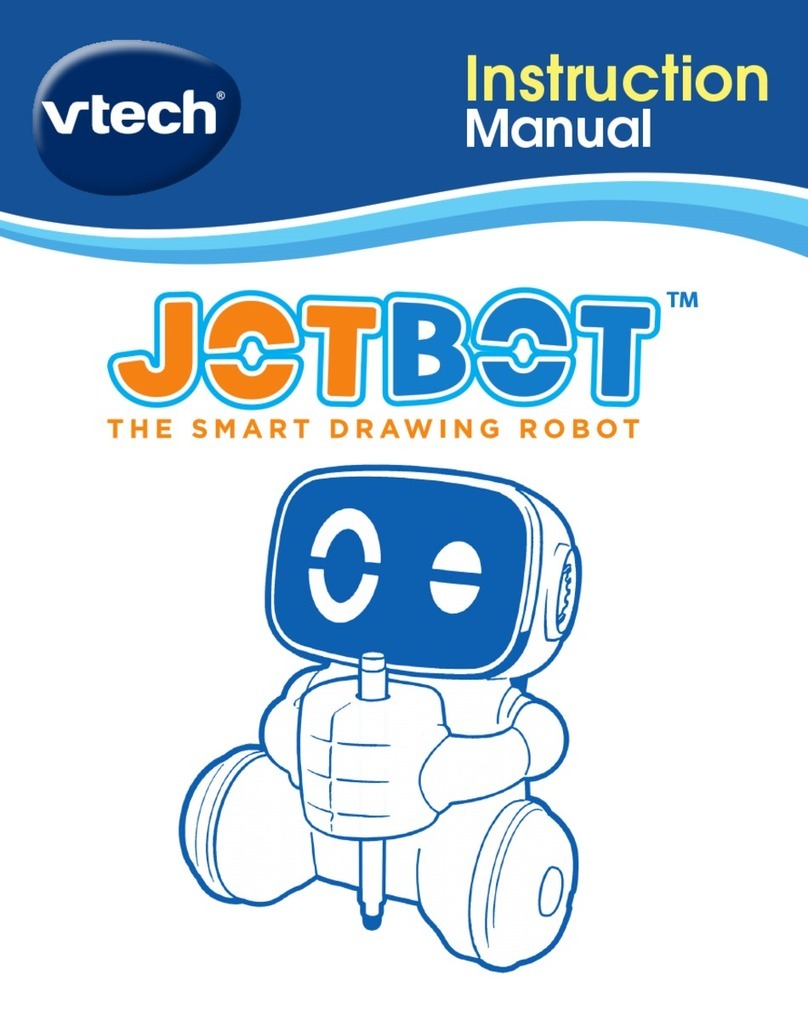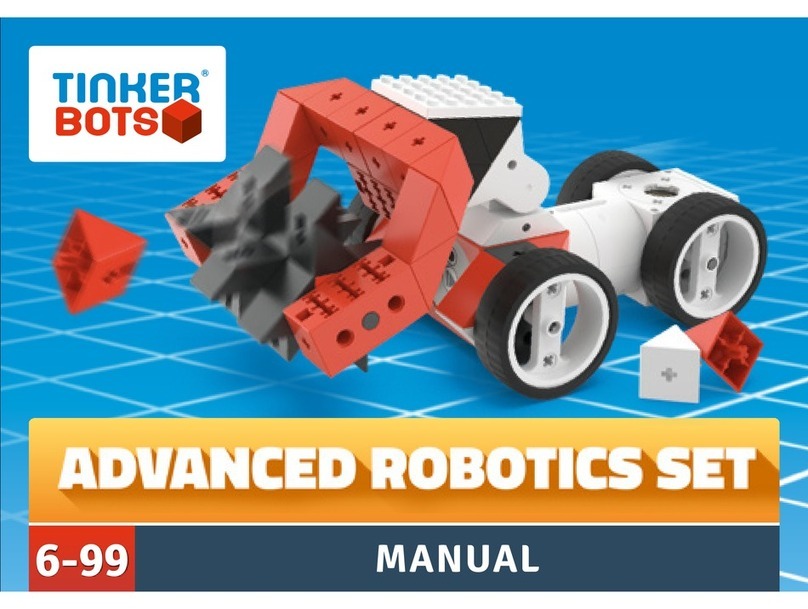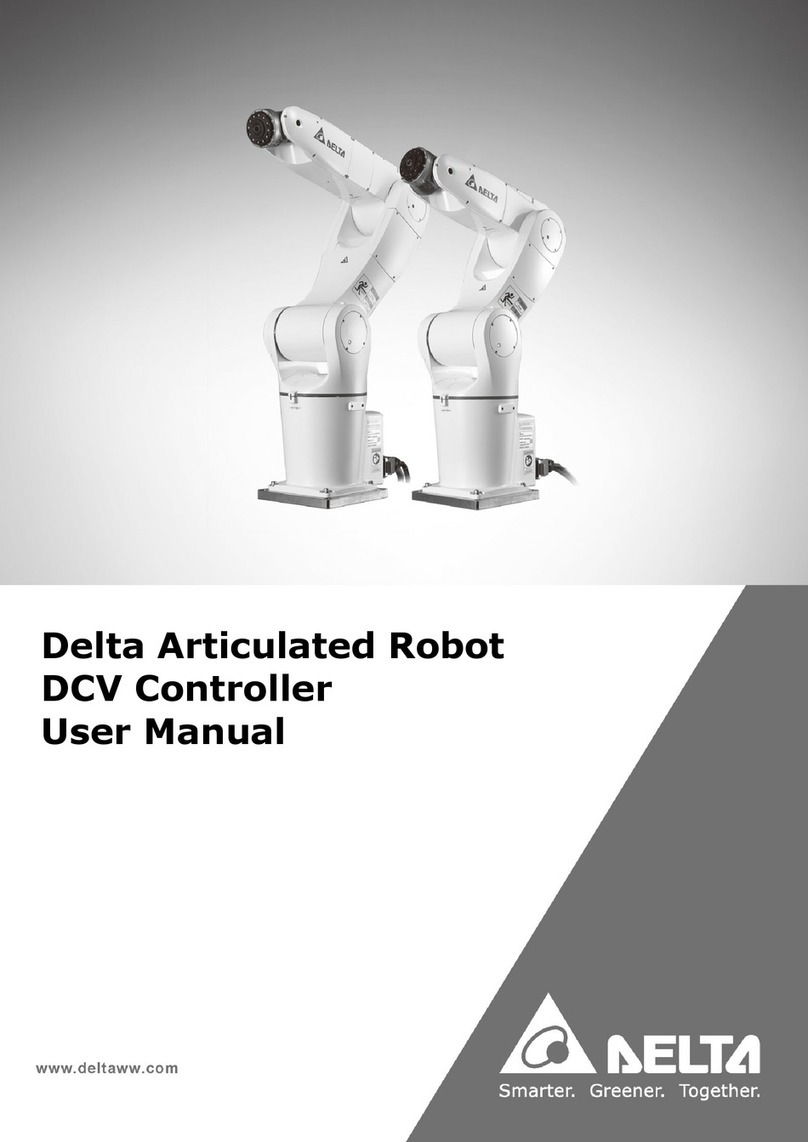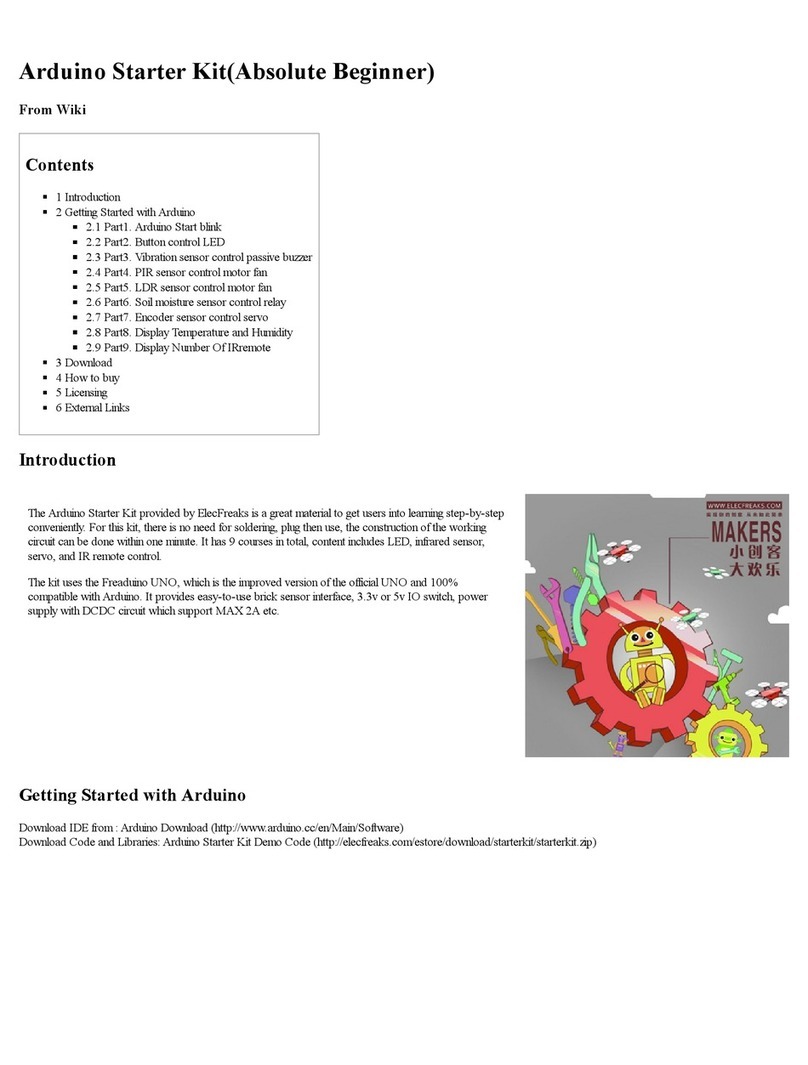KEYI ClicBot User manual


01 Activating Brain
02 Connecting modules
04 Bac
07 Bic
08 Download App
09 Wi-Fi Connection
10 Hotspot Connection
11 Version update
12 More Features
13 Module Descriptions
16 Contact us
17 Warning

Check the battery, if battery
is low, charge Brain
Fully Charged
Charging
Low Battery
Swipe up to see main menu
It is recommended to use
the charging cable that
came with your ClicBot kit.
Recommended charging
time is 3 hours.
01
Peel off cover Press button for 3s to
activate Brain

Distinguish inner and outer rings Coordinate inner and outer rings,
position them together
Press firmly
02
Outer Ring
Outer RingInner Ring
Inner RingOuter Ring
Inner Ring
Perfect connection

Parallel Vertical
03
90°
Detach two modules by pushing
downward firmly

04
Swipe up to see
the main menu
Swipe left/right
to locate Bac
Click to build Bac
Follow the guidance to build a Bac
Brain’s screen
will also provide
instructions.
Enter Bac guidance menu
Connect the first Joint
under the bottom
interface of the Brain
Connect the second
Joint to the first one
vertically
Connect the third
Joint to Skeleton,
parallel to the
second Joint.
Connect Skeleton
to second Joint.
Joints you need to
connect to will light
up and flash.
*
*

05
After connecting the fourth
Joint, connect it vertically
with to the third Joint.
1.Peel off the blue cover.
5.Fit apparatus into the
gray base.
6.Construct shell. 7.Rotate shell firmly.
2.Stick the base mount onto a smooth surface and press
down firmly. Make sure your desk is smooth and clean, and
there are no obstacles in 30cm radius.
*Tips: it is recommended leave the sticker for 10 mins after
firmly applied to a surface.
3.Rotate shell and detach
all 4 parts.
4.Put one Joint in the mount and make sure direction is
correct.
30cm
05
Bac is done!

Bac loves being tickled.
Tickle his head and see
how he reacts!
Touch Bac’s head and face Cover Bac’s eye
Swipe up to enter Bac’s menu, swipe
left/right to select “Dancing” to dance with
Bac, Or select “Quiz” to challenge Bac.
Try to cover Bac’s big eye,
and see what happens.
06

Enter Bic connection guidance
Swipe up to enter
main menu
Swipe left/right to
select Bic
Click to build Bic
Pick a clear ground, hold and place Bic on ground for 5
seconds, wait for Bic to balance.
Touch Bic’s forehead, Bic
will swing like a tumbler,
but sometimes Bic gets
too excited and will fall
over.
Bic likes patrolling
around, but don’t
worry, Bic is sturdy
and won’t get hurt.
Bic fears heights,
when picked up, he
may get nervous.
07

Scan code to download ClicBot App
After downloading ClicBot App, connect Brain to Wi-Fi.
08

09
Click this Wi-Fi button to
scan QR code
Open Wi-Fi page in the BrainSelect “internet settings” button. Scan QR code Wait for successful connection
Select “Set up Brain’s Wi-Fi”
Select Brain and connect on this pageClick “Success, find my Brain” Connection successful!
Connect your phone to Wi-Fi, input Wi-Fi password,
and generate a QR code.
Use your Brain to scan the QR code on your
Phone App

10
Select “Connect Brain via hotspot” Click “device” button on Brain, and Scan the QR code
on Brain’s screen with your phone App.
Select hotspot on Brain’s
screen.
Select “Other connection
methods”
Select “confirm” Use your phone to
scan the QR code
on Brain’s screen

11
Swipe left/right in the
main menu to update
Select the left button to
check version
Wait for Brain to update

12
Community
Share with others and download
their setups!
Laboratory
Your DIY workshop to build and
program your own ClicBot!
Playgound
Find more of ClicBot official
presetups!

GESTURE
SENSOR
CAMERA LIGHT
CAMERA &
FACE RECOGNITION
Brain
Master control and power unit.
Brain is a control and power supply center,
with a big eye in the screen. It can see objects,
hear noises, and interact when you touch it.
All ClicBots begin with brain.
TOUCH SENSORS
ON CASING
BATTERY LIGHT
TOUCH SENSORS
ON CASING
MICROPHONE
Joint
ClicBot’s Joint allow flexible movements.
Skeleton
The Skeleton acts as a backbone for constructing configurations.
13

Wheel
There are two primary wheel
configurations ClicBot uses
to balance. Feel free to
experiment with new wheel
configurations if you feel
inclined.
Grasper
The Grasper can grab objects.
Embedded microprocessors
grants the Grasper powerful
grabbing ability.
≤6cm\256g
45°
Suction Cup Smart Foot
The Suction Cup allows
ClicBot to cling to smooth
surfaces, manipulate objects,
or climb vertical surfaces.
The Smart Foot can detect
pressure information. This
unit makes ClicBot more
stable, and can be adopted
into multiple configurations.
Distance Sensor Holder
The Distance Sensor unit can detect obstacles and
distance.
The Holder unit can connect ClicBot to phones, cameras, Gopros, or any photographic equipment
with 1/4 screw.
2-----100cm
180° 180°
14

Mount Locker
The Mount unit and Sticker Pads can
attach ClicBot on your desk, refer to below
for how to use Sticker Pads.
The Locker unit can strengthen
connections
Apply Locker unit between
2 modules/parts.
Rotate until 2 datum
lines are aligned
Rotate
Locker unit
1.Peel off white cover 2.Apply the black color
sticker to the bottom
of the Mount unit.
3.Peel off the blue cover then
stick the Mount on a surface.
1.Lift the end of the sticker pad 2.Use your strength horizontally
and pull out the sticker gel.
Apply Sticker pad
Remove Sticker pad
15
Scan to buy
more modules
Scan for more
guidance for each
modules.

16
Dear distinguished customer:
Thank you for choosing ClicBot.
Please join our Facebook Community for more
information, by simply searching “ClicBot” on
Facebook.
ClicBot is covered by a one-year limited
hardware warranty. Your warranty card
comes with your product.
We care about your feedbacks, if you need any
assistance, or simply have any thoughts,
questions, or suggestions, please send us an
email at feedback@global.keyirobot.com. We
will reply you within 48 hours.

17
The false usage scenarios listed below can lead
to irreversible damage. Please avoid.
1. Please do not connect 2 Brains to one robot, this will
cause permanent damage to Brian's hardware.
2. Please avoid using the product in extreme environments.
E.G. Climbing very high wall surfaces, or driving vehicle
setups on very rugged road.
3.Please avoid using the product in moist environment or
letting ClicBot fall into water.
4.Please avoid using ClicBot in dusty environments.
5.Do NOT block Brain’s ventilation holes when decorating
the Brain unit.

For more information, please visit our website at:
Keyirobot.com
Download ClicBot App to your mobile devices
Other manuals for ClicBot
2
Table of contents
Other KEYI Robotics manuals