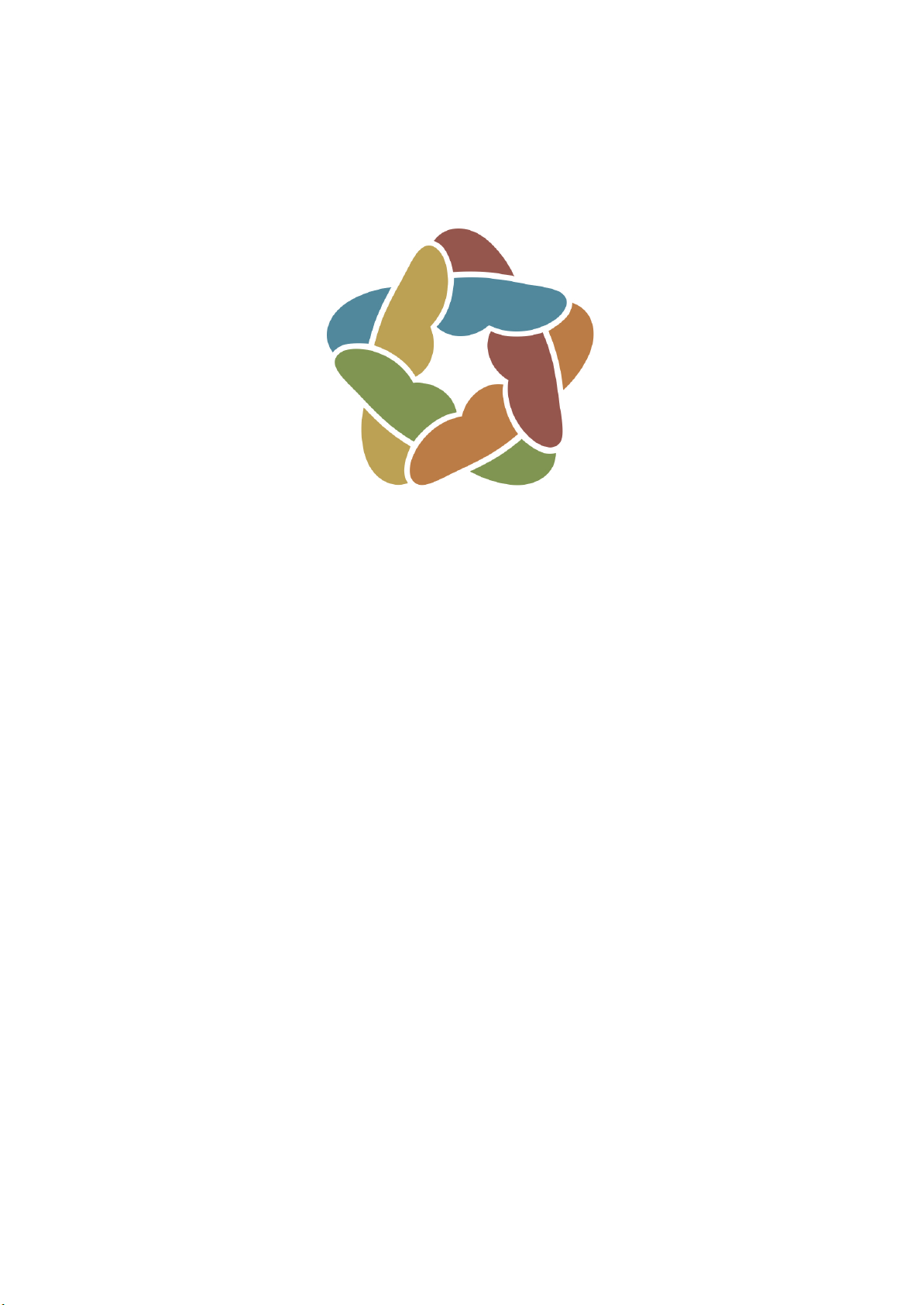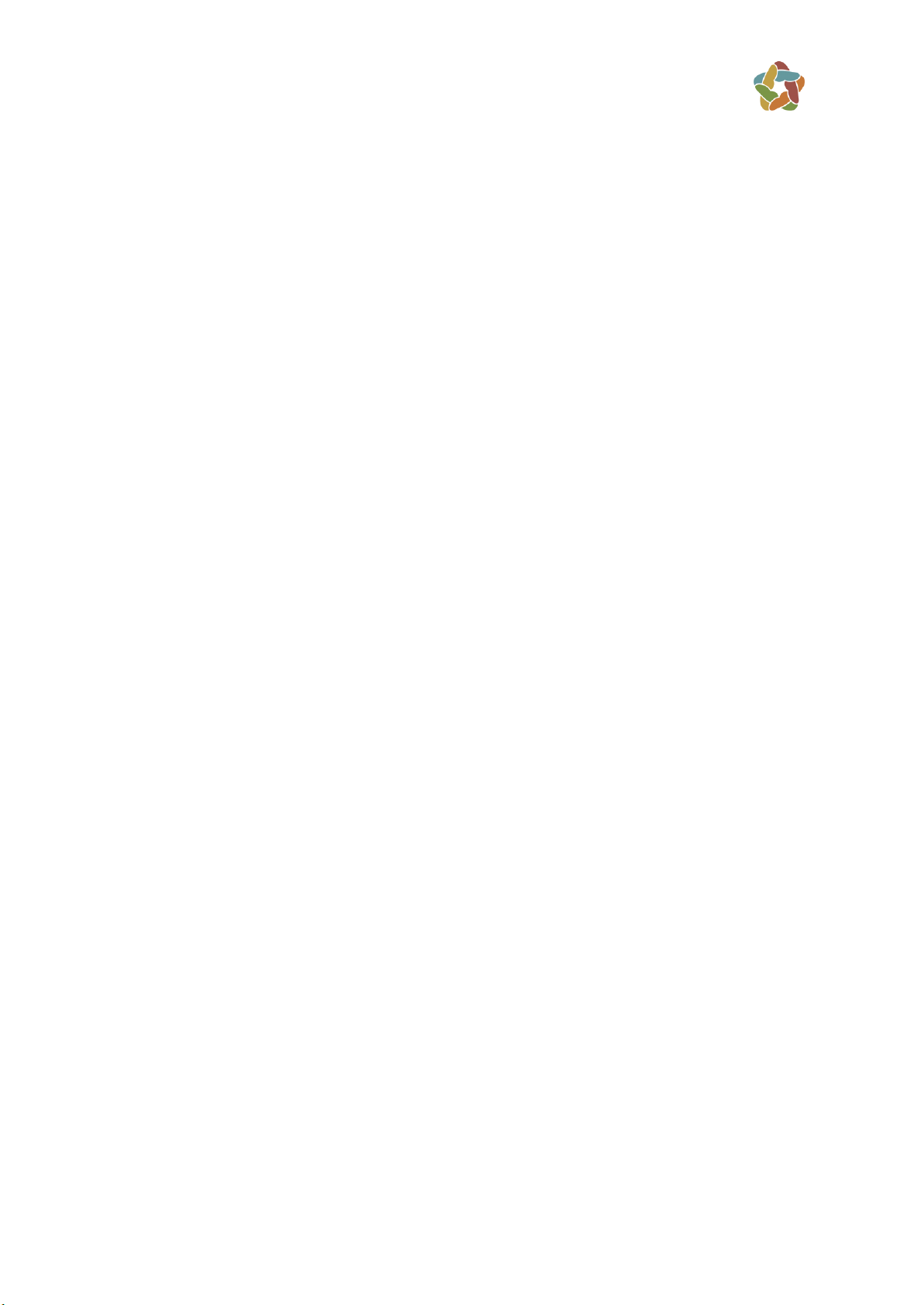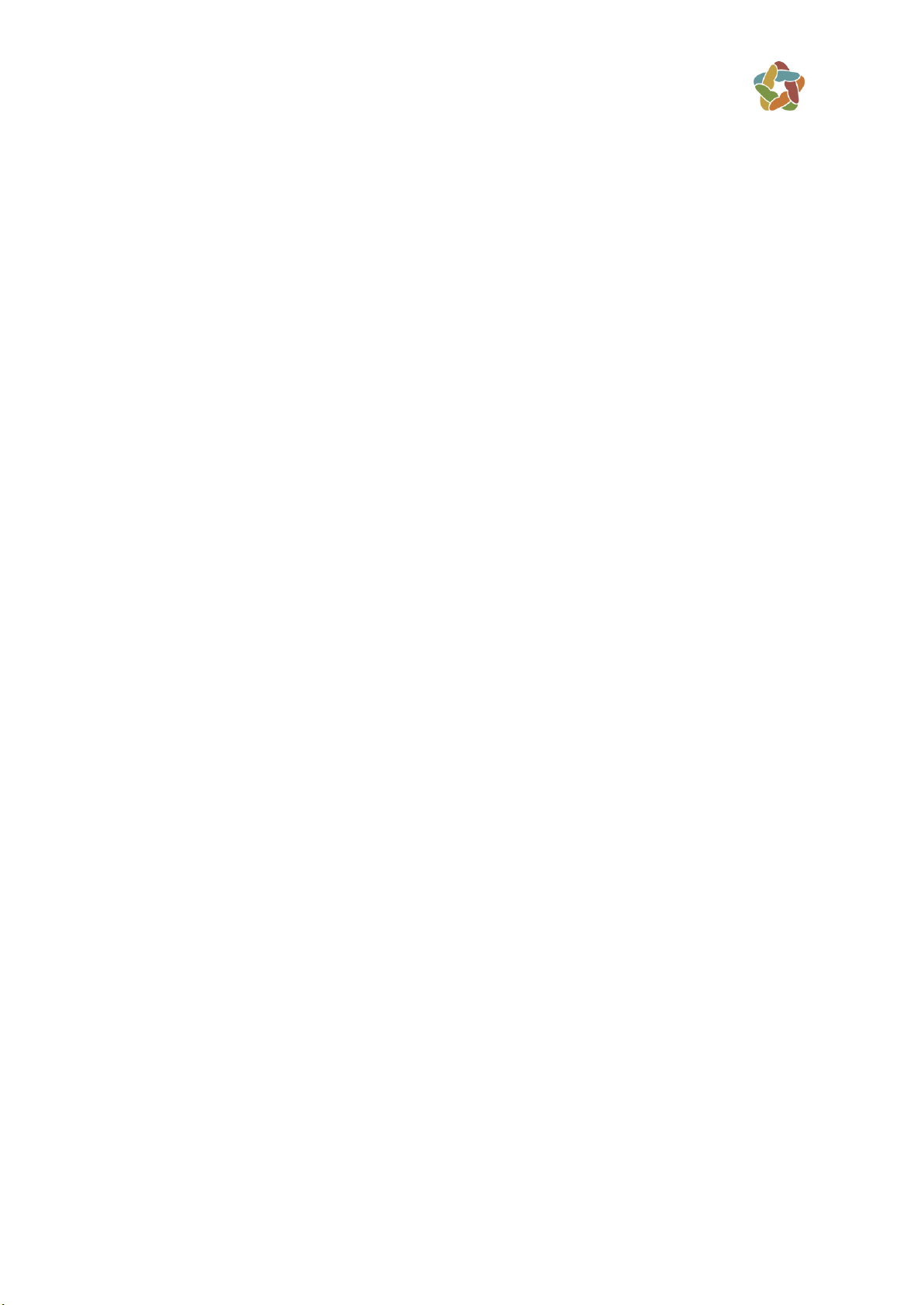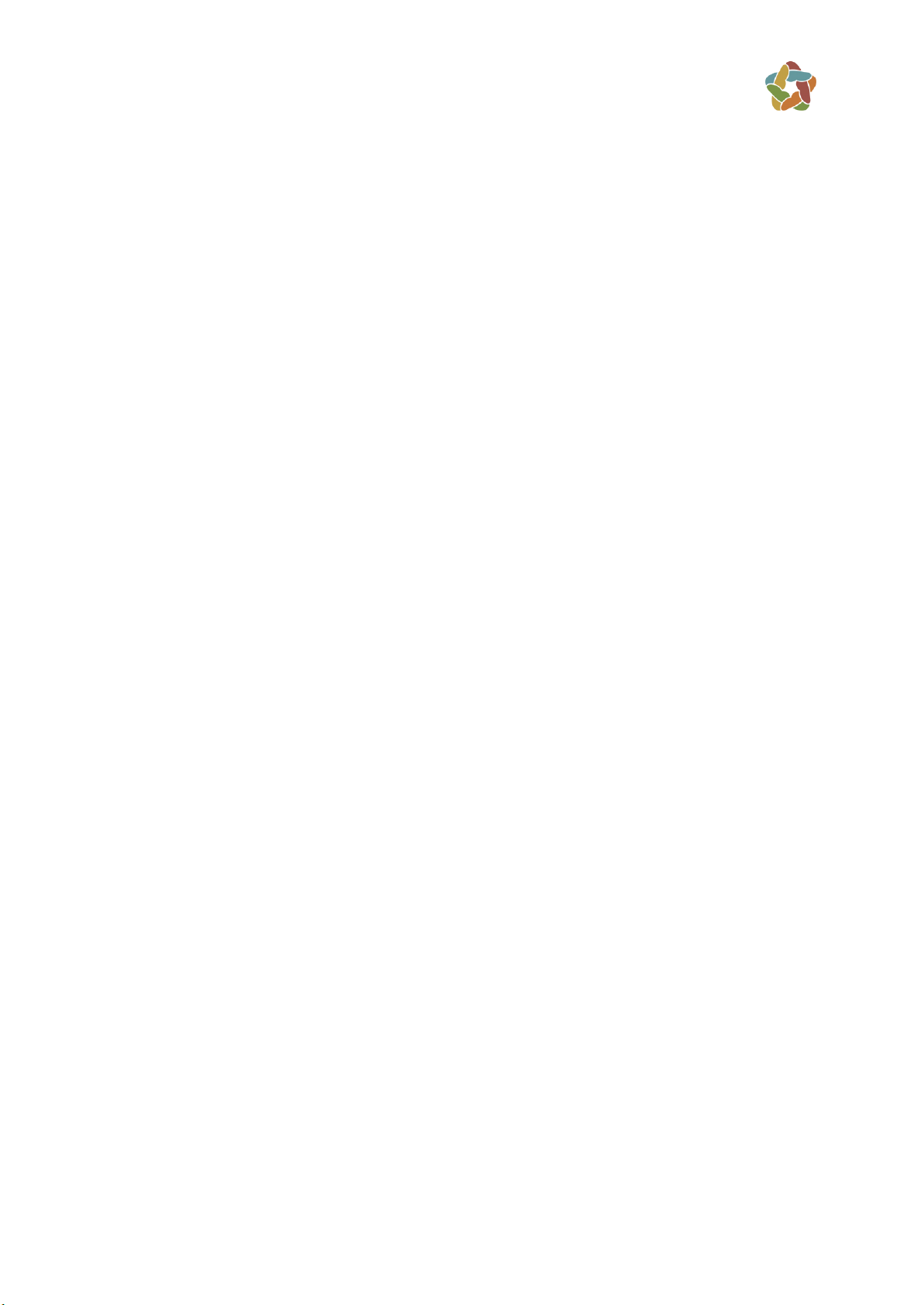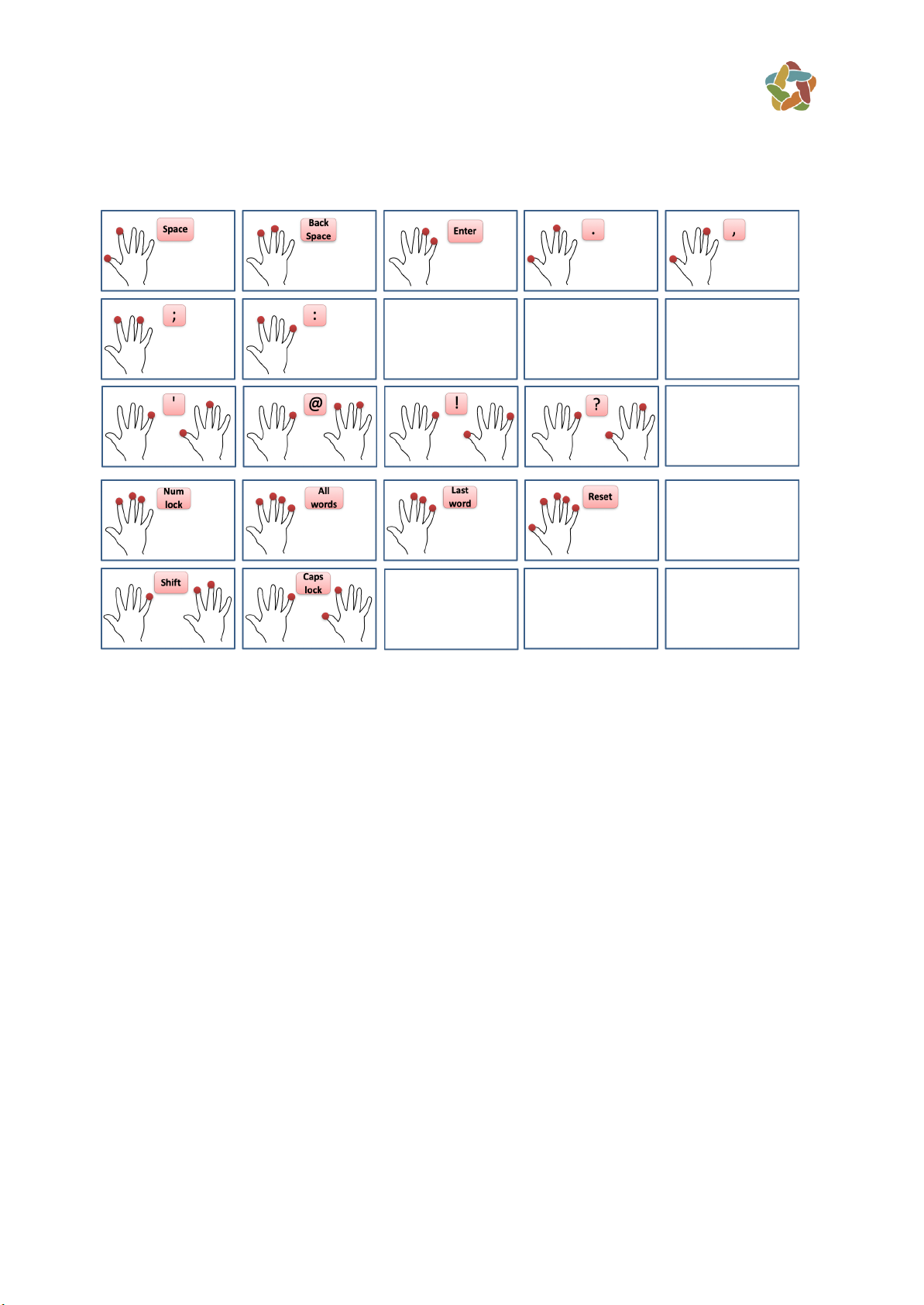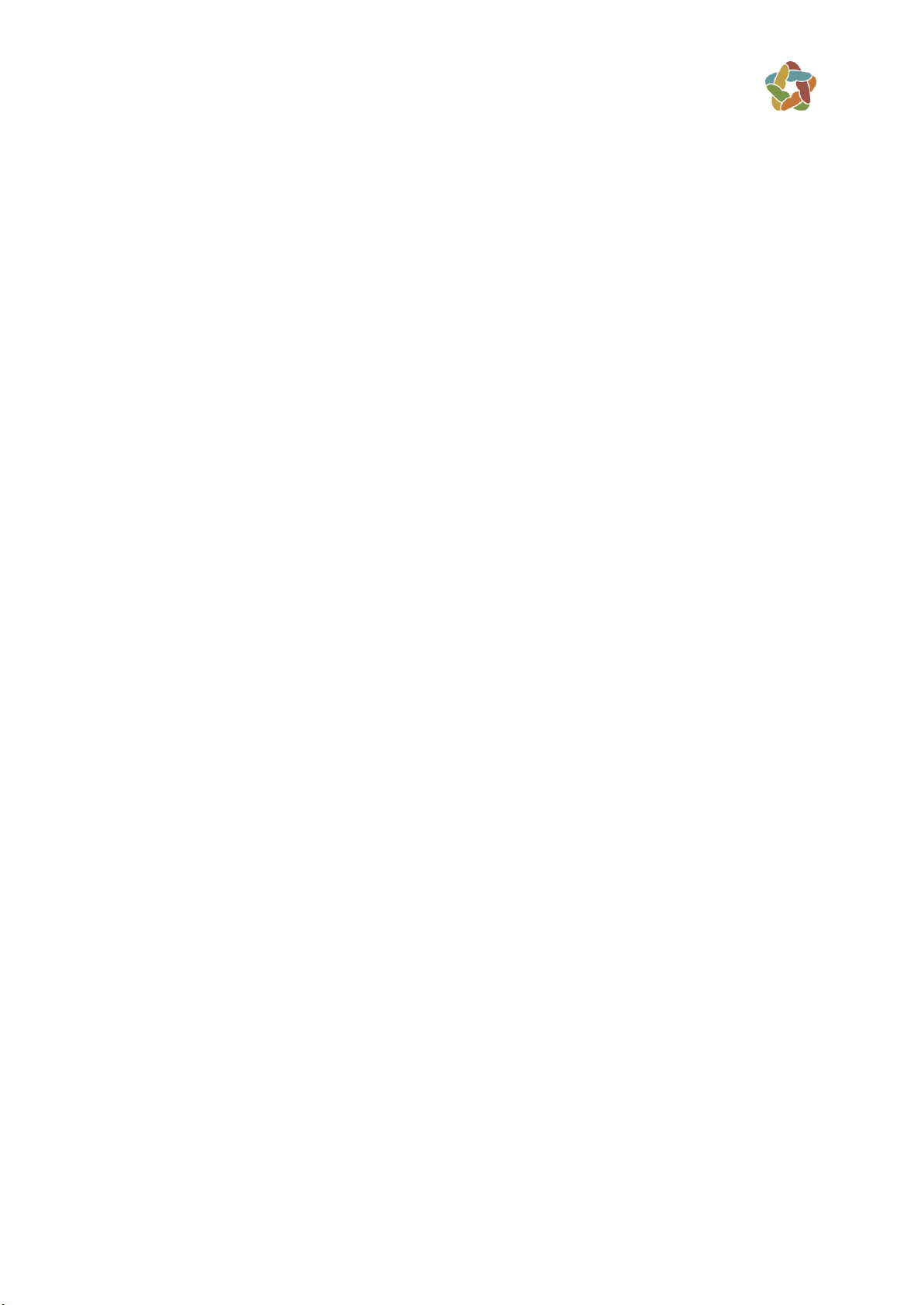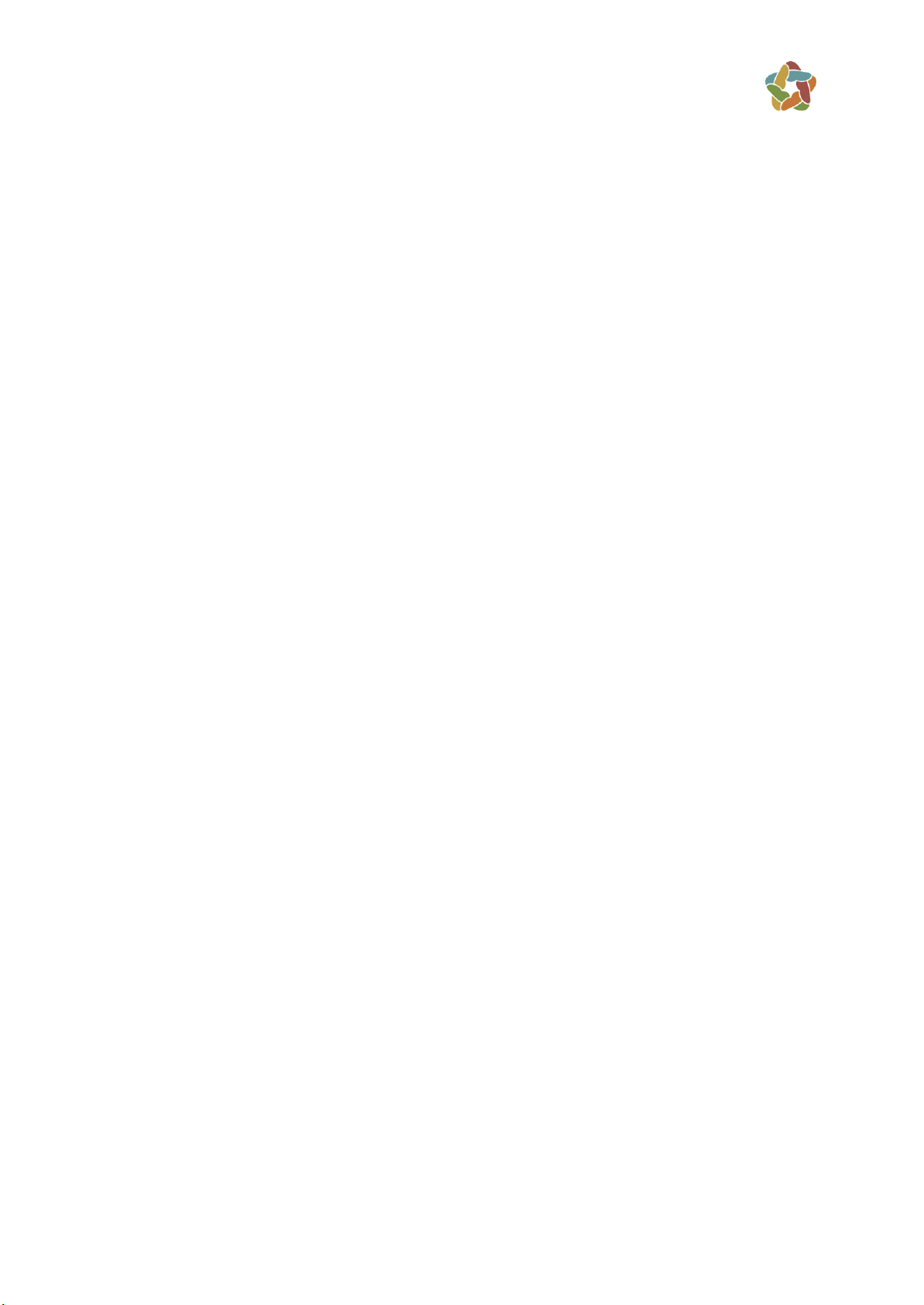●letters à, á, â,ä,and æ modifying the Main Letter a
●letter çmodifying Main Letterc
●letters è, é, ê, and ë modifying Main Letter e
●letters î and ïmodifying Main Letter i
●letters ô and œmodifying Main Lettero
●letters z modifying Main Letters
●letters û, ù, and ümodifying the Main Letteru
●letter ÿmodifying Main Lettery
Therefore, a subgroup of modified characters can consist of one or several modified
characters. In other words:
●Main Letter acan be modified by a subgroup of 5 letters: à, á, â,äà,and æ
●Main Letter ccan be modified by a subgroup of 1 letter: ç
●Main Letter ecan be modified by a subgroup of 4 letters: è, é, ê, and ë
●Main Letter ican be modified by a subgroup of 2 letters: î and ï
●Main Letter ocan be modified by a subgroup of 2 letters: ô and œ
●Main Letter scan be modified by a subgroup of 1 letter: z
●Main Letter ucan be modified by a subgroup of 3 letters: û, ù, and ü
●Main Letter ycan be modified by a subgroup of 1 letter: ÿ
Latin languages' basic alphabet
In Keynoa we refer to the English language alphabet as the Latin languages’ basic
alphabet as it is the simplest; it has 25 Keynoa Main Letters “a” to “y” and one Keynoa
Modified Letter “z” that is modifying letter “s”.
Writing and reading Keynoa Modified Characters
To write a modified character, identify first the main character it modifies and tap the
first single-tap with the finger corresponding to the main character in question then
produce a double-tap (instead of a single-tap) with the finger of the Second Tap. Two
cases are then possible:
●Case 1: There is only one character modifying the Main Letter in question; in
this case, after the double-tap, this modified character is produced
immediately.
For example, the modified letter z is obtained by a single-tap with the index
finger followed by a double-tap again with the index finger.
●Case 2: There is more than one character in the subgroup of characters
modifying the main character in question; in this case after producing the
double-tap, the first modified character in the subgroup is proposed. After
that,
■a single-tap with the little finger for the first modified letter.
■a single-tap with the annular finger for the second modified letter.