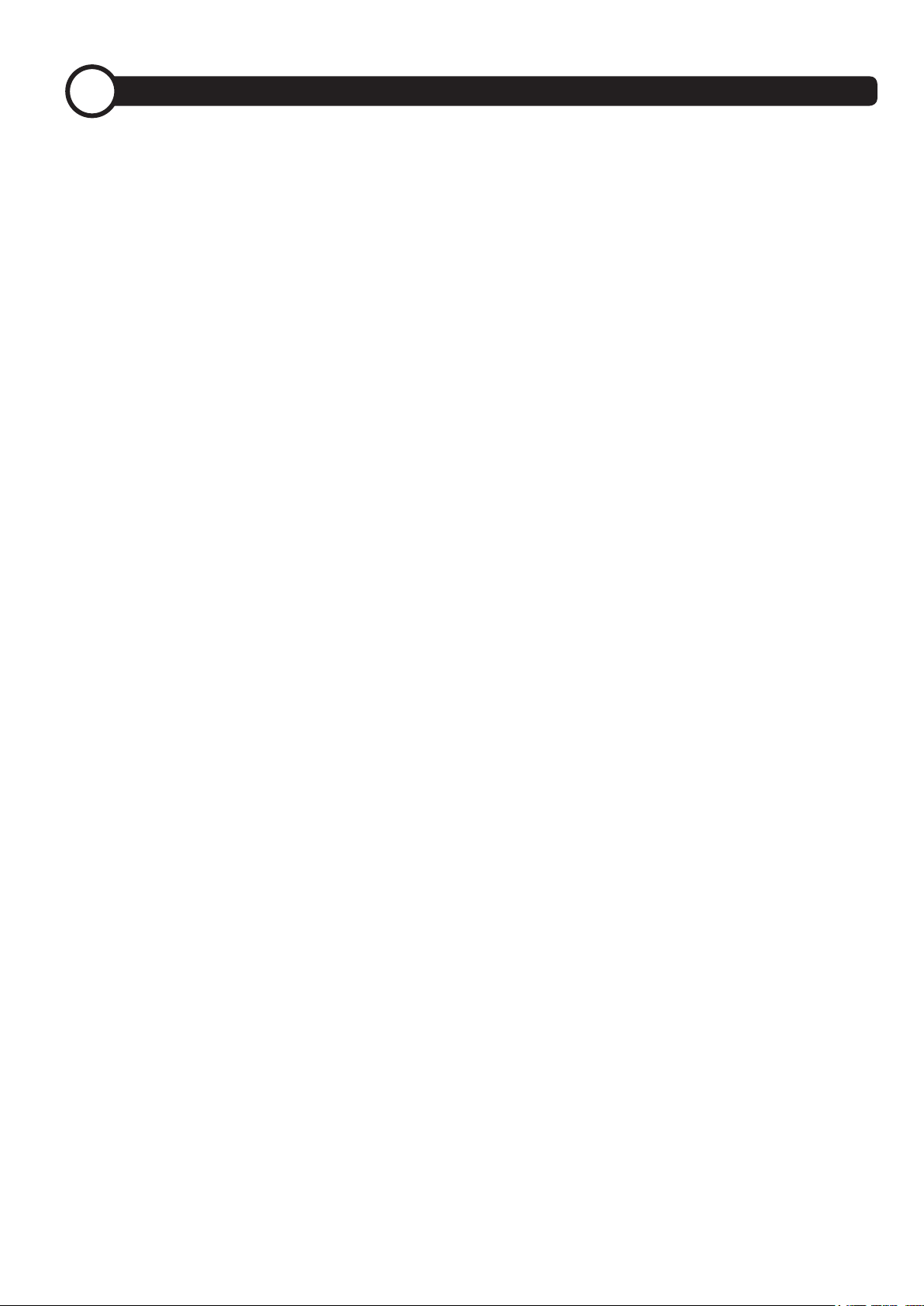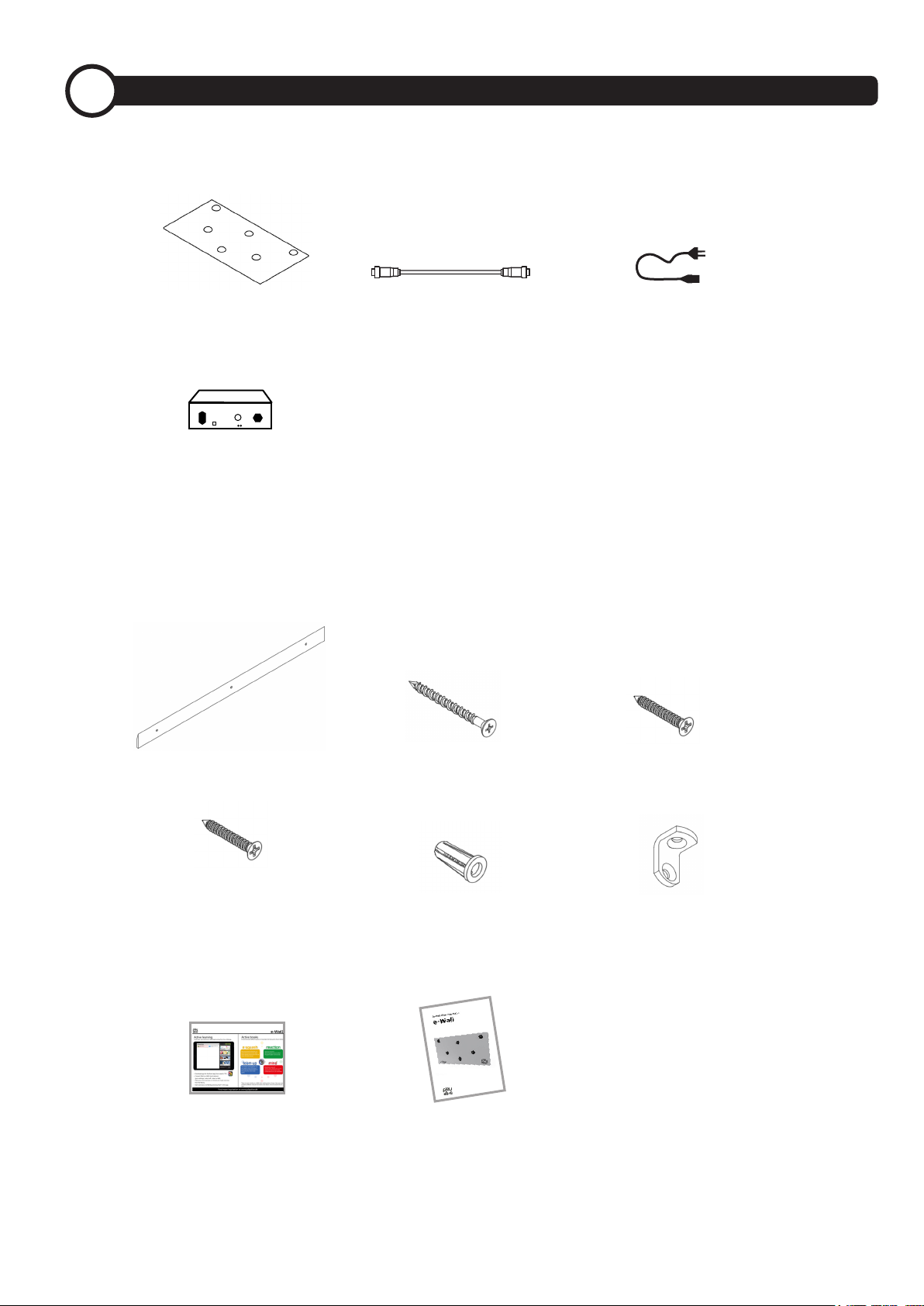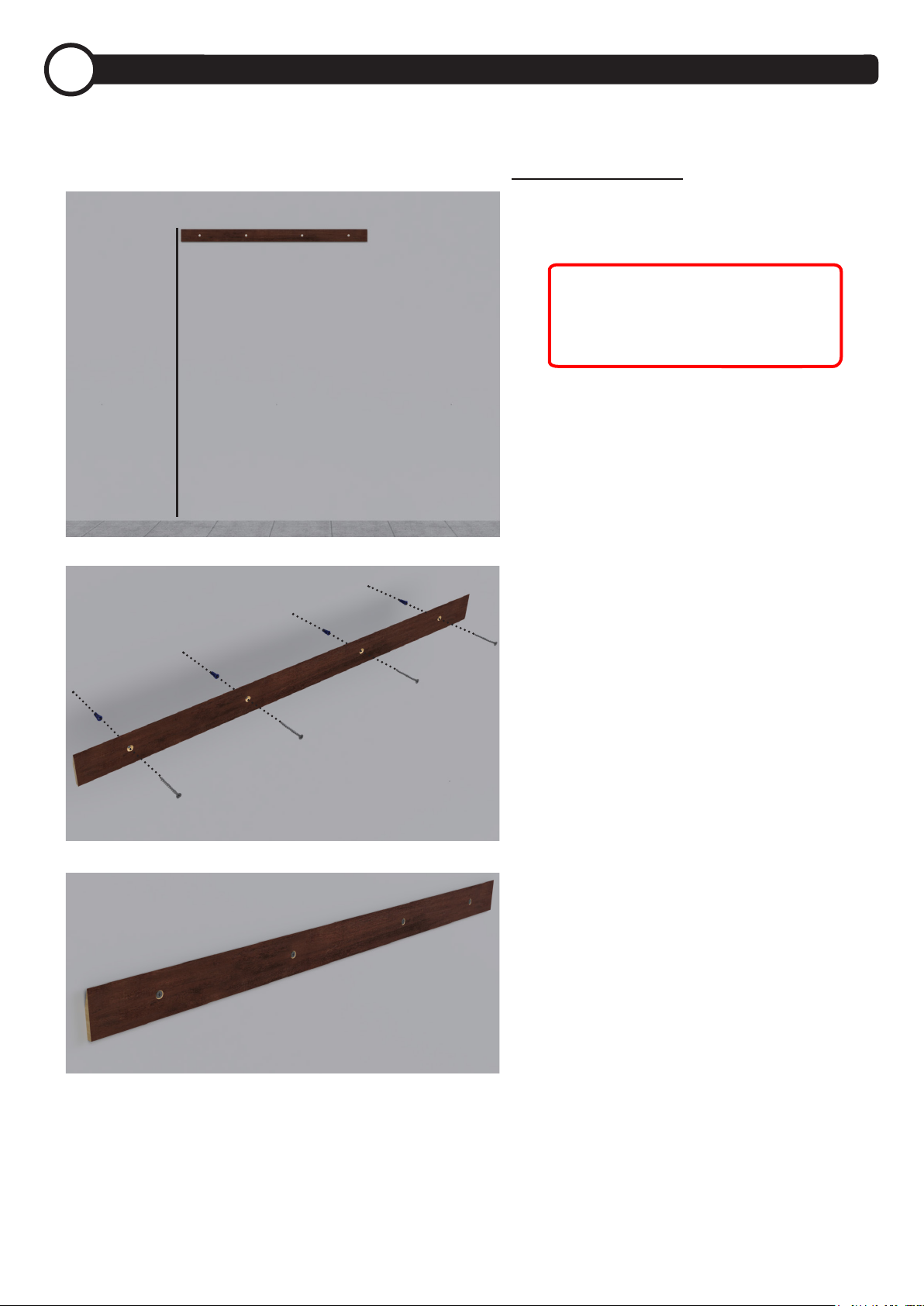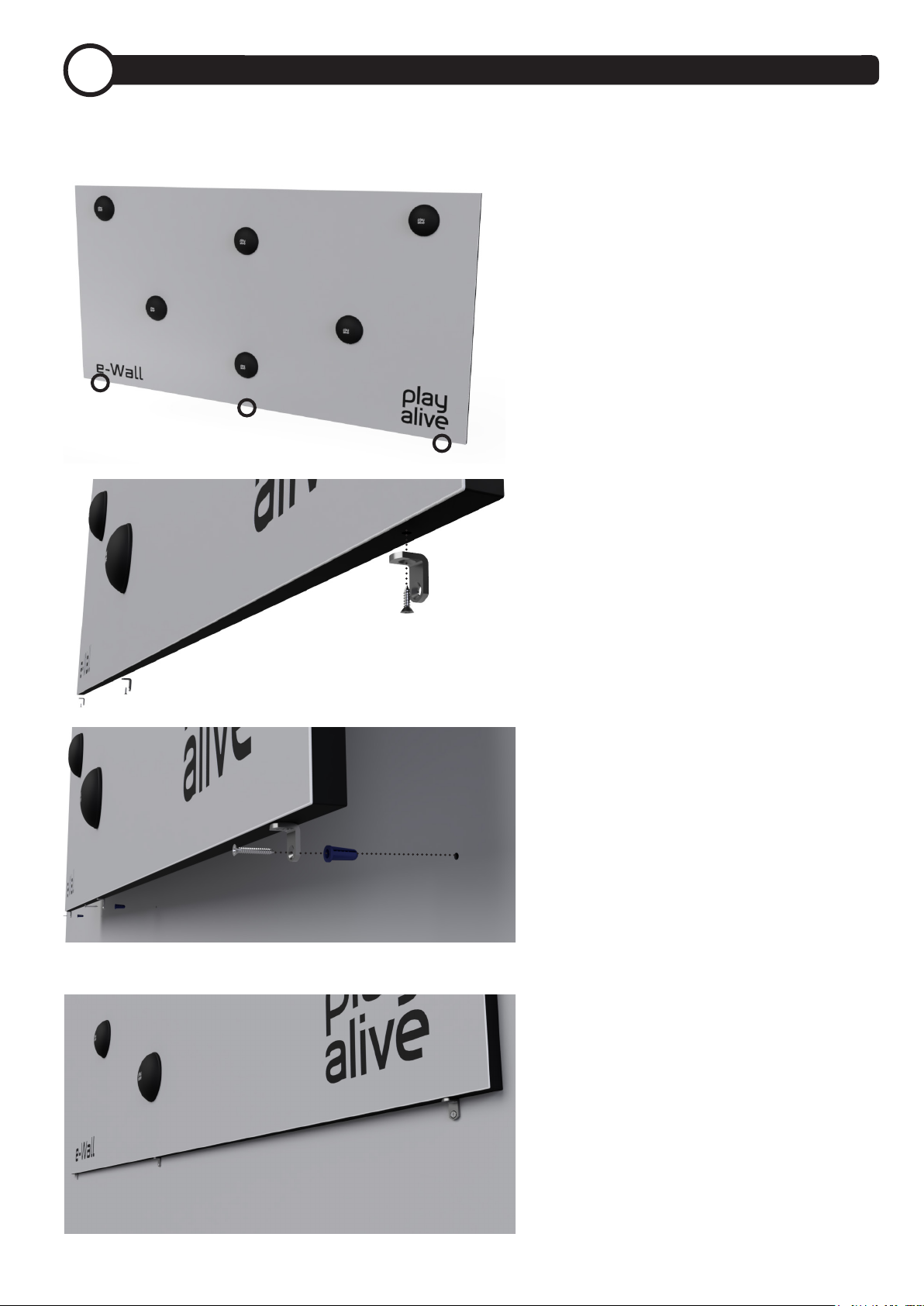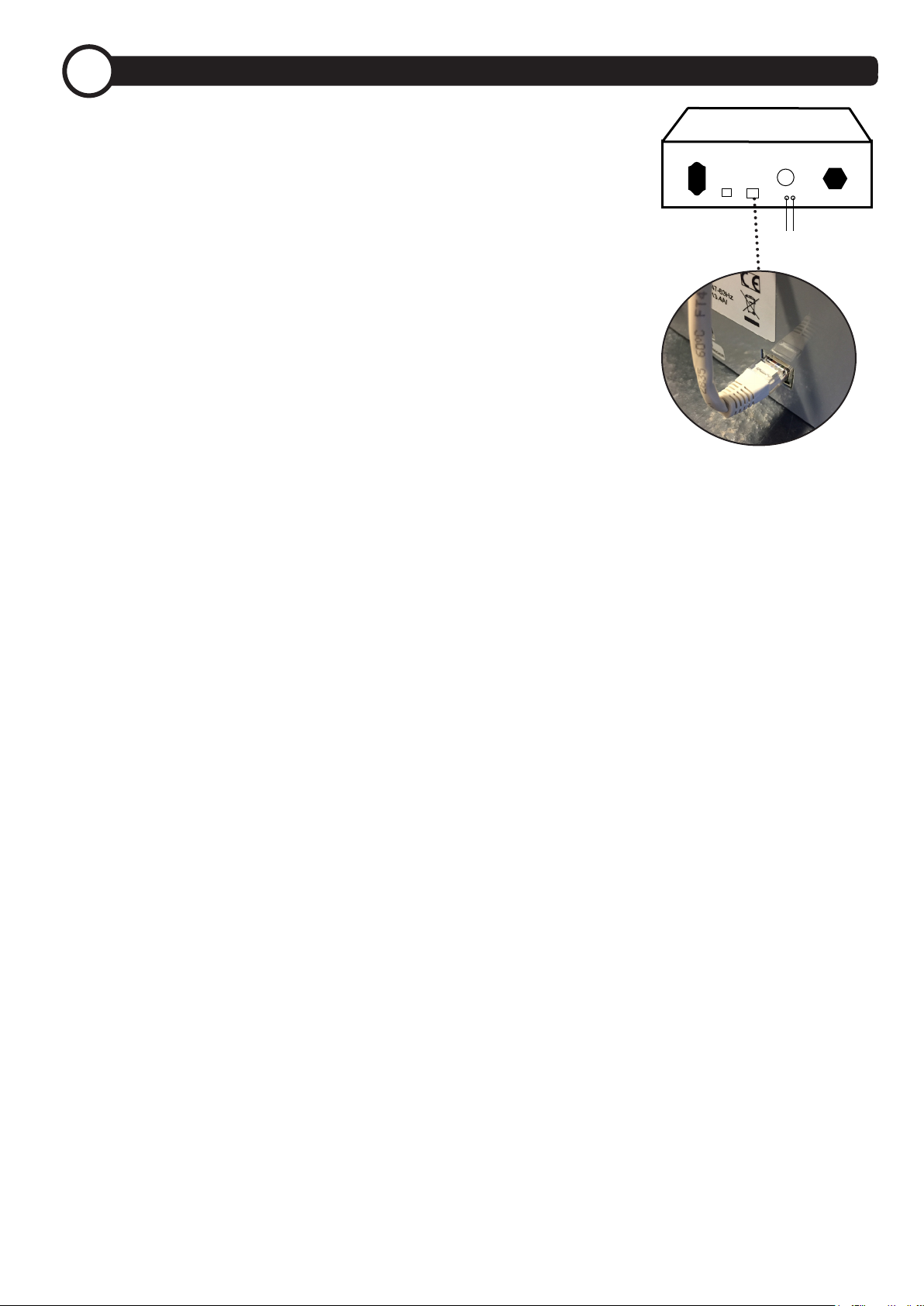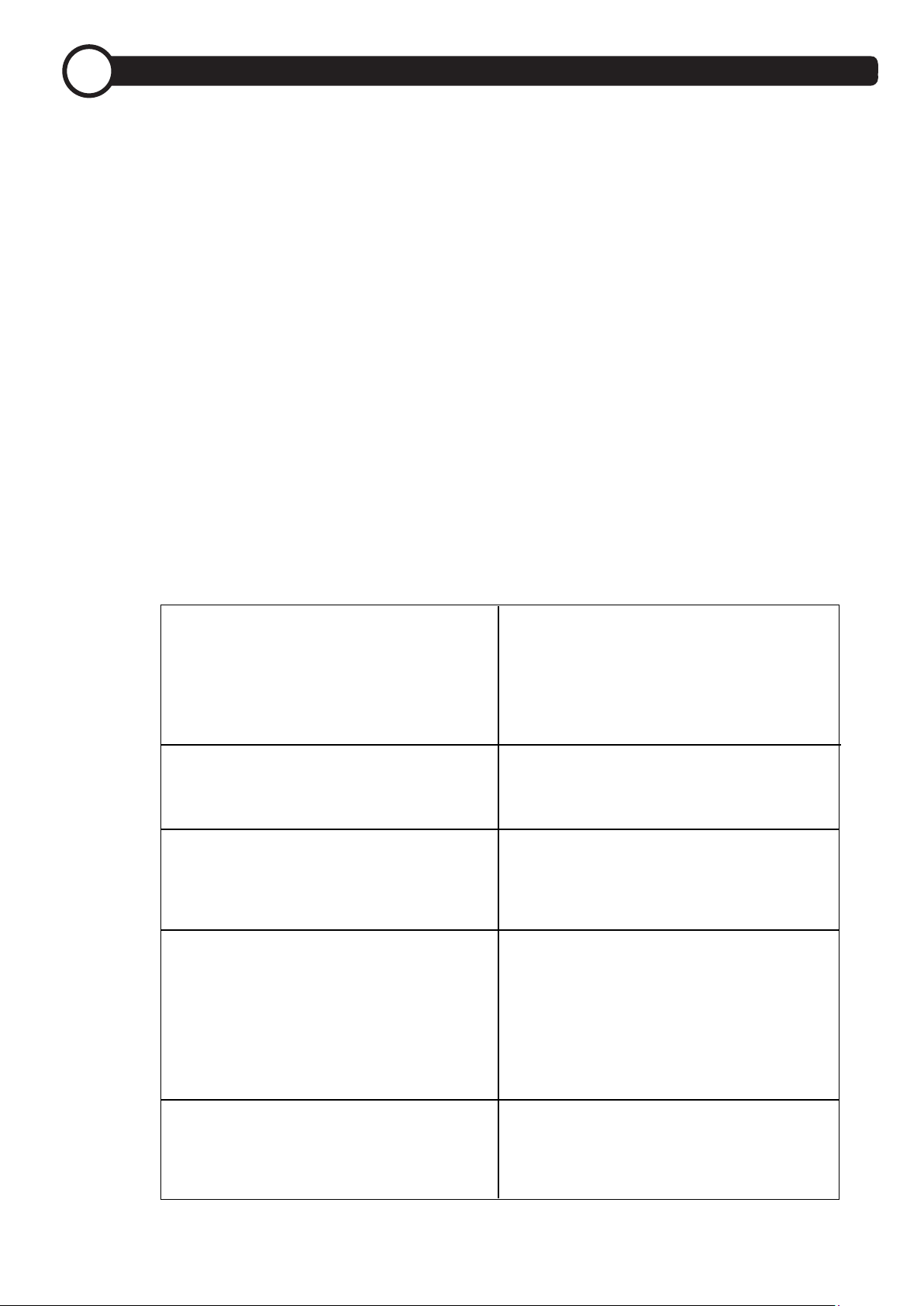Appendix
6
The PlayAlive system is an interactive system. The technology elements
communicate with each other and thereby make it possible to realize
activities for all ages.
The visible part of the installation is the “satellites”. The satellites are
intelligent units that contain light, sound, touch sensor, and communica-
tion. They act as the user interface to the system. Cables connected to
satellites supply them with power and communication.
The PlayAlive technology elements are highly advanced electronics. De-
spite the fact that they are very robust after installation, they can easily
be damaged before or during installation if not treated correctly.
NOTE: ALL PARTS ARE DESIGNED TO FIT TOGETHER WITHOUT THE
NEED OF USING FORCE.
IMPORTANT: BE CAREFUL WHEN HANDLING THE PARTS. THANKS.
6.1 General introduction to PlayAlives Technology Platform
6.2 Games on e-Wall
Please see the instructions for the dierent games below:
Additional games can be ordered at PlayAlive.
Reaction (Green game)
Test your reaction! See how fast you and your
friends can turn o all the green lights in 20
seconds. Look out for double points (white
satellite) and negative points (red satellite).
Mind (Red game)
Team-up (Blue game)
e-Squash (Yellow game)
Electronic version of “Simon Say’s”. Repeat
the correct sequences and test how many
combinations you can remember.
Two players work together in a race against
time. The players must hit the matching
lights at the same time. A fun social game
Beat your best friend in a game of
e-Squash. The game is adaptive and will
adjust speed to the level of the players.
Serve the rst “ball” by touching the ash-
ing satellite out at the eld. The ball is now
sent over to the opponent’s court and the
game is on.
Free Play / Idle Mode Each satellite will have its own play mode
with Funny sounds and light creation. Will
cease when games are started.