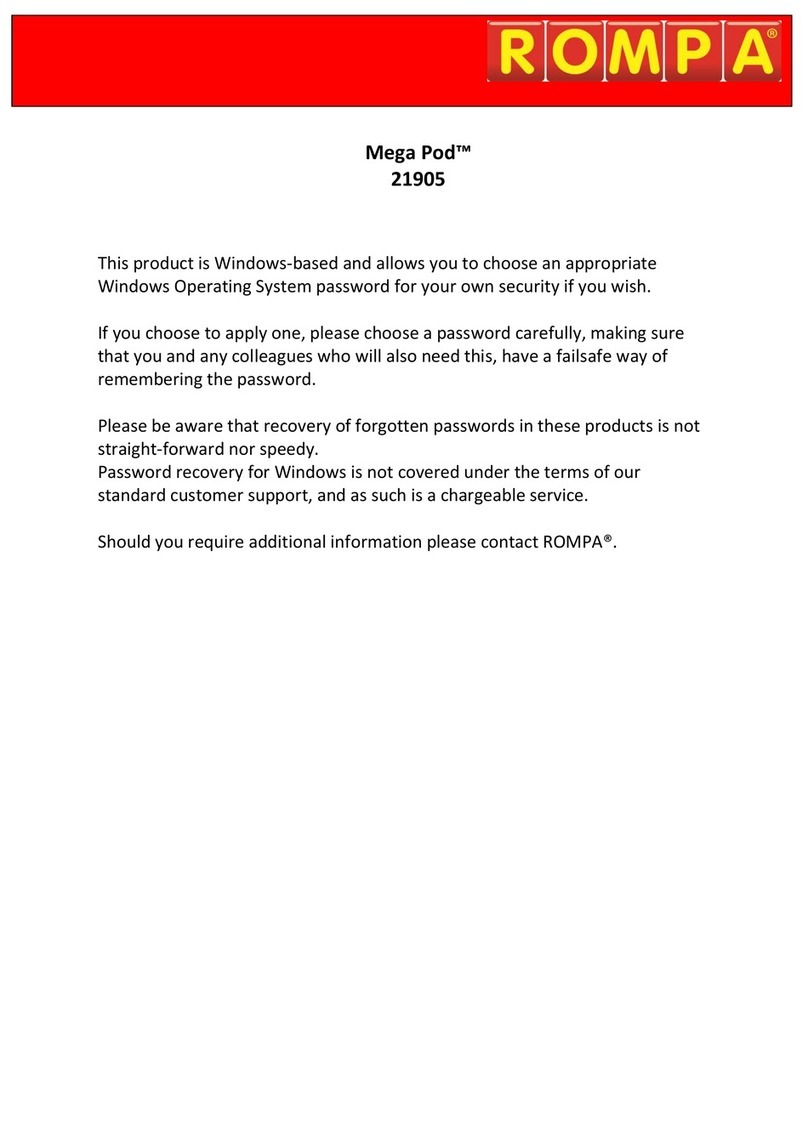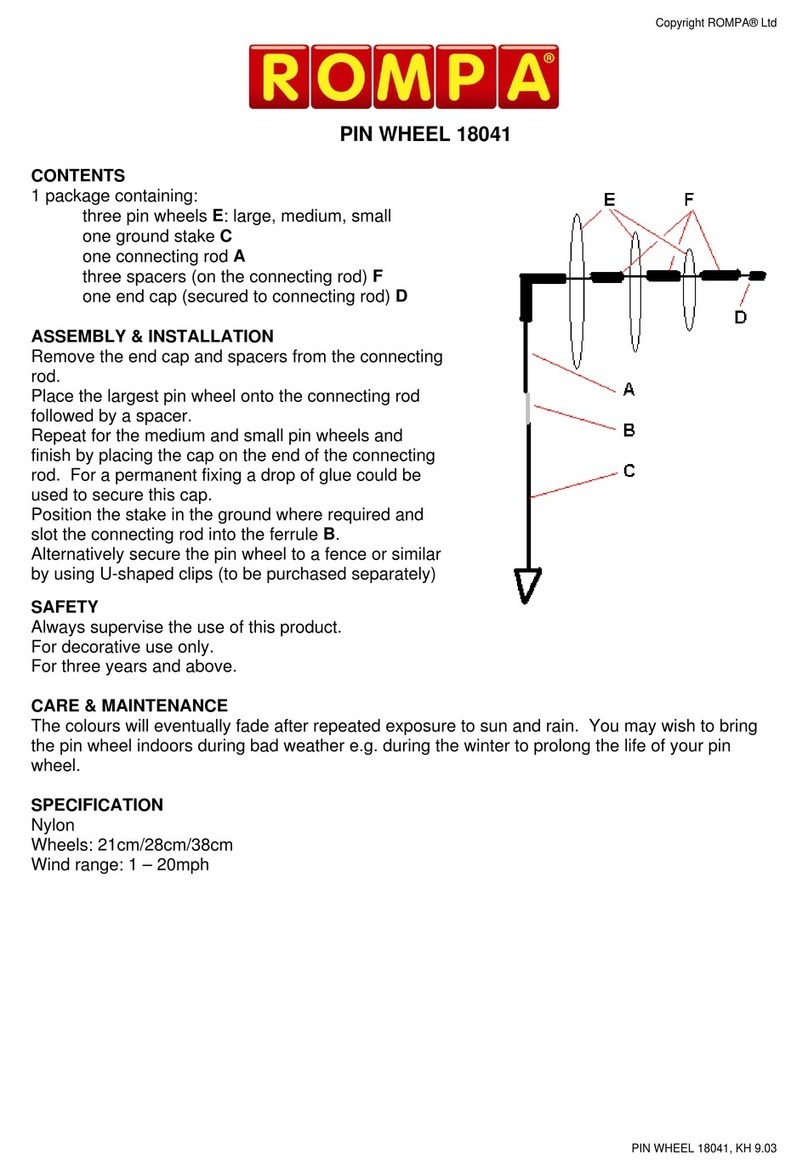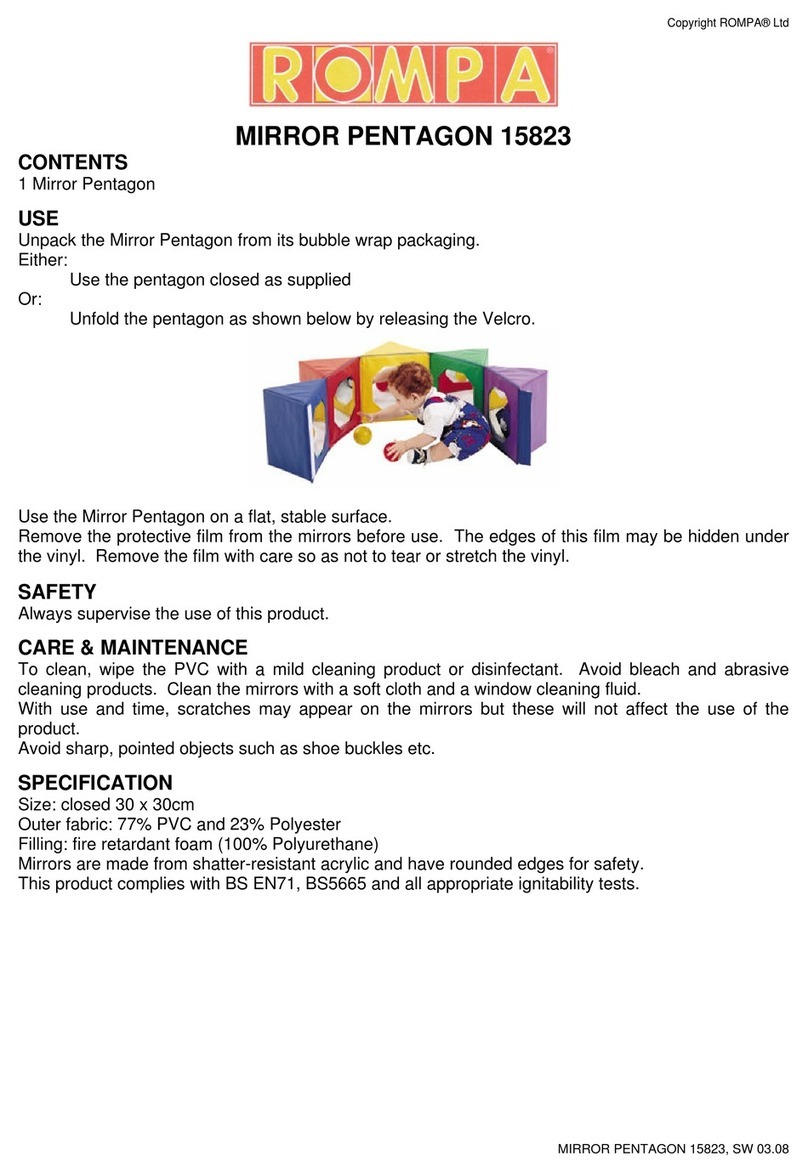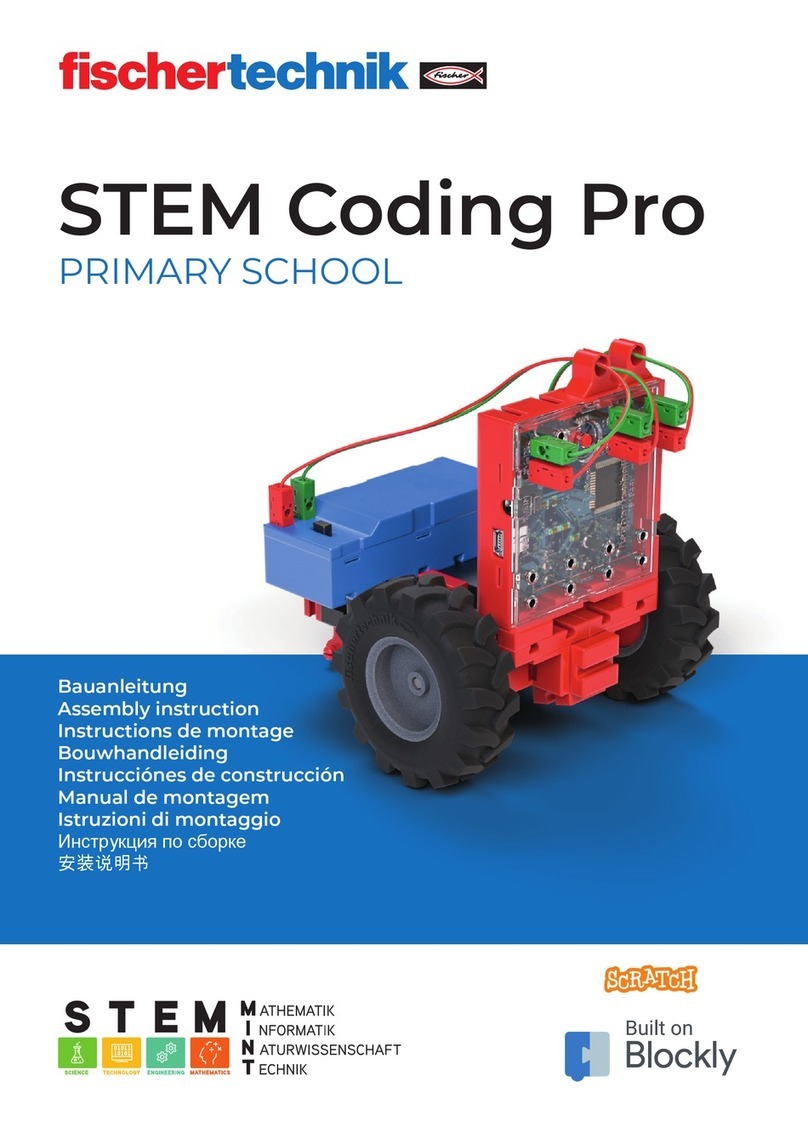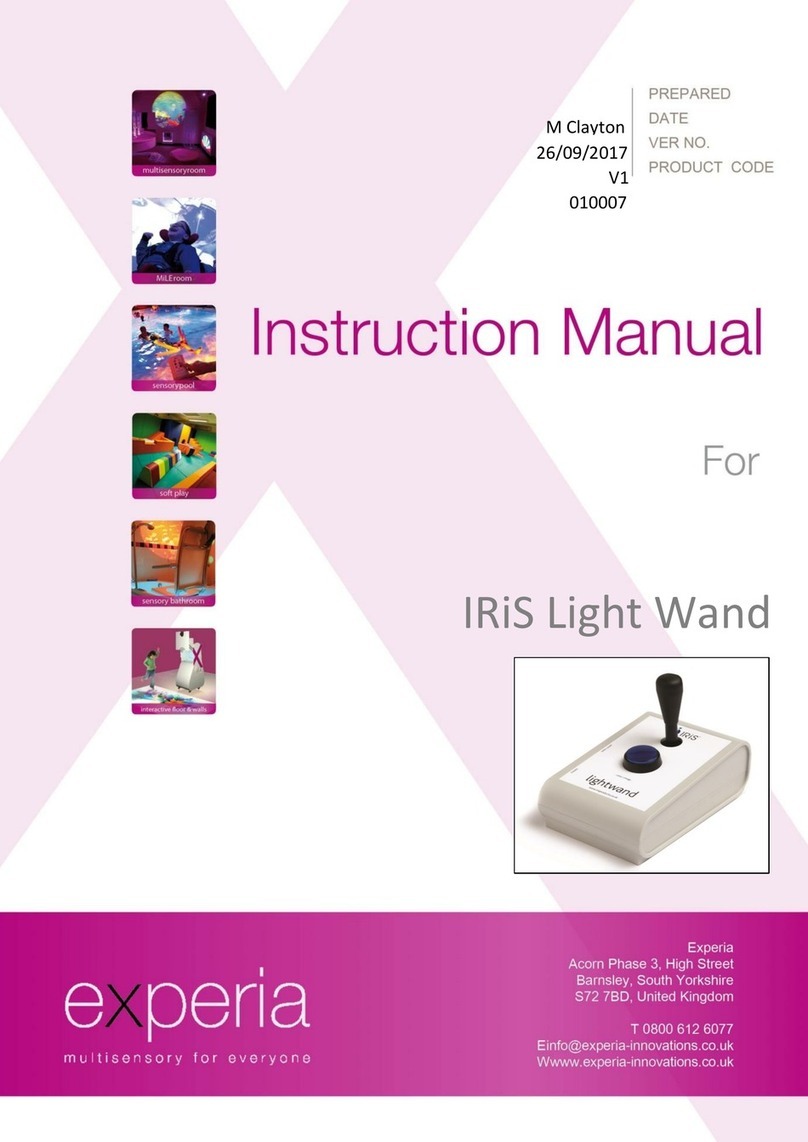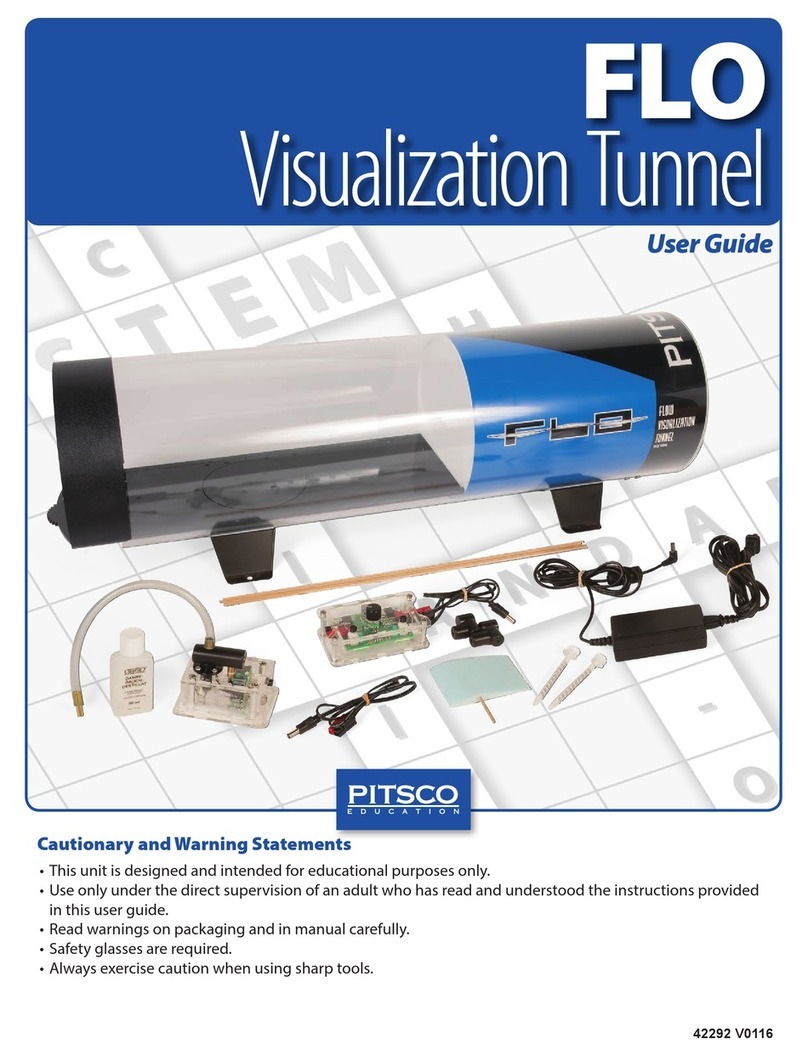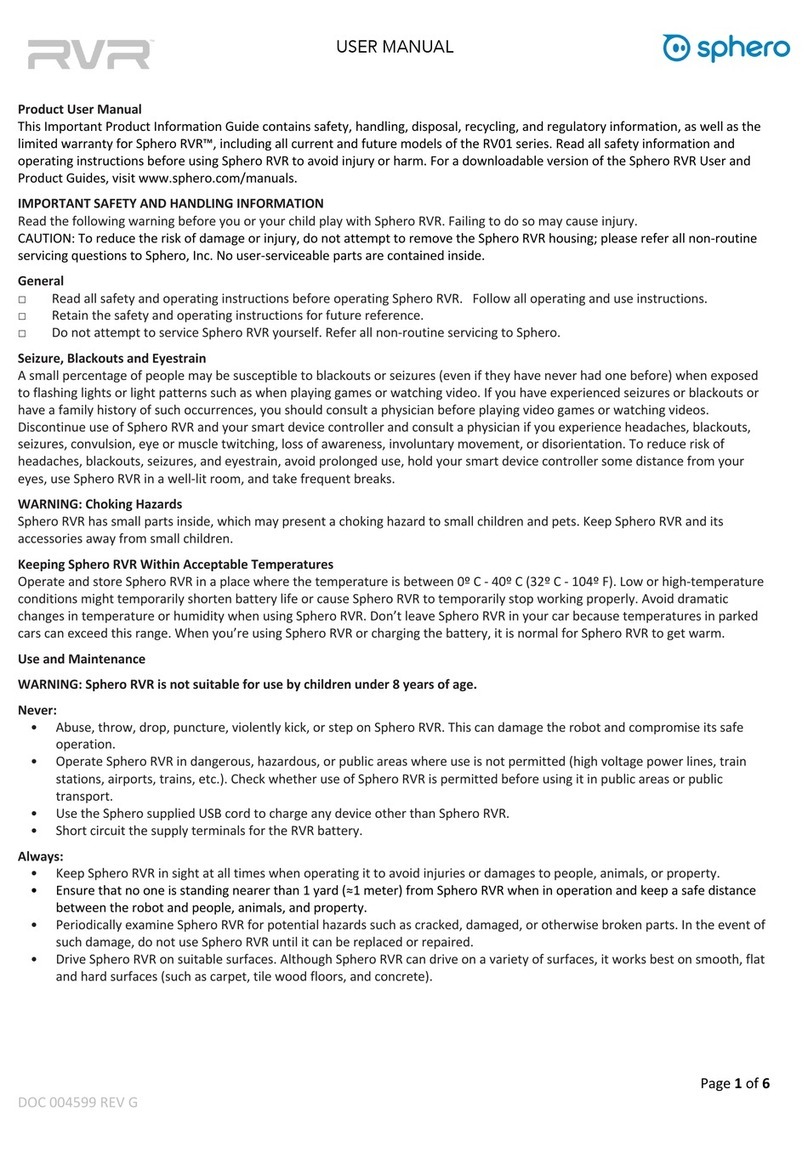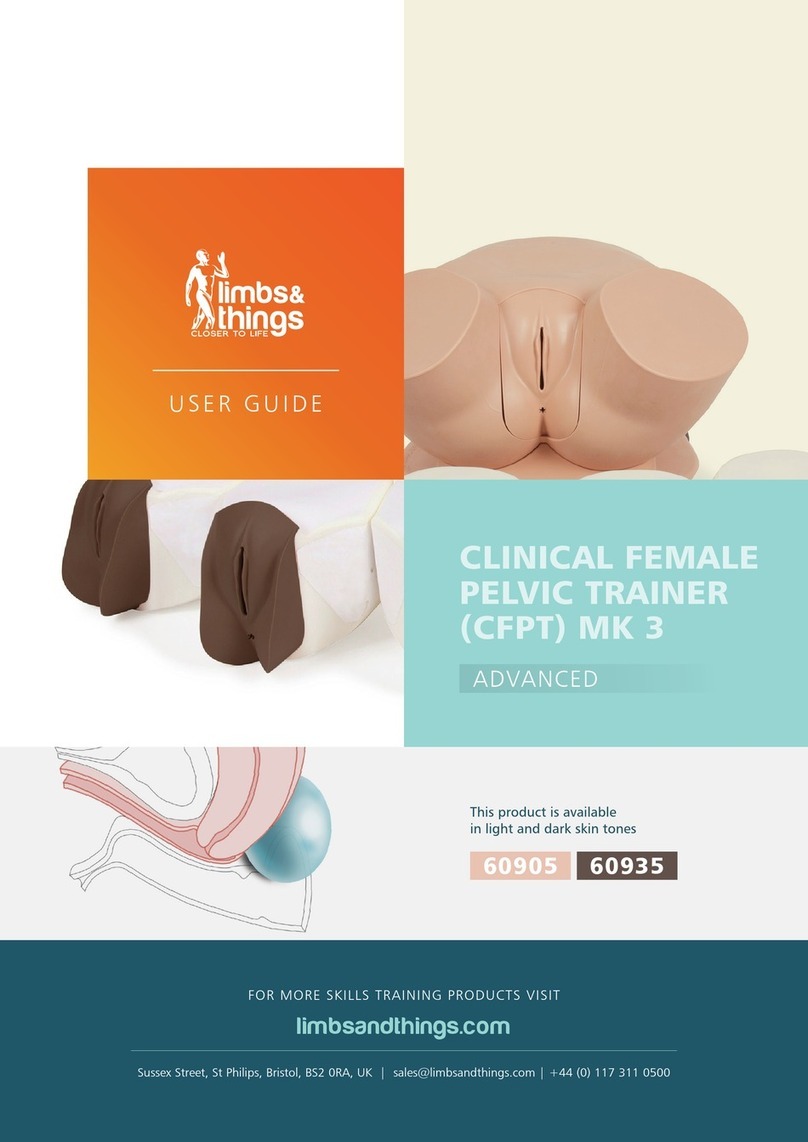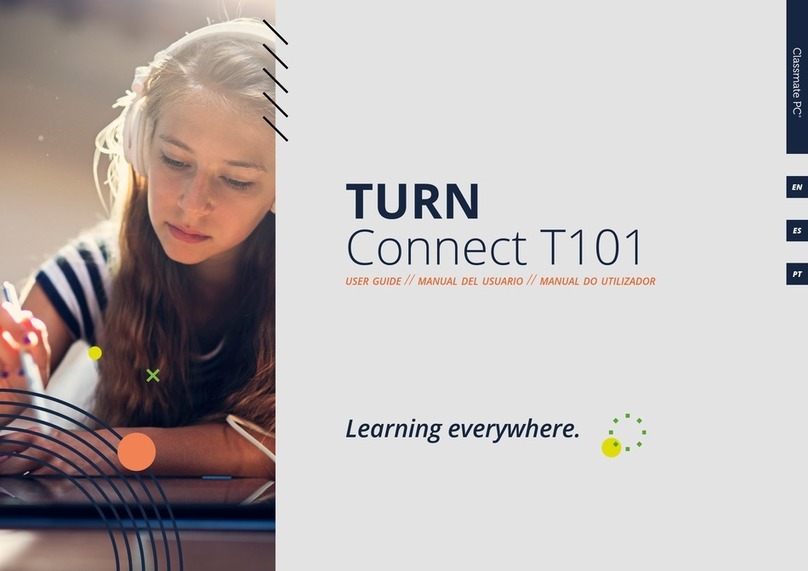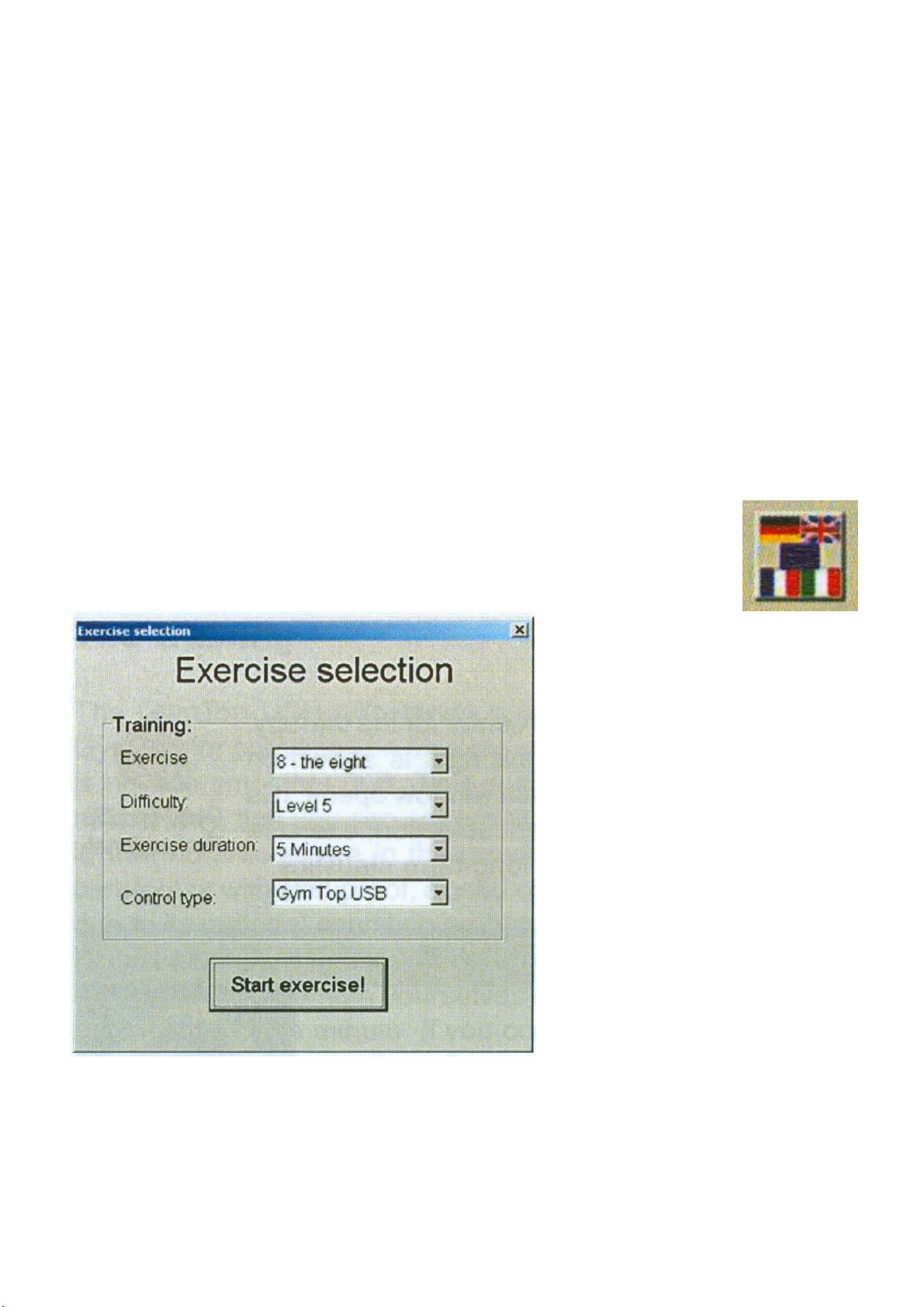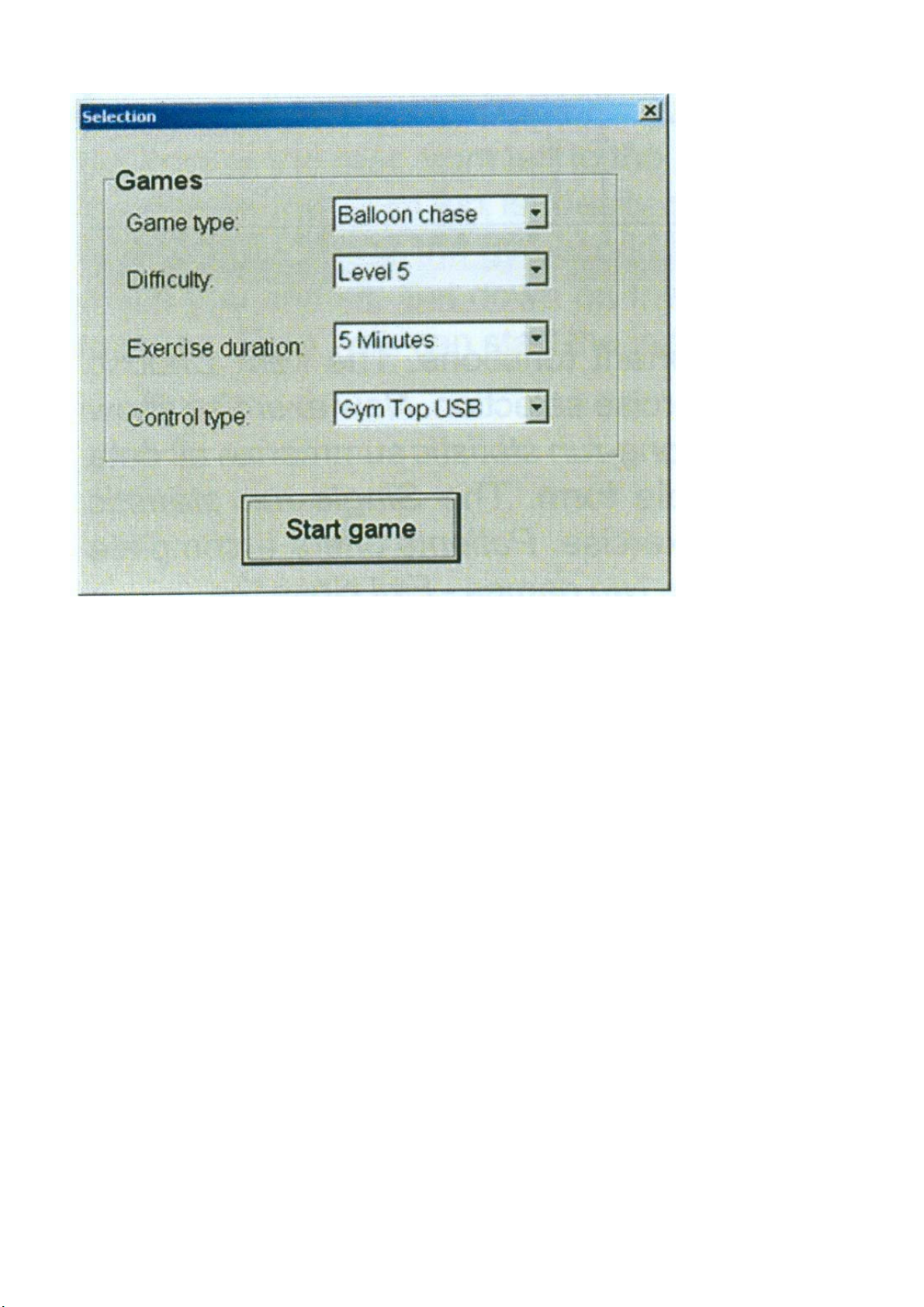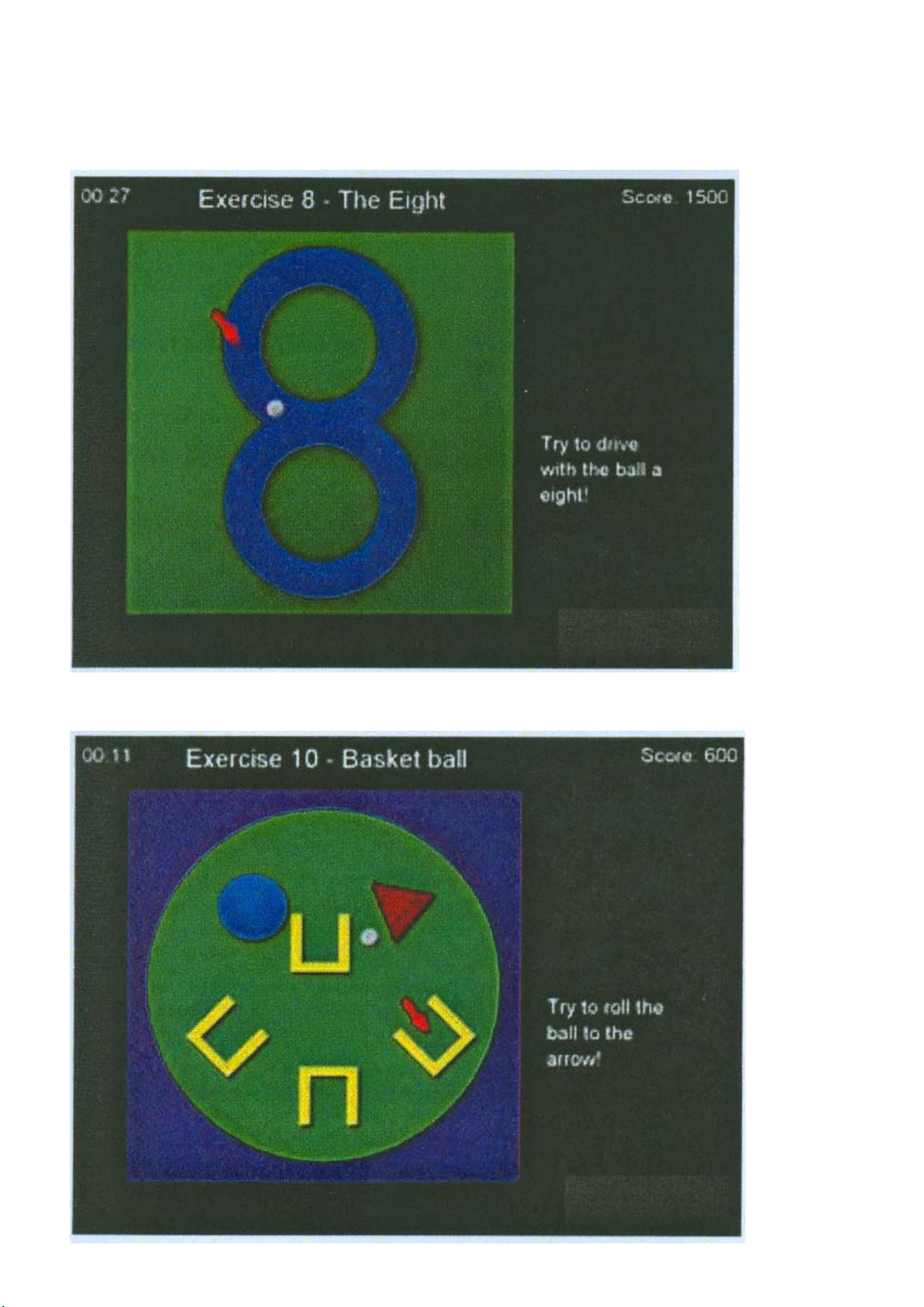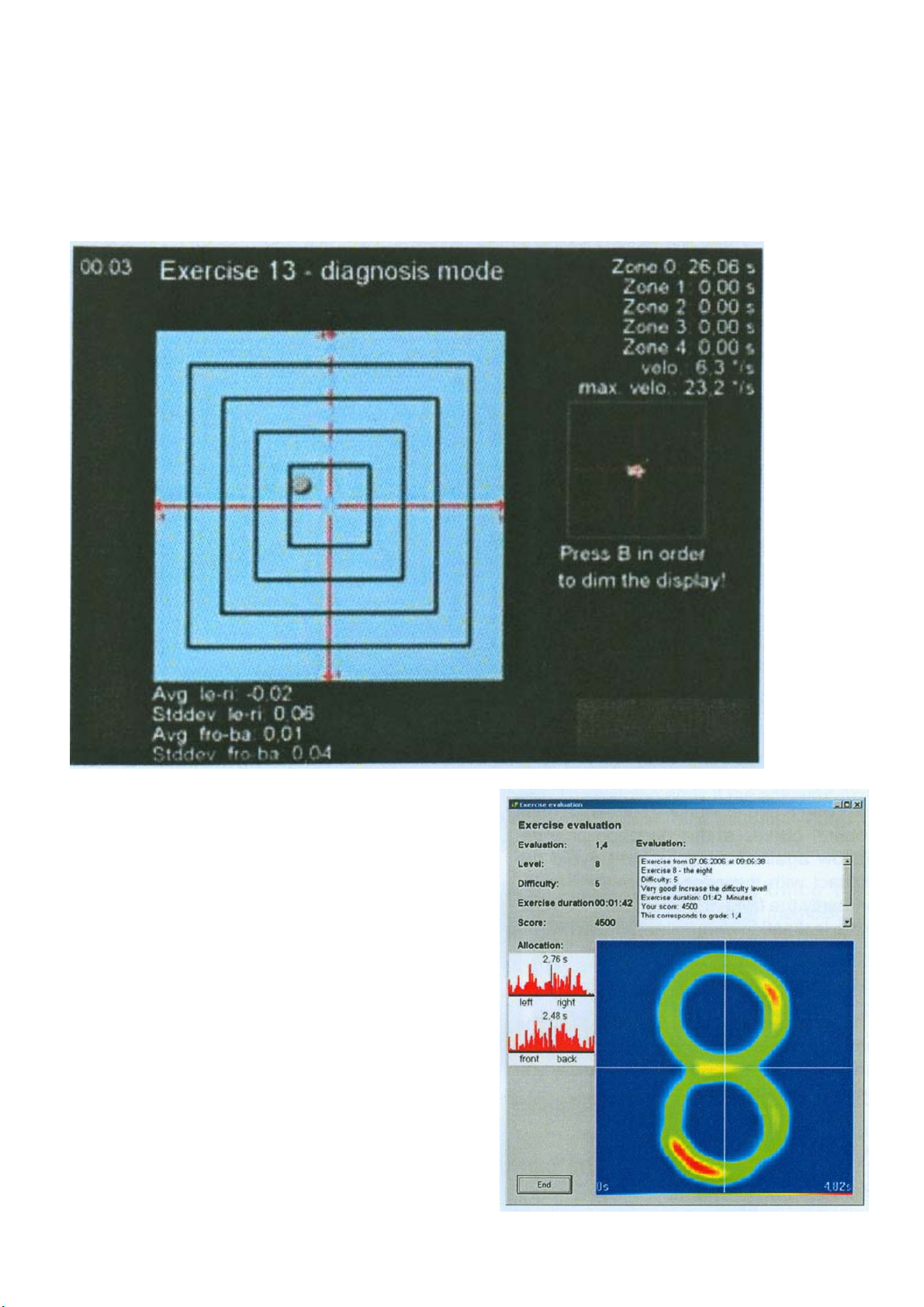Rompa GYMTOP 20143 User manual
Other Rompa Educational Equipment manuals
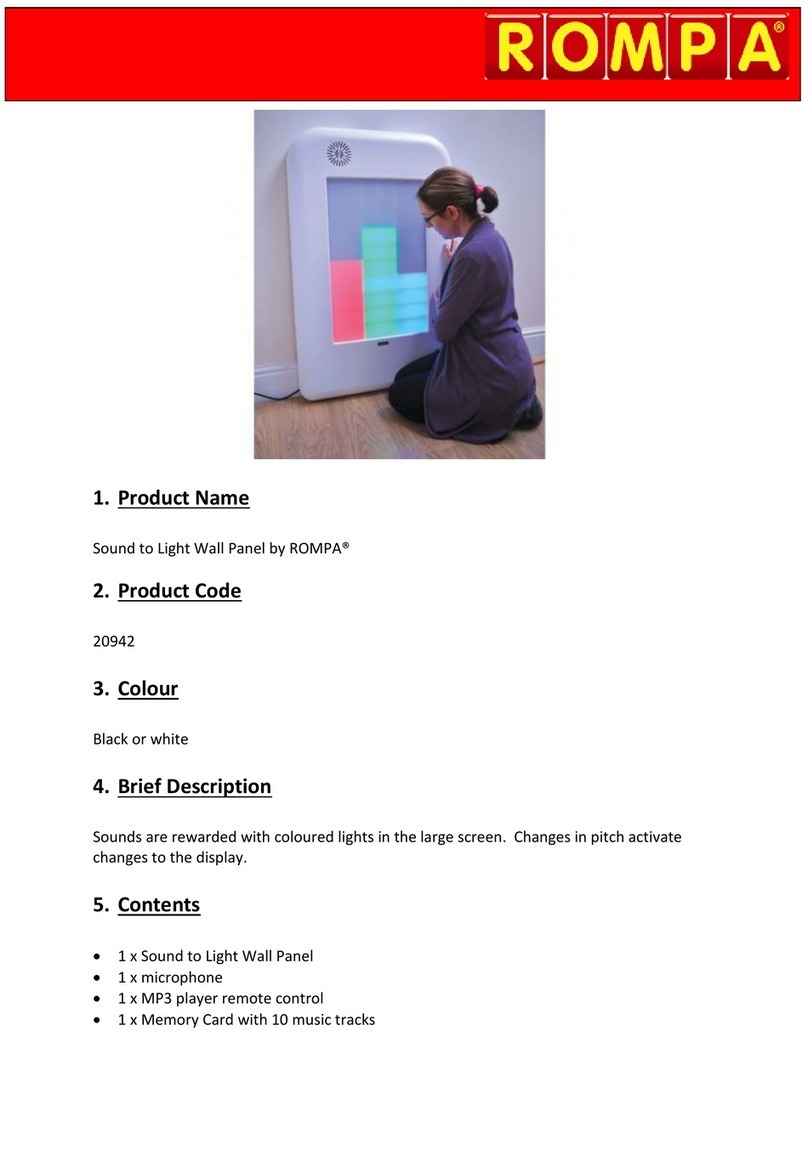
Rompa
Rompa Sound to Light Panel User manual

Rompa
Rompa Root-Vue Farm User manual
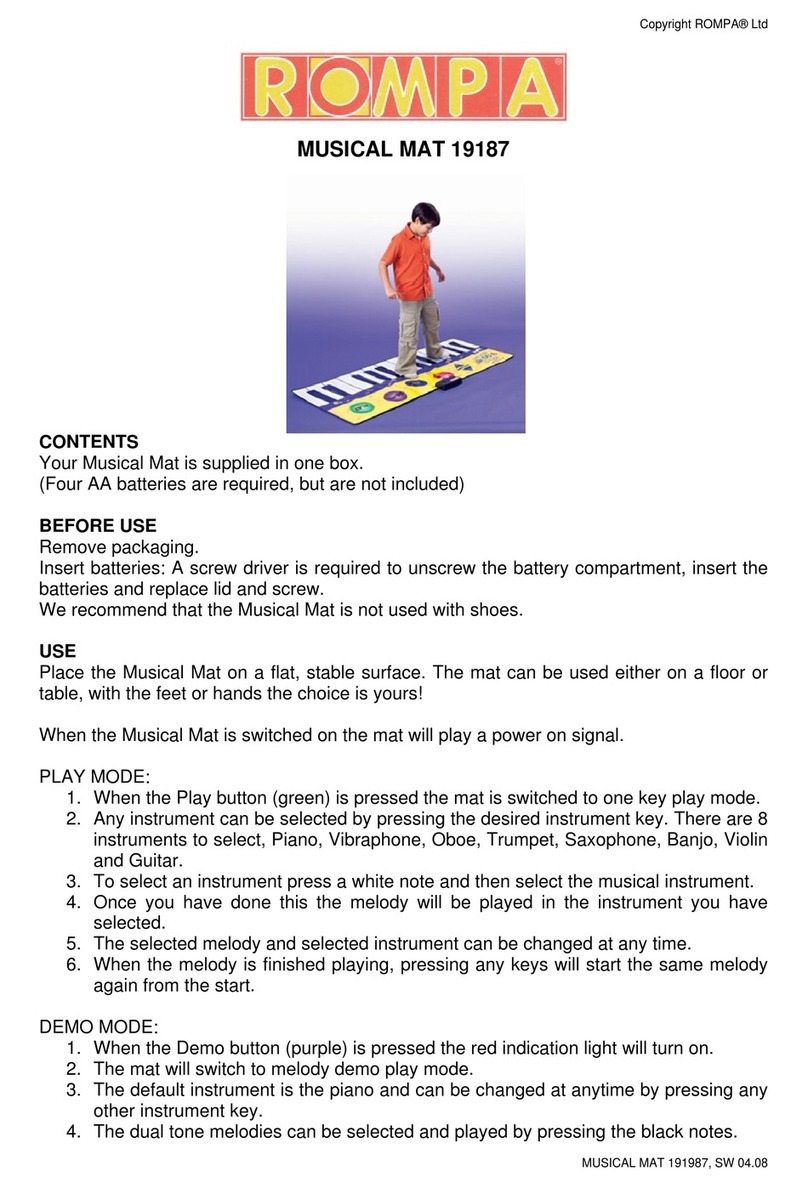
Rompa
Rompa Musical Mat User manual
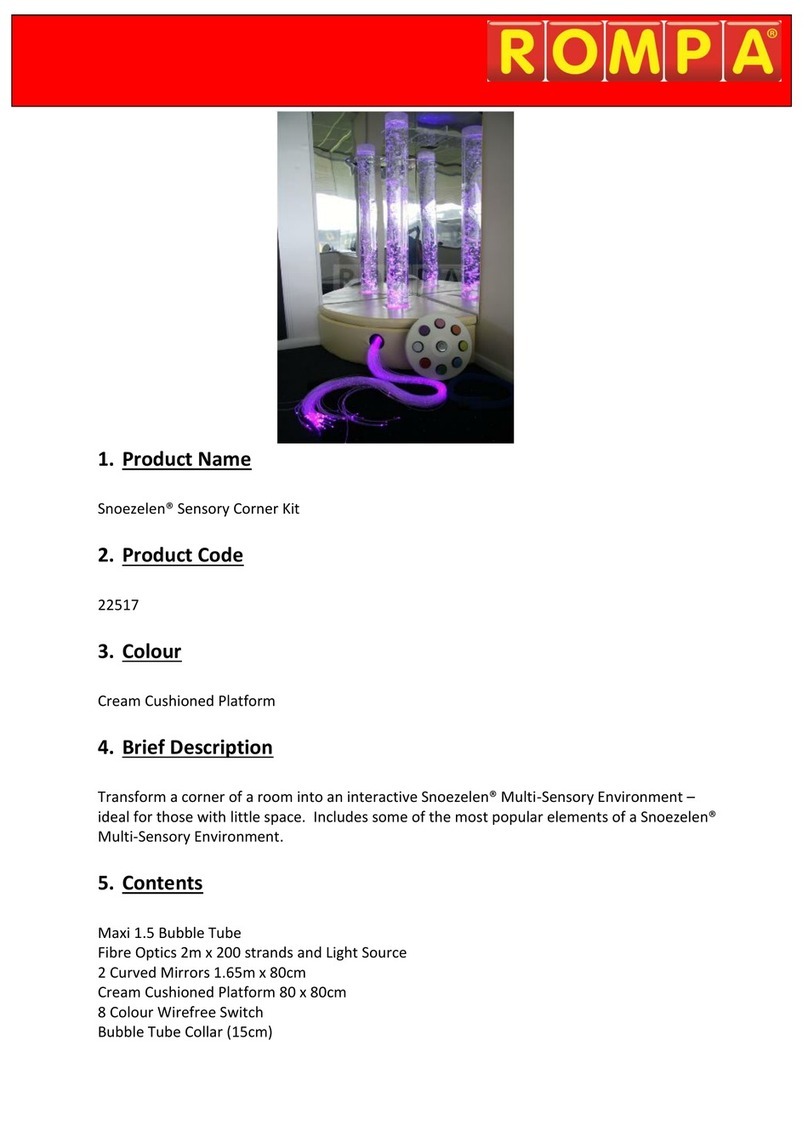
Rompa
Rompa Snoezelen Sensory Corner Kit User manual
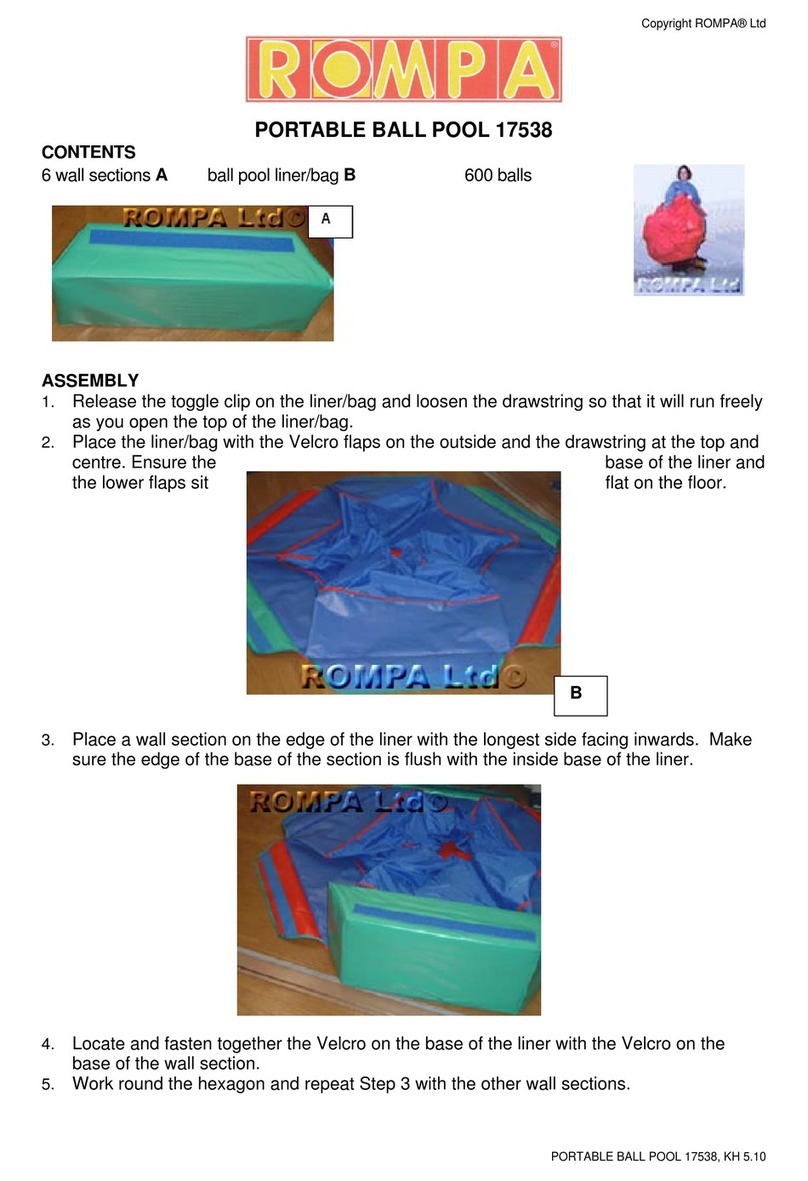
Rompa
Rompa 17538 User manual
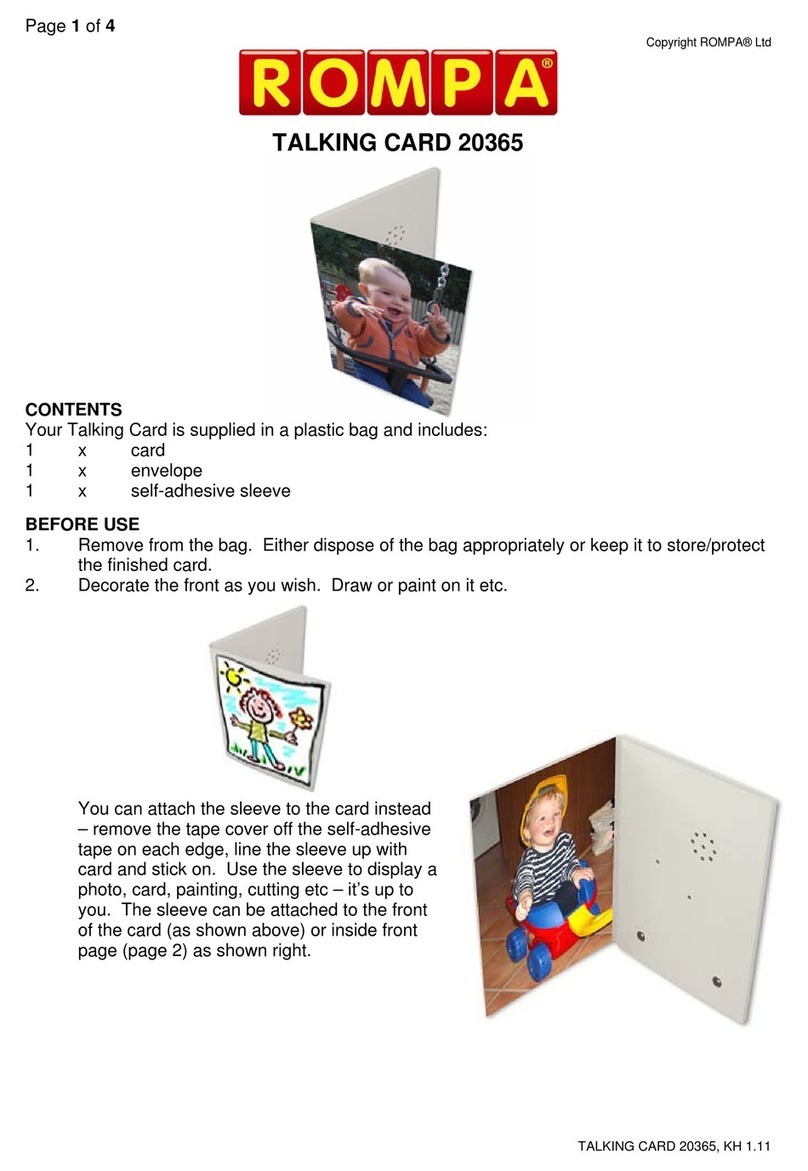
Rompa
Rompa Talking Card User manual

Rompa
Rompa Rainbow Bumpas with Vibration User manual
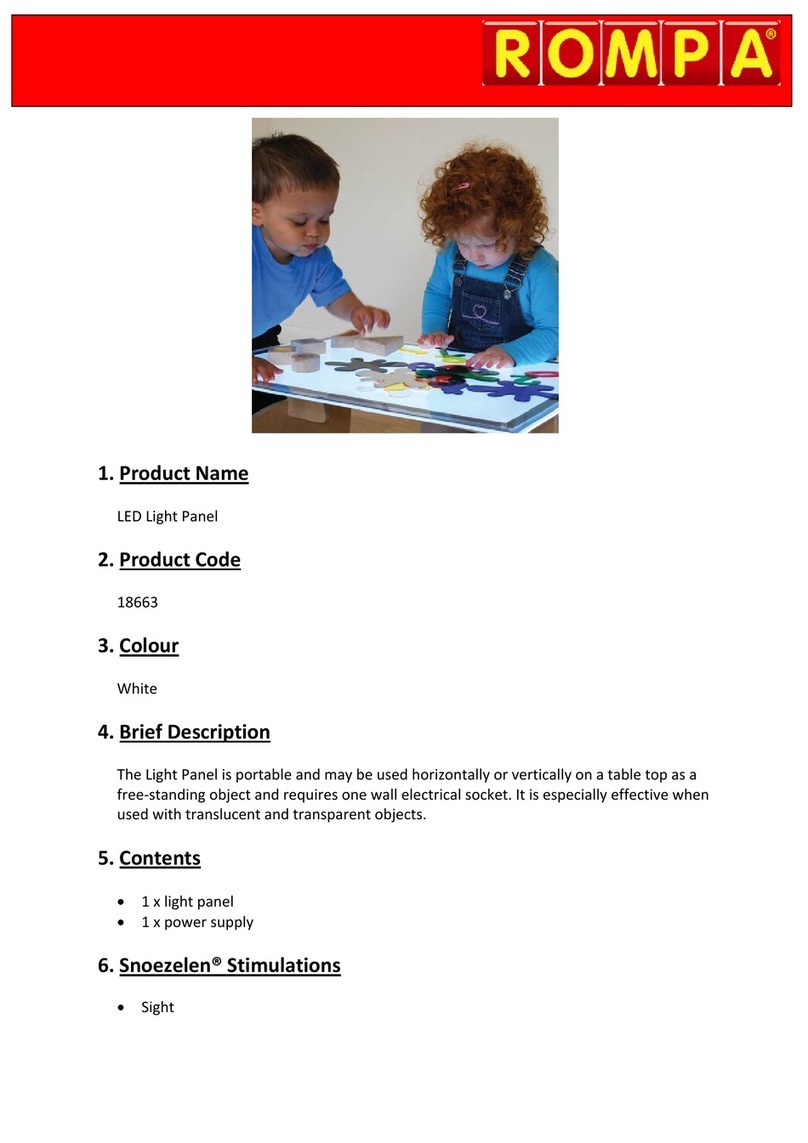
Rompa
Rompa 18663 User manual
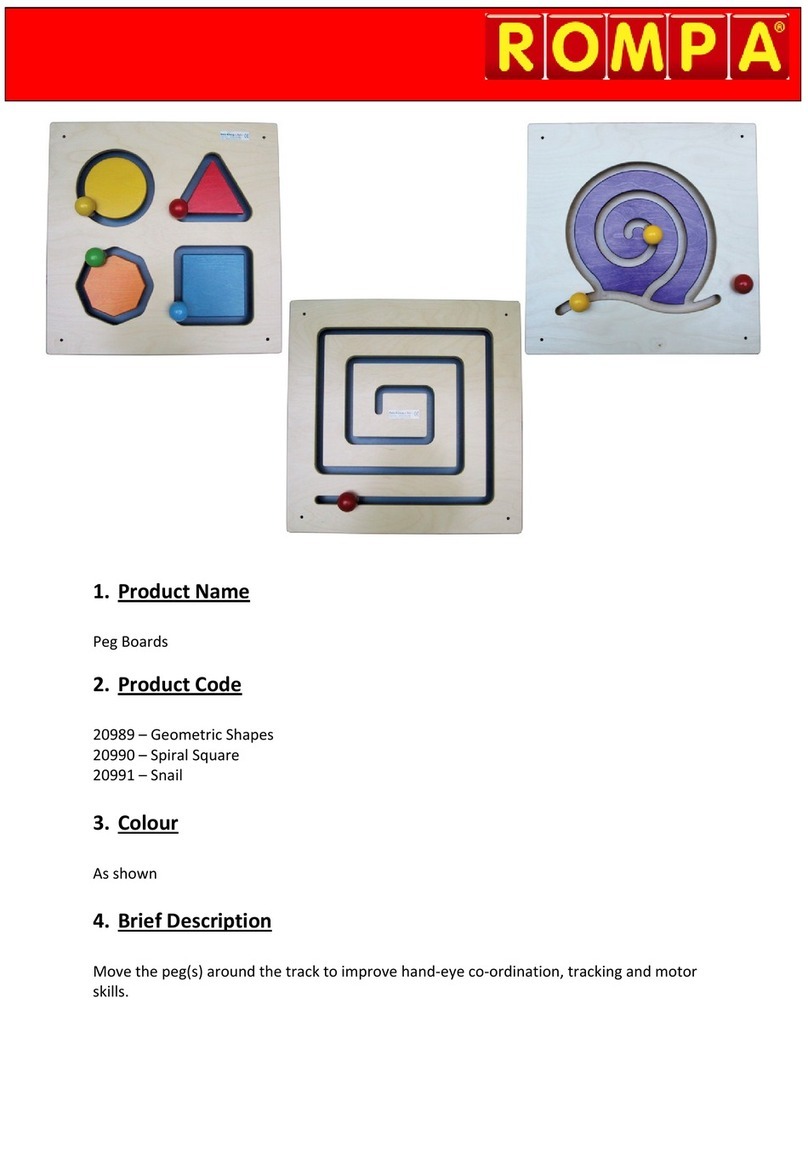
Rompa
Rompa 20989 User manual
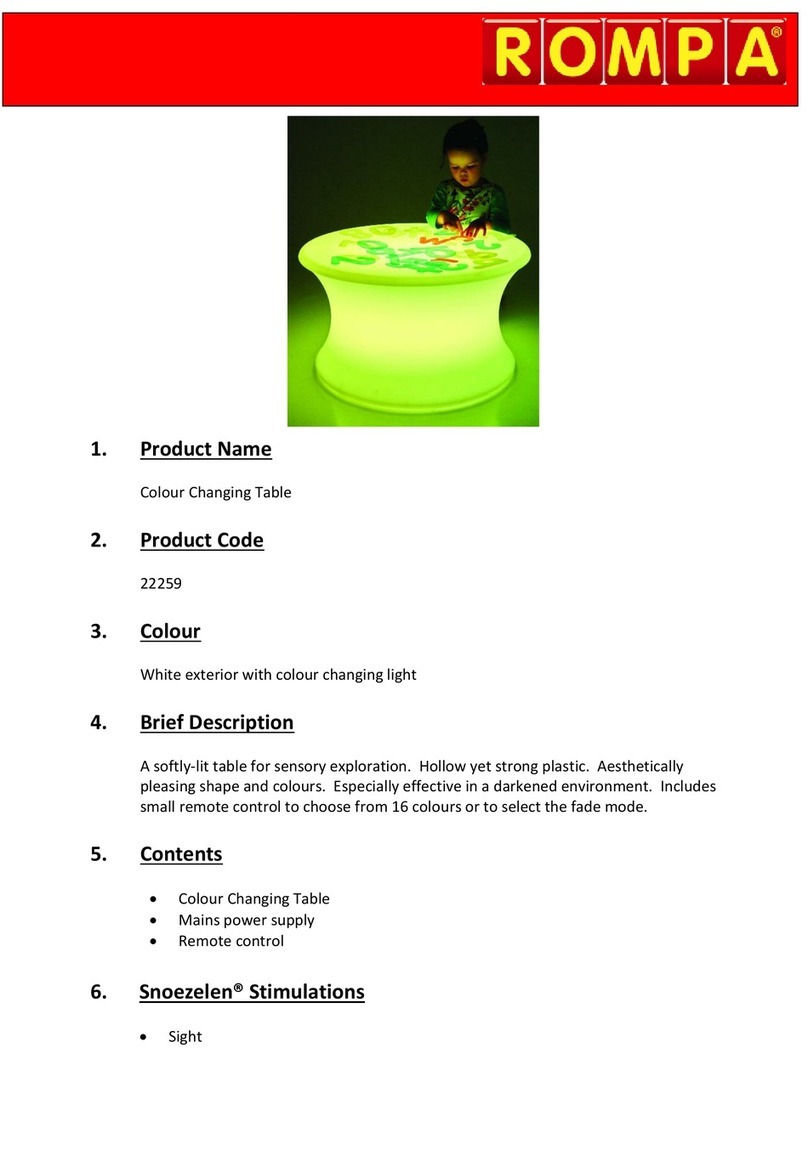
Rompa
Rompa 22259 User manual

Rompa
Rompa Human Touch Heart User manual
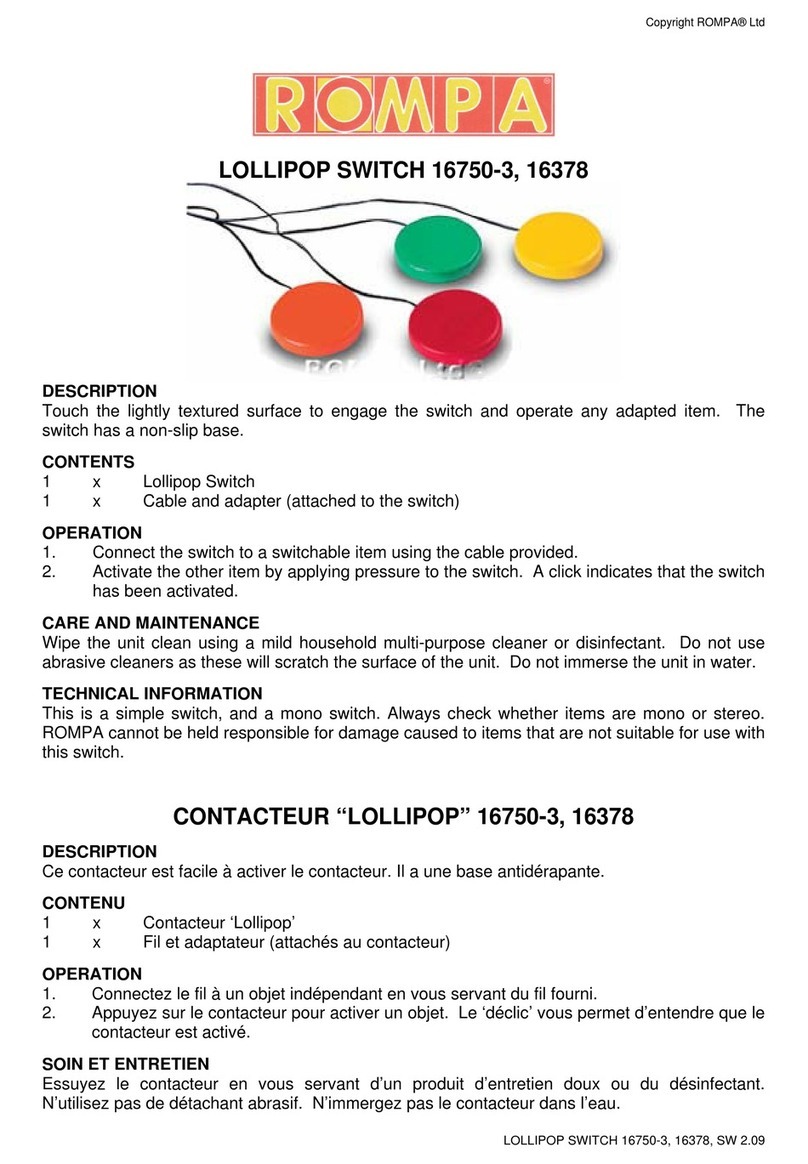
Rompa
Rompa 16750-3 User manual
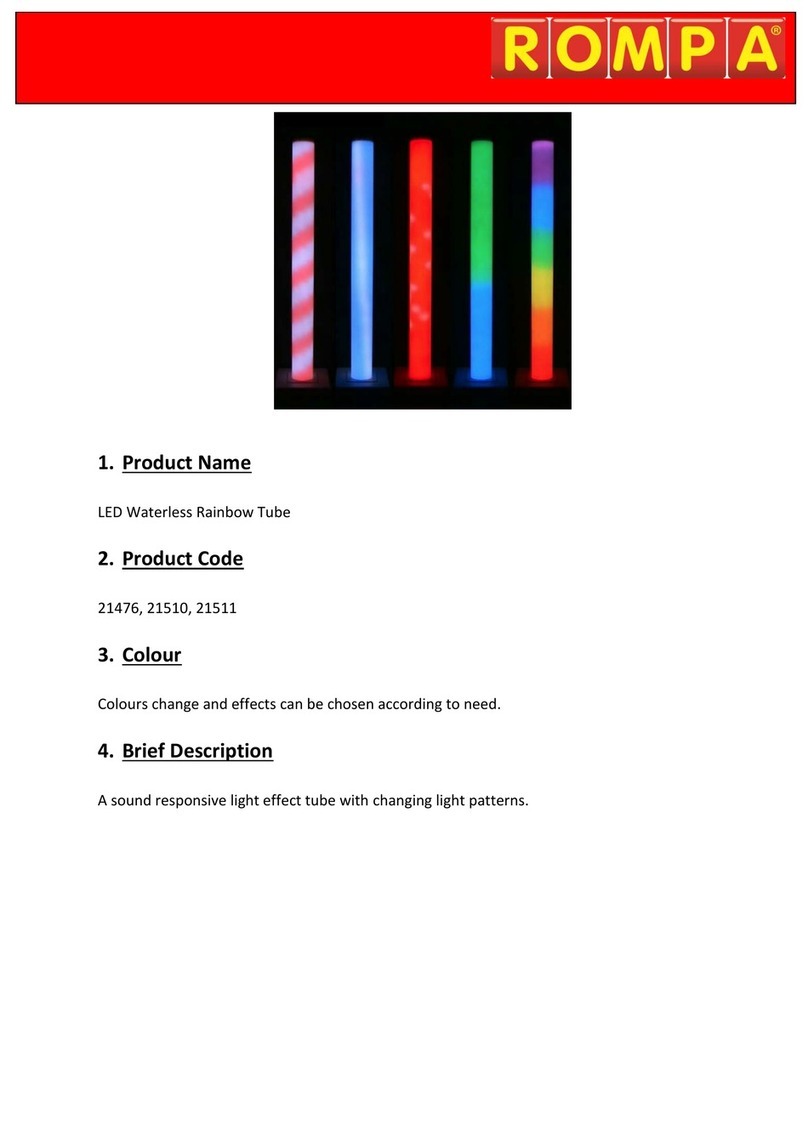
Rompa
Rompa 21476 User manual
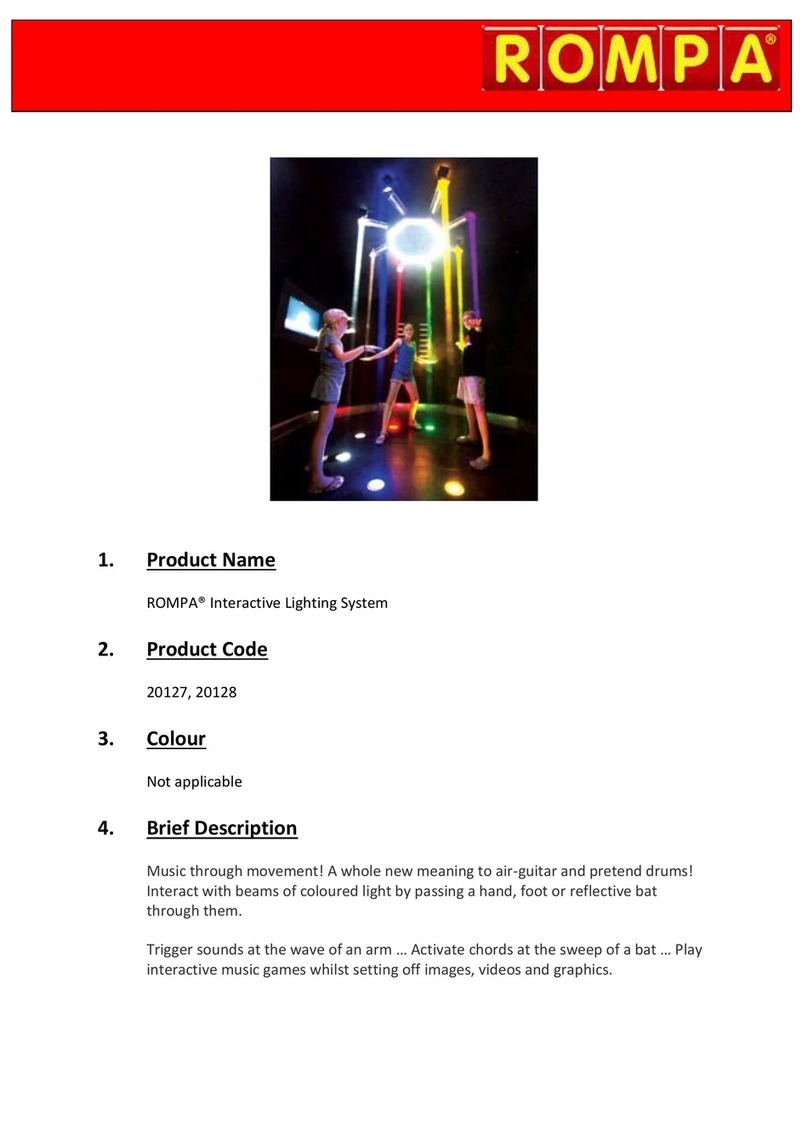
Rompa
Rompa 20127 User manual

Rompa
Rompa 23415 User manual

Rompa
Rompa Magic Cloud User manual
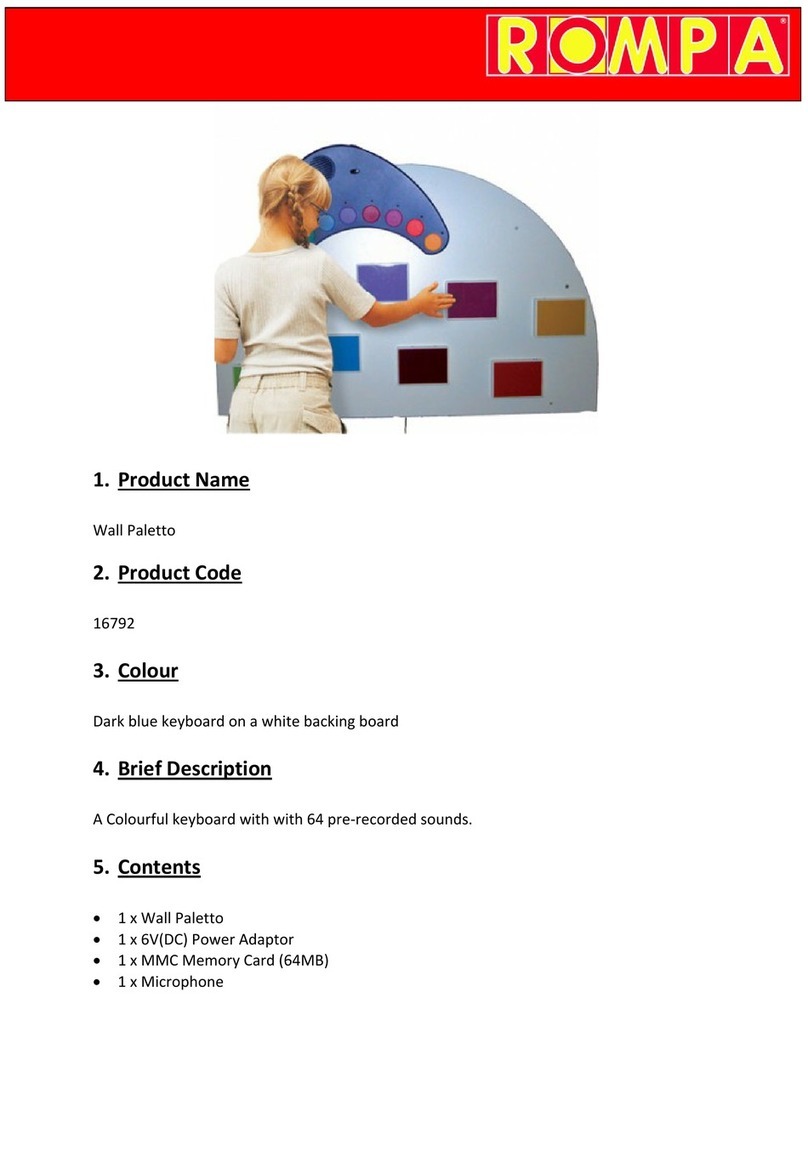
Rompa
Rompa Wall Paletto User manual

Rompa
Rompa 16351 User manual

Rompa
Rompa Snoezelen SenStation User manual

Rompa
Rompa 19771 User manual
Popular Educational Equipment manuals by other brands
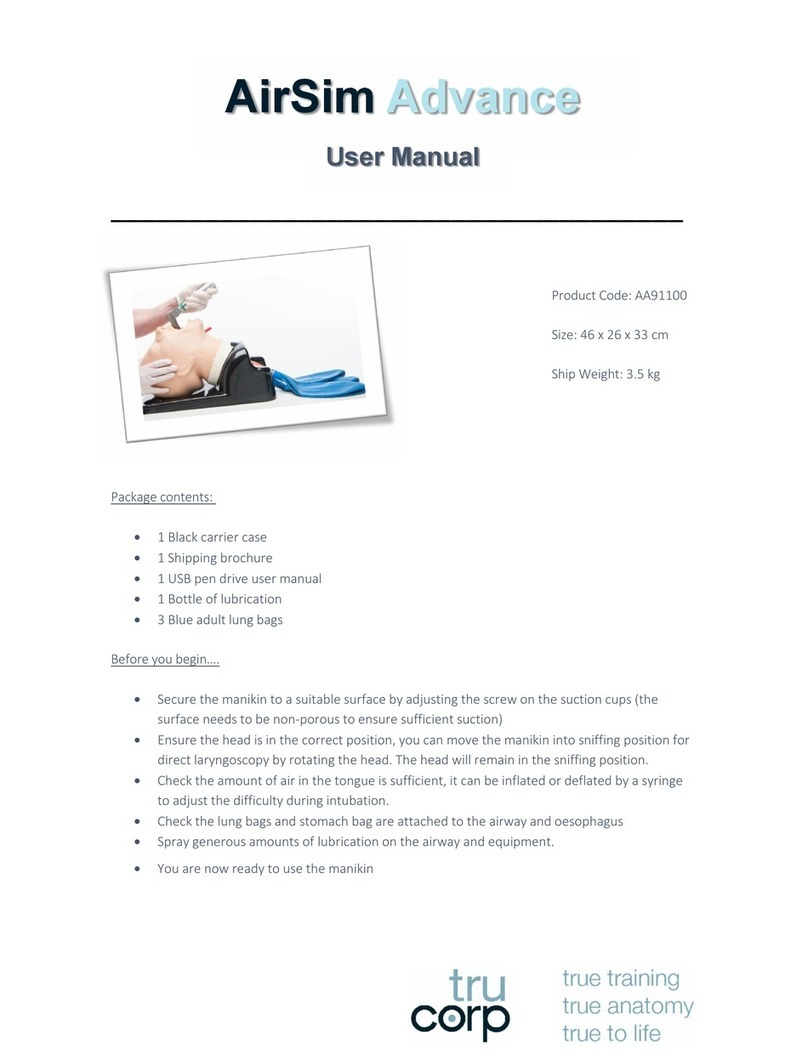
TruCorp
TruCorp AirSim Advance user manual
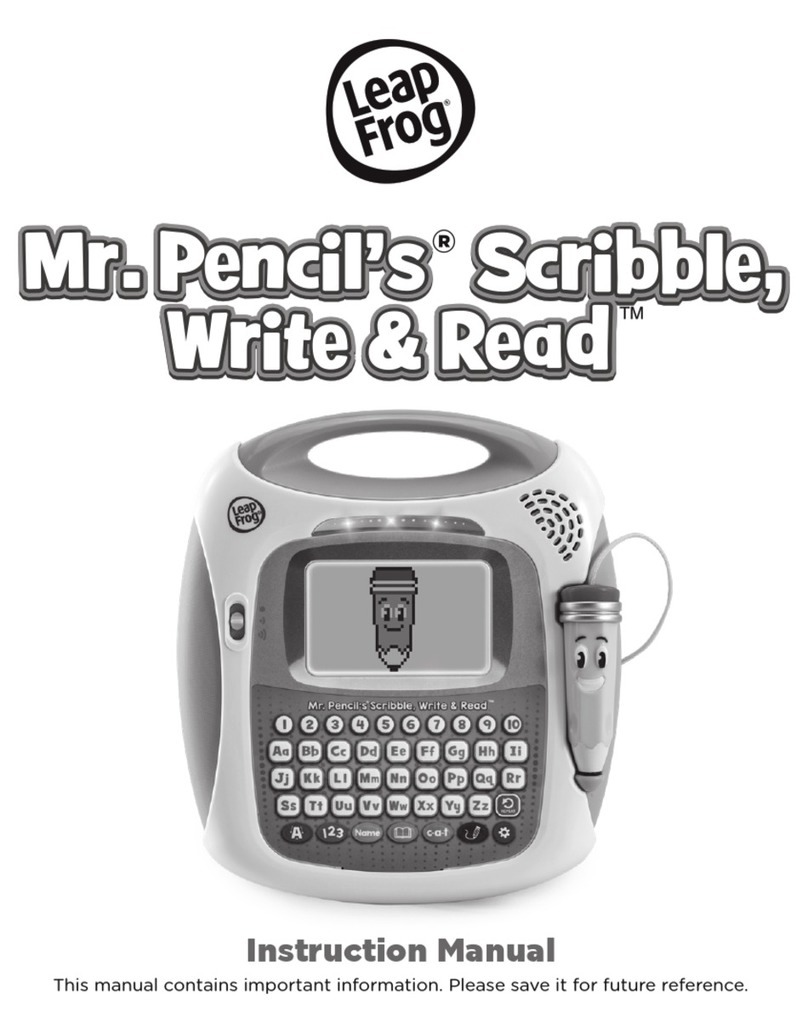
LeapFrog
LeapFrog Mr. Pencil's Scribble, Write & Read instruction manual

ScienTECH
ScienTECH 2261 Product tutorial
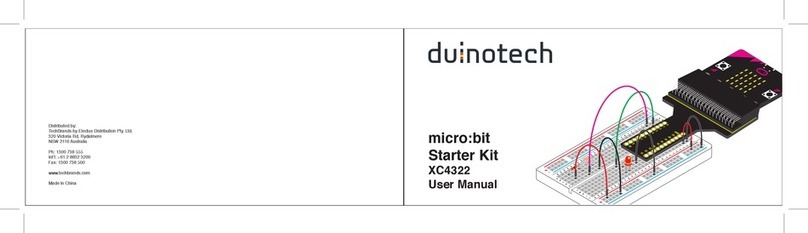
Duinotech
Duinotech XC4322 user manual

Enabling Devices
Enabling Devices Spinning Light Show user guide

Adam,Rouilly
Adam,Rouilly AR253 instruction manual