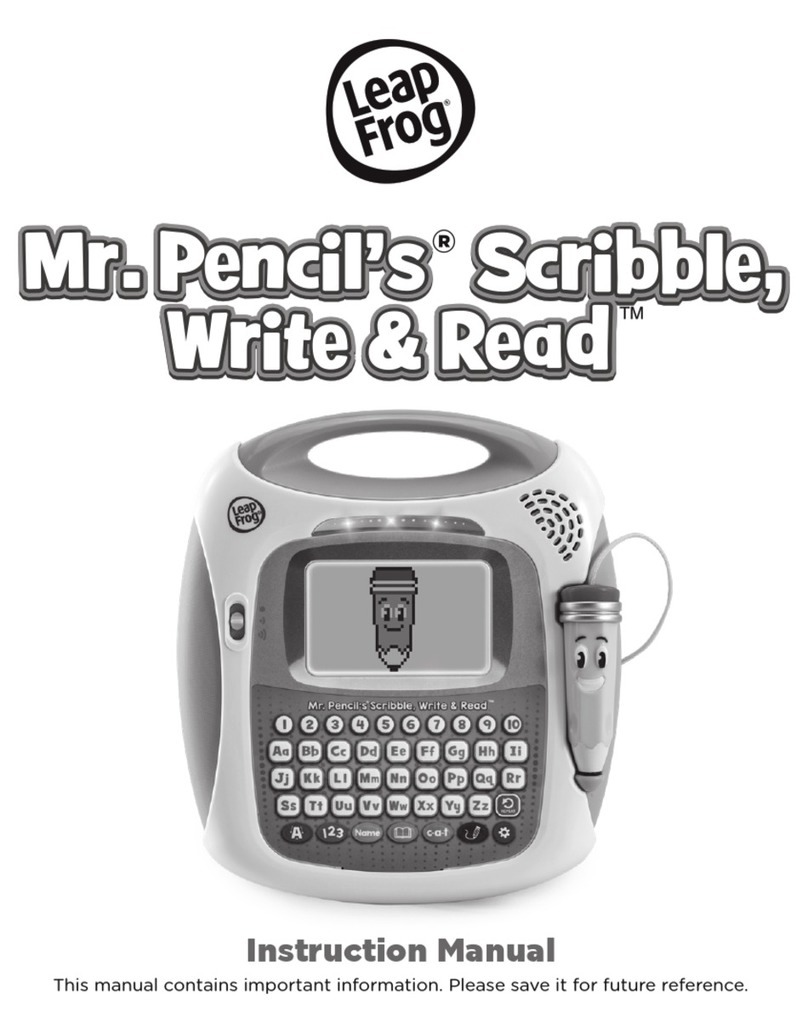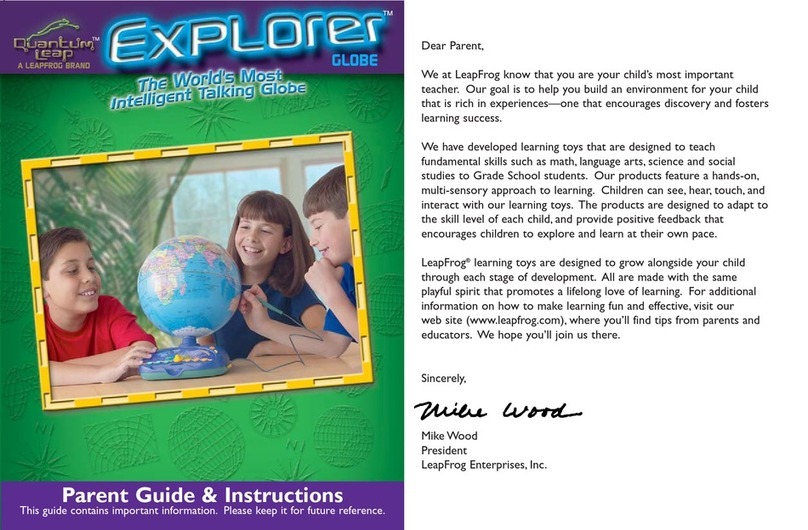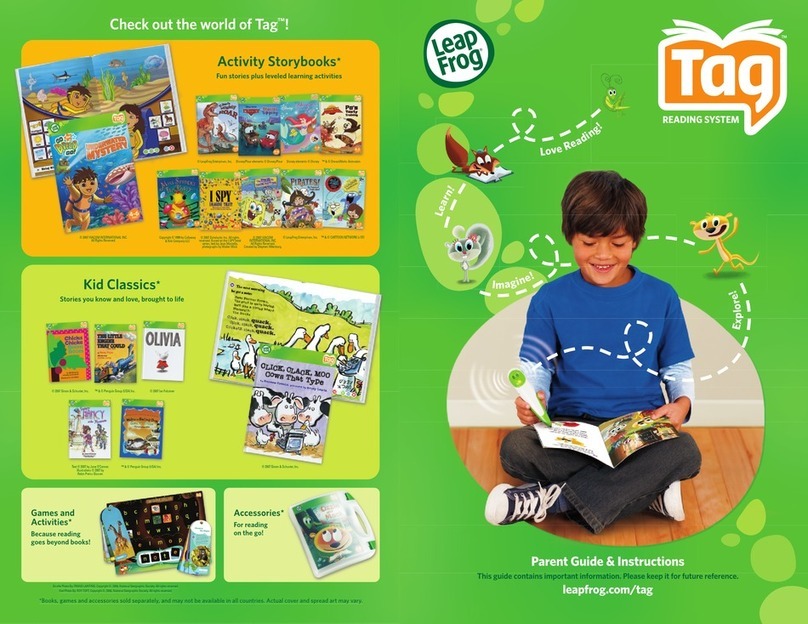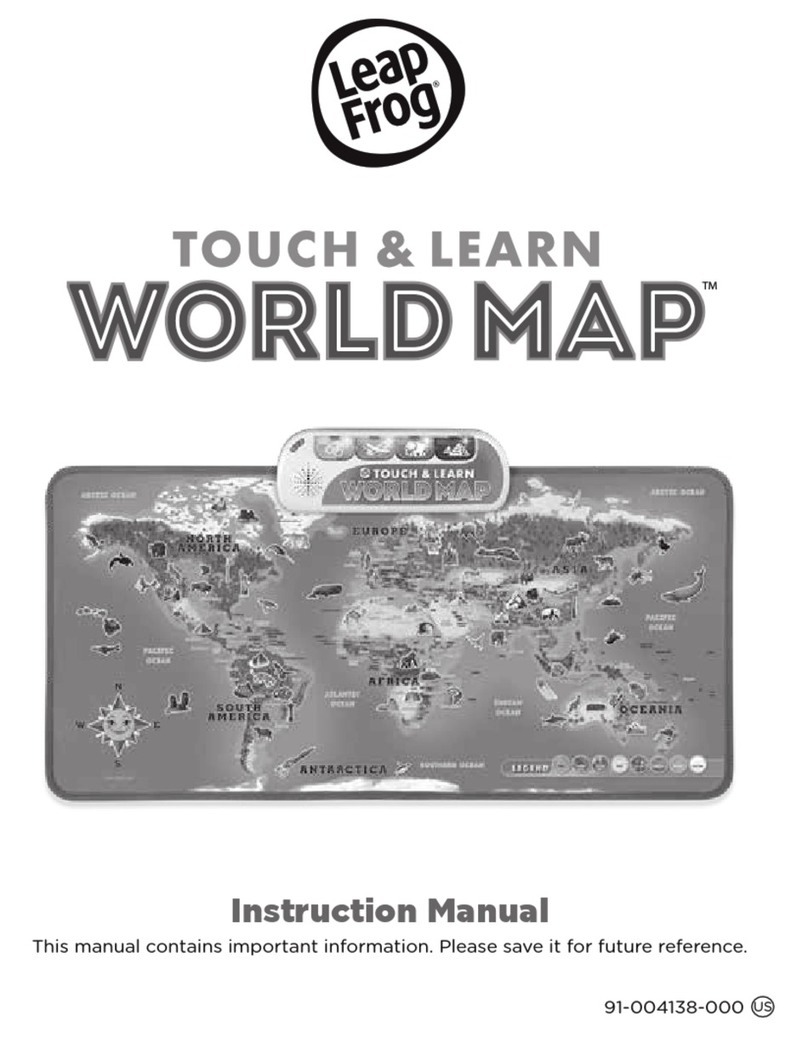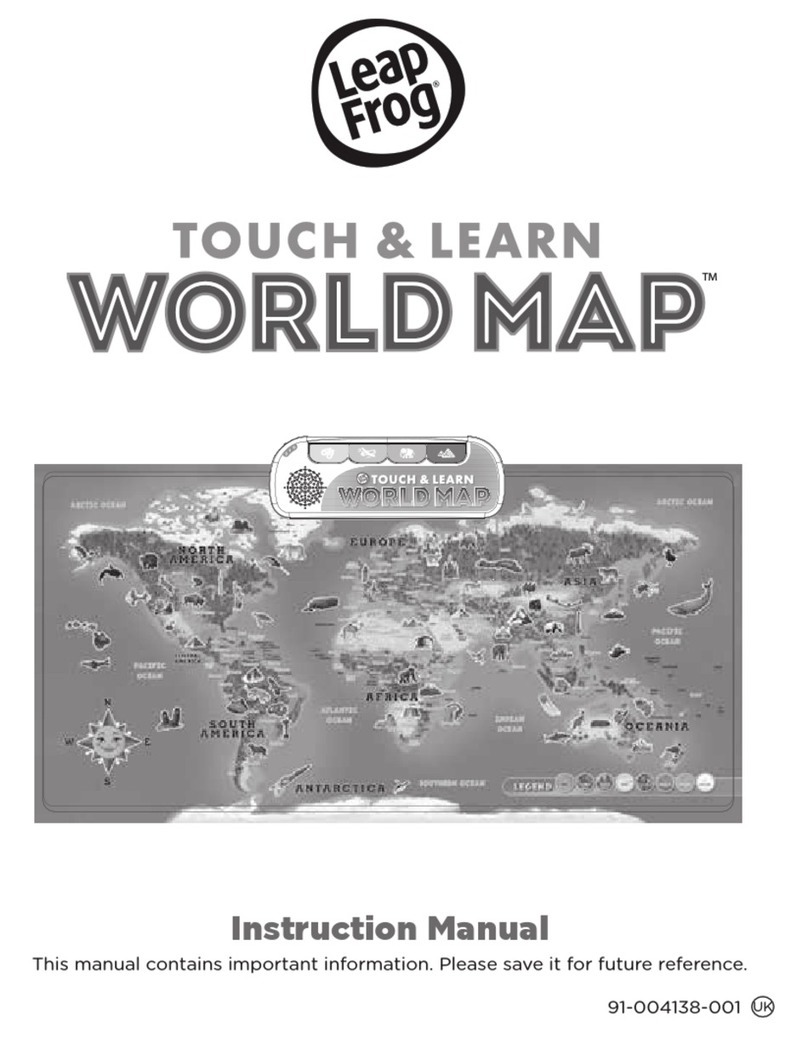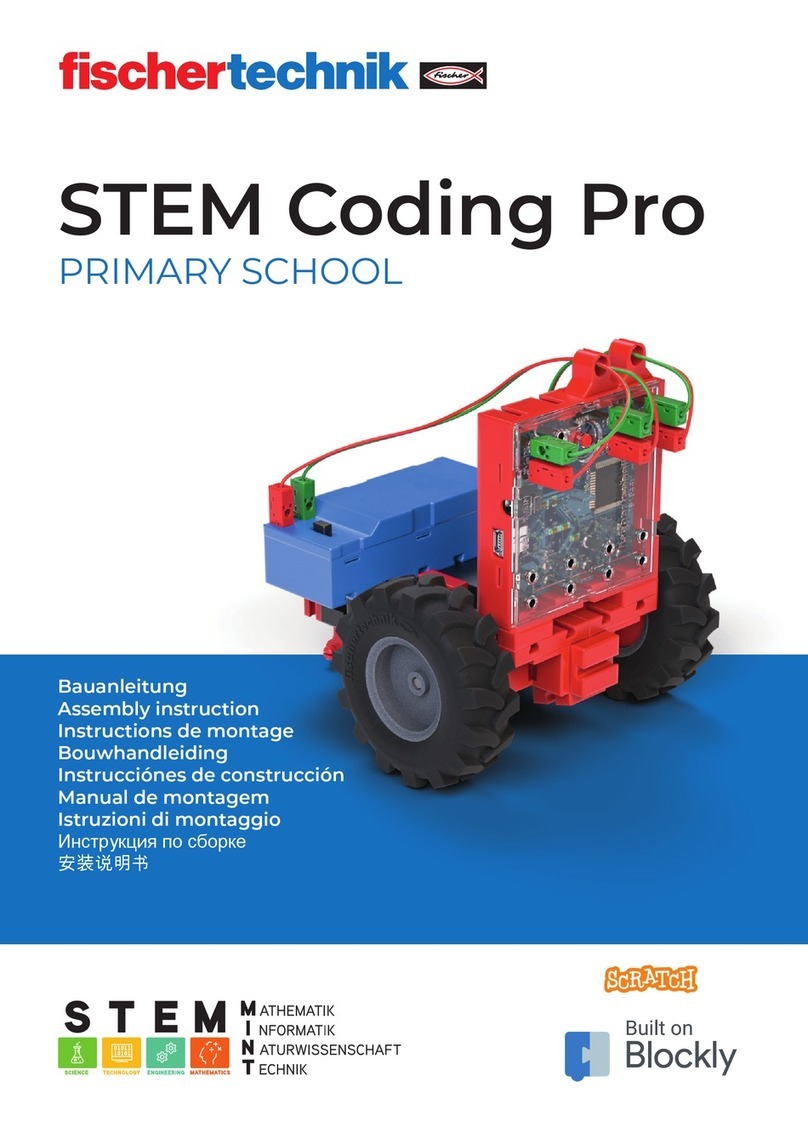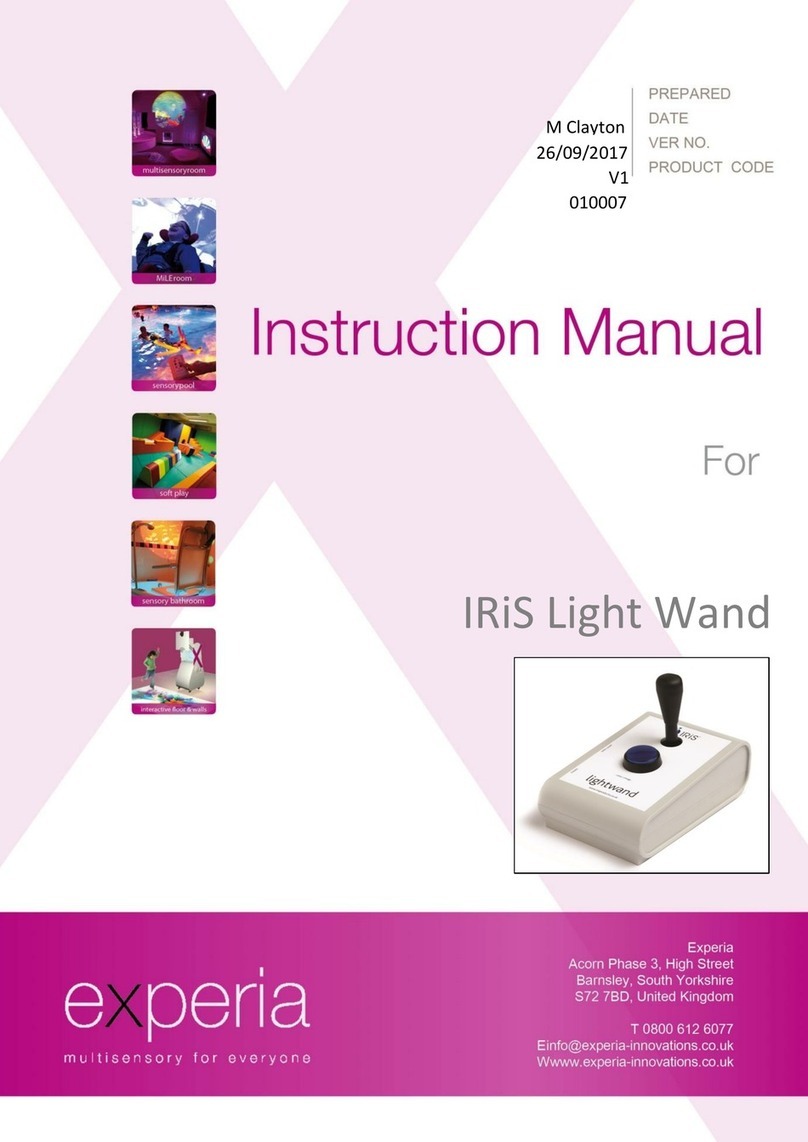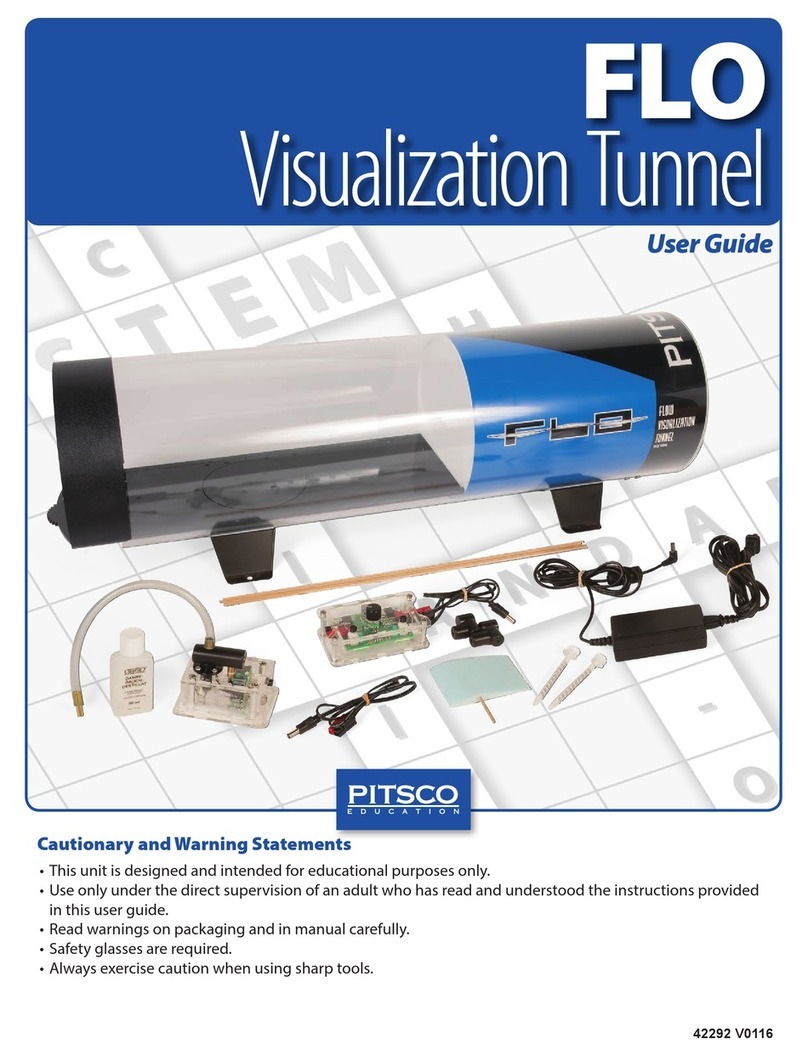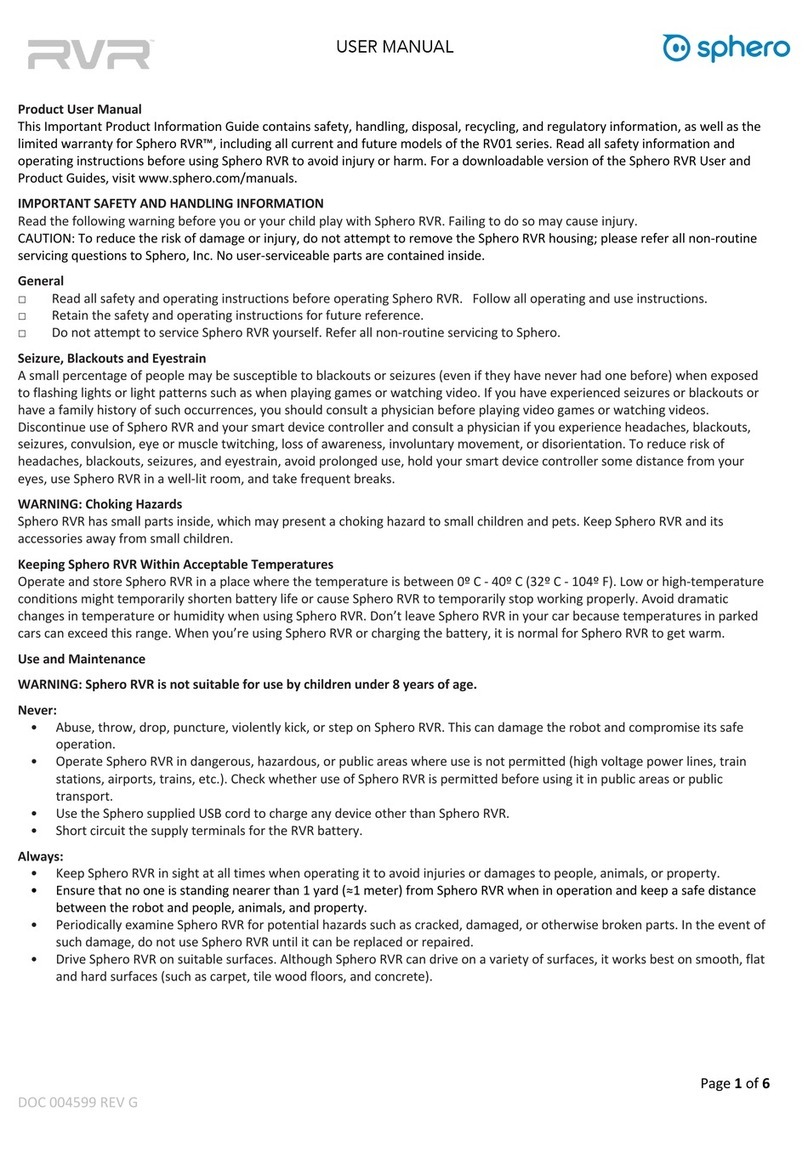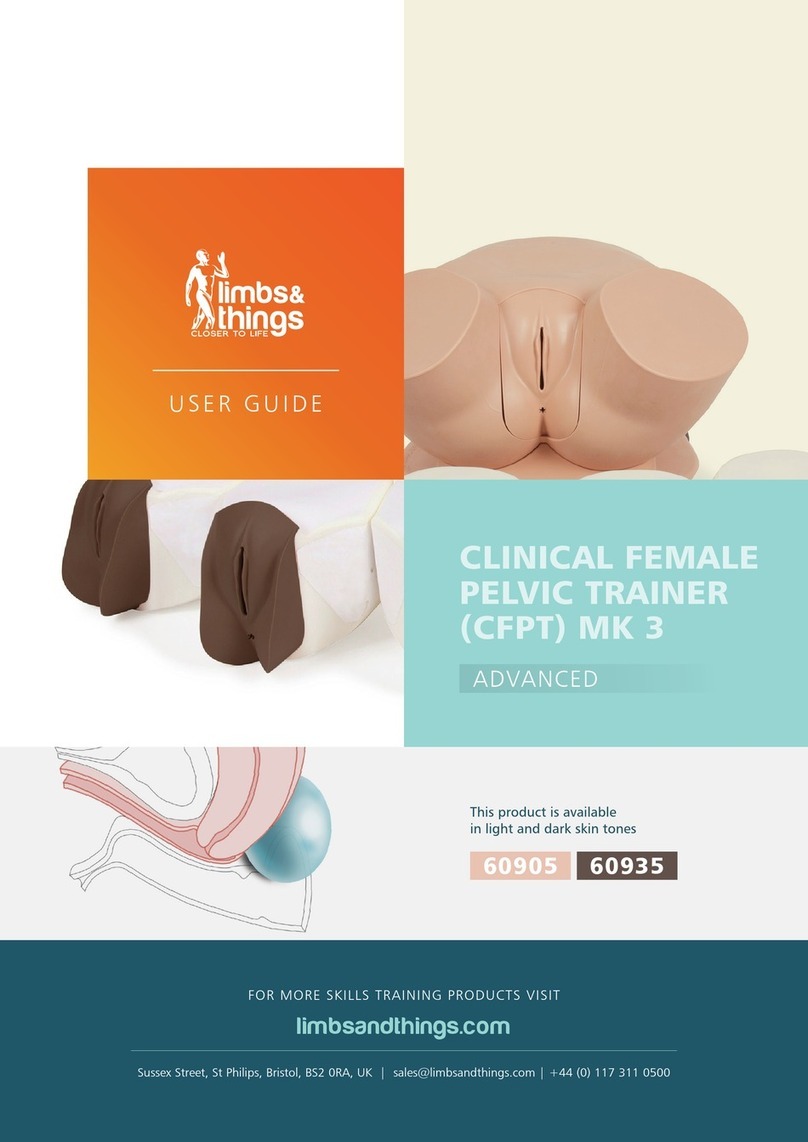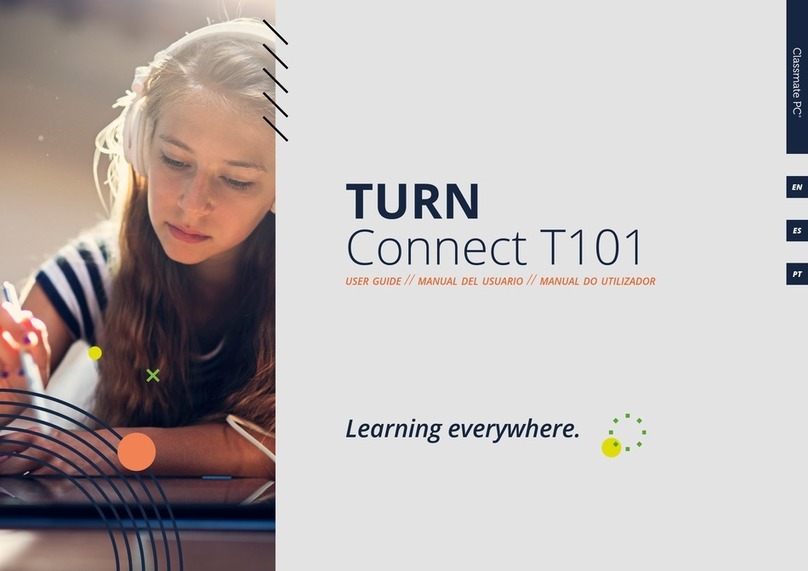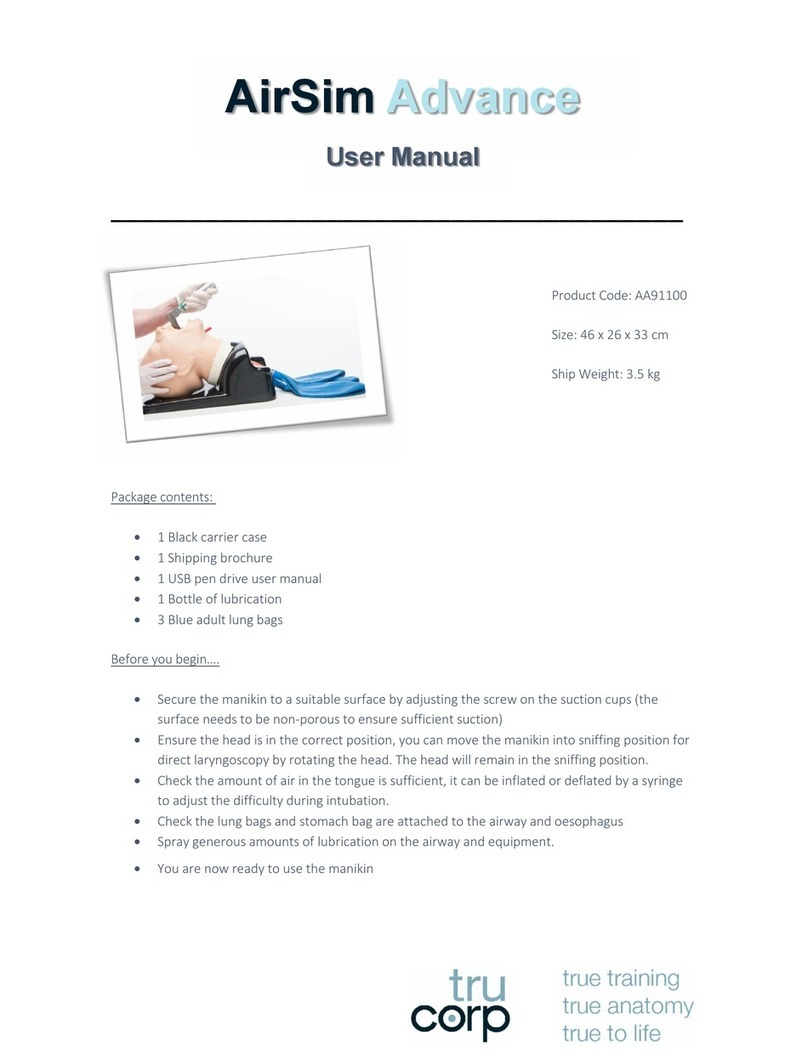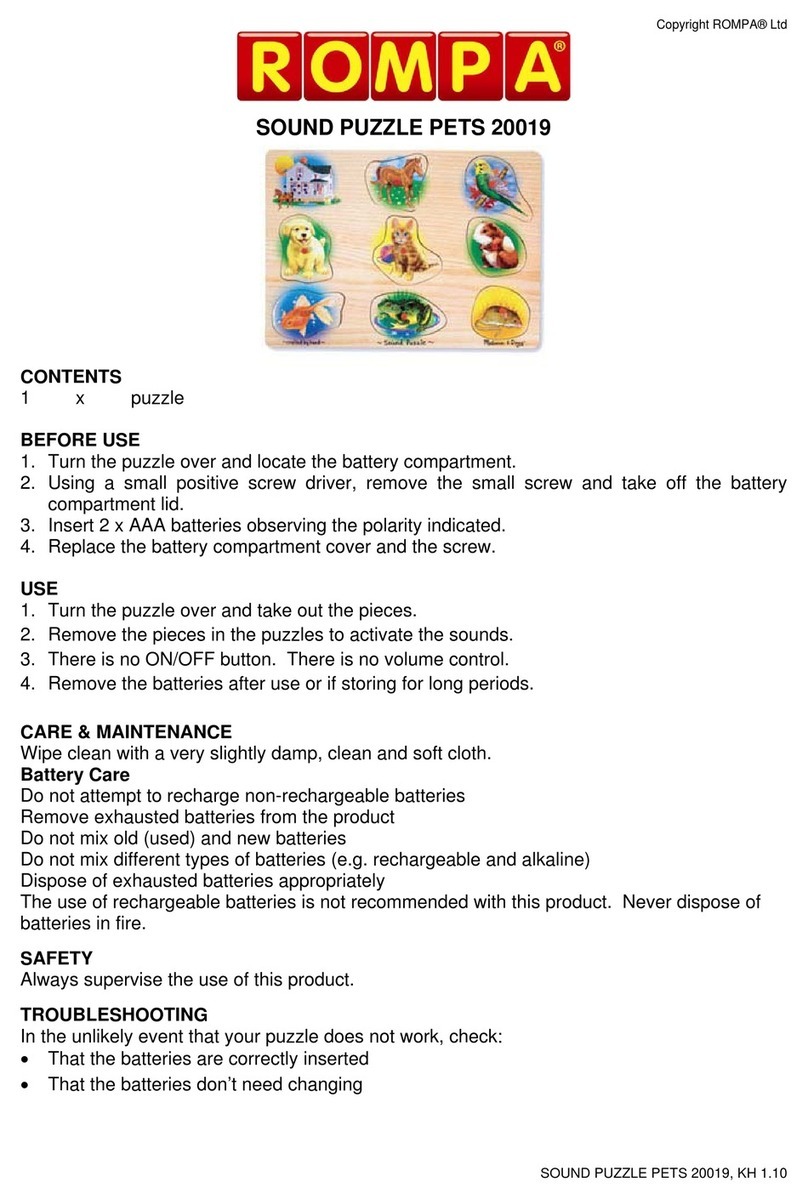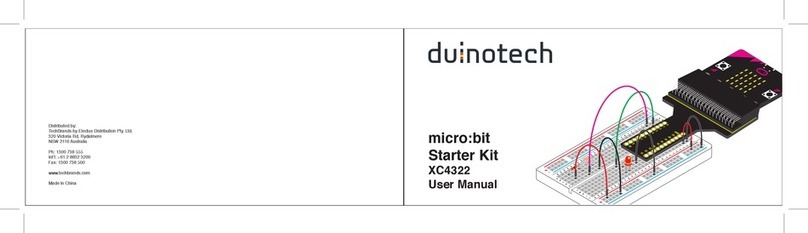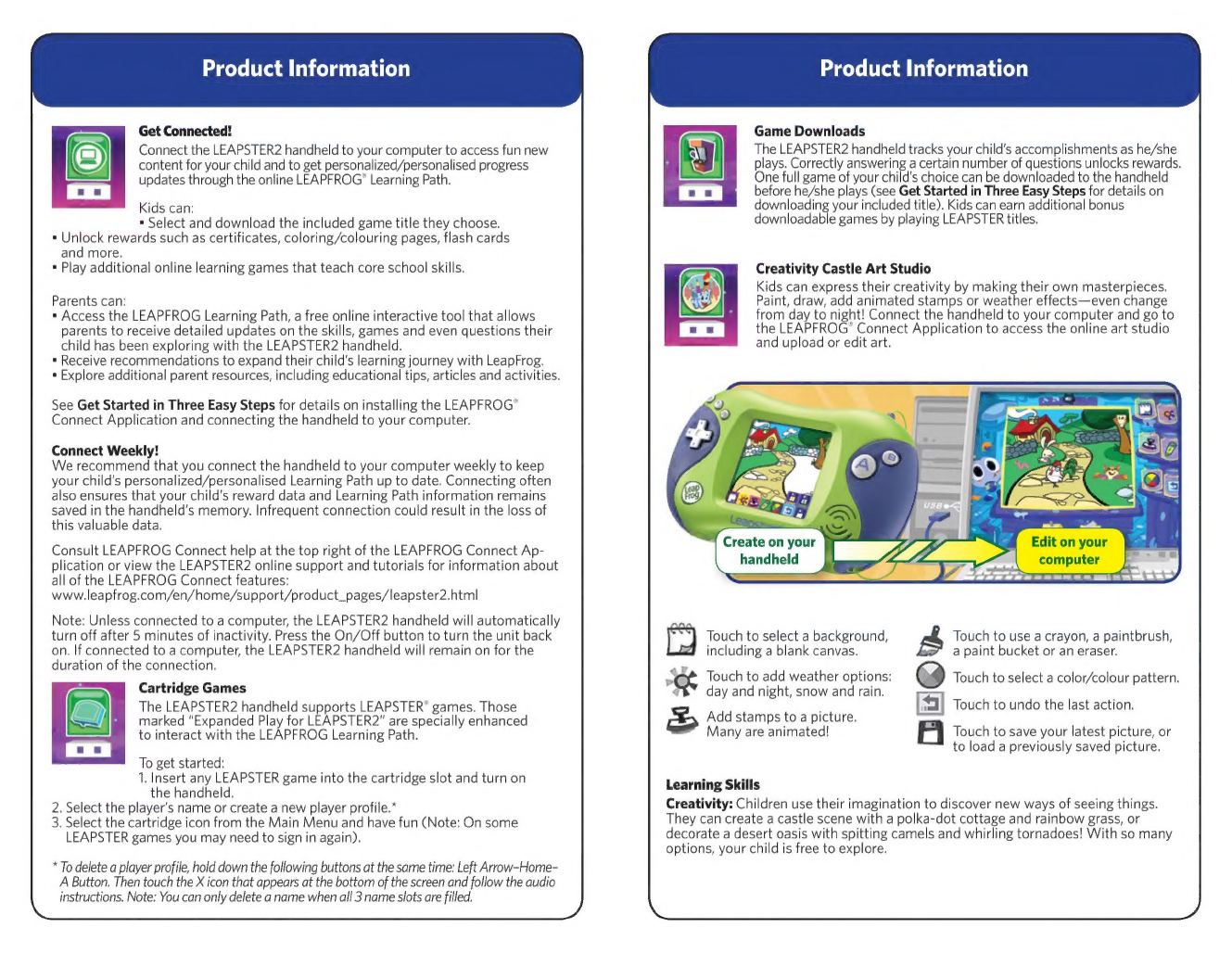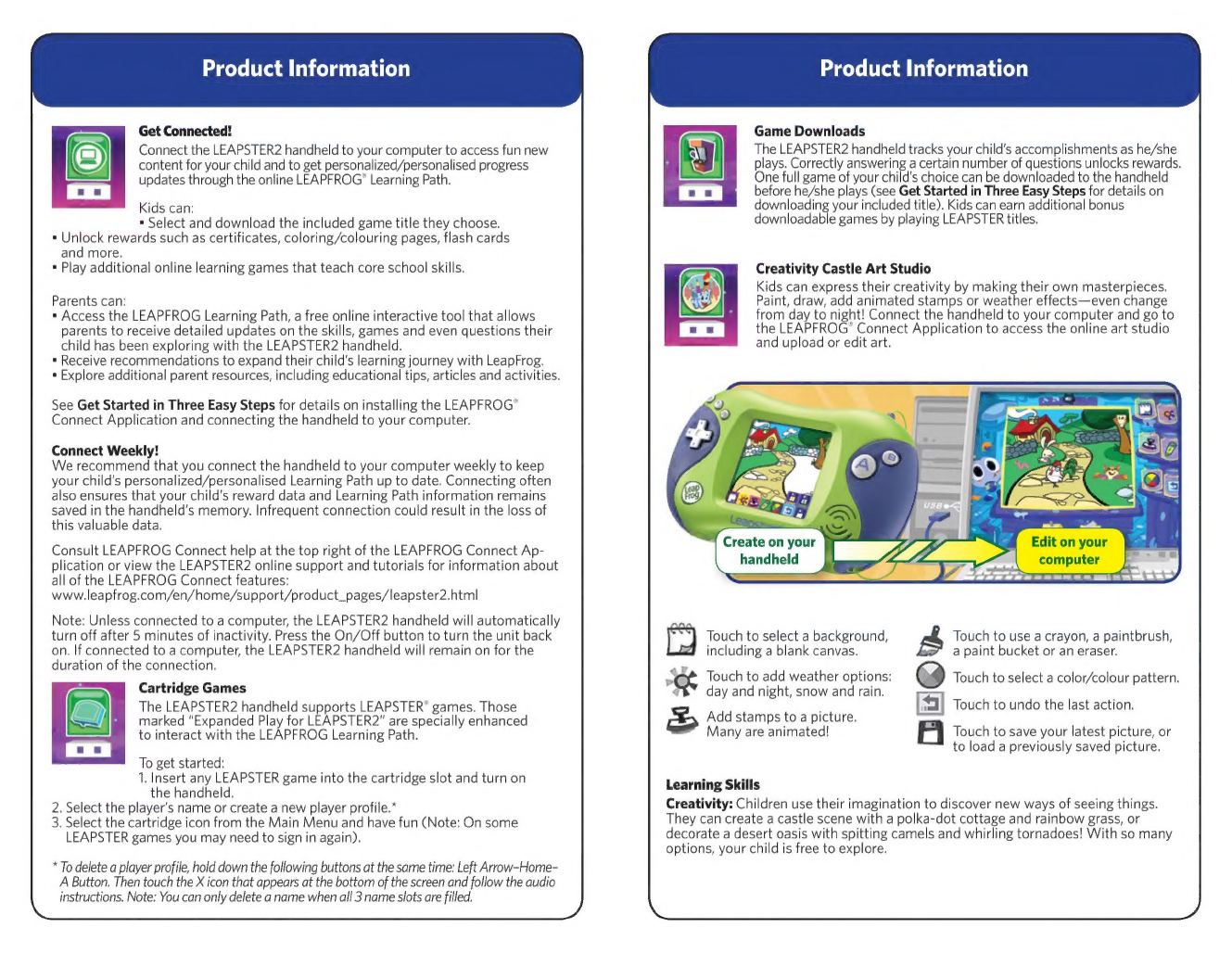
Product
Information
Get
Connected!
Connect
the
LEAPSTER2
handheld
to
your
computer
to
access
fun
new
content
for
your
child
and
to
get
personalized/personalised
progress
updates
through
the
online
LEAPFROG’
Learning
Path.
Kids
can:
*
Select
and
download
the
included
game
title
they
choose.
*
Unlock
rewards
such
as
certificates,
coloring/colouring
pages,
flash
cards
and
more.
*
Play
additional
online
learning
games
that
teach
core
school
skills.
Parents
can:
*
Access
the
LEAPFROG
Learning
Path,
a
free
online
interactive
tool
that
allows
parents
to
receive
detailed
updates
on
the
skills,
games
and
even
questions
their
child
has
been
exploring
with
the
LEAPSTER2
handheld.
*
Receive
recommendations
to
expand
their
child's
learning
journey
with
LeapFrog.
*
Explore
additional
parent
resources,
including
educational
tips,
articles
and
activities.
See
Get
Started
in
Three
Easy
Steps
for
details
on
installing
the
LEAPFROG”
Connect
Application
and
connecting
the
handheld
to
your
computer.
Connect
Weekly!
We
recommend
that
you
connect
the
handheld
to
your
computer
weekly
to
keep
your
child's
personalized/personalised
Learning
Path
up
to
date.
Connecting
often
also
ensures
that
your
child’s
reward
data
and
Learning
Path
information
remains
saved
in
the
handheld's
memory.
Infrequent
connection
could
result
in
the
loss
of
this
valuable
data.
Consult
LEAPFROG
Connect
help
at
the
top
right
of
the
LEAPFROG
Connect
Ap-
plication
or
view
the
LEAPSTER2
online
support
and
tutorials
for
information
about
all
of
the
LEAPFROG
Connect
features:
www.leapfrog.com/en/home/support/product_pages/leapster2.html
Note:
Unless
connected
to
a
computer,
the
LEAPSTER2
handheld
will
automatically
turn
off
after
5
minutes
of
inactivity.
Press
the
On/Off
button
to
turn
the
unit
back
on.
If
connected
to
a
computer,
the
LEAPSTER2
handheld
will
remain
on
for
the
duration
of
the
connection.
Cartridge
Games
The
LEAPSTER2
handheld
supports
LEAPSTER®
games.
Those
marked
“Expanded
Play
for
LEAPSTER2"
are
specially
enhanced
to
interact
with
the
LEAPFROG
Learning
Path.
To
get
started:
1.
Insert
any
LEAPSTER
game
into
the
cartridge
slot
and
turn
on
the
handheld.
2.
Select
the
player's
name
or
create
a
new
player
profile.*
3.
Select
the
cartridge
icon
from
the
Main
Menu
and
have
fun
(Note:
On
some
LEAPSTER
games
you
may
need
to
sign
in
again).
*
To
delete
a
player
profile,
hold
down
the
following
buttons
at
the
same
time:
Left
Arrow-Home-
A
Button.
Then
touch
the
X
icon
that
appears
at
the
bottom
of
the
screen
and
follow
the
audio
instructions.
Note:
You
can
only
delete
a
name
when
all
3
name
slots
are
filled.
Product
Information
Game
Downloads
The
LEAPSTER2
handheld
tracks
your
child's
accomplishments
as
he/she
plays.
Correctly
answering
a
certain
number
of
questions
unlocks
rewards.
One
full
game
of
your
child's
choice
can
be
downloaded
to
the
handheld
before
he/she
plays
(see
Get
Started
in
Three
Easy
Steps
for
details
on
downloading
your
included
title).
Kids
can
earn
additional
bonus
downloadable
games
by
playing
LEAPSTER
titles.
Creativity
Castle
Art
Studio
Kids
can
express
their
creativity
by
making
their
own
masterpieces.
Paint,
draw,
add
animated
stamps
or
weather
effects—even
change
from
day
to
night!
Connect
the
handheld
to
your
computer
and
go
to
the
LEAPFROG’
Connect
Application
to
access
the
online
art
studio
and
upload
or
edit
art.
Create
on
your
y
handheld
=
Ere
age
i)
Touch
to
select
a
background,
including
a
blank
canvas.
Touch
to
use
a
crayon,
a
paintbrush,
a
paint
bucket
or
an
eraser.
“Of
Touch
to
add
weather
options:
@
Touch
to
select
a
color/colour
pattern.
+"
day
and
night,
snow
and
rain.
[a]
Touch
to
undo
the
last
action.
Touch
to
save
your
latest
picture,
or
to
load
a
previously
saved
picture.
Add
stamps
to
a
picture.
Many
are
animated!
Learning
Skills
Creativity:
Children
use
their
imagination
to
discover
new
ways
of
seeing
things.
They
can
create
a
castle
scene
with
a
polka-dot
cottage
and
rainbow
grass,
or
decorate
a
desert
oasis
with
spitting
camels
and
whirling
tornadoes!
With
so
many
options,
your
child
is
free
to
explore.