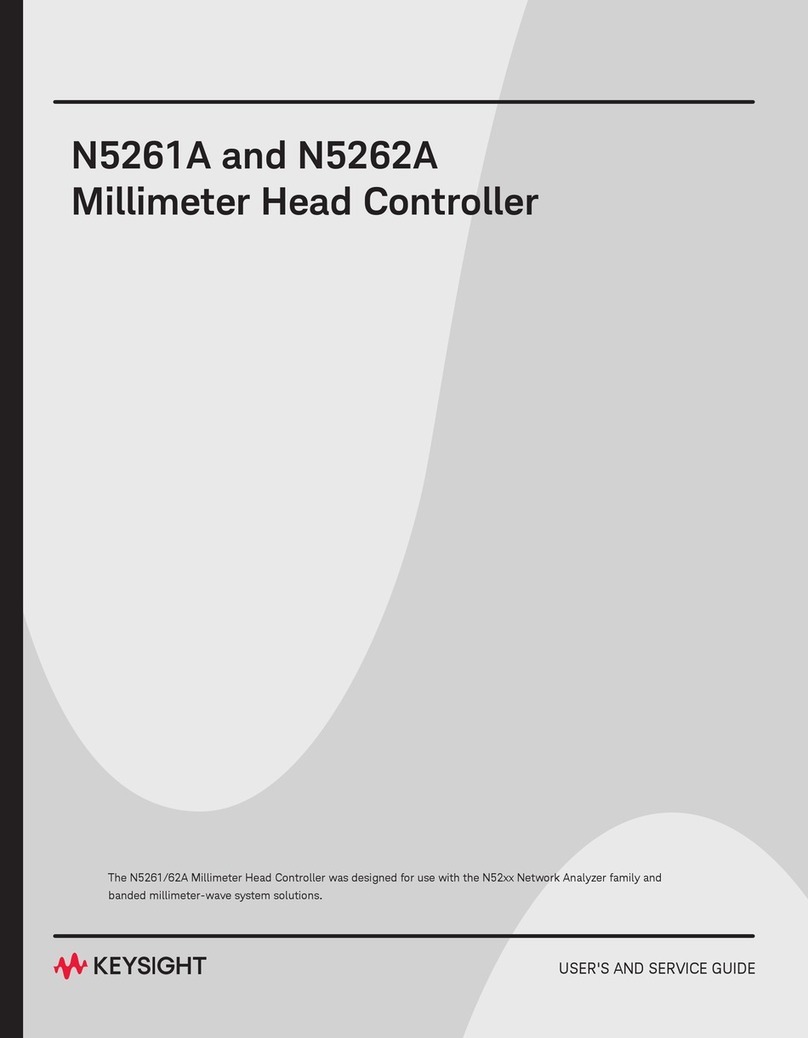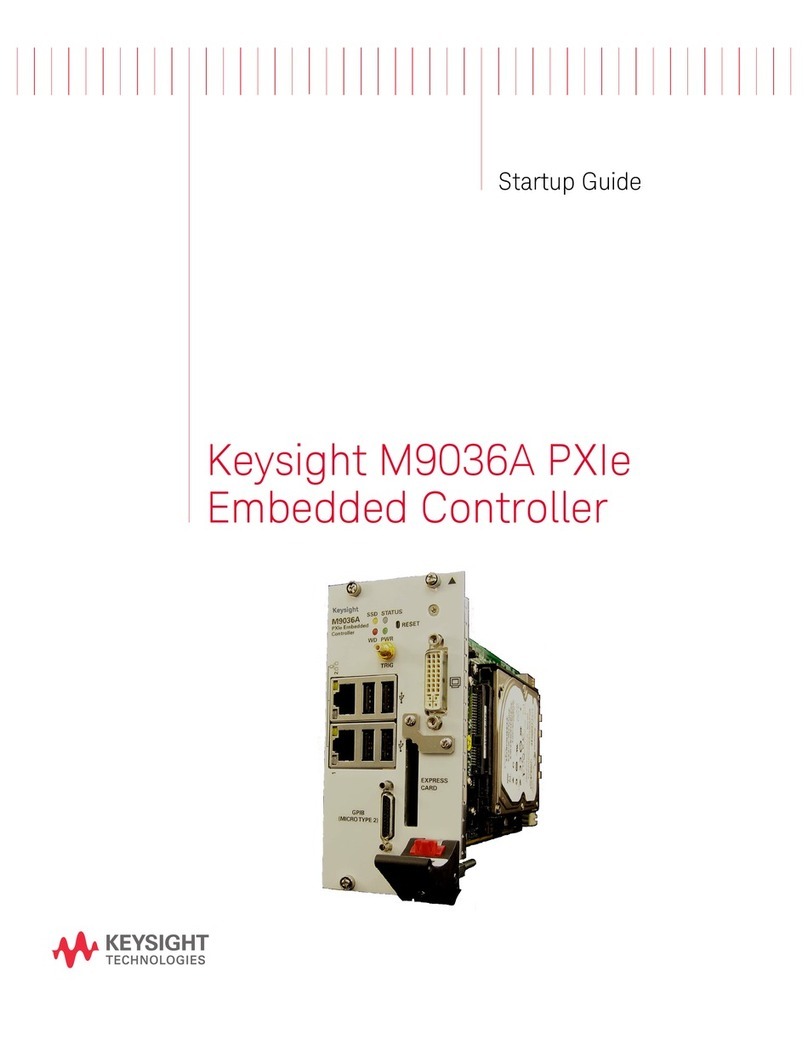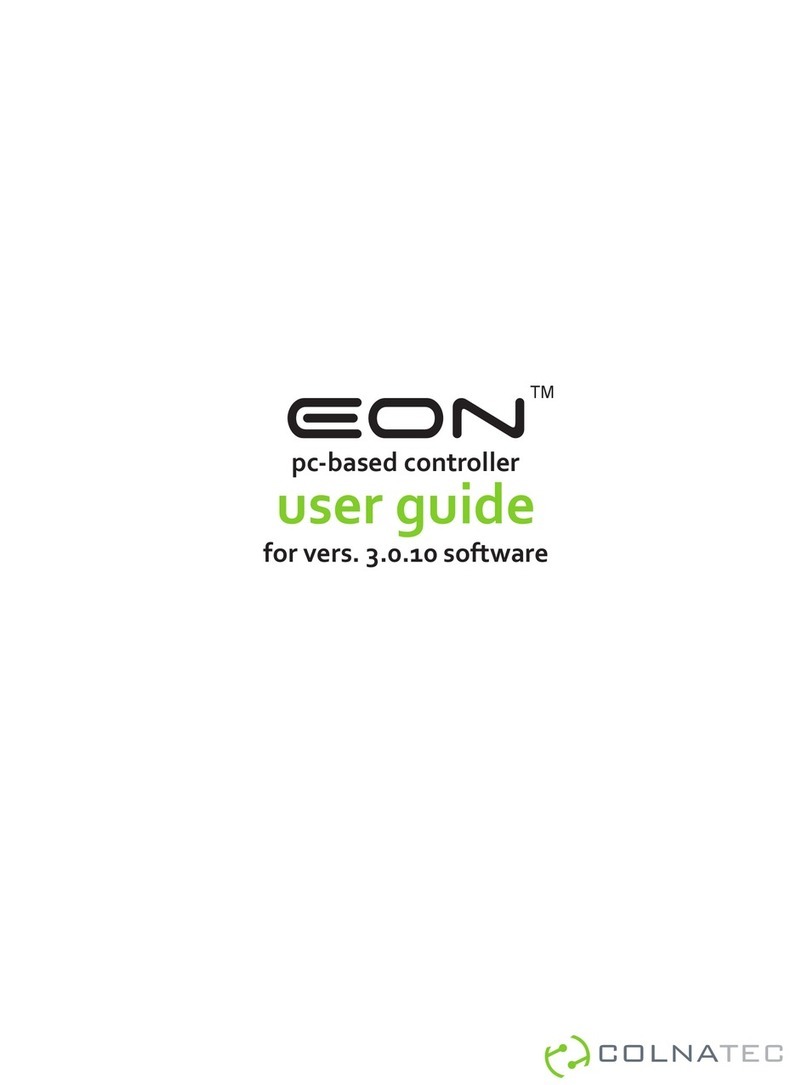Keysight Technologies M9037A General instructions
Other Keysight Technologies Controllers manuals
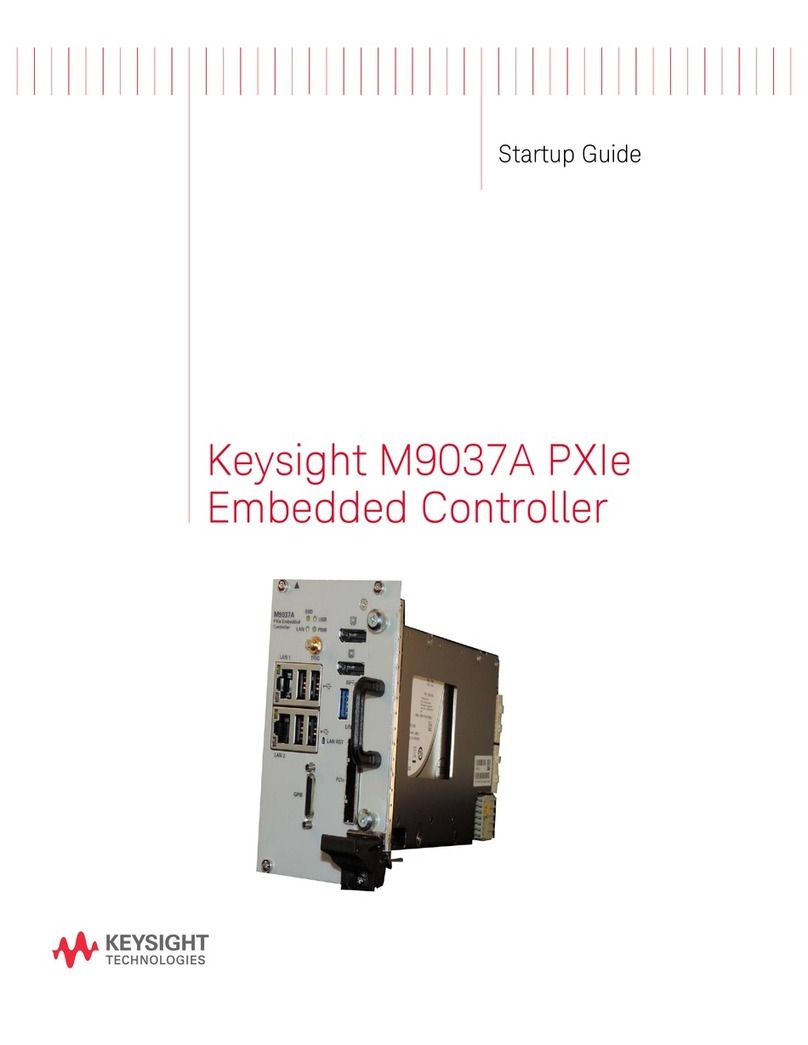
Keysight Technologies
Keysight Technologies M9037A User guide
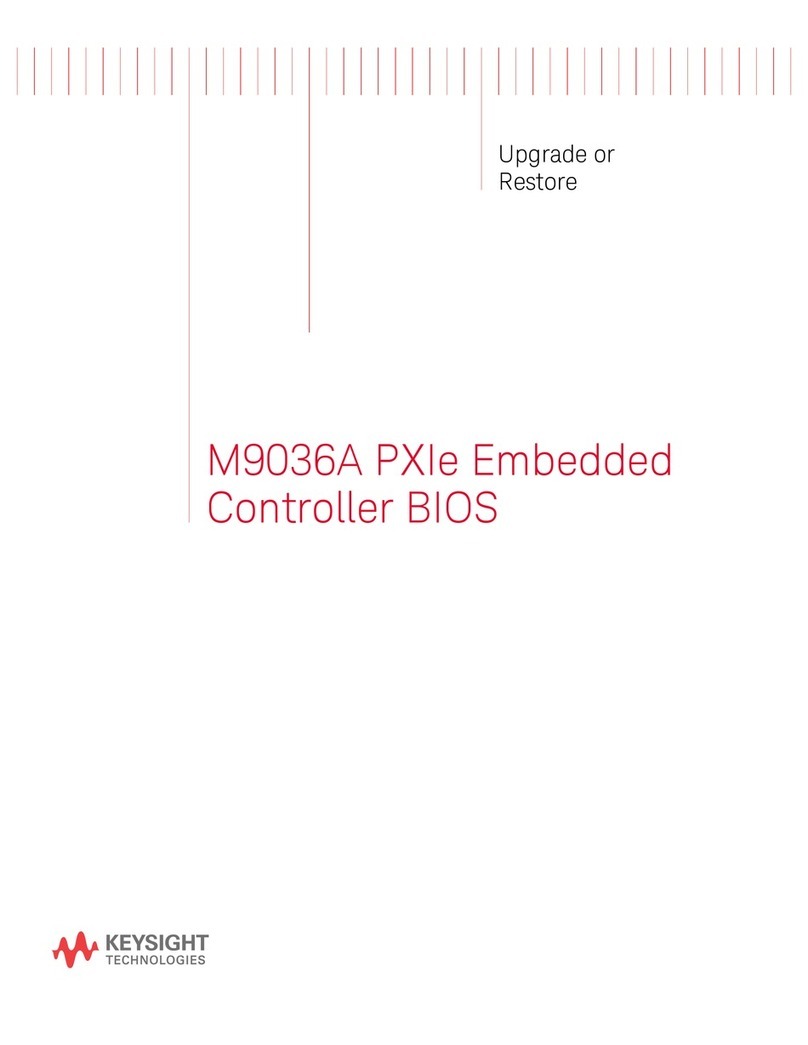
Keysight Technologies
Keysight Technologies M9036A PXIe Quick start guide
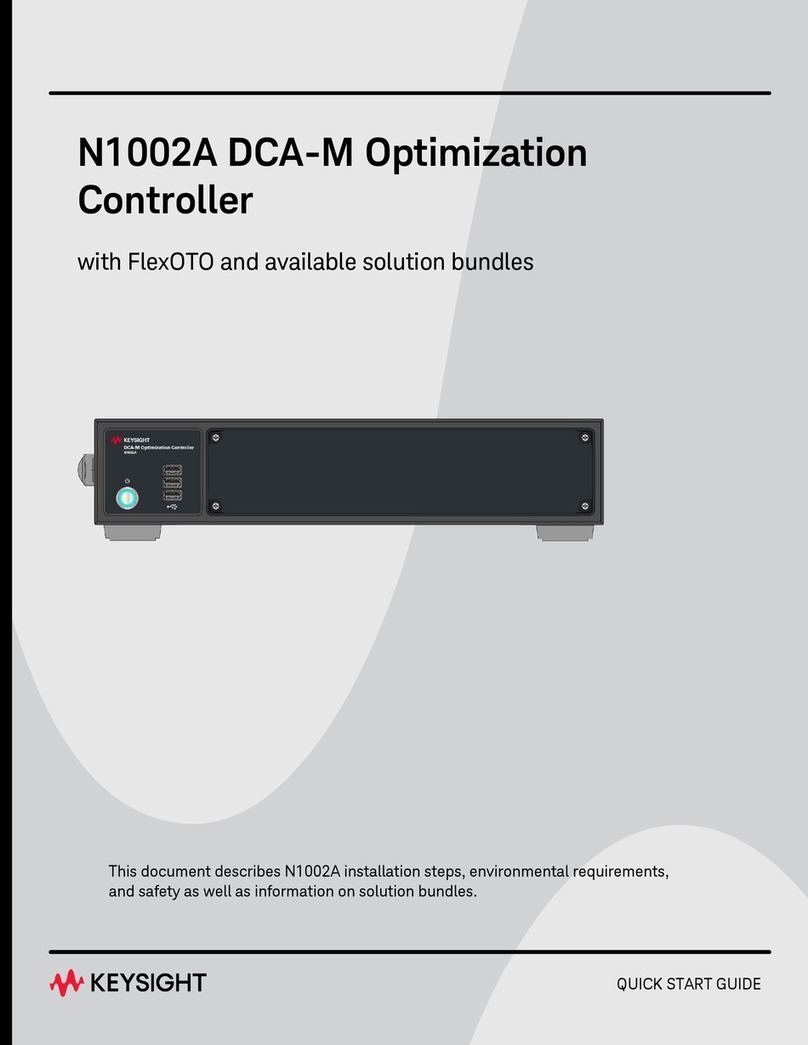
Keysight Technologies
Keysight Technologies N1002A User manual

Keysight Technologies
Keysight Technologies M9036A PXIe User manual

Keysight Technologies
Keysight Technologies M9037-00100 User manual

Keysight Technologies
Keysight Technologies N5261A Manual

Keysight Technologies
Keysight Technologies M9035A User guide

Keysight Technologies
Keysight Technologies M9037A User manual
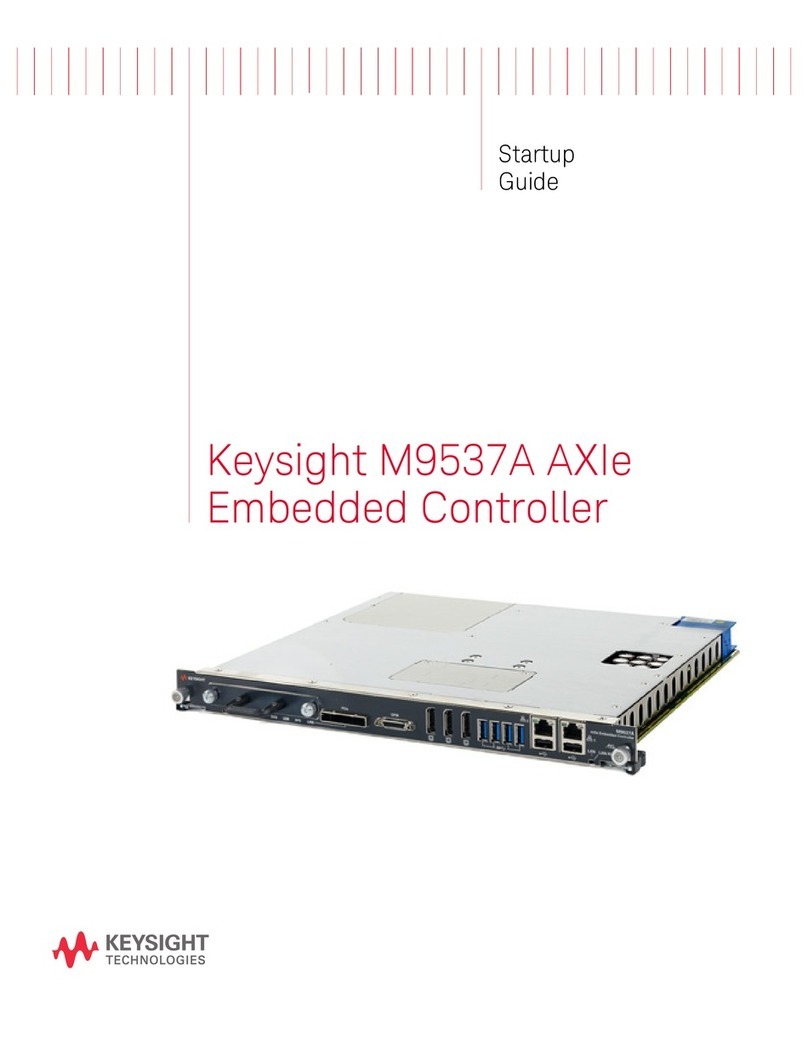
Keysight Technologies
Keysight Technologies M9537A User guide

Keysight Technologies
Keysight Technologies M9036A PXIe User manual
Popular Controllers manuals by other brands
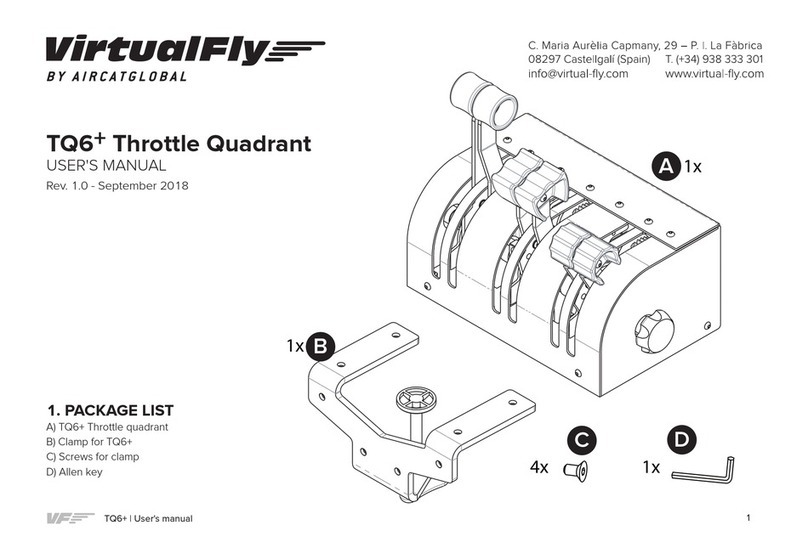
Virtualfly
Virtualfly TQ6+ user manual

Blue Sky Energy
Blue Sky Energy SOLAR BOOST 3024i Manual addendum
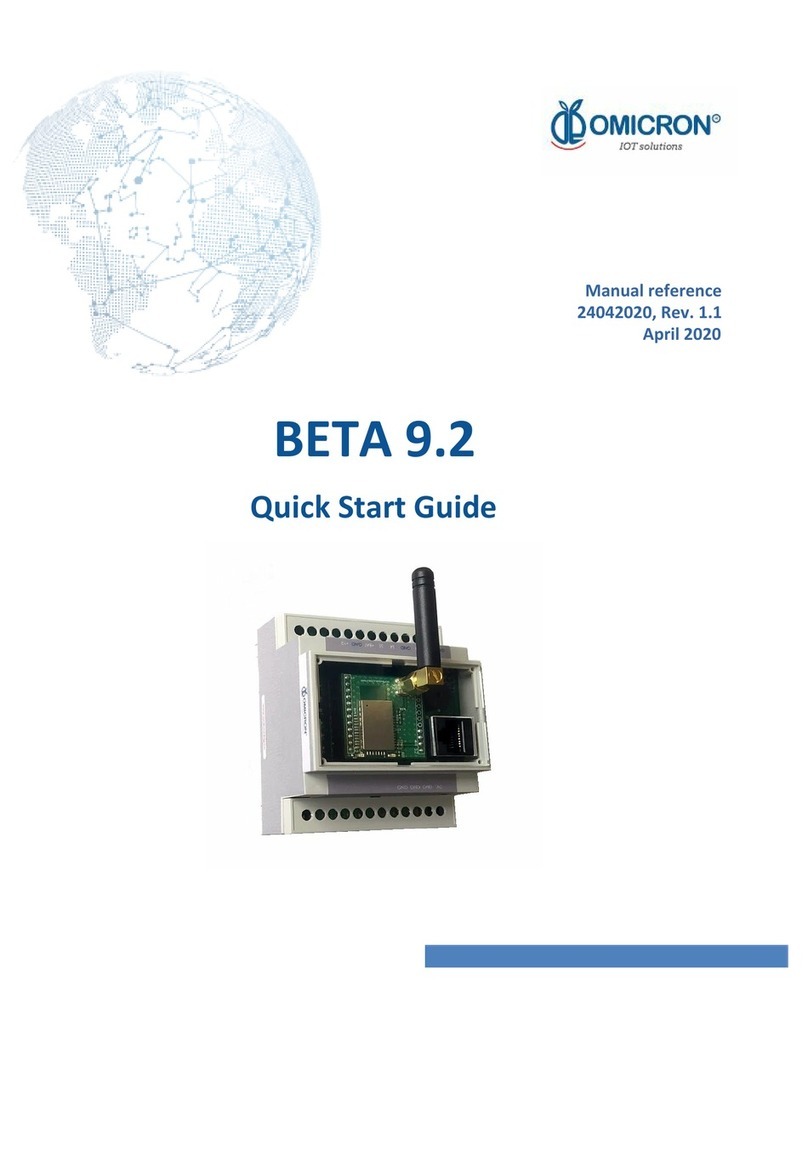
Omicron
Omicron BETA 9.2 quick start guide

Pixsys
Pixsys ATR 142 user manual

Auber
Auber WS Series Operation & instruction manual

HomeMatic
HomeMatic HmIP-FAL24-C6 Installation instructions and operating manual

Pentair
Pentair ACU-TROL AK600 Installation and user guide
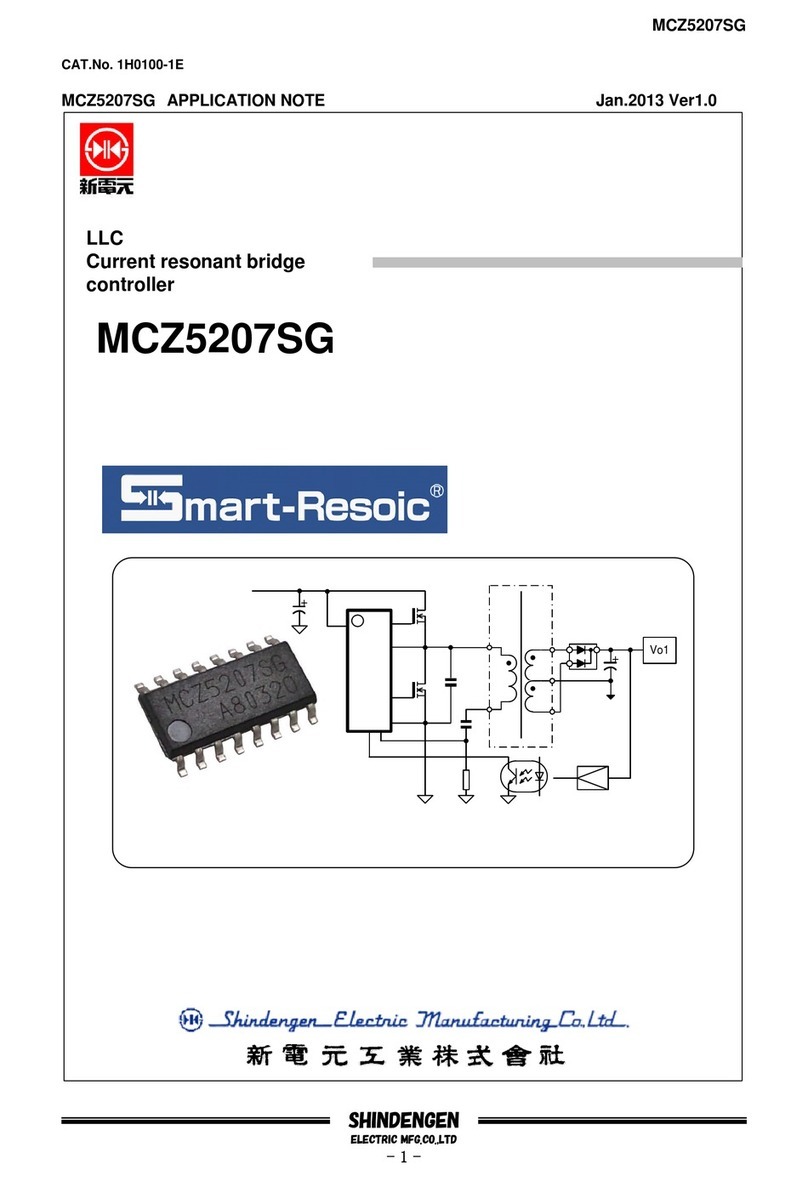
Shindengen
Shindengen MCZ5207SG manual
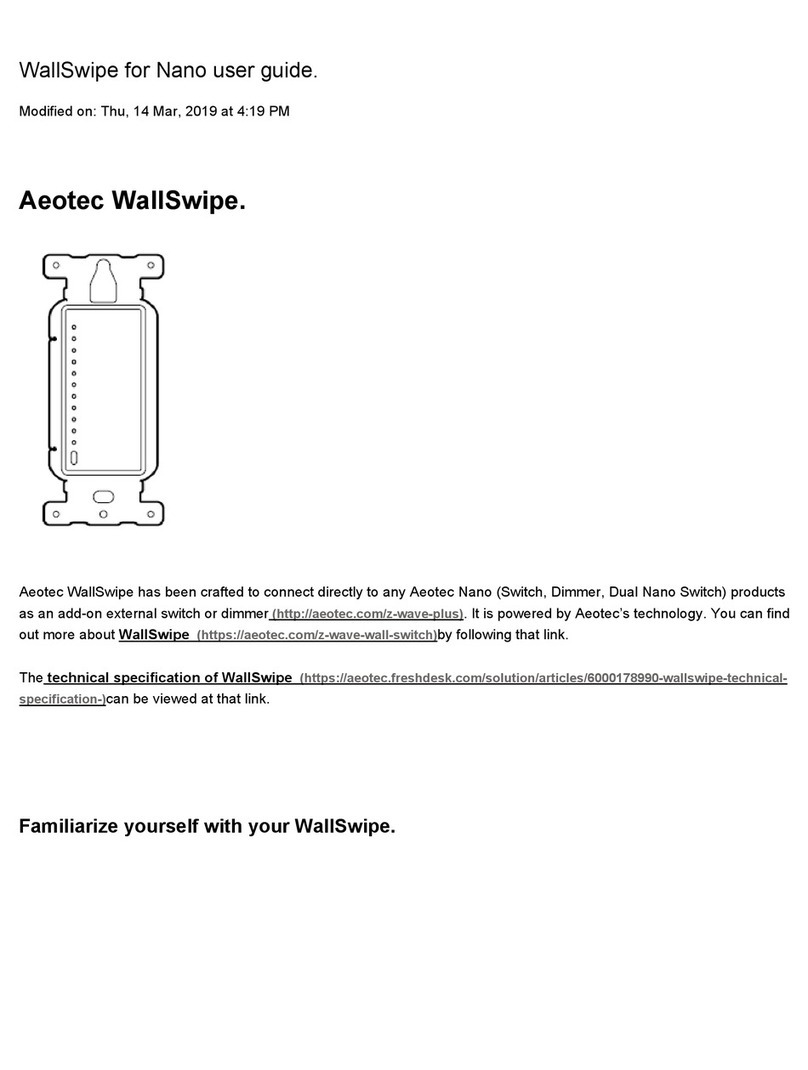
Aeotec
Aeotec WallSwipe user guide

CBS ArcSafe
CBS ArcSafe RSA-107 Installation and operation

Tech Controllers
Tech Controllers EU-28 SIGMA user manual

SIPOS
SIPOS Seven Aktorik Ecotron 2SA7 Operation instructions