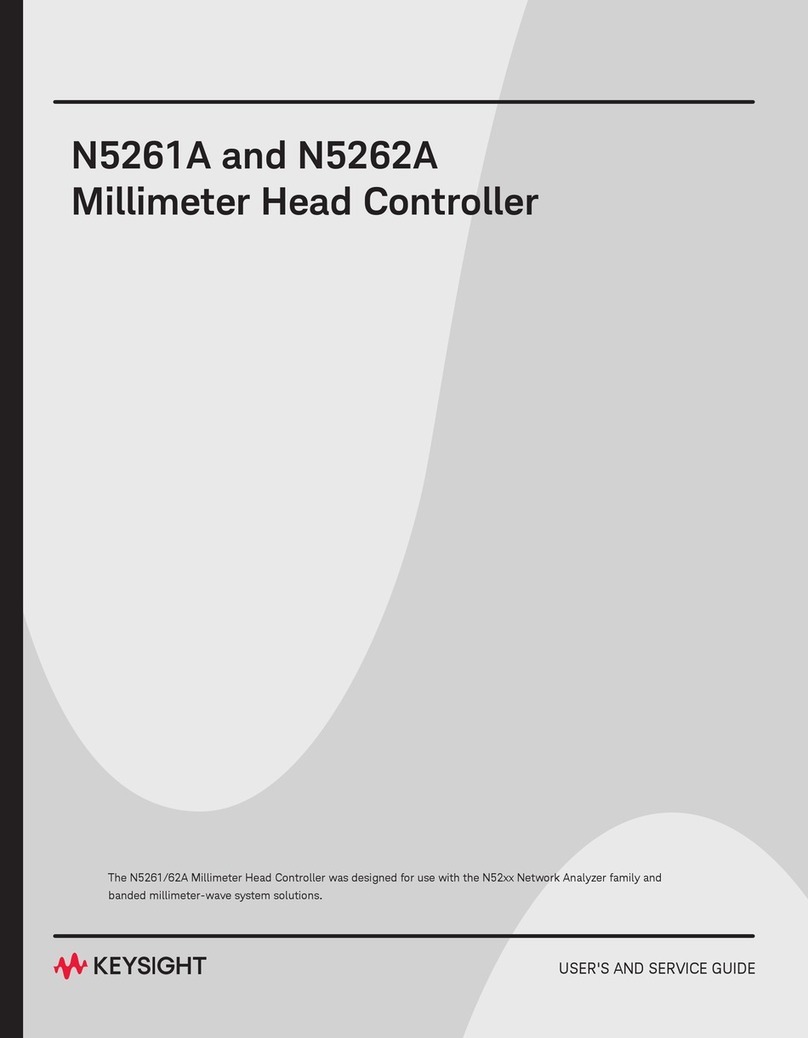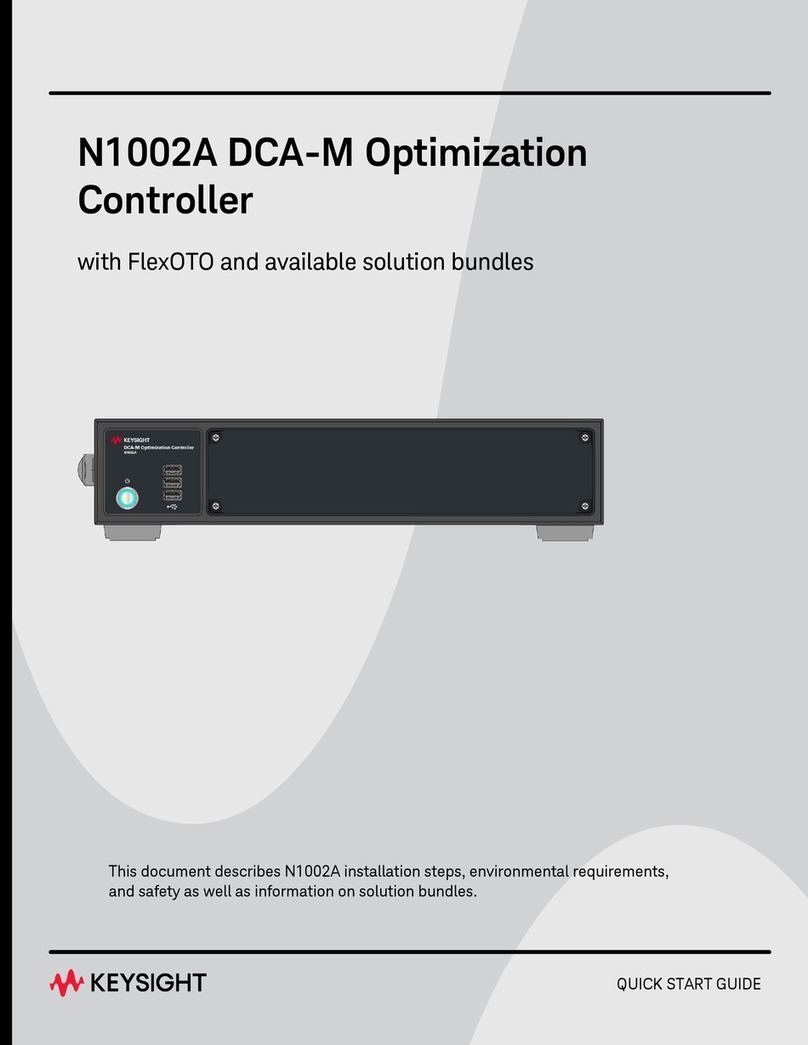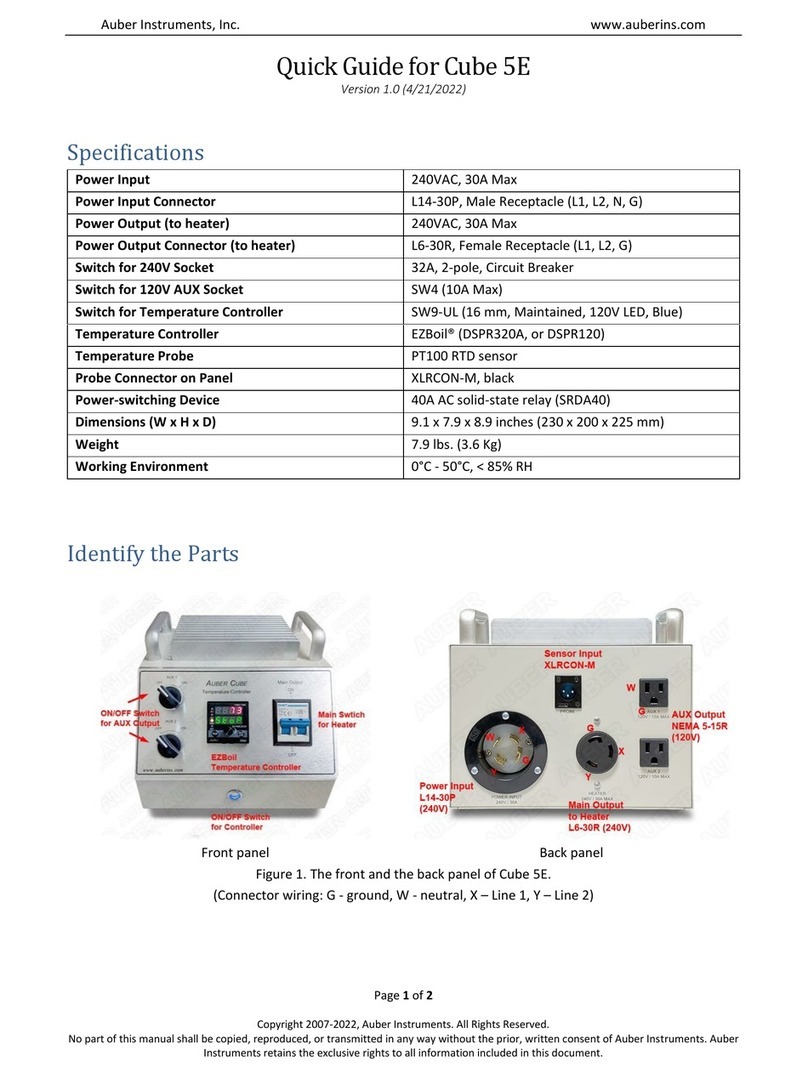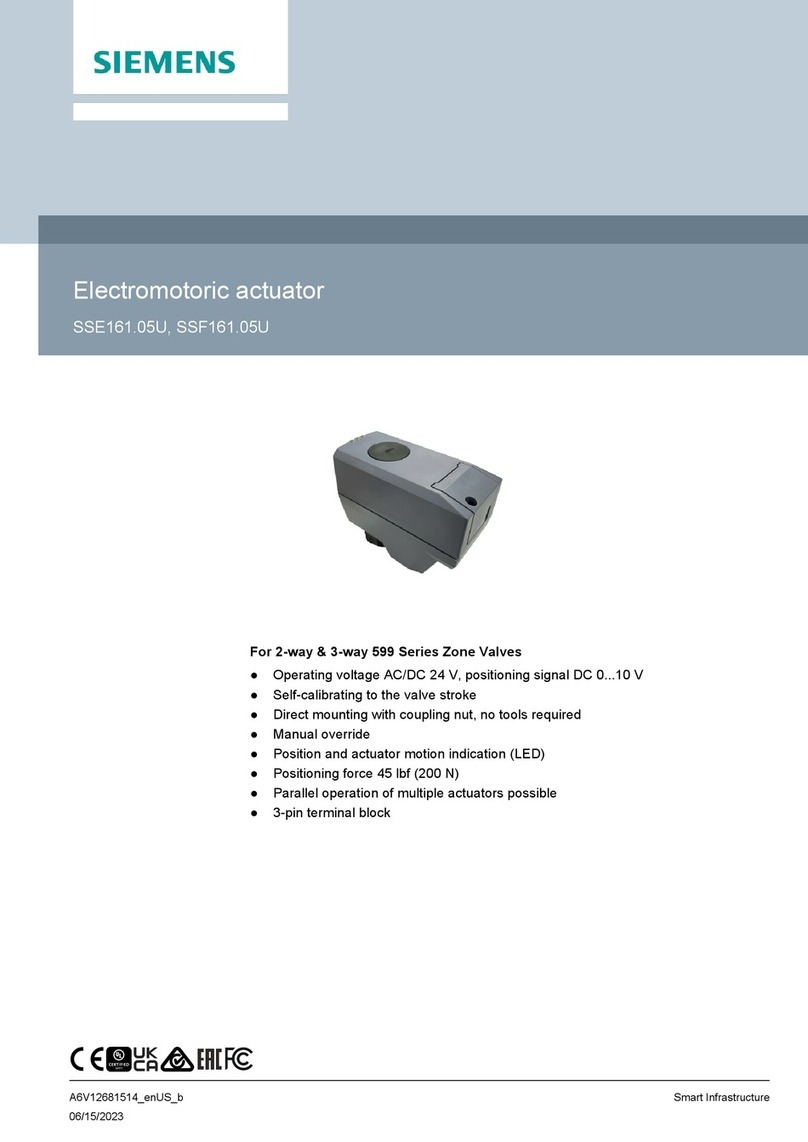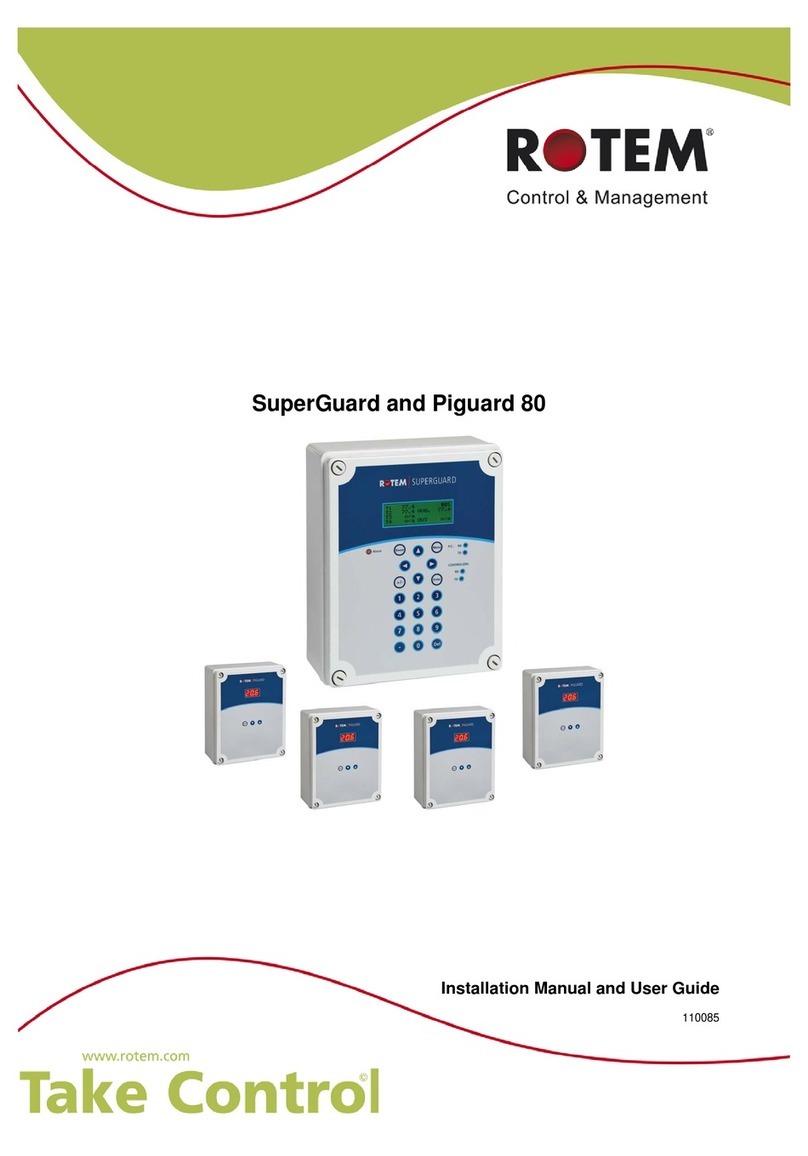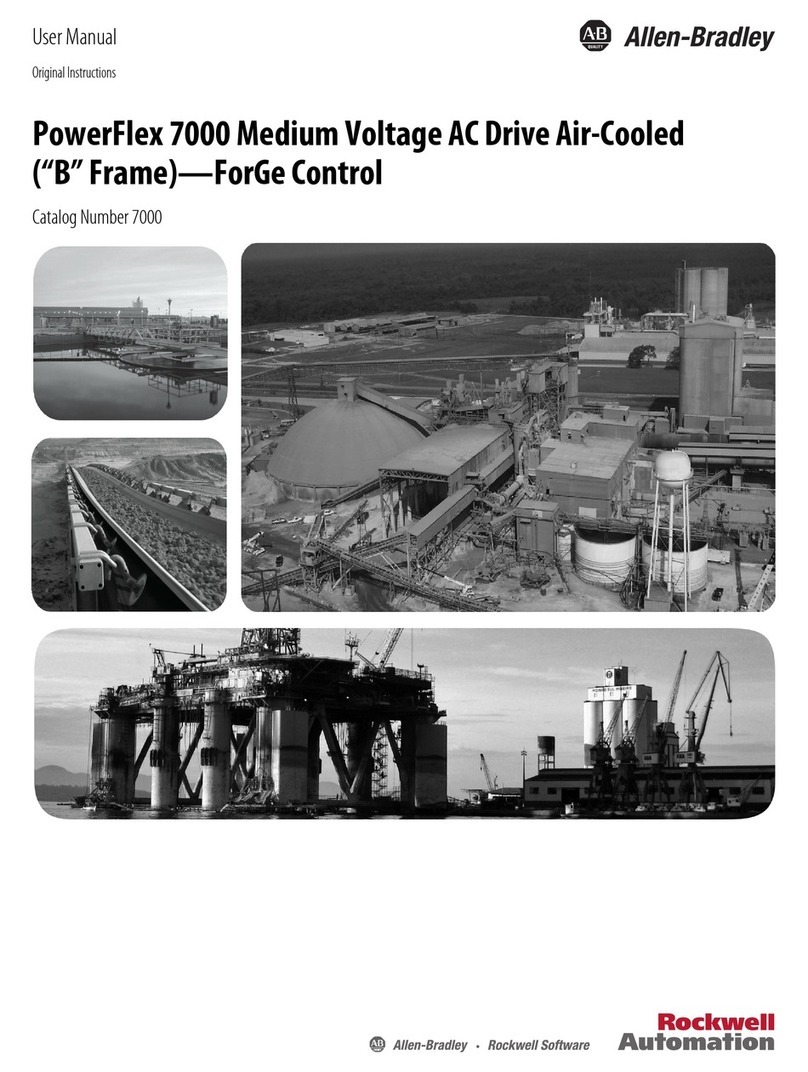Keysight Technologies M9537A User guide

Keysight M9537A AXIe
Embedded Controller
Startup
Guide


iii
Notices
© Keysight Technologies, Inc. 2018
No part of this manual may be repro-
duced in any form or by any means
(including electronic storage and retrieval
or translation into a foreign language)
without prior agreement and written con-
sent from Keysight Technologies, Inc. as
governed by United States and interna-
tional copyright laws.
Manual Part Number
M9537-90001
Edition
Fifth Edition, March, 2018
Published in USA
Keysight Technologies, Inc.
1400 Fountaingrove Parkway
Santa Rosa, CA 95403 USA
Trademarks
AXIe is a registered trademark of the AXIe
Consortium.
PXI is a registered trademark of the PXI
Systems Alliance.
PICMG®, Compact PCI®, and
AdvancedTCA®are registered trade-
marks of the PCI Industrial Computer
Manufacturers Group.
PCI-SIG®, PCI Express®, and PCIe®are
registered trademarks of PCI-SIG.
NVMeor NVM Express®is a registered
trademark of NVM Express
Sales and Technical Support
To contact Keysight for sales and techni-
cal support, refer to the support links on
the following Keysight websites:
www.keysight.com/find/M9537A (prod-
uct-specific information and support,
software and documentation updates)
www.keysight.com/find/assist (world-
wide contact information for repair and
service)
Declaration of Conformity
Declarations of Conformity for this prod-
uct and for other Keysight products may
be downloaded from the Web. Go to
http://keysight.com/go/conformity and
click on “Declarations of Conformity.” You
can then search by product number to
find the latest Declaration of Conformity.
Technology Licenses
The hardware and/or software described
in this document are furnished under a
license and may be used or copied only in
accordance with the terms of such
license.
Warranty
THE MATERIAL CONTAINED IN THIS
DOCUMENT IS PROVIDED “AS IS,” AND
IS SUBJECT TO BEING CHANGED,
WITHOUT NOTICE, IN FUTURE EDI-
TIONS. FURTHER, TO THE MAXIMUM
EXTENT PERMITTED BY APPLICABLE
LAW, KEYSIGHT DISCLAIMS ALL WAR-
RANTIES, EITHER EXPRESS OR IMPLIED,
WITH REGARD TO THIS MANUAL AND
ANY INFORMATION CONTAINED
HEREIN, INCLUDING BUT NOT LIMITED
TO THE IMPLIED WARRANTIES OF MER-
CHANTABILITY AND FITNESS FOR A
PARTICULAR PURPOSE. KEYSIGHT
SHALL NOT BE LIABLE FOR ERRORS OR
FOR INCIDENTAL OR CONSEQUENTIAL
DAMAGES IN CONNECTION WITH THE
FURNISHING, USE, OR PERFORMANCE
OF THIS DOCUMENT OR OF ANY INFOR-
MATION CONTAINED HEREIN. SHOULD
KEYSIGHT AND THE USER HAVE A SEP-
ARATE WRITTEN AGREEMENT WITH
WARRANTY TERMS COVERING THE
MATERIAL IN THIS DOCUMENT THAT
CONFLICT WITH THESE TERMS, THE
WARRANTY TERMS IN THE SEPARATE
AGREEMENT SHALL CONTROL.
Keysight Technologies does not warrant
third-party system-level (combination of
chassis, controllers, modules, etc.) per-
formance, safety, or regulatory compli-
ance unless specifically stated.
DFARS/Restricted Rights
Notices
If software is for use in the performance
of a U.S. Government prime contract or
subcontract, Software is delivered and
licensed as “Commercial computer soft-
ware” as defined in DFAR 252.227-7014
(June 1995), or as a “commercial item” as
defined in FAR 2.101(a) or as “Restricted
computer software” as defined in FAR
52.227-19 (June 1987) or any equivalent
agency regulation or contract clause.
Use, duplication or disclosure of Software
is subject to Keysight Technologies’ stan-
dard commercial license terms, and non-
DOD Departments and Agencies of the
U.S. Government will receive no greater
than Restricted Rights as defined in FAR
52.227-19(c)(1-2) (June 1987). U.S. Gov-
ernment users will receive no greater
than Limited Rights as defined in FAR
52.227-14 (June 1987) or DFAR 252.227-
7015 (b)(2) (November 1995), as applica-
ble in any technical data.

Safety Information
The following general safety precau-
tions must be observed during all
phases of operation of this instrument.
Failure to comply with these precau-
tions or with specific warnings or oper-
ating instructions in the product
manuals violates safety standards of
design, manufacture, and intended use
of the instrument. Keysight Technolo-
gies assumes no liability for the cus-
tomer's failure to comply with these
requirements.
General
Do not use this product in any manner not
specified by the manufacturer. The protec-
tive features of this product must not be
impaired if it is used in a manner specified in
the operation instructions.
Before Applying Power
Verify that all safety precautions are taken.
Make all connections to the unit before
applying power. Note the external markings
described under “Safety Symbols”.
Ground the Instrument
Keysight chassis’ are provided with a
grounding-type power plug. The
instrument chassis and cover must be
connected to an electrical ground to
minimize shock hazard. The ground pin
must be firmly connected to an electri-
cal ground (safety ground) terminal at
the power outlet. Any interruption of
the protective (grounding) conductor
or disconnection of the protective
earth terminal will cause a potential
shock hazard that could result in per-
sonal injury.
Do Not Operate in an Explosive
Atmosphere
Do not operate the module/chassis in
the presence of flammable gases or
fumes.
Do Not Operate Near Flammable
Liquids
Do not operate the module/chassis in
the presence of flammable liquids or
near containers of such liquids.
Cleaning
Clean the outside of the Keysight mod-
ule/chassis with a soft, lint-free,
slightly dampened cloth. Do not use
detergent or chemical solvents.
Do Not Remove Instrument Cover
Only qualified, service-trained person-
nel who are aware of the hazards
involved should remove instrument
covers. Always disconnect the power
cable and any external circuits before
removing the instrument cover.
Keep away from live circuits
Operating personnel must not remove
equipment covers or shields. Proce-
dures involving the removal of covers
and shields are for use by service-
trained personnel only. Under certain
conditions, dangerous voltages may
exist even with the equipment
switched off. To avoid dangerous elec-
trical shock, DO NOT perform proce-
dures involving cover or shield removal
unless you are qualified to do so.
DO NOT operate damaged
equipment
Whenever it is possible that the safety
protection features built into this prod-
uct have been impaired, either through
physical damage, excessive moisture,
or any other reason, REMOVE POWER
and do not use the product until safe
operation can be verified by service-
trained personnel. If necessary, return
the product to an Keysight Technolo-
gies Sales and Service Office for ser-
vice and repair to ensure the safety
features are maintained.
DO NOT block the primary
disconnect
The primary disconnect device is the
appliance connector/power cord when
a chassis used by itself, but when
installed into a rack or system the dis-
connect may be impaired and must be
considered part of the installation.
Do Not Modify the Instrument
Do not install substitute parts or per-
form any unauthorized modification to
the product. Return the product to an
Keysight Sales and Service Office to
ensure that safety features are main-
tained.
In Case of Damage
Instruments that appear damaged or
defective should be made inoperative
and secured against unintended oper-
ation until they can be repaired by
qualified service personnel
Do NOT block vents and fan exhaust:
To ensure adequate cooling and venti-
lation, leave a gap of at least 50mm
(2") around vent holes on both sides of
the chassis.
Do NOT operate with empty slots: To
ensure proper cooling and avoid dam-
aging equipment, fill each empty slot
with an AXIe filler panel module.
Do NOT stack free-standing chassis:
Stacked chassis should be rack-
mounted.
All modules are grounded through the
chassis: During installation, tighten
each module's retaining screws to
secure the module to the chassis and
to make the ground connection.
Operator is responsible to maintain
safe operating conditions. To ensure
safe operating conditions, modules
should not be operated beyond the full
temperature range specified in the
Environmental and physical specifica-
tion. Exceeding safe operating condi-
tions can result in shorter lifespan,
improper module performance and
user safety issues. When the modules
are in use and operation within the
specified full temperature range is not
maintained, module surface tempera-
tures may exceed safe handling condi-
tions which can cause discomfort or
burns if touched. In the event of a
module exceeding the full temperature
range, always allow the module to cool
before touching or removing modules
from the chassis.
iv


vi

Keysight M9537A AXIe Embedded Controller Startup Guide vii
Contents
Introduction . . . . . . . . . . . . . . . . . . . . . . . . . . . . . . . . . . . . . . . . . . . . . . . . . . . . . 1
M9537A at a Glance . . . . . . . . . . . . . . . . . . . . . . . . . . . . . . . . . . . . . . . . . . . . 1
Front Panel LED Definitions . . . . . . . . . . . . . . . . . . . . . . . . . . . . . . . . . . . . . . 2
Module Handling Procedures . . . . . . . . . . . . . . . . . . . . . . . . . . . . . . . . . . . . . 4
Related Documentation . . . . . . . . . . . . . . . . . . . . . . . . . . . . . . . . . . . . . . . . . 4
Step1: Unpack and Inspect the Module . . . . . . . . . . . . . . . . . . . . . . . . . . . . . . . 5
Inspect for Damage. . . . . . . . . . . . . . . . . . . . . . . . . . . . . . . . . . . . . . . . . . . . . 5
If you need to return the module for service . . . . . . . . . . . . . . . . . . . . . . . . . 5
Step 2: Verify Shipment Contents . . . . . . . . . . . . . . . . . . . . . . . . . . . . . . . . . . . . 7
Step 3: Install the M9537A Embedded Controller . . . . . . . . . . . . . . . . . . . . . . . 8
Removing the M9537A from the chassis . . . . . . . . . . . . . . . . . . . . . . . . . . . . 9
Power-on sequence . . . . . . . . . . . . . . . . . . . . . . . . . . . . . . . . . . . . . . . . . . . 10
Power-off sequence . . . . . . . . . . . . . . . . . . . . . . . . . . . . . . . . . . . . . . . . . . . 10
Windows OS Versions . . . . . . . . . . . . . . . . . . . . . . . . . . . . . . . . . . . . . . . . . . 10
Power down modes. . . . . . . . . . . . . . . . . . . . . . . . . . . . . . . . . . . . . . . . . . . . 10
Using the LAN ports . . . . . . . . . . . . . . . . . . . . . . . . . . . . . . . . . . . . . . . . . . . 12
LAN port recommendations . . . . . . . . . . . . . . . . . . . . . . . . . . . . . . . . . . . . . 13
Embedded system module LAN connection . . . . . . . . . . . . . . . . . . . . . . . . 14
Step 4: Windows Configuration Review . . . . . . . . . . . . . . . . . . . . . . . . . . . . . . 15
Microsoft Windows OS is Activated . . . . . . . . . . . . . . . . . . . . . . . . . . . . . . . 15
Windows Security . . . . . . . . . . . . . . . . . . . . . . . . . . . . . . . . . . . . . . . . . . . . . 15
Windows Update. . . . . . . . . . . . . . . . . . . . . . . . . . . . . . . . . . . . . . . . . . . . . . 15
Auto Login . . . . . . . . . . . . . . . . . . . . . . . . . . . . . . . . . . . . . . . . . . . . . . . . . . . 17
Default Administrator Password: Keysight4u! . . . . . . . . . . . . . . . . . . . . . . . 17
Change Administrator Password . . . . . . . . . . . . . . . . . . . . . . . . . . . . . . . . . 17
Remote Desktop Connection . . . . . . . . . . . . . . . . . . . . . . . . . . . . . . . . . . . . 17
User Data Backup . . . . . . . . . . . . . . . . . . . . . . . . . . . . . . . . . . . . . . . . . . . . . 18
System Backup and Recovery . . . . . . . . . . . . . . . . . . . . . . . . . . . . . . . . . . . 18
Step 5: Run Keysight IO Libraries Suite. . . . . . . . . . . . . . . . . . . . . . . . . . . . . . . 20
Step 6: Verify Operation. . . . . . . . . . . . . . . . . . . . . . . . . . . . . . . . . . . . . . . . . . . 21
Step 7: Install User Application Modules in the AXIe Chassis . . . . . . . . . . . . . 22
Install Application Module Drivers (if necessary) . . . . . . . . . . . . . . . . . . . . . 23
Chassis Shutdown. . . . . . . . . . . . . . . . . . . . . . . . . . . . . . . . . . . . . . . . . . . . . 23
Controller BIOS . . . . . . . . . . . . . . . . . . . . . . . . . . . . . . . . . . . . . . . . . . . . . . . . . 24
Environmental Operating Conditions . . . . . . . . . . . . . . . . . . . . . . . . . . . . . . . . 25
Accessories. . . . . . . . . . . . . . . . . . . . . . . . . . . . . . . . . . . . . . . . . . . . . . . . . . . . . 26
Related Products. . . . . . . . . . . . . . . . . . . . . . . . . . . . . . . . . . . . . . . . . . . . . . 26

viii Keysight M9537A AXIe Embedded Controller Startup Guide



Keysight M9537A AXIe Embedded Controller Startup Guide 3
Introduction
LAN RST Switch
The LAN RST switch is reserved for Keysight use only. Depressing the LAN RST
switch has no effect.
IMPORTANT: Keysight M9502A or M9505A AXIe chassis must have
firmware revision 1.3.42 or later for the M9537A to identify and
communicate with other chassis module. Refer to the Keysight
chassis web pages for information on updating the chassis
firmware at www.keysight.com/find/M9502A or
www.keysight.com/find/M9505A.
The drivers and Keysight’s IO Libraries Suite installed on the
M9537A controller are the current versions available when the
module shipped from the factory. You should regularly check
Keysight’s web sites and download the latest drivers and
software:
-www.keysight.com/find/M9537A for the embedded controller
-www.keysight.com/find/iosuite for IO Libraries
Periodically check for the latest AXIe chassis firmware:
-www.keysight.com/find/M9502A for the 2-slot AXIe chassis
-www.keysight.com/find/M9505A for the 5-slot AXIe chassis
-www.keysight.com/find/M9514A for the 14-slot AXIe Chasiss

4 Keysight M9537A AXIe Embedded Controller Startup Guide
Introduction
Module Handling Procedures
Electrostatic discharge (ESD) can damage or destroy electronic components. All
work on electronic assemblies should be performed at a static-safe work station.
The following figure shows an example of a static-safe work station using two
types of ESD protection. Purchase acceptable ESD accessories from your local
supplier.
-Conductive table-mat and
wrist-strap combination.
-Conductive floor-mat and
heel-strap combination.
Both types, when used together,
provide a significant level of ESD
protection. Of the two, only the
table-mat and wrist-strap
combination provides adequate ESD
protection when used alone. To
ensure user safety, the static-safe
accessories must provide at least 1
Mof isolation from ground.
Both methods, when used together, provide a significant level of ESD protection.
Of the two, only the table-mat and wrist-strap combination provides adequate
ESD protection when used alone. To ensure user safety, the static-safe
accessories must provide at least 1 M of isolation from ground.
Related Documentation
No printed documentation other than this Startup Guide is supplied with the
Controller Module.
Adobe Reader is required to view the documentation supplied on the M9537A
product information CD. It is available free at: http://www.adobe.com. You
should install this on your M9537A before attempting to open a PDF file.
For the latest M9537A documentation, go to www.keysight.com/find/M9537A
and click the Document Library tab.

Keysight M9537A AXIe Embedded Controller Startup Guide 5
Step1: Unpack and Inspect the Module
Step1: Unpack and Inspect the Module
Inspect for Damage
After unpacking the controller module, carefully inspect it for any shipping
damage. Report any damage to the shipping agent immediately. Shipping
damage is not covered by the warranty.
If you need to return the module for service
If it becomes necessary to return the module for repair or service:
1Review the warranty information shipped with your product.
2Contact Keysight to obtain a return authorization and return address. If you
need assistance in finding Keysight contact information, go to
www.keysight.com/find/assist (worldwide contact information for repair
and service) or refer to the support information on the product web page at
www.keysight.com/find/M9537A.
3Write the following information on a tag and attach it to the controller.
-- Name and address of owner.
-- Product model number (for example, M9537A)
-- Product serial number (for example, TWxxxxxxxx).
-- A description of failure or service required.
Keysight’s AXIe modules are shipped in materials that prevent
static electricity damage. Remove the modules from the
packaging in an anti-static area only.
Ensure that correct anti-static precautions are taken. Store all
modules in anti-static envelopes when not in use.
To avoid damage when handling a module; do not touch exposed
connector pins.
Information on preventing damage to your Keysight equipment is
available at www.keysight.com/find/tips.
A Post Office box is not acceptable as a return address.

6 Keysight M9537A AXIe Embedded Controller Startup Guide
Step1: Unpack and Inspect the Module
4Carefully pack the module in its original ESD bag and carton. If the original
carton is not available, use bubble wrap or packing peanuts. Place the
instrument in a sealed container and mark the container FRAGILE.
5On the shipping label, write ATTENTION REPAIR DEPARTMENT and the
service order number (if known).
If you require any correspondence, refer to the product by model
number and serial number.

Keysight M9537A AXIe Embedded Controller Startup Guide 7
Step 2: Verify Shipment Contents
Step 2: Verify Shipment Contents
Your shipment includes the following:
–The Keysight M9537A module that you ordered
–This document (Keysight M9537A AXIe Embedded Controller Startup
Guide)
–M9537A Product Information CD. This CD contains the M9537A User
Guide, which provides detailed information about the module,
configuration, etc.
–Any other accessories that you ordered (cables, connectors, etc.)
Note that a keyboard, mouse, video monitor are not included with the M9537A.
The operating system has been installed for you at the factory
You do not require any other drivers to operate the controller module. However,
your application modules may require drivers. If possible, you should connect the
controller module to the Internet and download drivers from the original source.
Alternatively, you can copy the drivers to a USB memory stick and install them
accordingly.
Keysight IO Libraries is pre-installed on the controller. It is
required before installing and running application software.
Ensure that you have the latest version. You can download the
latest version from www.keysight.com/find/iosuite.

8 Keysight M9537A AXIe Embedded Controller Startup Guide
Step 3: Install the M9537A Embedded Controller
Step 3: Install the M9537A Embedded Controller
The Keysight M9537A is designed for easy installation. However, the following
standard precautions, installation procedures, and general information must be
observed to ensure proper installation and to prevent damage to the board, other
system components, or injury to personnel.
Follow these steps to install the M9537A Embedded Controller in the AXIe
chassis.
1Turn off the AXIe chassis.
2Leave the chassis plugged into an AC power source. The AC power cord
grounds the chassis and protects it from electrical damage while modules
are installed.
3Extend and pull out on the controller's ejector/injector handles.
4Carefully align the M9537A board edges with the chassis guide rails and
insert the controller into the chassis guide rails.
5Check that the catch hooks and alignment pins at both ends of the module
are correctly inserted into the proper chassis holes. Push inward on the
handles until the module is firmly seated in the chassis.
Do not force the handles if there is resistance; this may damage the connectors
and /or backplane.
6Collapse the insertion/extraction handles against the module faceplate.
7Tighten the captive retaining screws at both ends of the module.
IMPORTANT: Keysight M9502A or M9505A AXIe chassis must
have firmware revision 1.3.42 or later for the M9537A to identify
and communicate with other chassis modules. Refer to the
Keysight chassis web pages for information on updating the
chassis firmware.
Embedded controllers, such as the M9537A, must be installed in
Slot 1 of the M9502A/M9505A AXIe chassis.


10 Keysight M9537A AXIe Embedded Controller Startup Guide
Step 3: Install the M9537A Embedded Controller
Power-on sequence
The controller boots with the operating system installed. Allow the controller to
run through its startup screens and start the operating system.
Power-off sequence
As with any PC, you should not shut down Windows-based instruments by
removing the power via an external power source or by pulling the power plug
out from the rear panel. This abrupt loss of power could corrupt the operating
system or cause your application to lose data. The proper shut down procedure is
to execute the Windows shutdown process and then turn off the chassis via the
chassis On/Off button.
Windows OS Versions
The M9537A AXIe Embedded Controller ships with either Windows 10 or WES 7.
You can identify the version of Windows you are running by looking at the start
button
Power down modes
The Keysight M9537A defaults to the Windows High Performance Power Plan.
This plan does not allow the use of Hibernate or Sleep mode.
With some AXIe Chassis, pressing the chassis power button
abruptly drops power from the controller without notifying the
controller OS to perform a shutdown. It has the same effect as
pulling the power plug and should be avoided.
Start Button ICON Windows OS Version
Windows10Enterprise
2016LTSB
WindowsEmbedded
Standard7

Keysight M9537A AXIe Embedded Controller Startup Guide 11
Step 3: Install the M9537A Embedded Controller
If you are using “Windows 10 Enterprise 2016 LTSB”; to shut down the controller
click Windows Start, click the power ICON, then click the Shut down button.
To restart the controller, click Windows Start, click the power ICON, then click
Restart.
-Do not enable the Microsoft Windows sleep mode. It is possible
that the
M9537A
controller could go into sleep mode while it is
running your application program. Also, the controller may not
have proper chassis enumeration when it wakes up.
-If you have a USB keyboard with a Sleep button (sometimes this is
a key with a moon logo), do not use it.

12 Keysight M9537A AXIe Embedded Controller Startup Guide
Step 3: Install the M9537A Embedded Controller
If you are using “Windows Embedded Standard 7”; to shut down the controller
click Windows Start and, then click the Shut down button.
To restart the controller, click Windows Start and click Restart.
Using the LAN ports
If you install the Keysight M9537A controller in a Keysight AXIe chassis, such as
the M9502A or M9505A, there are a total of three LAN ports accessible on the
front panels. Two LAN ports are on the M9537A controller and one on the
Embedded System Module (ESM). Windows Device Manager shows four
individual Network Interface Cards (NICs); one does not have an RJ45 connector
and is not accessible by the user.
The M9537A shutdown will not power down the M9502A or
M9505A AXIe chassis.
Keysight Connection Expert may lose track of LAN-enabled
instruments if you change the LAN port connection or remove the
LAN cable. Reboot the AXIe chassis to restore the complete list of
LAN-enabled instruments. For details, see the Keysight M9537A
AXIe Embedded Controller User Guide.
Table of contents
Other Keysight Technologies Controllers manuals
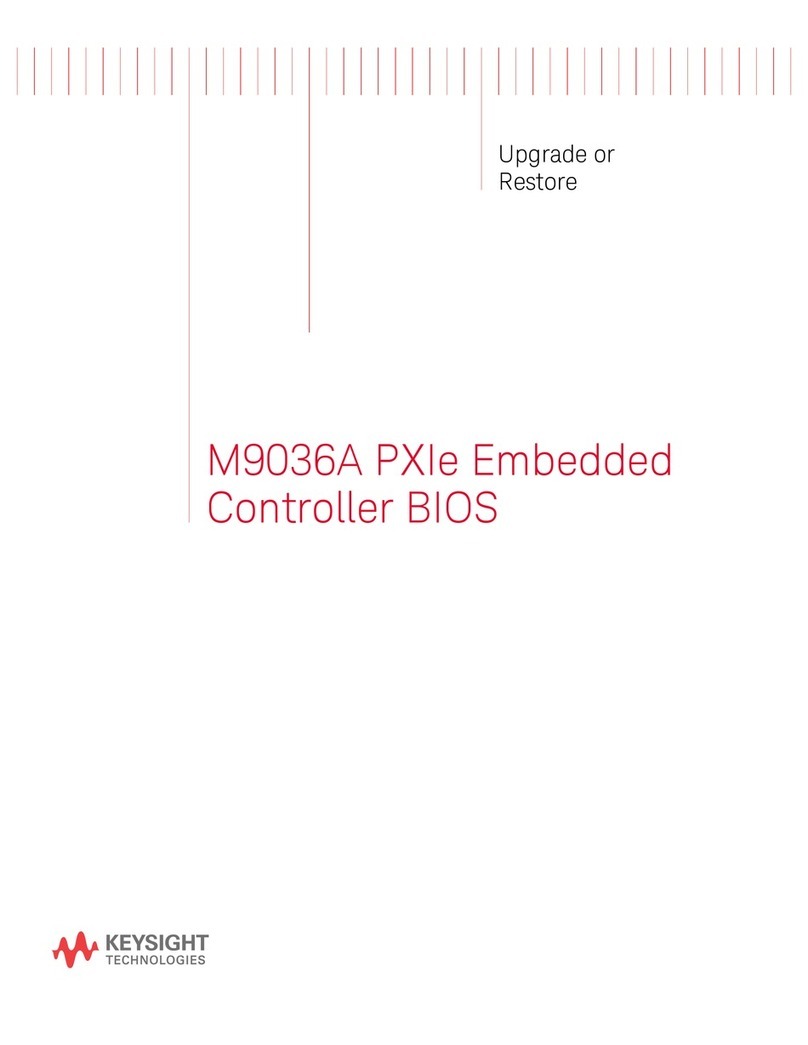
Keysight Technologies
Keysight Technologies M9036A PXIe Quick start guide

Keysight Technologies
Keysight Technologies M9037-00100 User manual

Keysight Technologies
Keysight Technologies M9037A User manual

Keysight Technologies
Keysight Technologies M9036A PXIe User manual

Keysight Technologies
Keysight Technologies N5261A Manual

Keysight Technologies
Keysight Technologies M9036A PXIe User manual
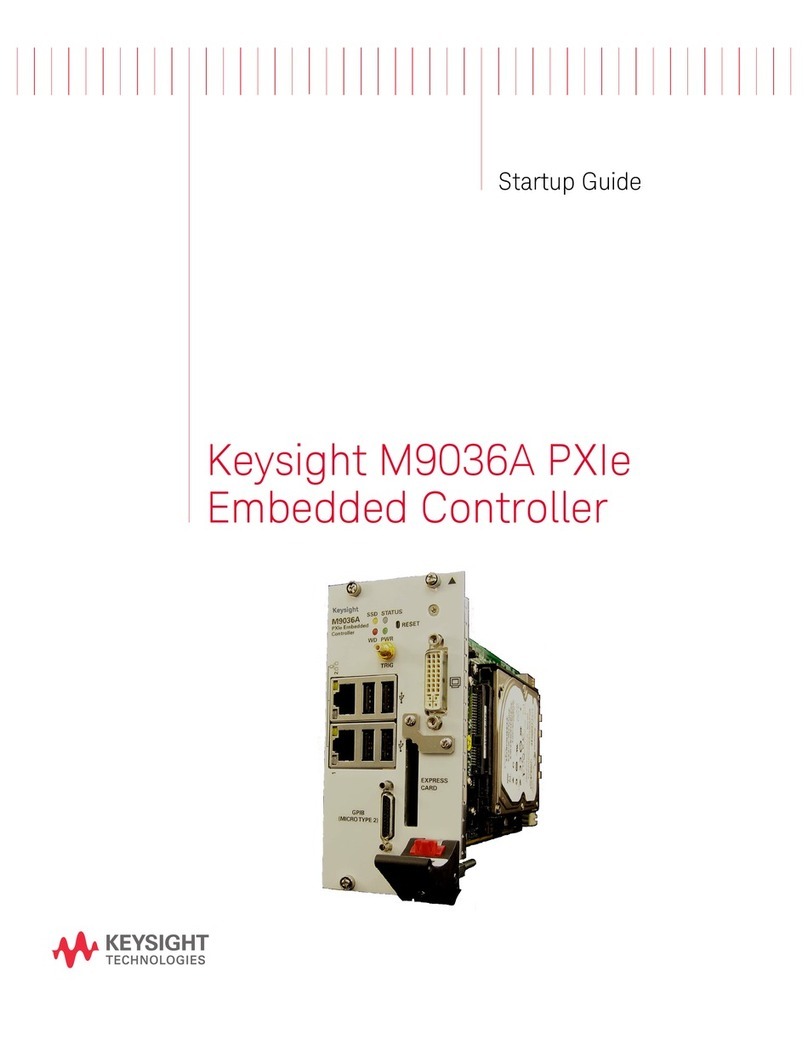
Keysight Technologies
Keysight Technologies M9036A PXIe User guide
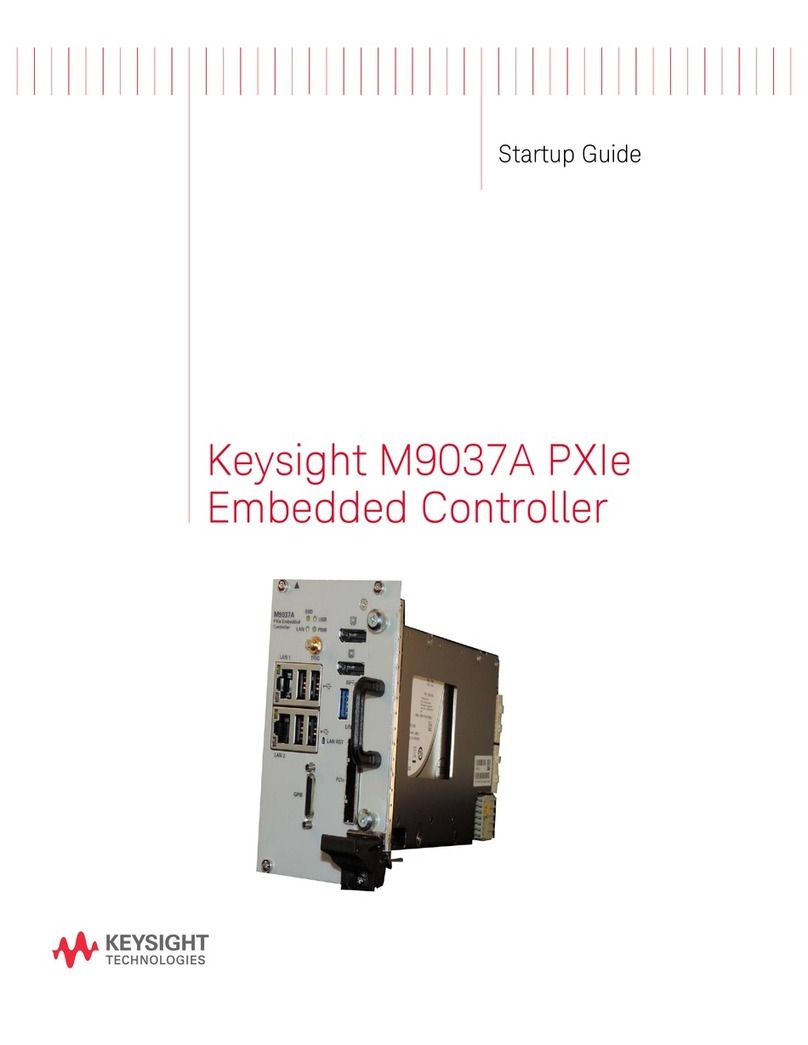
Keysight Technologies
Keysight Technologies M9037A User guide
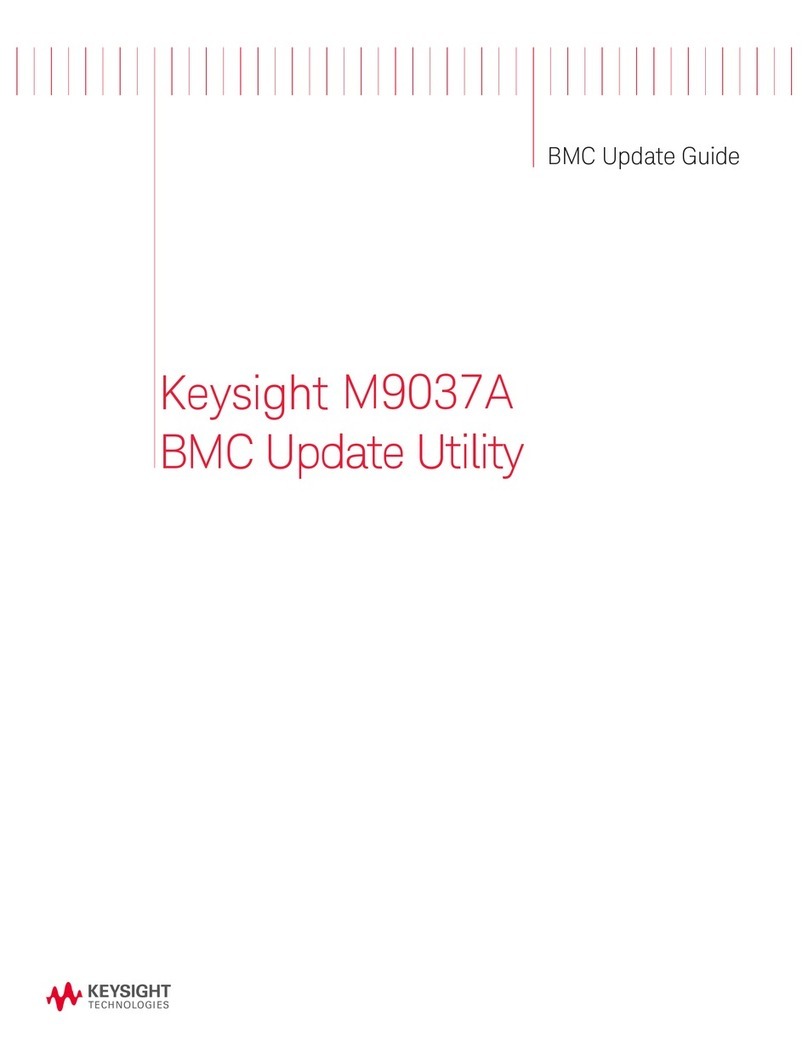
Keysight Technologies
Keysight Technologies M9037A General instructions

Keysight Technologies
Keysight Technologies M9035A User guide