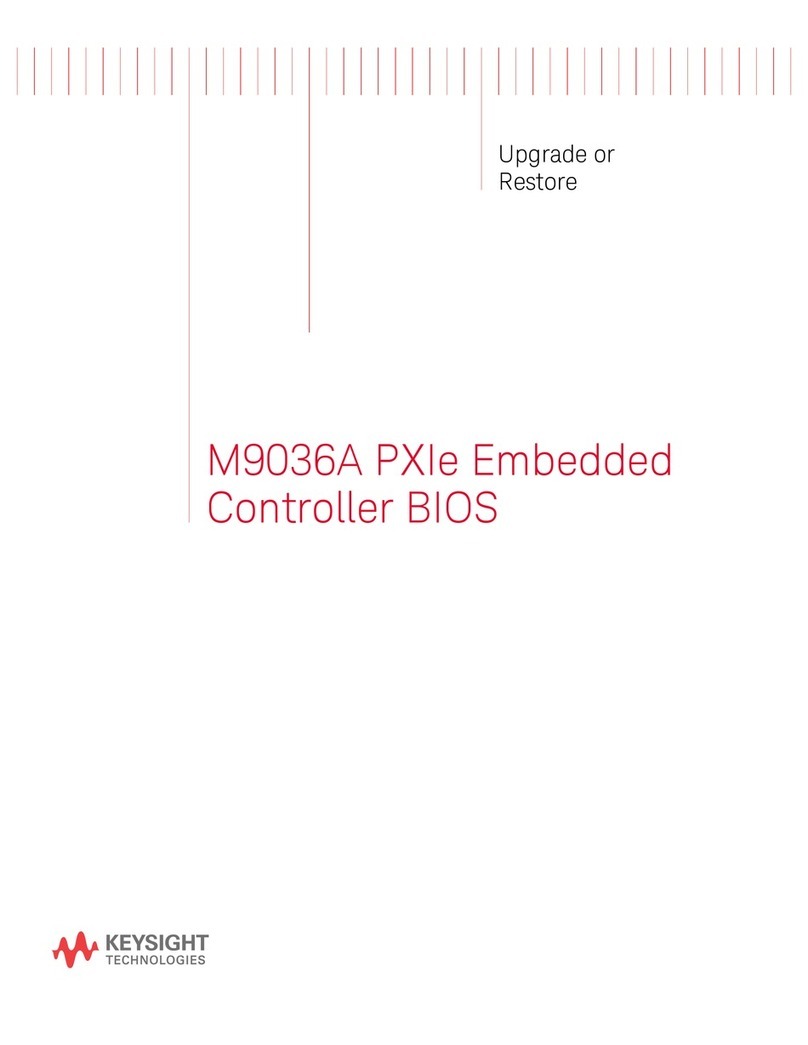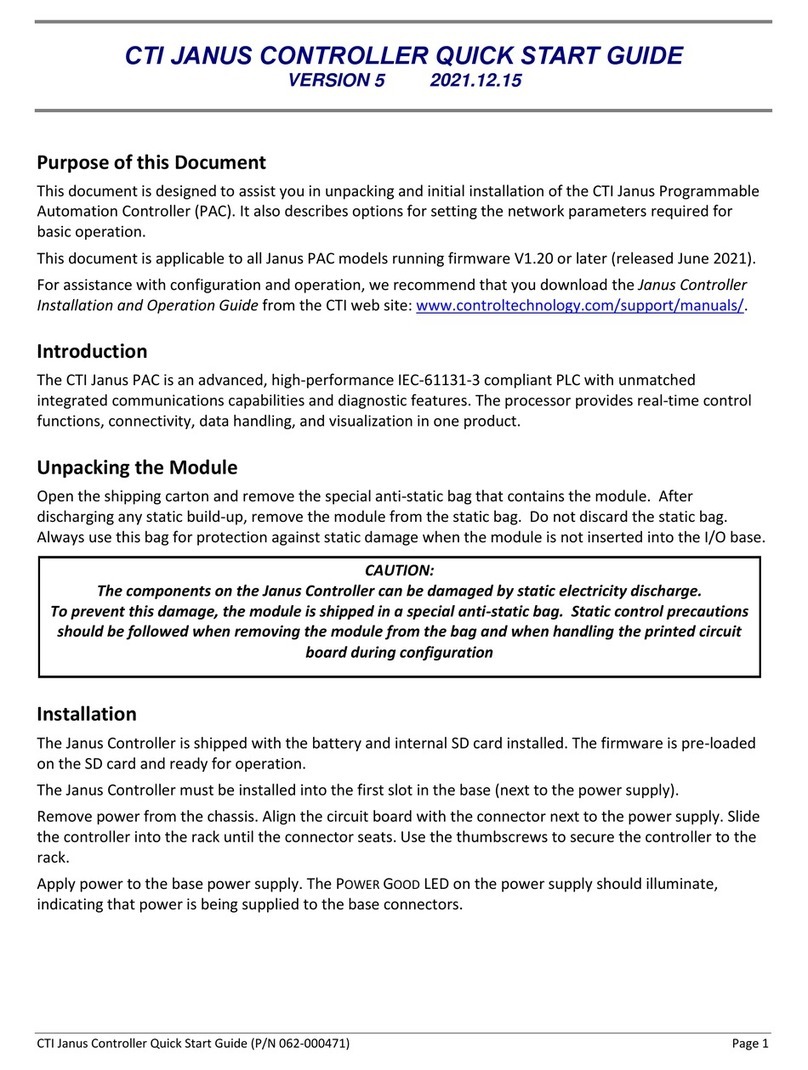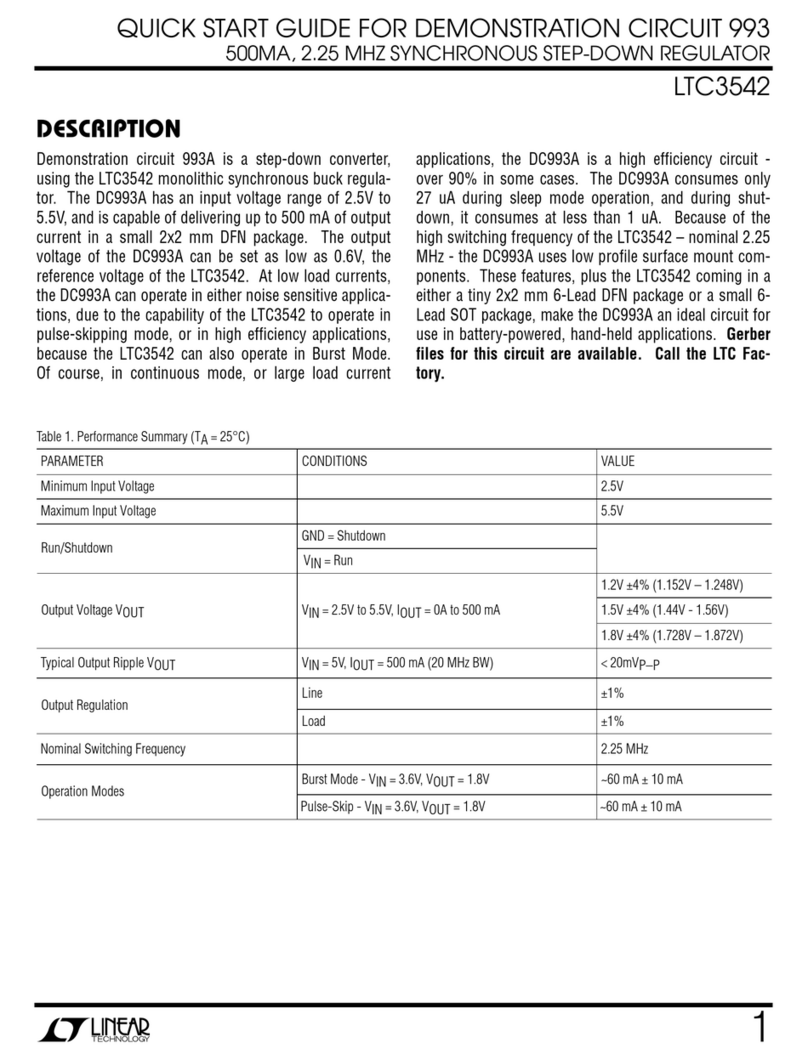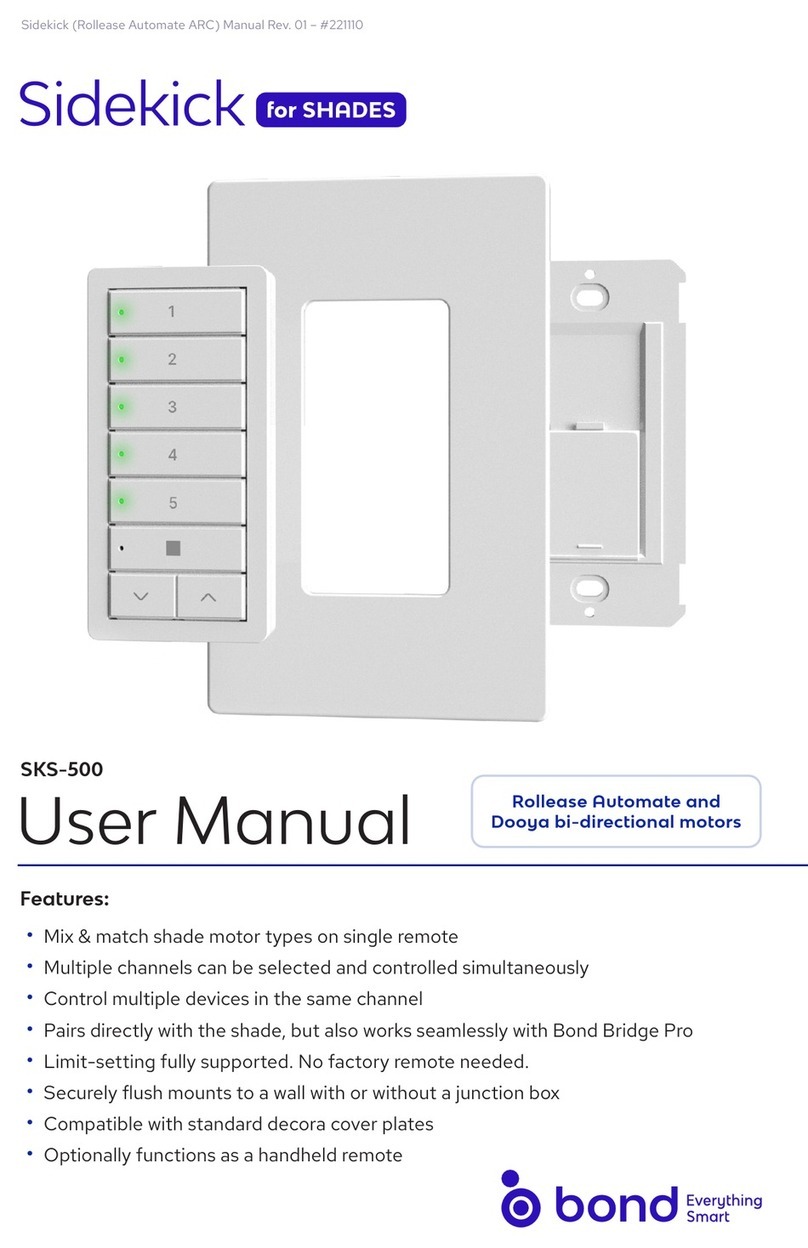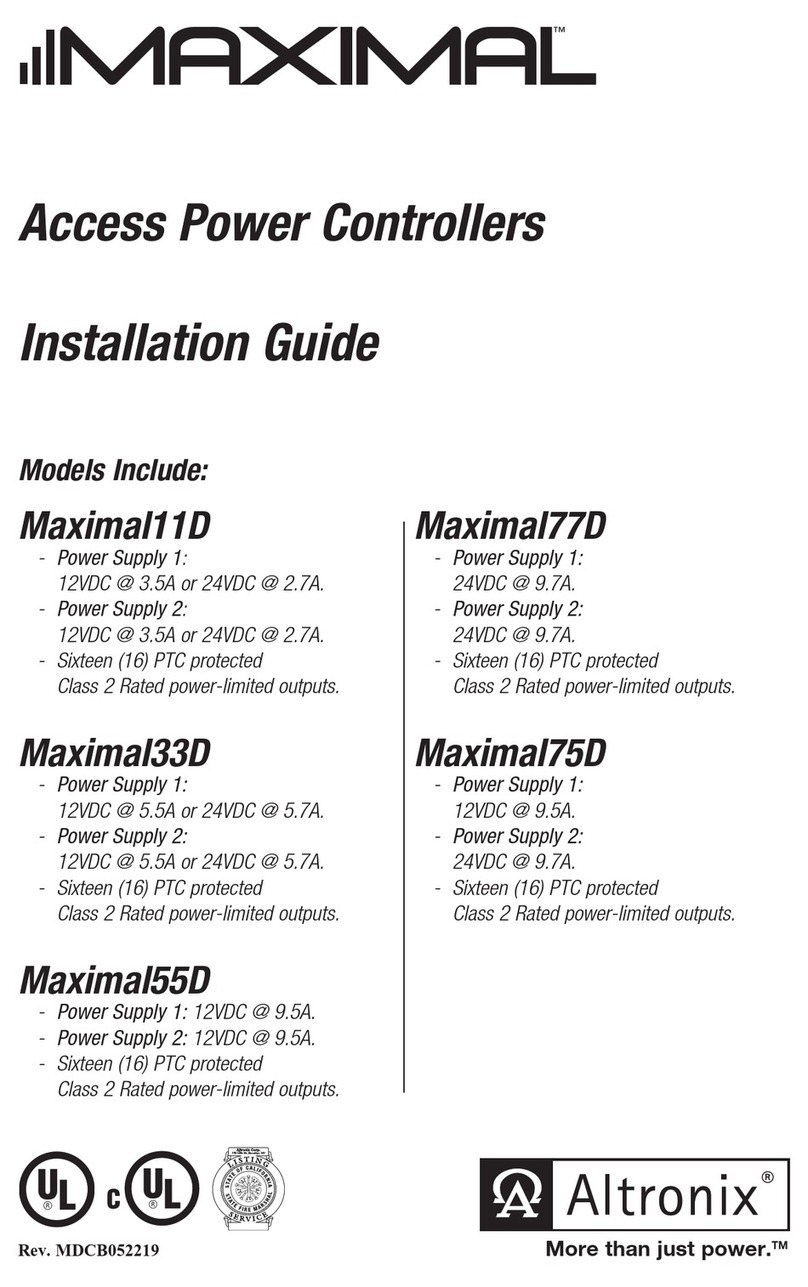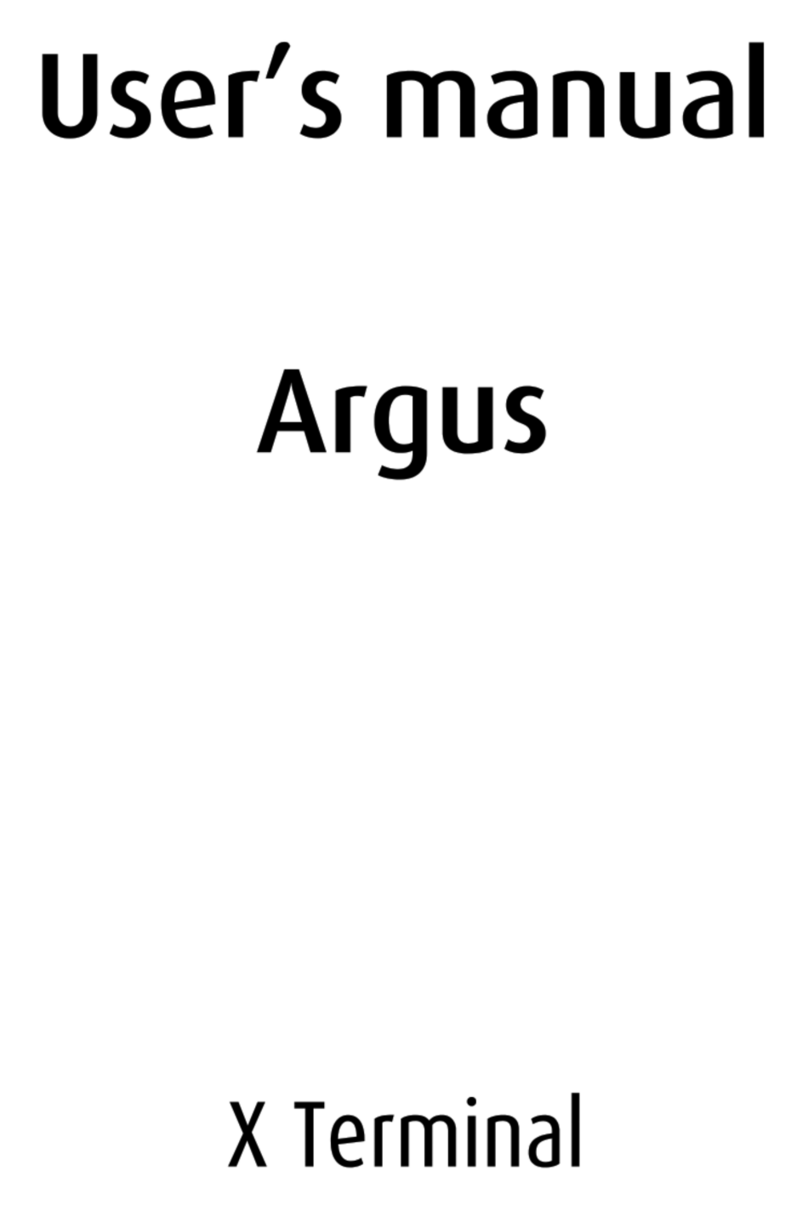Keysight Technologies M9036A PXIe User manual

Keysight M9036A PXIe
Embedded Controller
User
Guide


iii
Notices
© Keysight Technologies, Inc. 2014-2019
No part of this manual may be repro-
duced in any form or by any means
(including electronic storage and retrieval
or translation into a foreign language)
without prior agreement and written con-
sent from Keysight Technologies, Inc. as
governed by United States and interna-
tional copyright laws.
Manual Part Number
M9036-90005
Edition
Sixth Edition, October 2019
Published in USA
Keysight Technologies, Inc.
1400 Fountaingrove Parkway
Santa Rosa, CA 95403 USA
Trademarks
AXIe is a registered trademark of the AXIe
Consortium.
PXI is a registered trademark of the PXI
Systems Alliance.
PICMG®, Compact PCI®, and
AdvancedTCA®are registered trade-
marks of the PCI Industrial Computer
Manufacturers Group.
PCI-SIG®, PCI Express®, and PCIe®are
registered trademarks of PCI-SIG.
Sales and Technical Support
To contact Keysight for sales and techni-
cal support, refer to the support links on
the following Keysight websites:
www.keysight.com/find/M9037A (prod-
uct-specific information and support,
software and documentation updates)
www.keysight.com/find/assist (world-
wide contact information for repair and
service)
Declaration of Conformity
Declarations of Conformity for this prod-
uct and for other Keysight products may
be downloaded from the Web. Go to
http://www.keysight.com/go/conformity
and click on “Declarations of Conformity.”
You can then search by product number
to find the latest Declaration of Confor-
mity.
Technology Licenses
The hardware and/or software described
in this document are furnished under a
license and may be used or copied only in
accordance with the terms of such
license.
Warranty
THE MATERIAL CONTAINED IN THIS
DOCUMENT IS PROVIDED “AS IS,” AND
IS SUBJECT TO BEING CHANGED,
WITHOUT NOTICE, IN FUTURE EDI-
TIONS. FURTHER, TO THE MAXIMUM
EXTENT PERMITTED BY APPLICABLE
LAW, KEYSIGHT DISCLAIMS ALL WAR-
RANTIES, EITHER EXPRESS OR IMPLIED,
WITH REGARD TO THIS MANUAL AND
ANY INFORMATION CONTAINED
HEREIN, INCLUDING BUT NOT LIMITED
TO THE IMPLIED WARRANTIES OF MER-
CHANTABILITY AND FITNESS FOR A
PARTICULAR PURPOSE. KEYSIGHT
SHALL NOT BE LIABLE FOR ERRORS OR
FOR INCIDENTAL OR CONSEQUENTIAL
DAMAGES IN CONNECTION WITH THE
FURNISHING, USE, OR PERFORMANCE
OF THIS DOCUMENT OR OF ANY INFOR-
MATION CONTAINED HEREIN. SHOULD
KEYSIGHT AND THE USER HAVE A SEP-
ARATE WRITTEN AGREEMENT WITH
WARRANTY TERMS COVERING THE
MATERIAL IN THIS DOCUMENT THAT
CONFLICT WITH THESE TERMS, THE
WARRANTY TERMS IN THE SEPARATE
AGREEMENT SHALL CONTROL.
Keysight Technologies does not warrant
third-party system-level (combination of
chassis, controllers, modules, etc.) per-
formance, safety, or regulatory compli-
ance unless specifically stated.
DFARS/Restricted Rights
Notices
If software is for use in the performance
of a U.S. Government prime contract or
subcontract, Software is delivered and
licensed as “Commercial computer soft-
ware” as defined in DFAR 252.227-7014
(June 1995), or as a “commercial item” as
defined in FAR 2.101(a) or as “Restricted
computer software” as defined in FAR
52.227-19 (June 1987) or any equivalent
agency regulation or contract clause.
Use, duplication or disclosure of Software
is subject to Keysight Technologies’ stan-
dard commercial license terms, and non-
DOD Departments and Agencies of the
U.S. Government will receive no greater
than Restricted Rights as defined in FAR
52.227-19(c)(1-2) (June 1987). U.S. Gov-
ernment users will receive no greater
than Limited Rights as defined in FAR
52.227-14 (June 1987) or DFAR 252.227-
7015 (b)(2) (November 1995), as applica-
ble in any technical data.

Safety Information
The following general safety precau-
tions must be observed during all
phases of operation of this instrument.
Failure to comply with these precau-
tions or with specific warnings or oper-
ating instructions in the product
manuals violates safety standards of
design, manufacture, and intended use
of the instrument. Keysight Technolo-
gies assumes no liability for the cus-
tomer's failure to comply with these
requirements.
General
Do not use this product in any manner not
specified by the manufacturer. The protec-
tive features of this product must not be
impaired if it is used in a manner specified in
the operation instructions.
Before Applying Power
Verify that all safety precautions are taken.
Make all connections to the unit before
applying power. Note the external markings
described under “Safety Symbols”.
Ground the Instrument
Keysight chassis’ are provided with a
grounding-type power plug. The
instrument chassis and cover must be
connected to an electrical ground to
minimize shock hazard. The ground pin
must be firmly connected to an electri-
cal ground (safety ground) terminal at
the power outlet. Any interruption of
the protective (grounding) conductor
or disconnection of the protective
earth terminal will cause a potential
shock hazard that could result in per-
sonal injury.
Do Not Operate in an Explosive
Atmosphere
Do not operate the module/chassis in
the presence of flammable gases or
fumes.
Do Not Operate Near Flammable
Liquids
Do not operate the module/chassis in
the presence of flammable liquids or
near containers of such liquids.
Cleaning
Clean the outside of the Keysight mod-
ule/chassis with a soft, lint-free,
slightly dampened cloth. Do not use
detergent or chemical solvents.
Do Not Remove Instrument Cover
Only qualified, service-trained person-
nel who are aware of the hazards
involved should remove instrument
covers. Always disconnect the power
cable and any external circuits before
removing the instrument cover.
Keep away from live circuits
Operating personnel must not remove
equipment covers or shields. Proce-
dures involving the removal of covers
and shields are for use by service-
trained personnel only. Under certain
conditions, dangerous voltages may
exist even with the equipment
switched off. To avoid dangerous elec-
trical shock, DO NOT perform proce-
dures involving cover or shield removal
unless you are qualified to do so.
DO NOT operate damaged
equipment
Whenever it is possible that the safety
protection features built into this prod-
uct have been impaired, either through
physical damage, excessive moisture,
or any other reason, REMOVE POWER
and do not use the product until safe
operation can be verified by service-
trained personnel. If necessary, return
the product to an Keysight Technolo-
gies Sales and Service Office for ser-
vice and repair to ensure the safety
features are maintained.
DO NOT block the primary
disconnect
The primary disconnect device is the
appliance connector/power cord when
a chassis used by itself, but when
installed into a rack or system the dis-
connect may be impaired and must be
considered part of the installation.
Do Not Modify the Instrument
Do not install substitute parts or per-
form any unauthorized modification to
the product. Return the product to an
Keysight Sales and Service Office to
ensure that safety features are main-
tained.
In Case of Damage
Instruments that appear damaged or
defective should be made inoperative
and secured against unintended oper-
ation until they can be repaired by
qualified service personnel
Do NOT block vents and fan exhaust:
To ensure adequate cooling and venti-
lation, leave a gap of at least 50mm
(2") around vent holes on both sides of
the chassis.
Do NOT operate with empty slots: To
ensure proper cooling and avoid dam-
aging equipment, fill each empty slot
with an AXIe filler panel module.
Do NOT stack free-standing chassis:
Stacked chassis should be rack-
mounted.
All modules are grounded through the
chassis: During installation, tighten
each module's retaining screws to
secure the module to the chassis and
to make the ground connection.
Operator is responsible to maintain
safe operating conditions. To ensure
safe operating conditions, modules
should not be operated beyond the full
temperature range specified in the
Environmental and physical specifica-
tion. Exceeding safe operating condi-
tions can result in shorter lifespan,
improper module performance and
user safety issues. When the modules
are in use and operation within the
specified full temperature range is not
maintained, module surface tempera-
tures may exceed safe handling condi-
tions which can cause discomfort or
burns if touched. In the event of a
module exceeding the full temperature
range, always allow the module to cool
before touching or removing modules
from the chassis.
iv

Safety Symbols
A CAUTION denotes a hazard. It
calls attention to an operating pro-
cedure or practice, that, if not cor-
rectly performed or adhered to
could result in damage to the
product or loss of important data.
Do not proceed beyond a CAUTION
notice until the indicated condi-
tions are fully understood and met.
A WARNING denotes a hazard. It
calls attention to an operating pro-
cedure or practice, that, if not cor-
rectly performed or adhered to,
could result in personal injury or
death. Do not proceed beyond a
WARNING notice until the indi-
cated conditions are fully under-
stood and met.
Products display the following sym-
bols:
The CSA mark is a registered trade-
mark of the Canadian Standards Asso-
ciation and indicates compliance to
the standards laid out by them. Refer
to the product Declaration of Confor-
mity for details.
Notice for European Community: This
product complies with the relevant
European legal Directives: EMC Direc-
tive (2004/108/EC) and Low Voltage
Directive (2006/95/EC).
The Regulatory Compliance Mark
(RCM) mark is a registered trademark.
This signifies compliance with the Aus-
tralia EMC Framework regulations
under the terms of the Radio Commu-
nication Act of 1992.
ICES/NMB-001 indicates that this ISM
device complies with the Canadian
ICES-001.
This symbol represents the time period
during which no hazardous or toxic
substance elements are expected to
leak or deteriorate during normal use.
Forty years is the expected useful life
of this product.
South Korean Class A EMC Declara-
tion. this equipment is Class A suitable
for professional use and is for use in
electromagnetic environments outside
of the home.
Waste Electrical and
Electronic
Equipment (WEEE)
Directive
2002/96/EC
This product complies with the WEEE
Directive (2002/96/EC) marking
requirement. The affixed product label
(see below) indicates that you must not
discard this electrical/electronic prod-
uct in domestic household waste.
Product Category: With reference to
the equipment types in the WEEE
directive Annex 1, this product is clas-
sified as a “Monitoring and Control
instrumentation” product.
Do not dispose in domestic household
waste.
To return unwanted products, contact
your local Keysight office for more
information.
Warning, risk of electric
shock
Refer to manual for addi-
tional safety information.
Earth Ground.
Chassis Ground.
Alternating Current (AC).
Standby Power. Unit is not
completely disconnected
from AC mains when
switch is in standby.
Antistatic precautions
should be taken.
CAT I
CAT II
CAT III
CAT IV
IEC Measurement Cate-
gory I, II, III, or IV
For localized Safety Warnings, Refer
to Keysight Safety document (p/n
9320-6792).
M9036A
MSIP-REM-Kst-
BLM9036A
v

vi

Keysight M9036A PXIe Embedded Controller Startup Guide vii
Contents
Documentation Map . . . . . . . . . . . . . . . . . . . . . . . . . . . . . . . . . . . . . . . . . . . . . . ix
1 Introduction
Related Documentation . . . . . . . . . . . . . . . . . . . . . . . . . . . . . . . . . . . . . . . . . 1
M9036A at a Glance . . . . . . . . . . . . . . . . . . . . . . . . . . . . . . . . . . . . . . . . . . . . . . 2
M9036A Functional Description . . . . . . . . . . . . . . . . . . . . . . . . . . . . . . . . . . . . . 4
CPU, Memory and Chipset . . . . . . . . . . . . . . . . . . . . . . . . . . . . . . . . . . . . . . . 5
Processor . . . . . . . . . . . . . . . . . . . . . . . . . . . . . . . . . . . . . . . . . . . . . . . . . . 5
Chipset. . . . . . . . . . . . . . . . . . . . . . . . . . . . . . . . . . . . . . . . . . . . . . . . . . . . 5
Memory . . . . . . . . . . . . . . . . . . . . . . . . . . . . . . . . . . . . . . . . . . . . . . . . . . . 5
Peripherals . . . . . . . . . . . . . . . . . . . . . . . . . . . . . . . . . . . . . . . . . . . . . . . . . . . 5
CMOS Backup Battery. . . . . . . . . . . . . . . . . . . . . . . . . . . . . . . . . . . . . . . . 5
Reset Button . . . . . . . . . . . . . . . . . . . . . . . . . . . . . . . . . . . . . . . . . . . . . . . 5
I/O Interfaces . . . . . . . . . . . . . . . . . . . . . . . . . . . . . . . . . . . . . . . . . . . . . . . . . 6
USB . . . . . . . . . . . . . . . . . . . . . . . . . . . . . . . . . . . . . . . . . . . . . . . . . . . . . . 6
DVI-I Connector. . . . . . . . . . . . . . . . . . . . . . . . . . . . . . . . . . . . . . . . . . . . . 6
Ethernet . . . . . . . . . . . . . . . . . . . . . . . . . . . . . . . . . . . . . . . . . . . . . . . . . . . 6
GPIB connector . . . . . . . . . . . . . . . . . . . . . . . . . . . . . . . . . . . . . . . . . . . . . 6
PXI trigger (TRIG). . . . . . . . . . . . . . . . . . . . . . . . . . . . . . . . . . . . . . . . . . . . 8
ExpressCard 34 . . . . . . . . . . . . . . . . . . . . . . . . . . . . . . . . . . . . . . . . . . . . 15
SATA port . . . . . . . . . . . . . . . . . . . . . . . . . . . . . . . . . . . . . . . . . . . . . . . . . . . 15
2 Using the Controller
Controller Startup . . . . . . . . . . . . . . . . . . . . . . . . . . . . . . . . . . . . . . . . . . . . . . . 18
Changing and Restoring the PCIe Link Configuration . . . . . . . . . . . . . . . . . . . 20
Using Keysight Connection Expert . . . . . . . . . . . . . . . . . . . . . . . . . . . . . . . . . . 21
Windows security . . . . . . . . . . . . . . . . . . . . . . . . . . . . . . . . . . . . . . . . . . . . . . . 22
Windows updates . . . . . . . . . . . . . . . . . . . . . . . . . . . . . . . . . . . . . . . . . . . . . 22
Windows Time Service . . . . . . . . . . . . . . . . . . . . . . . . . . . . . . . . . . . . . . . . . 22
User data backup . . . . . . . . . . . . . . . . . . . . . . . . . . . . . . . . . . . . . . . . . . . . . 23
Recovery Partition . . . . . . . . . . . . . . . . . . . . . . . . . . . . . . . . . . . . . . . . . . . . 23
System Backup and Recovery for Windows 7 . . . . . . . . . . . . . . . . . . . . . . . . . 24
Windows system repair disk. . . . . . . . . . . . . . . . . . . . . . . . . . . . . . . . . . . . . 24
Create a system repair disc. . . . . . . . . . . . . . . . . . . . . . . . . . . . . . . . . . . 24
Booting from the repair disk . . . . . . . . . . . . . . . . . . . . . . . . . . . . . . . . . . 24
System Image . . . . . . . . . . . . . . . . . . . . . . . . . . . . . . . . . . . . . . . . . . . . . . . . 25
Restoring a System Image . . . . . . . . . . . . . . . . . . . . . . . . . . . . . . . . . . . 27
System Backup and Recovery for WES 7 . . . . . . . . . . . . . . . . . . . . . . . . . . . . . 29
Chassis shutdown . . . . . . . . . . . . . . . . . . . . . . . . . . . . . . . . . . . . . . . . . . . . . . . 30
Power down modes . . . . . . . . . . . . . . . . . . . . . . . . . . . . . . . . . . . . . . . . . . . 30
Wake on LAN. . . . . . . . . . . . . . . . . . . . . . . . . . . . . . . . . . . . . . . . . . . . . . 31
Chassis and INHIBIT switch . . . . . . . . . . . . . . . . . . . . . . . . . . . . . . . . . . . . . 33
Default Position . . . . . . . . . . . . . . . . . . . . . . . . . . . . . . . . . . . . . . . . . . . . 33

viii Keysight M9036A PXIe Embedded Controller Startup Guide
Manual Position . . . . . . . . . . . . . . . . . . . . . . . . . . . . . . . . . . . . . . . . . . . . 33
Things to not do . . . . . . . . . . . . . . . . . . . . . . . . . . . . . . . . . . . . . . . . . . . . . . . . . 35
Windows Registry . . . . . . . . . . . . . . . . . . . . . . . . . . . . . . . . . . . . . . . . . . . . . 35
Application software . . . . . . . . . . . . . . . . . . . . . . . . . . . . . . . . . . . . . . . . . . . 35
Display Settings . . . . . . . . . . . . . . . . . . . . . . . . . . . . . . . . . . . . . . . . . . . . . . 35
SSD Drive . . . . . . . . . . . . . . . . . . . . . . . . . . . . . . . . . . . . . . . . . . . . . . . . . . . 35
Software application licenses . . . . . . . . . . . . . . . . . . . . . . . . . . . . . . . . . . . . . . 36
Updating Drivers and Firmware. . . . . . . . . . . . . . . . . . . . . . . . . . . . . . . . . . . . . 37
M9036A IVI Drivers . . . . . . . . . . . . . . . . . . . . . . . . . . . . . . . . . . . . . . . . . . . . 37
GPIB, Trigger, and SMBus Drivers . . . . . . . . . . . . . . . . . . . . . . . . . . . . . . . . 37
Controlling Multiple PXIe Chassis with the M9036A. . . . . . . . . . . . . . . . . . . . . 39
Configuration Guidelines . . . . . . . . . . . . . . . . . . . . . . . . . . . . . . . . . . . . . . . 39
Multiple chassis configurations . . . . . . . . . . . . . . . . . . . . . . . . . . . . . . . . . . 39
3 BIOS Setup
Starting the BIOS Setup Screen . . . . . . . . . . . . . . . . . . . . . . . . . . . . . . . . . . . . 41
Accessing the BIOS setup utility . . . . . . . . . . . . . . . . . . . . . . . . . . . . . . . . . . . . 42
BIOS Main Setup Menu. . . . . . . . . . . . . . . . . . . . . . . . . . . . . . . . . . . . . . . . . 43
Advanced Setup Menu . . . . . . . . . . . . . . . . . . . . . . . . . . . . . . . . . . . . . . . . . 44
Chipset Setup Menu . . . . . . . . . . . . . . . . . . . . . . . . . . . . . . . . . . . . . . . . . . . 45
Boot Setup Menu . . . . . . . . . . . . . . . . . . . . . . . . . . . . . . . . . . . . . . . . . . . . . 47
Security Setup Menu . . . . . . . . . . . . . . . . . . . . . . . . . . . . . . . . . . . . . . . . . . 48
Save and Exit Setup Menu . . . . . . . . . . . . . . . . . . . . . . . . . . . . . . . . . . . . . . 49
Updating the M9036A BIOS . . . . . . . . . . . . . . . . . . . . . . . . . . . . . . . . . . . . . . . 51
4 Service
Electrostatic Discharge . . . . . . . . . . . . . . . . . . . . . . . . . . . . . . . . . . . . . . . . . . . 53
Viewing Revision Codes . . . . . . . . . . . . . . . . . . . . . . . . . . . . . . . . . . . . . . . . . . . 54
Controller Switch Settings . . . . . . . . . . . . . . . . . . . . . . . . . . . . . . . . . . . . . . . . . 55
Clear CMOS (JP1) . . . . . . . . . . . . . . . . . . . . . . . . . . . . . . . . . . . . . . . . . . . . . . . 55
CMOS Battery Backup . . . . . . . . . . . . . . . . . . . . . . . . . . . . . . . . . . . . . . . . . . . . 57
Replacing the Hard Drive. . . . . . . . . . . . . . . . . . . . . . . . . . . . . . . . . . . . . . . . . . 60
Determining the Replacement Part Number for the SSD . . . . . . . . . . . . . . 60
Memory Modules . . . . . . . . . . . . . . . . . . . . . . . . . . . . . . . . . . . . . . . . . . . . . . . . 64
Memory Declassification . . . . . . . . . . . . . . . . . . . . . . . . . . . . . . . . . . . . . . . . . . 66
Procedure for declassifying a faulty controller. . . . . . . . . . . . . . . . . . . . . . . 66
Controller memory . . . . . . . . . . . . . . . . . . . . . . . . . . . . . . . . . . . . . . . . . . . . 66
Chassis Power Inhibit Functionality. . . . . . . . . . . . . . . . . . . . . . . . . . . . . . . . . . 68

Keysight M9036A PXIe Embedded Controller Startup Guide ix
Documentation Map

x Keysight M9036A PXIe Embedded Controller Startup Guide

M9036A PXIe Embedded Controller
User Guide
1
1Introduction
Keysight’s M9036A is a 3U PXIe Embedded Controller providing:
-Intel Core i5-520E, 2.4 GHz processor
-4GB (or optional 8GB) 1333 MHz DDR3 Memory*
-160GB SATA 2.5 inch solid state drive (SSD)
-Integrated IO on the front panel includes two Gigabit Ethernet ports, four USB
2.0 ports, micro D-sub GPIB connector, ExpressCard 34, DVI-I Video, etc.
-Front Panel SMB Trigger Connector used to route an external trigger signal
(TTL level) to and from the PXI backplane with software trigger
-Preloaded with Keysight IO Libraries Suite and one of these operating
systems:
–Windows Embedded Standard 7 (WES 7) 32-bit or 64-bit
–Windows 10 Enterprise LTSB 2016 64-bit
-Pre-installed IVI drivers for the Keysight M9018A 18-slot PXIe chassis
Related Documentation
Because the Operating System and drivers were installed at the factory and no
additional drivers are required, no printed documentation other than the Startup
Guide is supplied with the Controller Module.
Complete M9036A documentation, as well as the M9018A chassis
documentation, is available preinstalled on the M9036A SSD. From the Windows
Start button, select All Programs > Keysight > M9036A Embedded Controller or MXIe
Chassis Family.
For the latest specifications, check the Keysight web site at:
www.Keysight.com/find/M9036A.
For the IVI driver, help file, program examples, etc. go to:
C:\Program Files\IVI Foundation\IVI\Drivers\AgM9036
For the Soft Front Panel interface: from the Window’s Start menu, select:
Start>All Programs>Keysight>M9036 PXIe Embedded Controller>M9036 SFP
* The M9036A has two 240-pin, RDIMM sockets which support DDR3-1333 REG/ECC RAM sticks. Each socket
can support memory modules up to 4GB for a total memory capacity of 8GB. The standard M9036A
configuration is a single 4GB memory stick with a factory option to add a second 4GB memory stick. Note: The
capability of addressing 4GB memory is operating system dependent. A 32-bit OS system may not be able to
address the full 4GB memory space. To use the full 4GB/8GB memory, a 64-bit OS must be used.

2 Keysight M9036A PXIe Embedded Controller User Guide
Introduction M9036A at a Glance
M9036A at a Glance
The following figure shows the front panel for the M9036A PXIe Controller.
Detailed information about the module follows in this manual.
Figure 1 M9036A Embedded Controller Front Panel
LED Indicators
SMB Trigger
LAN (GbE)
Port #2
USB Ports
Reset Button
DVI-I Connector
ExpressCard 34
Connector
GPIB
Connector
Connector
Lever Lock Release Button
(press red button down
before moving black
ejector/injector handle)
LAN (GbE)
Port #1
(allows Wake on LAN)

Keysight M9036A PXIe Embedded Controller User Guide 3
M9036A at a Glance Introduction
Front panel LED indicators
The following table lists the LEDs on the front panel and a brief description of
their use and what they indicate.
Gigabit Ethernet (GbE) connector LED
* WD stands for Watchdog Timer and is not implemented in the M9036A. However, it is possible for this LED to
turn on because of activity on the SMBus. Reboot the M9036A to turn the LED off.
LED Indicator Color Description
PWR Green If the LED is on, the power supply to the controller is good
and the system should boot.
SSD Yellow When the Solid State Drive (SSD) is active, the LED will
flash.
WD Red Not Used*
Status Blue •If the LED is on and then turns off during system boot,
then the system status is normal.
•If the LED continues blinking or stays on, it indicates
the system is not able to shut down properly. When the
chassis Inhibit switch is in the Manual position, a
controller shutdown results in a Microsoft Windows
shutdown; however, the controller is not able to shut
down the chassis power supply. As a result, the LED
remains on until the Inhibit pin is pulsed low (thus
cycling the power supply) OR the chassis power button
is pressed again causing Microsoft Windows to reboot.
LED Status Description
Active/Link LED
(yellow)
Off Ethernet port is disconnected
On Ethernet port is connected but
no data transmission
Flash Ethernet port is connected and
is transmitting/receiving data
Speed LED
Off 10Mbps
Green 100Mbps
Amber 1000Mbps
RJ-45
LED2: Speed and
Link 1Gbps: Amber
100Mbps: Green
LED1: ACT
Blinking when
accessing IO

4 Keysight M9036A PXIe Embedded Controller User Guide
Introduction M9036A Functional Description
M9036A Functional Description
Figure 2 M9036A Embedded Controller Functional Block Diagram

Keysight M9036A PXIe Embedded Controller User Guide 5
M9036A Functional Description Introduction
CPU, Memory and Chipset
By introducing Intel dual core technology, the M9036A has two computing
engines on a single processor, which can execute two independent tasks at the
same time in a multi-tasking environment. Combining this superior performance
with a variety of instrument platforms makes the M9036A an ideal solution for
your hybrid PXIe-based testing system.
The M9036A is also specifically designed to deliver excellent durability and
reliability. A large aluminum heat sink dissipates heat generated by CPU and
other critical components uniformly to maintain a stable operating temperature.
Processor
-Intel Core i5-520E 2.4GHz processor
-DMI (Direct Media Interface) with 1 GB/s of bandwidth in each direction
Chipset
-Mobile Intel QM57 Chipset
Memory
-Two standard 204-pin DDR3 SODIMM sockets
-Supports +1.5V DDR3, 1333 MHz RAM per socket (up to 8 GB total)
-Supports non-ECC, unbuffered memory
Peripherals
CMOS Backup Battery
Keysight’s M9036A is equipped with a 3.0 V “coin cell” lithium battery. This
battery powers the clock circuit and retains configuration memory is CMOS RAM
while the system is turned off. For instructions on replacing the battery, refer to
“CMOS Battery Backup” on page 57.
Reset Button
The front panel reset button is used to perform a hard reset for the M9036A. You
can use a pin-like object to push the reset button.

6 Keysight M9036A PXIe Embedded Controller User Guide
Introduction M9036A Functional Description
I/O Interfaces
USB
Keysight’s M9036A provides four USB 2.0 Type A ports on the faceplate. All USB
ports are compatible with high-speed, full-speed and low-speed USB devices.
The M9036A controller supports multiple boot devices. The boot priority and
boot device can be configured in BIOS. USB to VGA display adapters are
supported.
DVI-I Connector
The DVI-I connector connects the M9036A to a video monitor. DVI-I supports
both digital (DVI) and analog (VGA) monitors. While connecting to an analog
(VGA) monitor, you need to install the DVI-to-VGA adapter, which is shipped
with the M9036A controller, on the DVI-I connector. DVI-I contains both the
digital and analog connections, (DVI-D and DVI-A), it's essentially a combination
of DVI-D and DVI-A video output within one connector (and cable). The DVI-I
output provides up to 1920x 1200 60 Hz resolution or up to 2048 x 1536 at 75Hz
resolution
DVI to VGA Adapter: The DVI to VGA adapter (really DVI-A to VGA adapters)
connects a regular VGA/SVGA monitor to the DVI-I connector on the controller
module. A DVI-I connection from a video card or monitor will connect to a digital
signal (DVI-D) and an analog signal (VGA) as well.
Ethernet
–Two RJ-45 connectors with speed/link/active LED on the faceplate
GPIB connector
The GPIB connector on M9036A is a micro D-sub 25P connector and is used to
control external bench-top instruments. You need the supplied GPIB adapter
cable to connect instruments. The on-board GPIB controller has the following
features:
–Compatible with the IEEE 488 standard*
–Up to 1.5MB/s data transfer rates
–On-board 2 KB FIFO for read/write operations
–Connect up to 14 instruments
–GPIB is a standard VISA Resource
*Keysight’s M9036A controller includes a GPIB library that implements the GPIB C26 capability. This means
that it is a GPIB compliant controller implementation, but does not implement the GPIB Pass Control. If you
need GPIB Pass Control, use a USB to GPIB adapter or a LAN to GPIB adapter such as the Keysight E5810A
LAN/GPIB Gateway. Also, the M9036A does not support multi-threaded, multi-process GPIB applications.

Keysight M9036A PXIe Embedded Controller User Guide 7
M9036A Functional Description Introduction
The following table provides the pin-out of the front panel micro D-sub 25-pin
GPIB connector.
Because there is no industry standard for the front panel micro
D-sub 25-pin GPIB connector, interoperability cannot be
guaranteed with other similar GPIB cables. A replacement adapter
cable may be ordered from Keysight with the part number:
M9036-31301.
Pin Signal Description Pin Signal Description
1 DIO1# GPIB Data 1 14 DIO5# GPIB Data 5
2 DIO2# GPIB Data 2 15 DIO6# GPIB Data 6
3 DIO3# GPIB Data 3 16 DIO7# GPIB Data 7
4 DIO4# GPIB Data 4 17 DIO8# GPIB Data 8
5 EOI End or Identify 18 REN Remote Enable
6 DAV Data Valid 19 Ground Signal Ground
7 NRFD Not Ready for Data 20 Ground Signal Ground
8 NDAC Not Data Accepted 21 Ground Signal Ground
9 IFC Interface Clear 22 Ground Signal Ground
10 SRQ Service Request 23 Ground Signal Ground
11 ATN Attention 24 Ground Signal Ground
12 Chassis Ground Chassis Ground 25 Ground Signal Ground
13 Ground Signal Ground
113
14 25

8 Keysight M9036A PXIe Embedded Controller User Guide
Introduction M9036A Functional Description
Keysight’s Connection Expert shows the GPIB interface as a VISA resource
connected to an Keysight 34420A DMM (VISA address is GPIB0::22::INSTR). Refer
to the IO Libraries Suite documentation for general VISA programming
information or your GPIB instrument documentation for specific VISA
programming information.
PXI trigger (TRIG)
The front panel PXI trigger connector is an SMB connector and is used to route
an external trigger signal to or from the PXI backplane or from a
software-generated trigger. Trigger signals are TTL compatible and edge
sensitive. The M9036A provides the following trigger routing possibilities:
–From the front panel PXI trigger connector to a specified PXI backplane
trigger bus line.
–From a selected PXI backplane trigger bus line to the front panel PXI
trigger connector.
–From a software-generated trigger to a specified PXI backplane trigger bus
line.
–From a software-generated trigger to the front panel SMB connector via a
specified PXI backplane trigger bus line.
Trigger IO functions All trigger modes are programmable through the
factory-installed IVI trigger driver (M9036). You can learn more about the trigger
functions by using the M9036A Soft Front Panel software available at: Select the
Windows Start >All Programs >Keysight > M9036 PXIe Embedded Controller > M9036
SFP.
The National Instrument’s NI-488.2 driver software is not compatible with
Keysight’s IEEE 488 driver. Anytime you install National Instrument’s
NI-488 driver (such as with LabVIEW) your M9036A GPIB port
might stop working. The repair process is to uninstall the NI-488
driver (using the Windows Add/Remove program) and reinstall
Keysight’s GPIB driver:
If you need to use the NI-488.2 driver, you must first uninstall the
Keysight driver:
-From the Windows Add/Remove program, select and uninstall
the ADLINK GPIB driver (ADLINK GPIB driver vx.xx).
-Then install the NI-488.2 driver.
-To reinstall the Keysight driver:
-From C:/program files (x86)/Agilent/M9036/bin
run AdlinkGpib_setup.exe to reinstantiate the Keysight GPIB
driver.

Keysight M9036A PXIe Embedded Controller User Guide 9
M9036A Functional Description Introduction
Also, refer to the Trigger Driver help files for information on using the trigger
functions. The help files are available at: Select the Windows Start > All Programs >
Keysight IVI Drivers > AgM9036 PXIe Embedded Controller > Documentation.
–The default trigger route (the path established at power on or at
ResetRoute) has no internal connection to the front panel SMB connector
and no connection to any of the PXI backplane trigger lines.
–If you read the current trigger routing (GetRoute) at power on or after
executing a ResetRoute, it will return the string:
AgM9036TriggerRouteNone.
–Trigger routes other than the four described above and in the following
diagrams are invalid and result in an error. For example, you cannot route a
trigger from one backplane trigger bus line to another backplane trigger
bus line. Similarly, you cannot route a trigger sourced by the front panel
SMB connector back to itself.
Refer to the following diagrams and explanations. Also, for an example program,
refer to the IVI program examples; go to:
C:\Program Files\IVI Foundation\IVI\Drivers\AgM9036

10 Keysight M9036A PXIe Embedded Controller User Guide
Introduction M9036A Functional Description
Front panel SMB trigger connector to selected backplane trigger bus
Trigger Source:
Front Panel SMB Trigger Connector
(External)
Trigger Destination:
One of the eight PXI backplane trigger lines
IVI Driver Syntax (C#):
TriggerRouting.SetRoute (
____AgM9036TriggerRouteEnum.AgM9036TriggerRouteExternalToTriggerBus,
____AgM9036PxiTrigEnum.AgM9036PxiTrig[0:7]
)
Notes:
•You must select only one of the eight PXI backplane trigger bus lines (PXI_TRIG[0:7])
•TriggerRouting.Enabled returns “true” if and only if the trigger routing subsystem is enabled.
•Use TriggerRouting.RouteConfiguration to determine the current routing configuration.
•TriggerRouting.ResetRoute() opens all trigger routing paths and disables the trigger routing subsystem.
Other manuals for M9036A PXIe
3
Table of contents
Other Keysight Technologies Controllers manuals
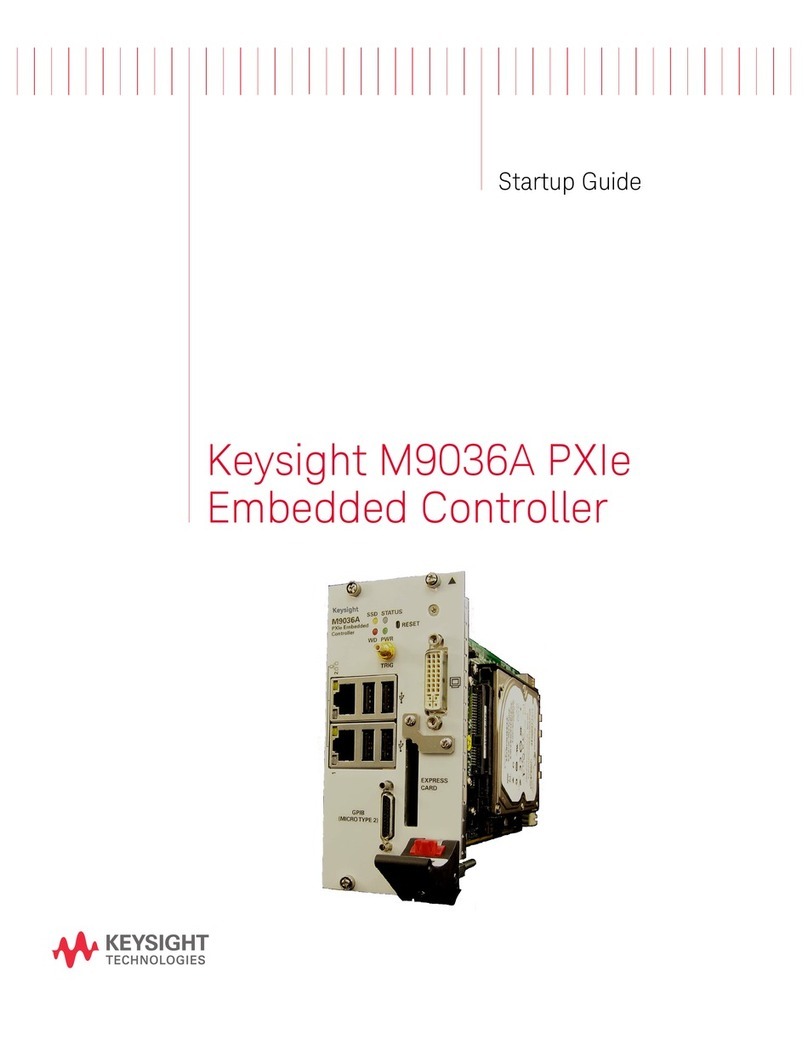
Keysight Technologies
Keysight Technologies M9036A PXIe User guide

Keysight Technologies
Keysight Technologies N5261A Manual
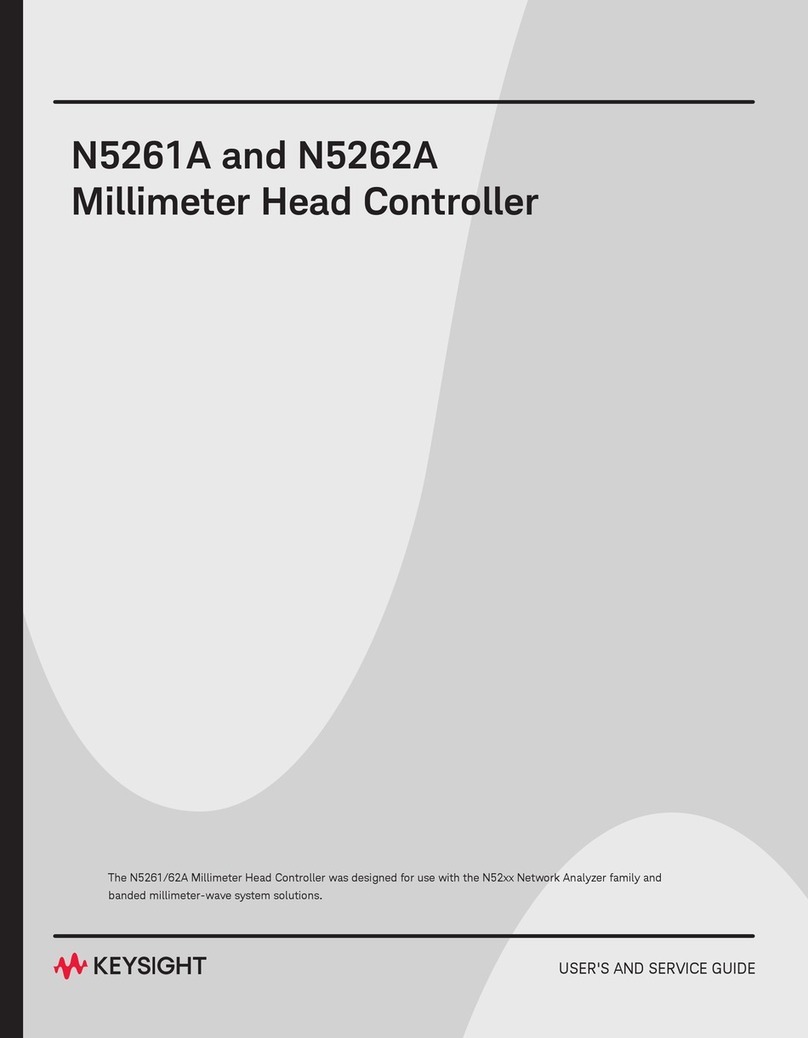
Keysight Technologies
Keysight Technologies N52 Series Manual

Keysight Technologies
Keysight Technologies M9036A PXIe User manual
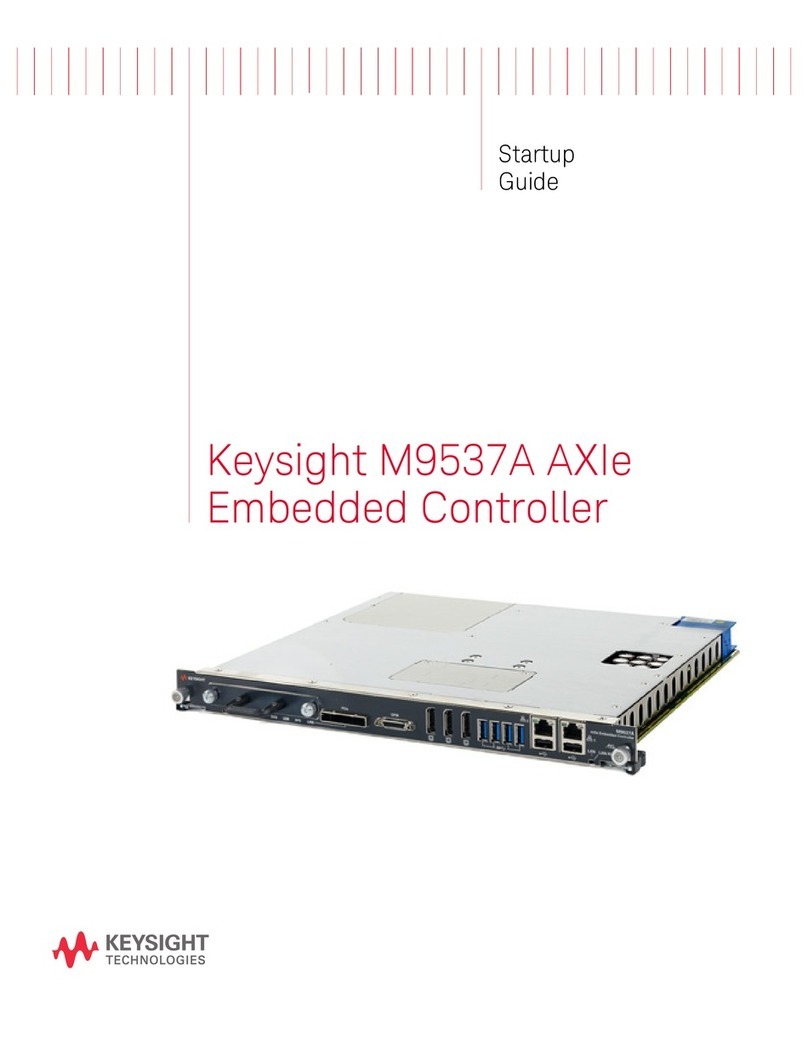
Keysight Technologies
Keysight Technologies M9537A User guide
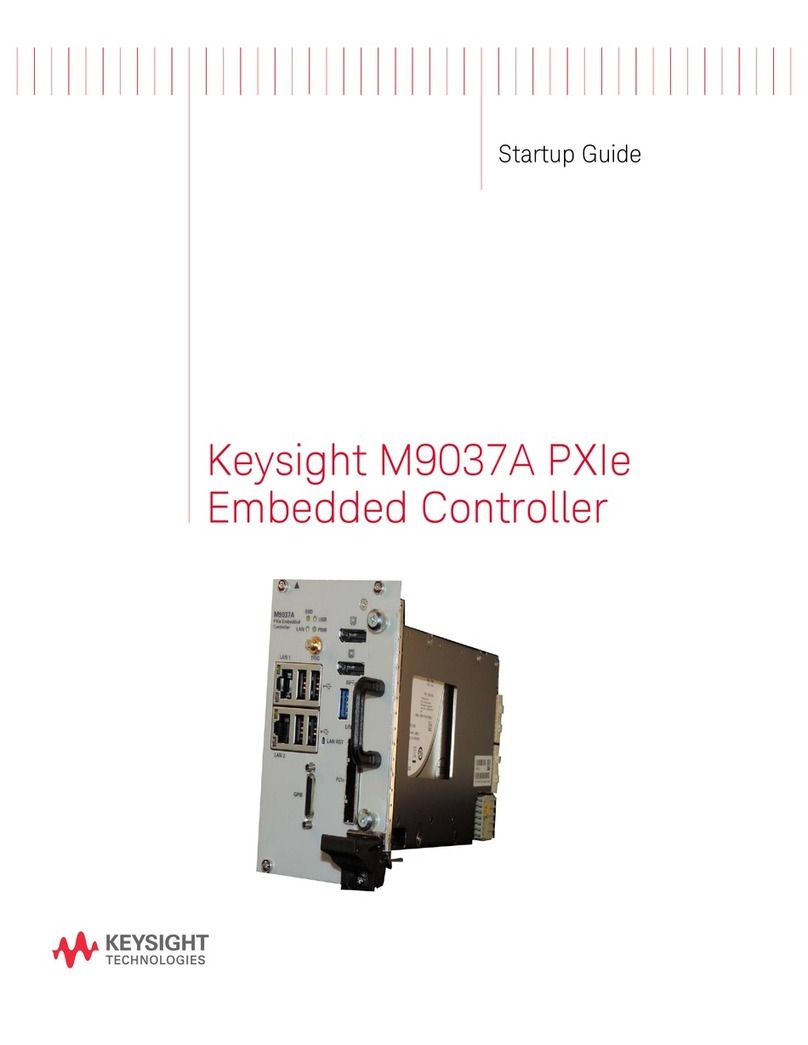
Keysight Technologies
Keysight Technologies M9037A User guide

Keysight Technologies
Keysight Technologies M9038A User guide

Keysight Technologies
Keysight Technologies M9037A User manual
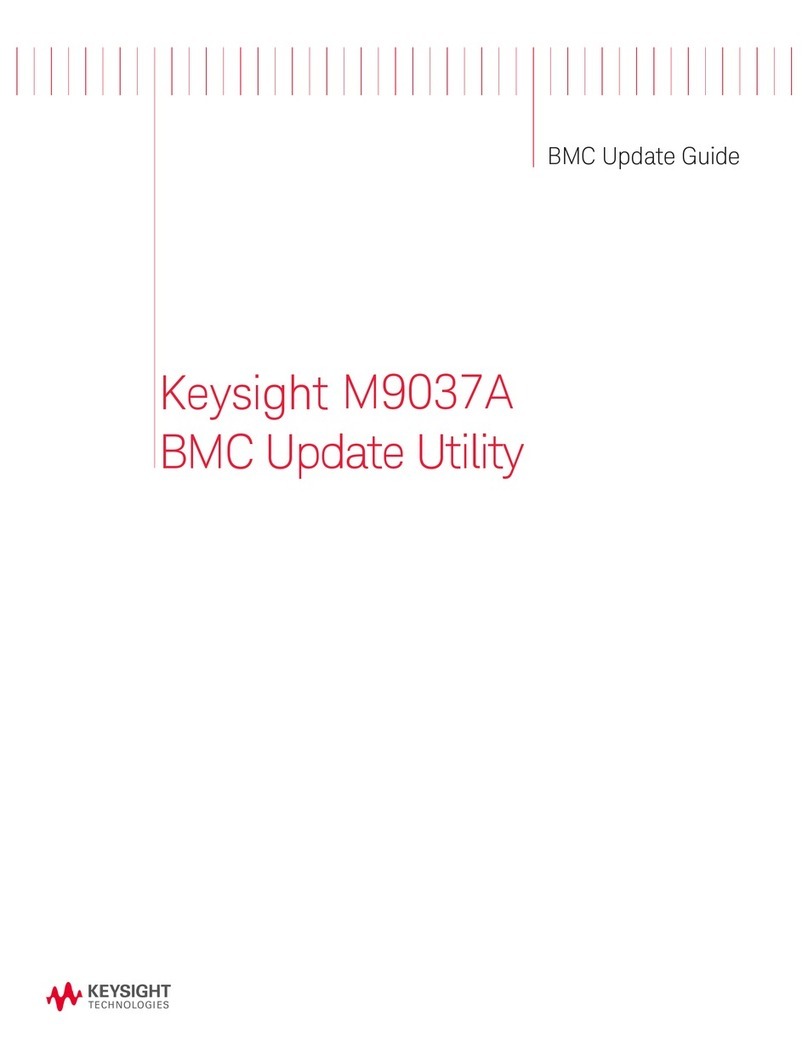
Keysight Technologies
Keysight Technologies M9037A General instructions
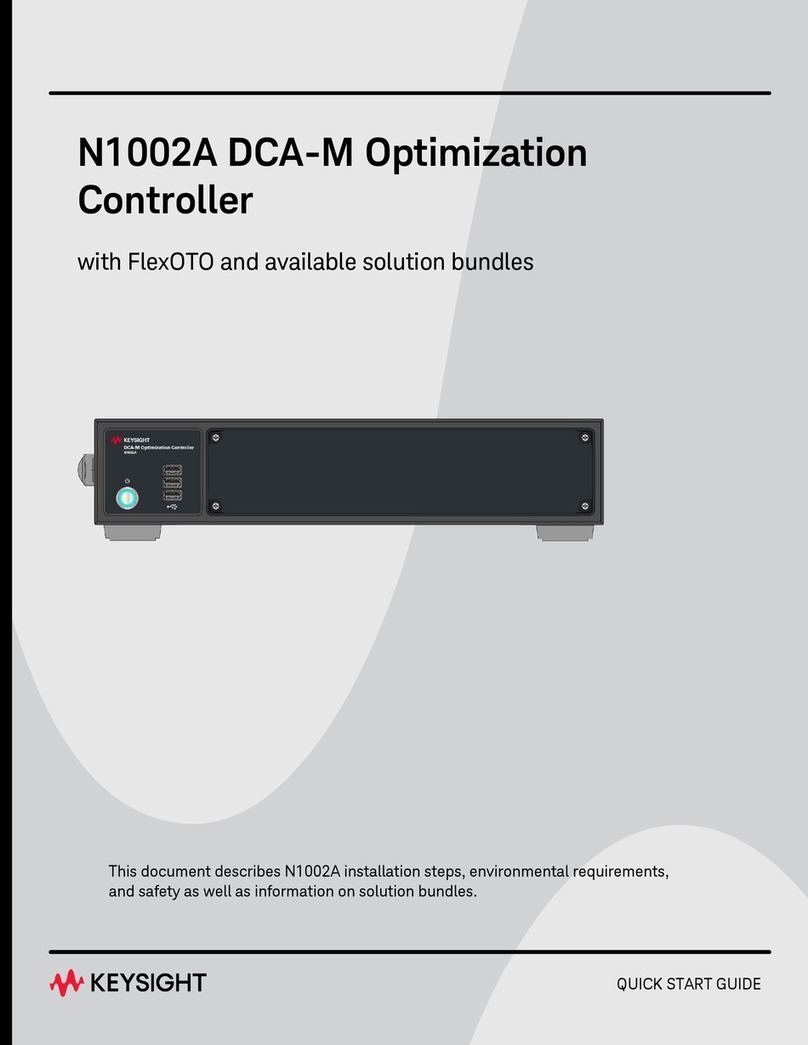
Keysight Technologies
Keysight Technologies N1002A User manual