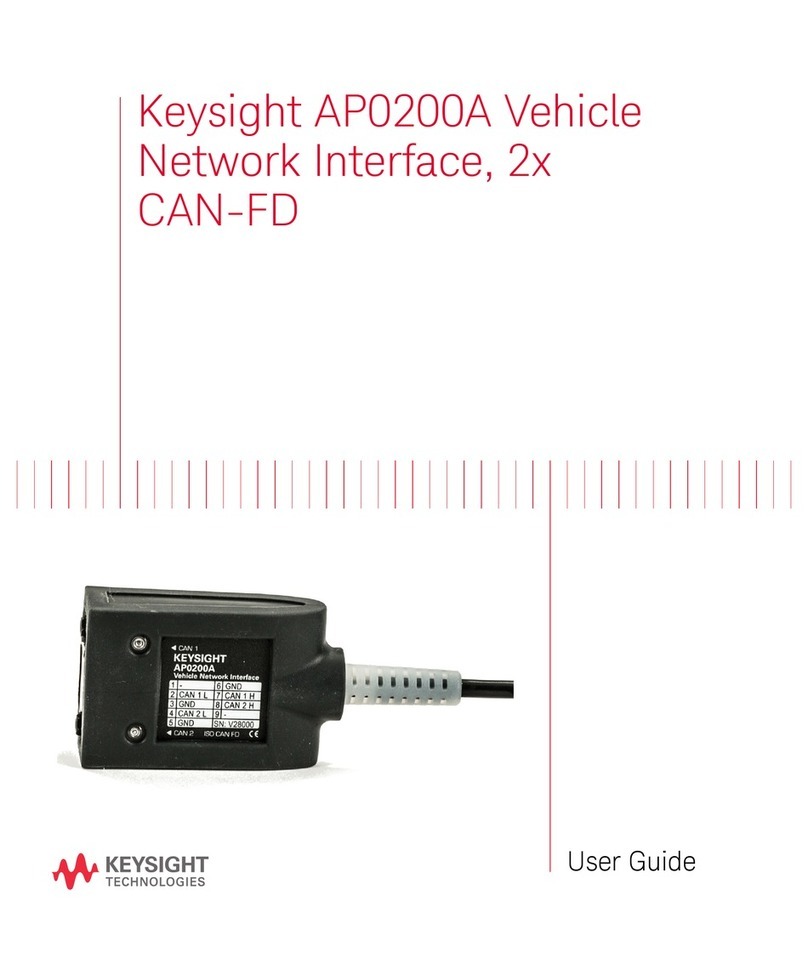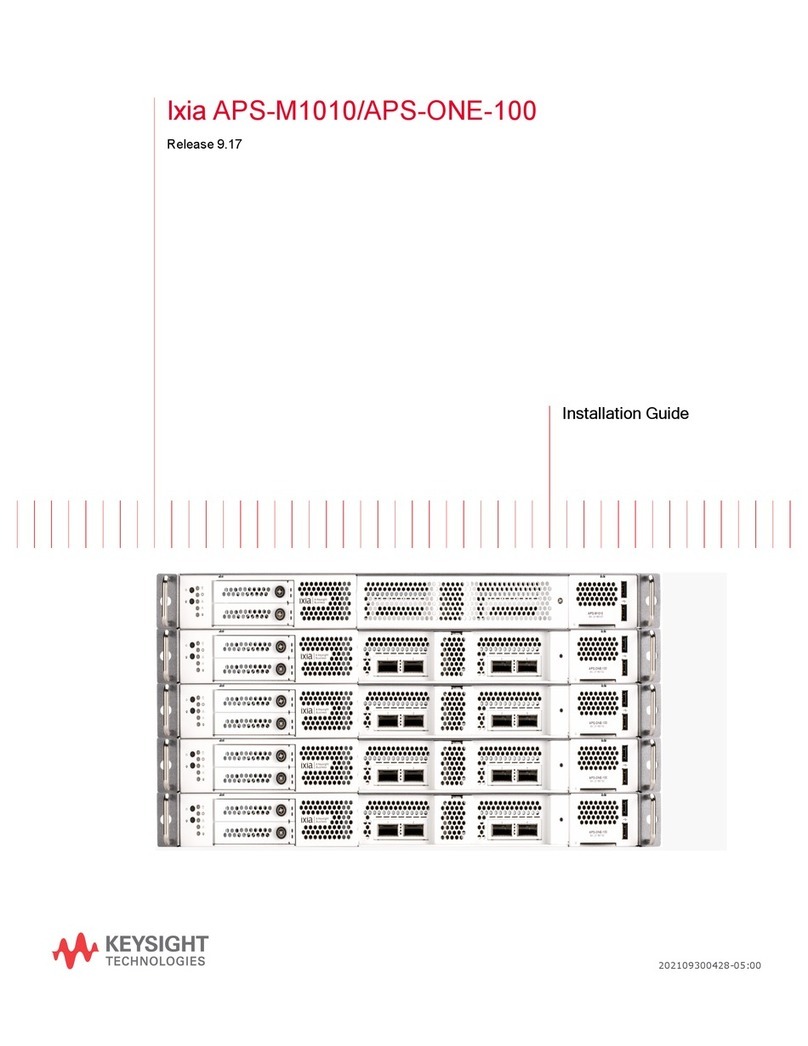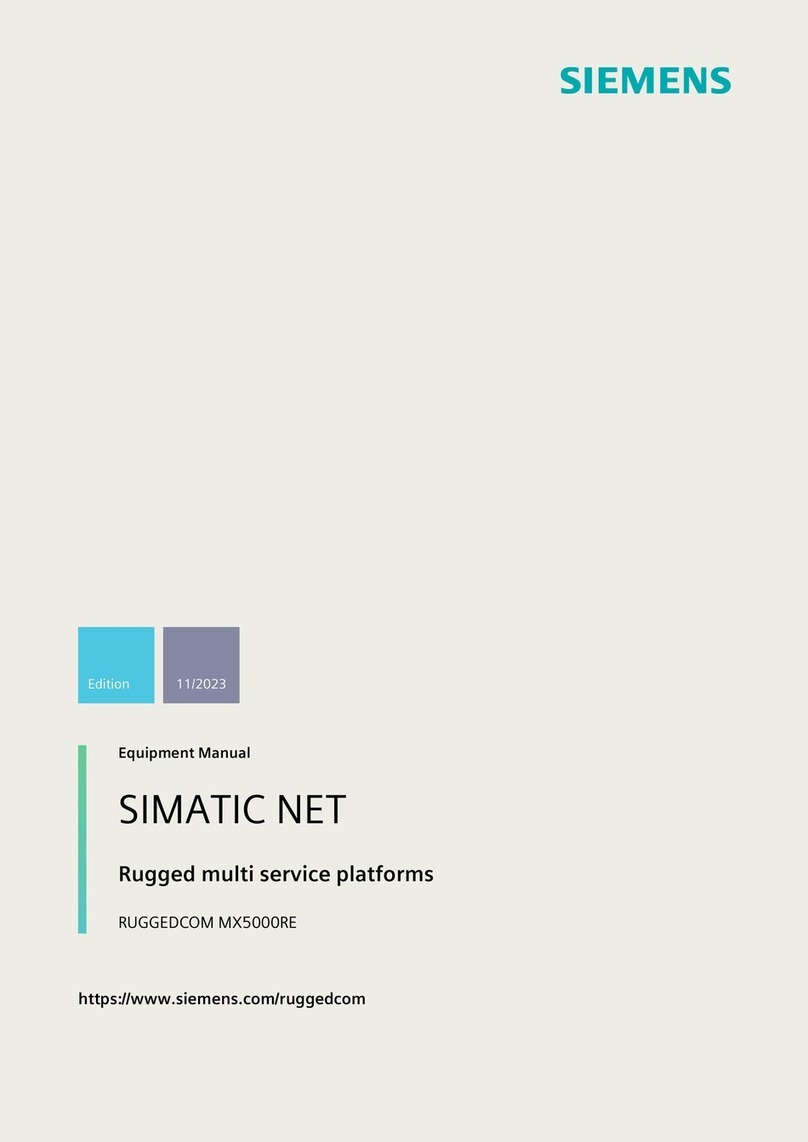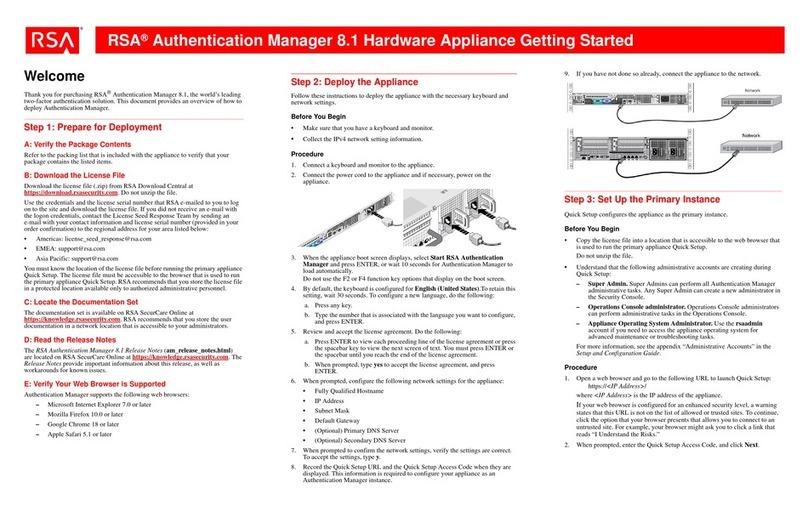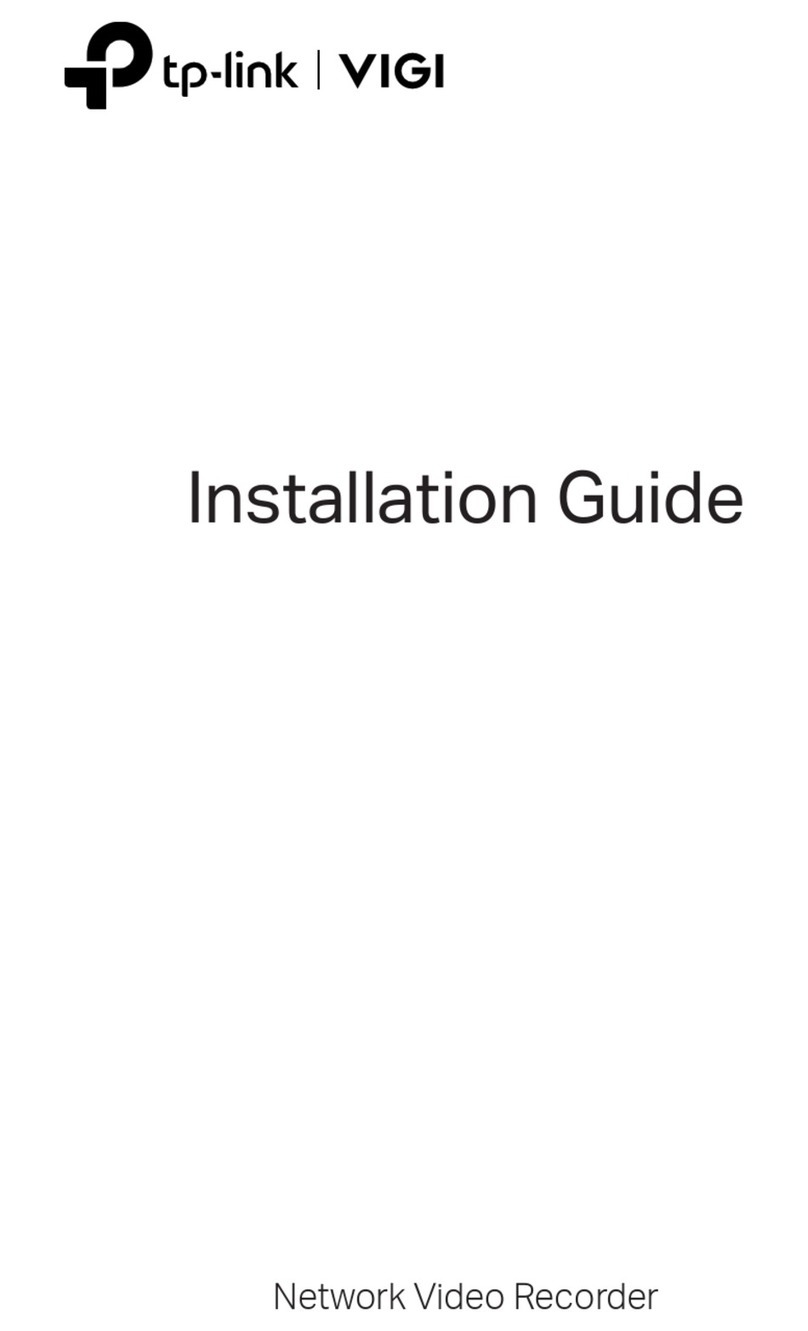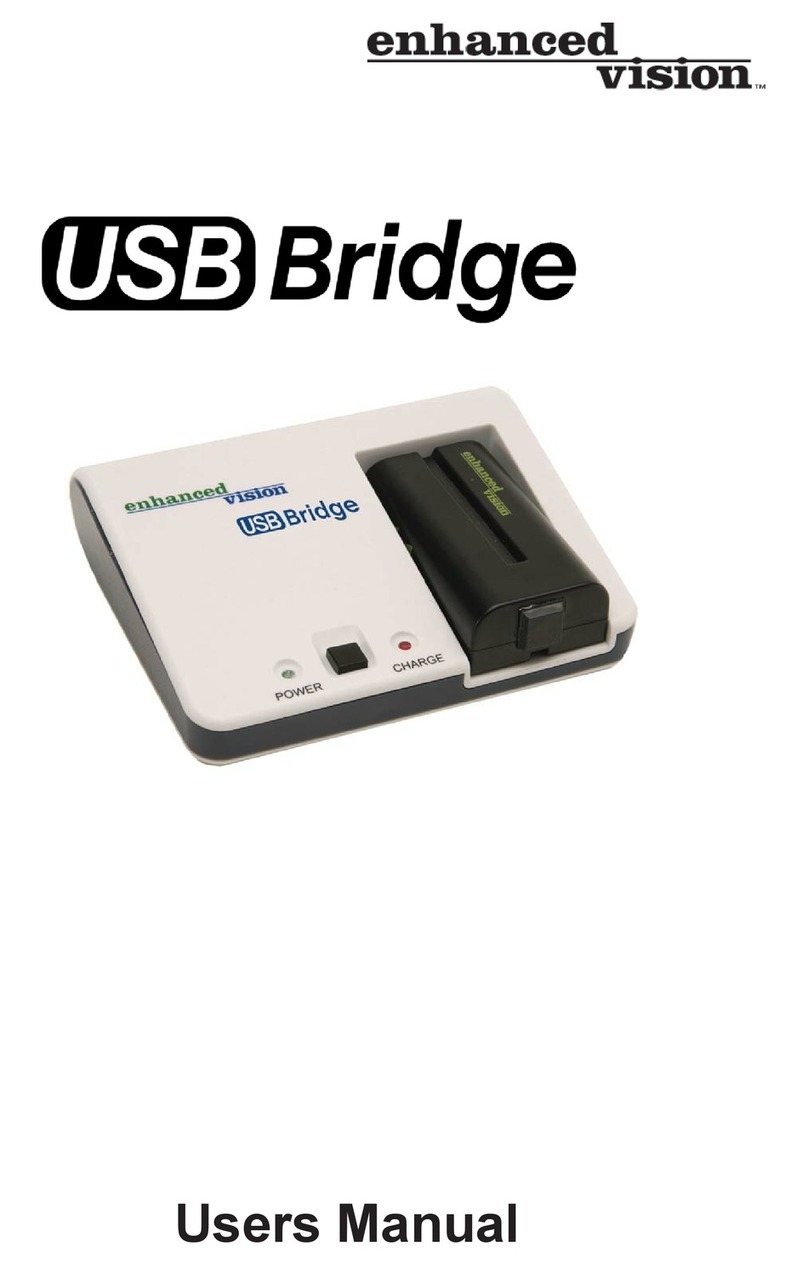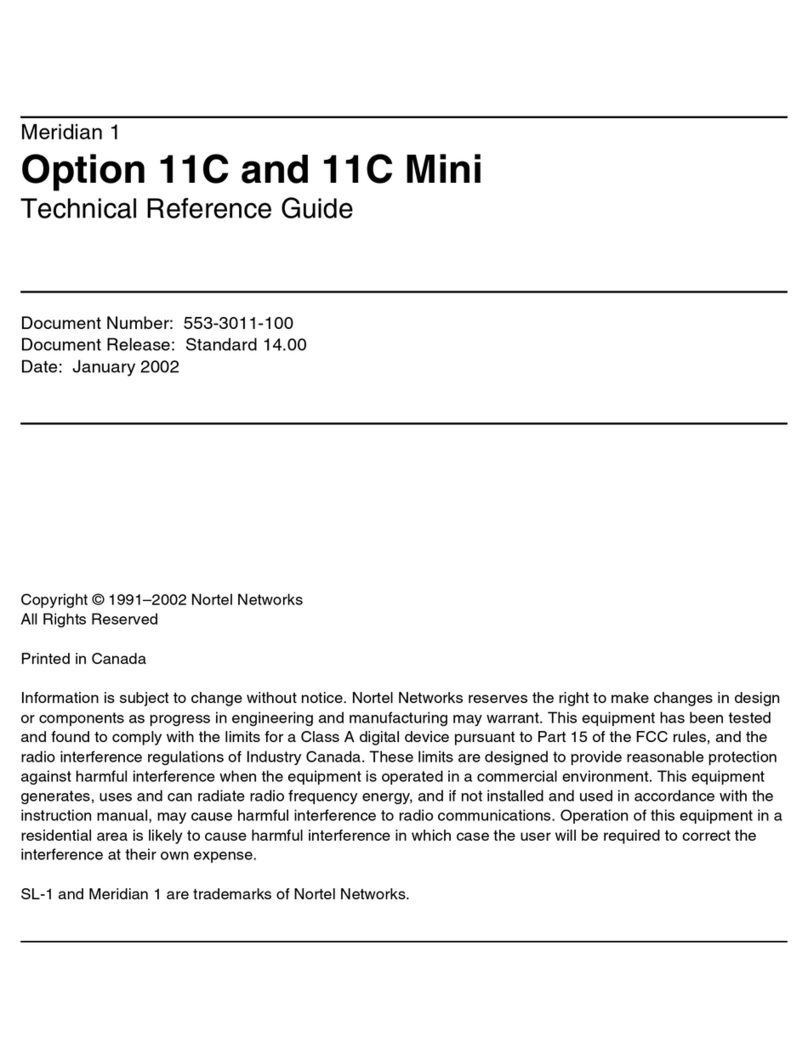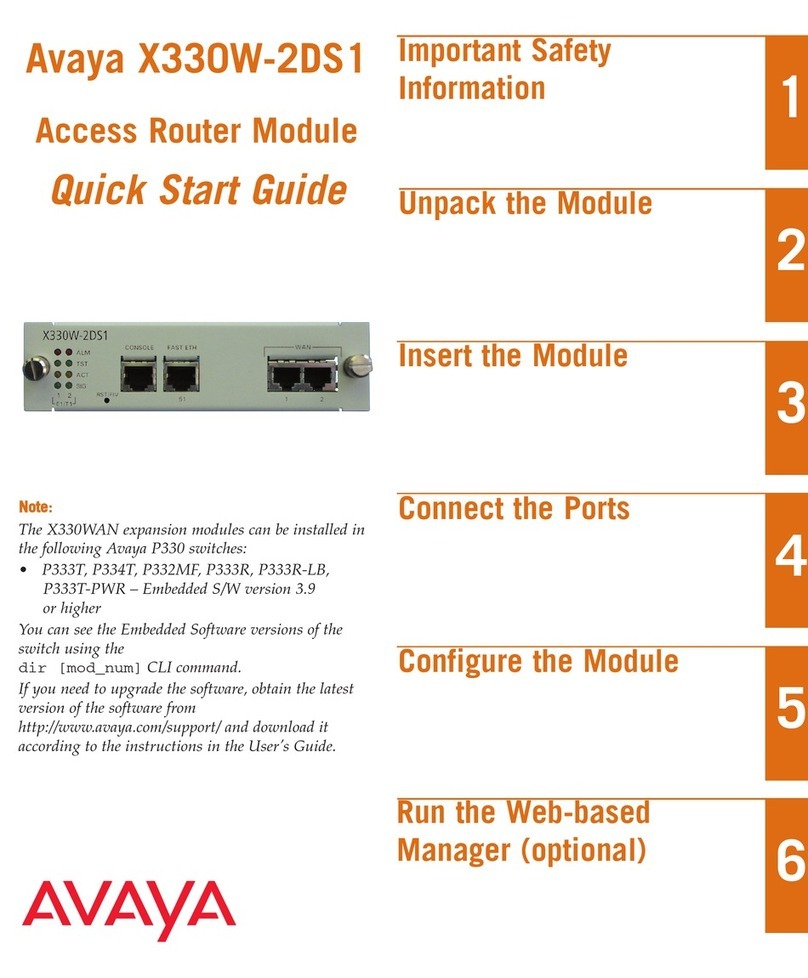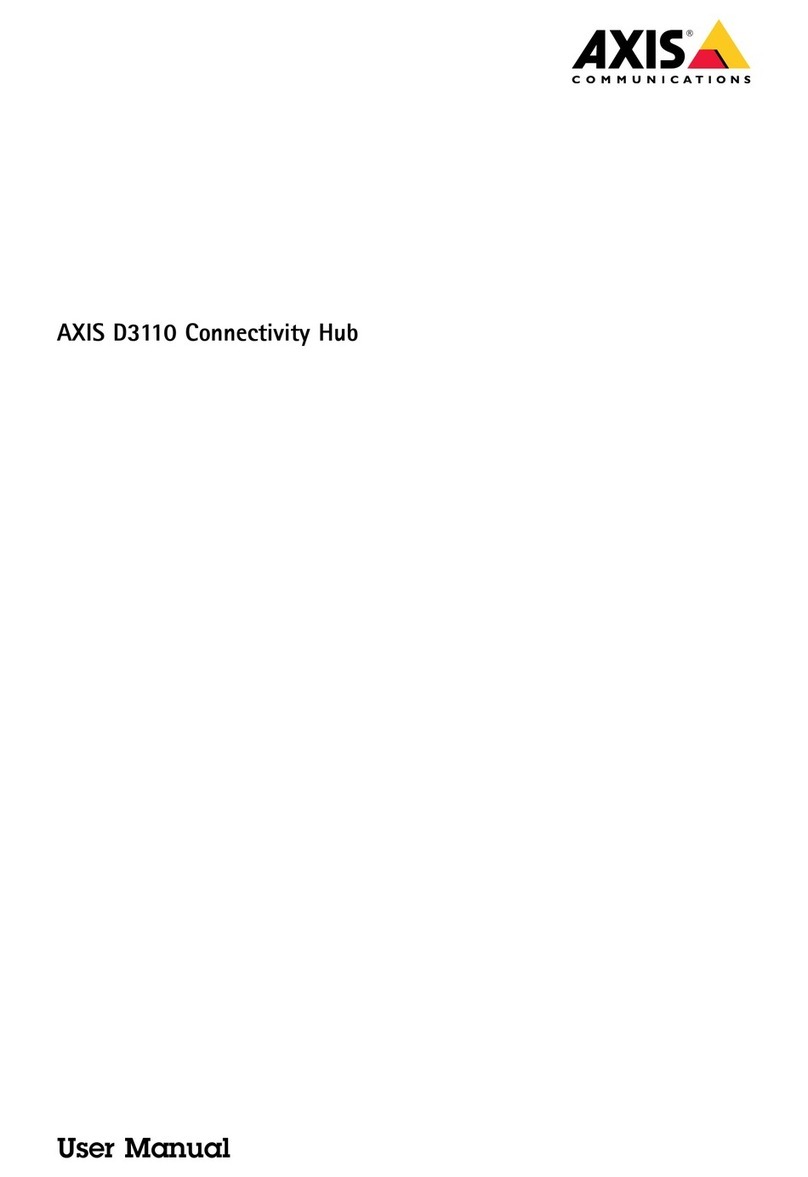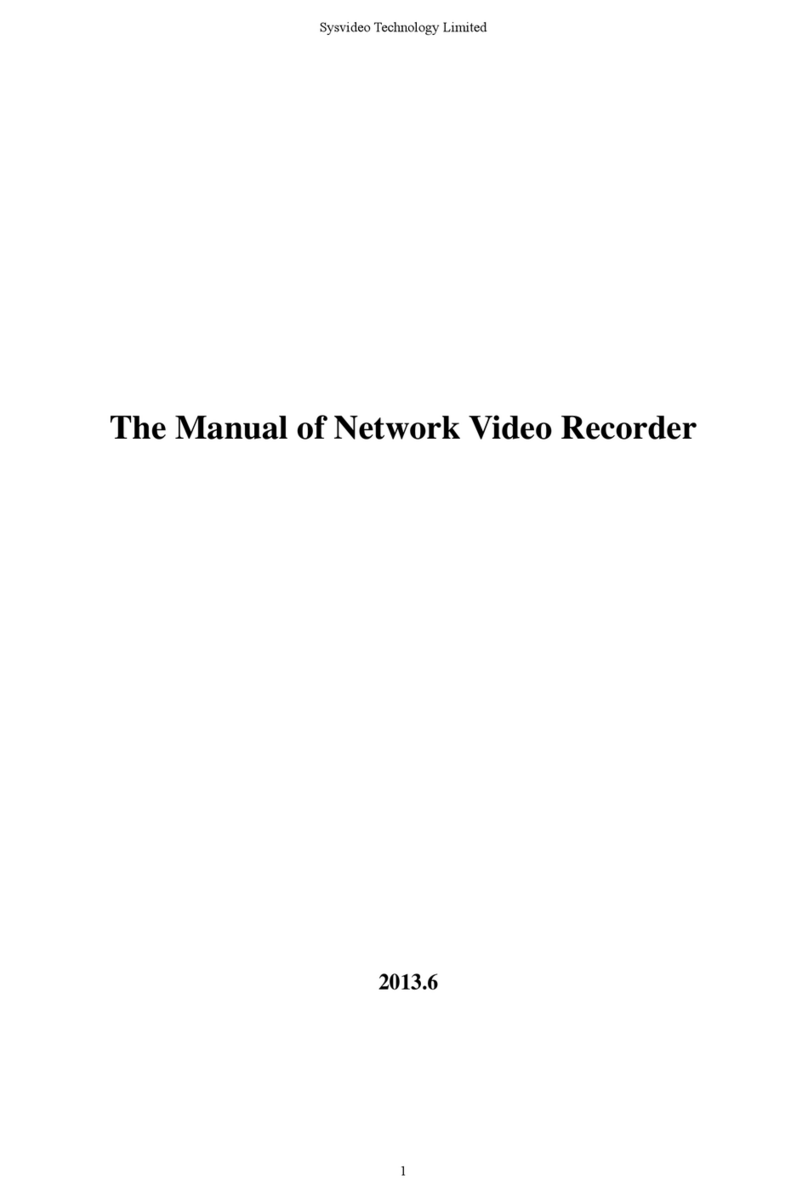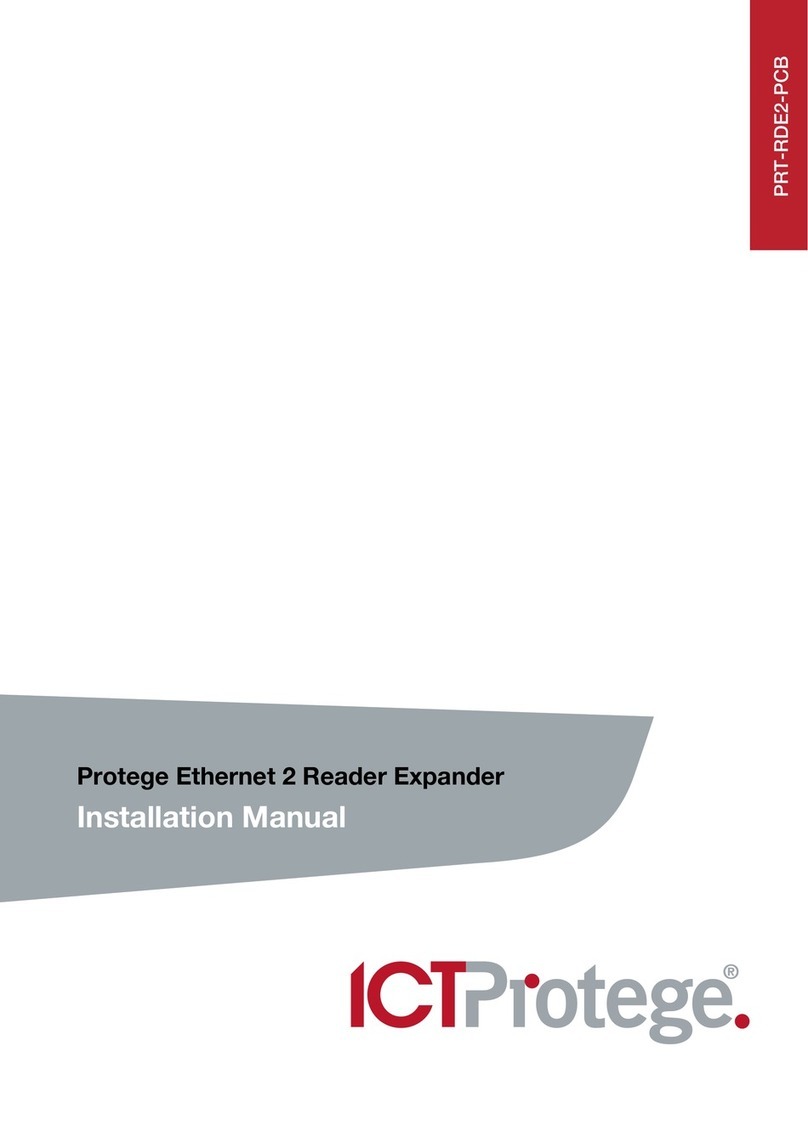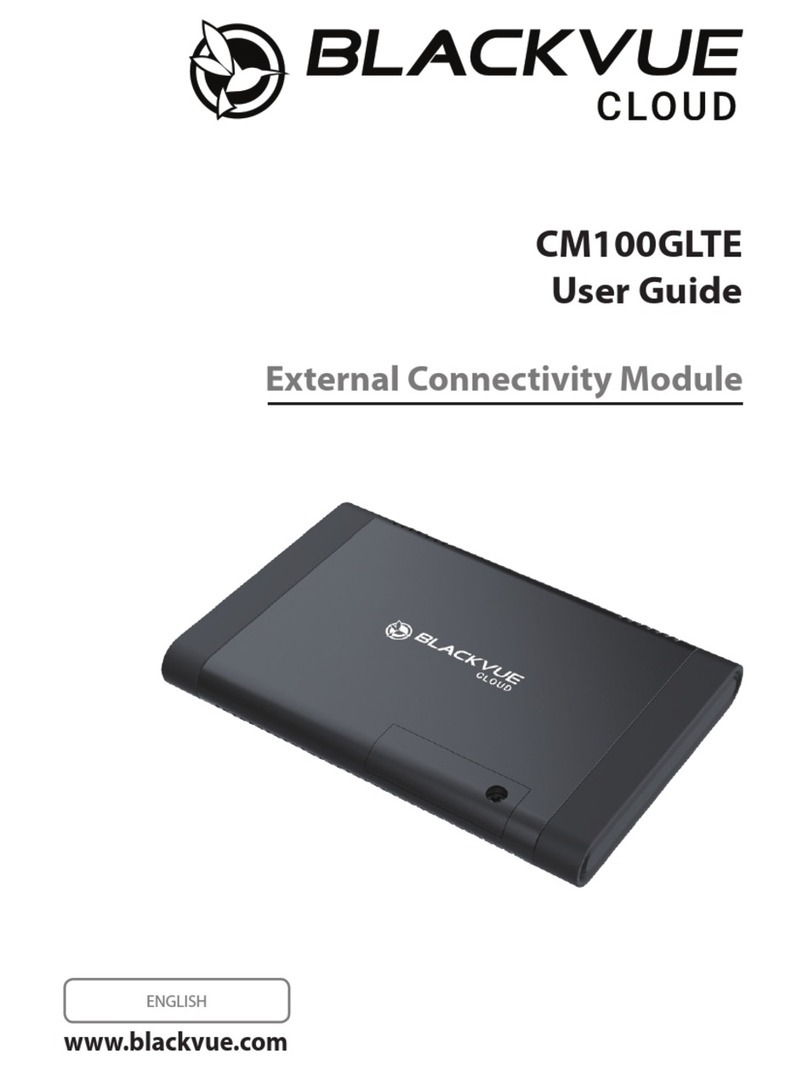Keysight Technologies N108 A Series User manual

Keysight N108xA-Series
IEEE 802.3 Ethernet KR/CR
Compliance and Debug
Application
Getting Started

Notices
© Keysight Technologies, Inc. 2014
No part of this manual may be reproduced in
any form or by any means (including elec-
tronic storage and retrieval or translation
into a foreign language) without prior agree-
ment and written consent from Keysight
Technologies, Inc. as governed by United
States and international copyright laws.
Manual Part Number
N1081-90001
Edition
Second edition, September 2014
Published in USA
Published by:
Keysight Technologies, Inc.
1400 Fountaingrove Parkway
Santa Rosa, CA 95403
Warranty
The material contained in this docu-
ment is provided “as is,” and is subject
to being changed, without notice, in
future editions. Further, to the maxi-
mum extent permitted by applicable
law, Keysight disclaims all warranties,
either express or implied, with regard
to this manual and any information
contained herein, including but not
limited to the implied warranties of
merchantability and fitness for a par-
ticular purpose. Keysight shall not be
liable for errors or for incidental or
consequential damages in connection
with the furnishing, use, or perfor-
mance of this document or of any infor-
mation contained herein. Should
Keysight and the user have a separate
written agreement with warranty terms
covering the material in this document
that conflict with these terms, the war-
ranty terms in the separate agreement
shall control.
Technology Licenses
The hardware and/or software described in
this document are furnished under a license
and may be used or copied only in accor-
dance with the terms of such license.
Restricted Rights Legend
If software is for use in the performance of a
U.S. Government prime contract or subcon-
tract, Software is delivered and licensed as
“Commercial computer software” as defined
in DFAR 252.227-7014 (June 1995), or as a
“commercial item” as defined in FAR
2.101(a) or as “Restricted computer soft-
ware” as defined in FAR 52.227-19 (June
1987) or any equivalent agency regulation or
contract clause. Use, duplication or disclo-
sure of Software is subject to Keysight Tech-
nologies’ standard commercial license
terms, and non-DOD Departments and
Agencies of the U.S. Government will receive
no greater than Restricted Rights as defined
in FAR 52.227-19(c)(1-2) (June 1987). U.S.
Government users will receive no greater
than Limited Rights as defined in FAR
52.227-14 (June 1987) or DFAR
252.227-7015 (b)(2) (November 1995), as
applicable in any technical data.
Safety Notices
CAUTION
A CAUTION notice denotes a hazard.
It calls attention to an operating
procedure, practice, or the like that,
if not correctly performed or
adhered to, could result in damage
to the product or loss of important
data. Do not proceed beyond a CAU-
TION notice until the indicated con-
ditions are fully understood and
met.
WARNING
A WARNING notice denotes a haz-
ard. It calls attention to an operat-
ing procedure, practice, or the like
that, if not correctly performed or
adhered to, could result in personal
injury or death. Do not proceed
beyond a WARNING notice until the
indicated conditions are fully
understood and met.

N108xA-Series Getting Started 3
Contents
1 Introduction / 5
To Install the Application / 5
Recommended Equipment / 5
Installing Both the Application and N1010A FlexDCA on a PC / 7
Installing the Application on a PC without FlexDCA / 8
Installing the Application on the 86100D / 9
Recommended Equipment / 10
2 Installing Both N108xA and N1010A FlexDCA on a PC / 11
Step 1. Connect the Equipment / 12
Step 2. Install the I/O Library Suite / 12
Step 3. Install the Compliance Application / 13
Step 4. Connect N1010A FlexDCA to the 86100D / 15
Step 5. Add ENA Network Analyzer to Keysight Connection Expert / 17
Step 6. Add PNA Network Analyzer to Keysight Connection Expert / 20
Step 7. Add N4877A to Keysight Connection Expert / 22
Step 8 (Optional). Add Switching Test Set to Keysight Connection Expert / 23
Step 9. Start the Compliance Application / 25
Step 10. Connect to the ENA Network Analyzer / 26
Step 11. Connect to the PNA Network Analyzer / 28
Step 12. Connect to the N4877A / 30
Step 13 (Optional). Connect to a Switching Test Set / 31
3 Installing N108xA on a PC Without N1010A FlexDCA / 33
Step 1. Connect the Equipment / 34
Step 2. Place the 86100D in Standard Configuration / 34
Step 3. Install the I/O Library Suite / 35
Step 4. Install the Compliance Application / 35
Step 5. Configure 86100D’s SCPI Server Setup / 37
Step 6. Add 86100D to Keysight Connection Expert / 38
Step 7. Add ENA Network Analyzer to Keysight Connection Expert / 41
Step 8. Add PNA Network Analyzer to Keysight Connection Expert / 43
Step 9. Add N4877A to Keysight Connection Expert / 45
Step 10 (Optional). Add Switching Test Set to Keysight Connection Expert / 46
Step 11. Start the Compliance Application / 48
Step 12. Connect to the ENA Network Analyzer / 49
Step 13. Connect to the PNA Network Analyzer / 51
Step 14. Connect to the N4877A / 52
Step 15 (Optional). Connect to Switching Test Set / 53
4 Installing N108xA on the 86100D / 55

4N108xA-Series Getting Started
Step 1. Connect the Equipment / 56
Step 2. Place the 86100D in Standard Configuration / 56
Step 3. Install the I/O Library Suite / 57
Step 4. Install the Compliance Application / 58
Step 5. Configure 86100D’s SCPI Server Setup / 60
Step 6. Add 86100D to Keysight Connection Expert / 61
Step 7. Add ENA Network Analyzer to Keysight Connection Expert / 64
Step 8. Add PNA Network Analyzer to Keysight Connection Expert / 66
Step 9. Add N4877A to Keysight Connection Expert / 68
Step 10 (Optional). Add Switching Test Set to Keysight Connection Expert / 69
Step 11. Start the Compliance Application / 71
Step 12. Connect to the ENA Network Analyzer / 71
Step 13. Connect to the PNA Network Analyzer / 73
Step 14. Connect to the N4877A / 75
Step 15. Connect to the Optional Switching Test Set / 76

5
Keysight N108xA-Series
Getting Started
1 Introduction
This book shows you how to install and setup the N108xA-Series compliance application. Once the
procedures in this document are completed, you can begin compliance testing. Information on using
the application is included in the application’s help system.
To Install the Application
1Select from one of three different test-equipment configurations shown in the following pages. The
configuration that you select depends on where the compliance applications is installed, as
determined by the licenses, and whether you are using the N1010A FlexDCA Remote Access
application.
2After locating the figure that matches your setup, follow the recommended procedure.
Recommended Equipment
Table 2 on page 10 lists the recommended equipment. The equipment you select depends on the
supported test equipment that is available to you.
NOTE
Your license determines where you install the compliance and FlexDCA applications. The compliance application’s
licenses (N1081A, N1082A, N1083A, N1084A) allows you to install the application on either a specific PC or a
specific 86100D DCA-X instrument. This selection is made at the time that you redeem your license.
NOTE
If you plan to run all of the application’s IEEE 802.3 Ethernet KR/CR tests, you will need install each of the N1081A,
N1082A, N1083A, and N1084A licenses. Refer to Table 1 on page 6 for a listing of the measurement options
activated for each license.
NOTE
The application cannot be installed on an 86100A, 86100B, or 86100C.

6N108xA-Series Getting Started
1Introduction
Table 1 Available Clauses Versus Installed License
IEEE 802.3
Designation
Installed License
N1081A N1082A N1083A N1084A
10GBASE-KR √
40GBASE-KR4 √
40GBASE-CR4 √
100GBASE-CR10 √
100GBASE-KR4 √
100GBASE-CR4 √
XLAUI √
CAUI √
XLPPI √
CPPI √

10 N108xA-Series Getting Started
1Introduction
Recommended Equipment
Table 2 Recommended Equipment
Equipment 86100D Module Configuration
Single Plug-In Module Setup Multiple Module Setup
86100D Oscilloscope 86100D DCA-X*with options:
86100D-ETR Extended Trigger
86100D-200 Enhanced Jitter Analysis
86100D-201 Advanced Waveform Analysis
86100D Plug-In Module 86108A or 86108B with options LBW/HBW and
216/232.
N1045A, 86117A, or 86118A-H01 dual receiver.
86107A precision timebase (any option).
N4877A-216/232 (for clock recovery.†
Software N1081A, N1082A, N1083A, and N1084A IEEE 802.3 Compliance Application.
86100DU-401 Advanced Eye Software (for measuring jitter at PRBS31).
A version of the 86100DU-401 is automatically installed with the N1081A-series application.
Keysight I/O Libraries, 16.3 or higher
Option N1010A-SIM InfiniiSim DCA Waveform Transformation Toolset.
Provides InfiniiSim Transform operators to FlexDCA.
Performance Network Analyzer
(PNA) or Economy Network
Analyzer (ENA)
Any 4-port model with frequency range of at least 19 GHz
(ENA also covers the 1 MHz termination mismatch test)
The network analyzer is used to perform return-loss measurements.
Switching Test Set (optional) Keysight U3020A S26 DC to 26.5 GHz, or
BitifEye BIT 2100
Matched Cable Set 86108B- CA2 or 86108B-CA3 (quantity 1)
Phase Trimmers 86108B-PT2 or 86108B-PT3 (quantity 2)
DC Blocks 86108B-DC3, N9398C, N9399C, or 11742A (quantity 2)
Pick-Off N/A N4915A-015 (quantity 2)
Test Adapters (optional) Visit http://shop.wilder-tech.com/category_s/42.htm
*FlexDCAversionA.02.51 or greater
† If you have access to the clock for the device, you can connect the clock to the 86100D’s Trigger input instead of using the N4877A.

11
Keysight N108xA-Series
Getting Started
2 Installing Both N108xA and
N1010A FlexDCA on a PC
Follow the instructions in this chapter when you are installing both the compliance application and
the N1010A FlexDCA application on a PC. Although a version of the 86100DU-401 software is
automatically installed with the compliance application, you must purchase and install a license for
the 86100DU-401.
Figure 4 N1081A-Series Application and N1010A FlexDCA Installed on PC
NOTE
When you redeemed your compliance application license, you selected to install the application either on a
specific 86100D or a specific PC.

12 N108xA-Series Getting Started
2Installing Both N108xA and N1010A FlexDCA on a PC
Step 1. Connect the Equipment
1Install one of the module combinations listed in Table 3 into the 86100D.
2Connect the equipment as shown in Figure 4 on page 11 and turn on all of the instruments.
Step 2. Install the I/O Library Suite
1In your internet browser, go to www.keysight.com/find/iosuite and download the Keysight
I/O Library Suite.
2Install the I/O Library Suite on the PC.
NOTE
If you do not connect a network analyzer, you will not be able to perform the return-loss tests.
Table 3 86100D Module Solutions
Installed Module Configurations Single Plug-In
Module Setup
Multiple Plug-In
Module Setup
Description
86108A/B √The 86108B can have either options LBW
or HBW plus 216 or 232.
N1045A, 86117A, or 86118A-H01
86107A (any option)
N4877A-216/232*
√N4877A-216 provides a maximum data
rate of 16 Gb/s. Option 232 provides a
maximum data rate of 32 Gb/s.
* If you have access to the clock for the device, you can connect the clock to the 86100D’s Trigger input instead of using the N4877A.
NOTE
Keysight’s I/O Library Suite is free software that automatically detects instruments connected to your PC and
configures the interfaces. It reduces system setup and configuration time. The compliance application requires I/O
Libraries Suite 16.3 or higher.

Installing Both N108xA and N1010A FlexDCA on a PC 2
N108xA-Series Getting Started 13
Step 3. Install the Compliance Application
The following steps install the compliance application and its license as well as the license for the
86100DU-401. A version of the 86100DU-401 is automatically installed for use with the compliance
application.
1Go to www.keysight.com and search for and download the N108xA-series application. Install the
application on the PC for which you redeemed the license.
2Place the license file that you received from Keysight in a folder or accessible memory device.
3If not already done, purchase an 86100DU-401 license. Place the license file that you receive from
Keysight in a folder or accessible memory device.
4If the N1010A FlexDCA is running, close FlexDCA.
5On the PC’s Windows Start menu, locate the Keysight License Manager and start it.
Figure 5 License Manager in Windows Start Menu
6In the Keysight License Manager, select and right click the compliance application listing and click
Install. If the compliance application is not listed, click File > Install.
7In the Install License File(s) dialog box, locate your license file and click Open. You may have up four
licenses: N1081A, N1082A, N1083A, and N1084A as shown in Figure 6 on page 14.
NOTE
When you redeemed a compliance application license, you selected to install the application either on a specific
86100D or a specific PC.
NOTE
If you are using one of the switching test sets (switch matrix), you will also need one of the N1081A-7FP,
N1082A-7FP, N1083A-7FP, or N1084A-7FP licenses.

14 N108xA-Series Getting Started
2Installing Both N108xA and N1010A FlexDCA on a PC
Figure 6 N1081A-Series Application Licenses in Keysight License Manager
8Select and install the 86100DU-401 license.
9Close the Keysight License Manager.
NOTE
If you plan to run all of the application’s IEEE 802.3 Ethernet KR/CR tests, you will need install one each of the
N1081A, N1082A, N1083A, and N1084A licenses.

Installing Both N108xA and N1010A FlexDCA on a PC 2
N108xA-Series Getting Started 15
Step 4. Connect N1010A FlexDCA to the 86100D
1On the 86100D, click Help > About and locate the System Information field in the dialog box. Scroll the
field to view the Computer Name entry. You can also obtain the computer name from the Windows
System properties.
2Record the Computer Name (host name) as you will need this name later in this procedure.
86100D Computer Name: ________________________
3Close the About dialog box.
4Do the following steps to place the 86100D in Legacy configuration:
aClick File > Exit on the 86100D’s user interface.
bOn the Windows Start menu, click All Programs > Keysight FlexDCA > Legacy UI.
Figure 7 86100D User Interfaces
5On the PC, start the N1010A FlexDCA application.
6When FlexDCA starts, if the Extended Module Configuration dialog box is displayed, click Setup. If the
dialog box does not open, click Setup > DCA Connection Setup.
7In the FlexDCA Connection Setup dialog box, select Connect Using LAN as shown in Figure 8.

Installing Both N108xA and N1010A FlexDCA on a PC 2
N108xA-Series Getting Started 17
Step 5. Add ENA Network Analyzer to Keysight Connection
Expert
An ENA or PNA network analyzer is required to perform the return-loss measurements.
1Locate the ENA instrument’s Hostname (Full Computer Name) and record it on the following line.
Refer to the network analyzer‘s documentation for locating this information.
Hostname: __________________________
2On the PC’s Windows Start menu, click Keysight IO Libraries Suite > Keysight Connection Expert and wait
for the Keysight Connection Expert to open.
Figure 9 Starting Connection Expert in Windows Start Menu
3In Keysight Connection Expert, click the LAN I/O interface identified in Figure 10. Then, click Add
Instrument.
NOTE
If you are using a PNA instead of an ENA network analyzer, skip these steps and continue with “Step 6. Add PNA
Network Analyzer to Keysight Connection Expert" on page 20.
NOTE
A connection is established to an ENA using the LAN protocol.

18 N108xA-Series Getting Started
2Installing Both N108xA and N1010A FlexDCA on a PC
Figure 10 Adding FlexDCA
4In the Add LAN Instruments dialog box, click the Add Address button to add the network analyzer.
5In the Enter Instrument Address field, enter the Hostname of the network analyzer that you recorded
above. Figure 11 on page 19 shows an example of this dialog box with the proper settings.
6In the Optional Connection Information field, select Default instrument.
7In the Instrument identification field, select *IDN query.
8To confirm your settings, click the Test Connection and Identify Instrument buttons.
9Click OK to close the dialog box.

20 N108xA-Series Getting Started
2Installing Both N108xA and N1010A FlexDCA on a PC
Step 6. Add PNA Network Analyzer to Keysight Connection
Expert
1If you already connected an ENA network analyzer, skip these steps and continue with “Step 7. Add
N4877A to Keysight Connection Expert" on page 22.
2Locate the PNA instrument’s IP address and record it on the following line. Refer to the network
analyzer‘s documentation for locating this information.
IP Address: ___________________________________
3On the PC’s Windows Start menu, click Keysight IO Libraries Suite > Keysight Connection Expert and wait
for the Keysight Connection Expert to open.
4In Keysight Connection Expert, click the LAN I/O interface identified in Figure 12. Then, click Add
Instrument.
NOTE
A connection is established to a PNA using the sockets protocol.
This manual suits for next models
4
Table of contents
Other Keysight Technologies Network Hardware manuals