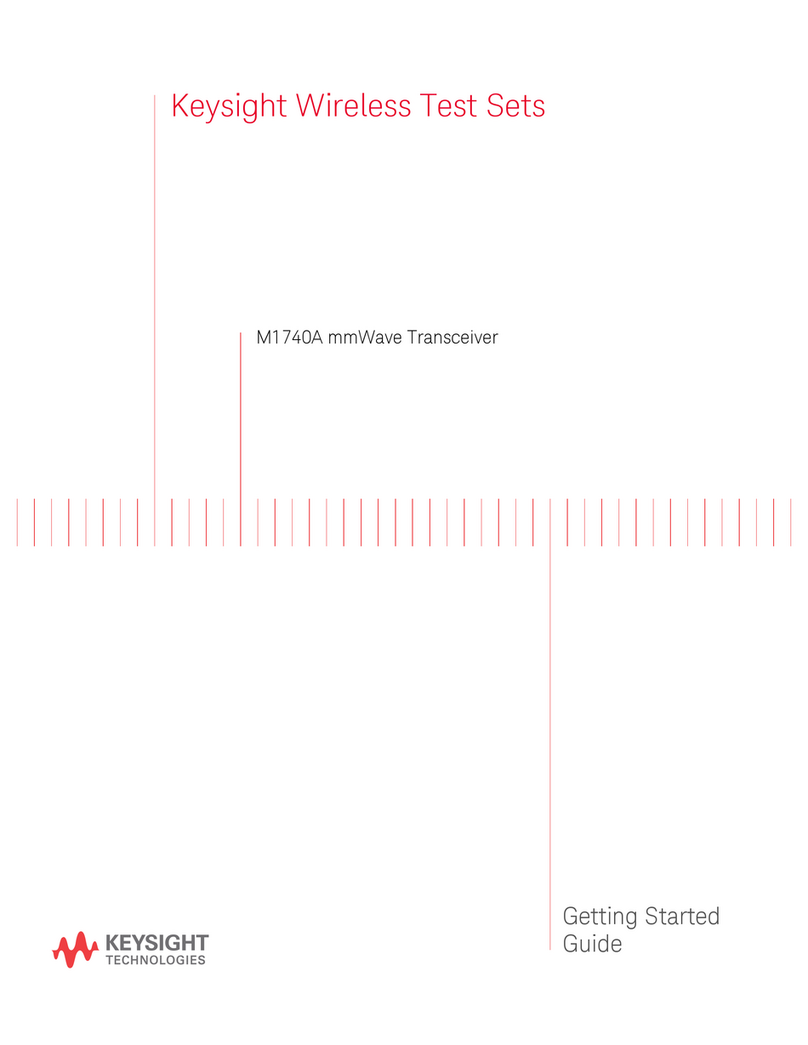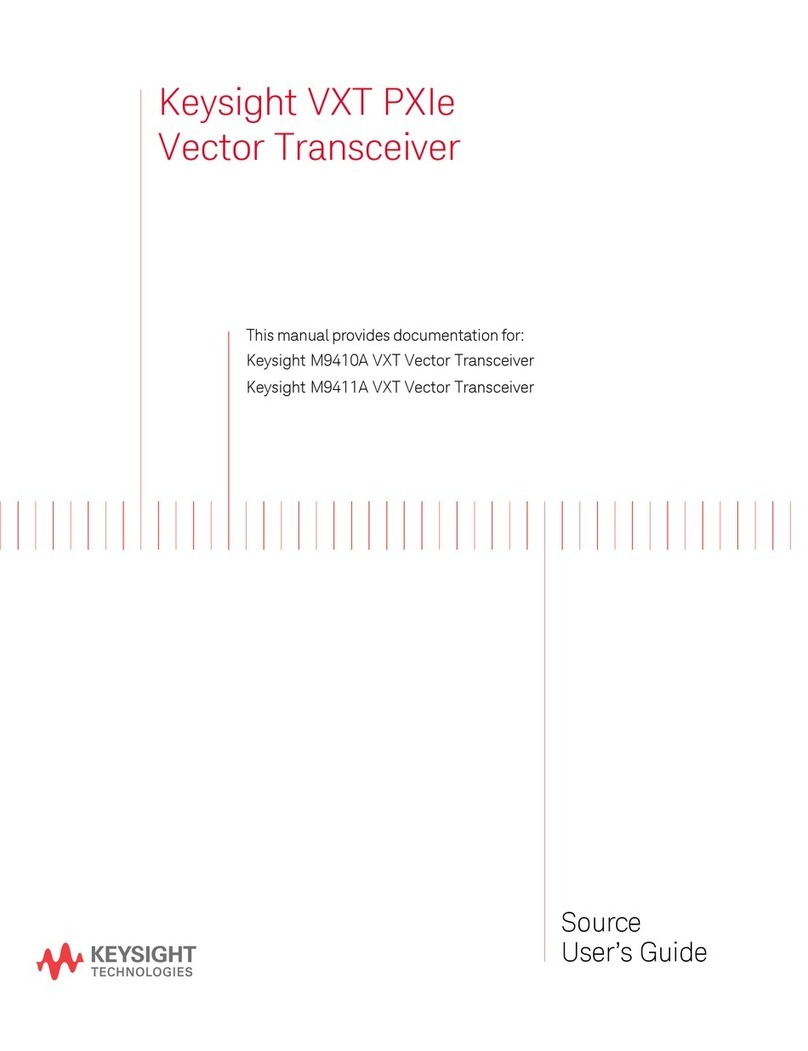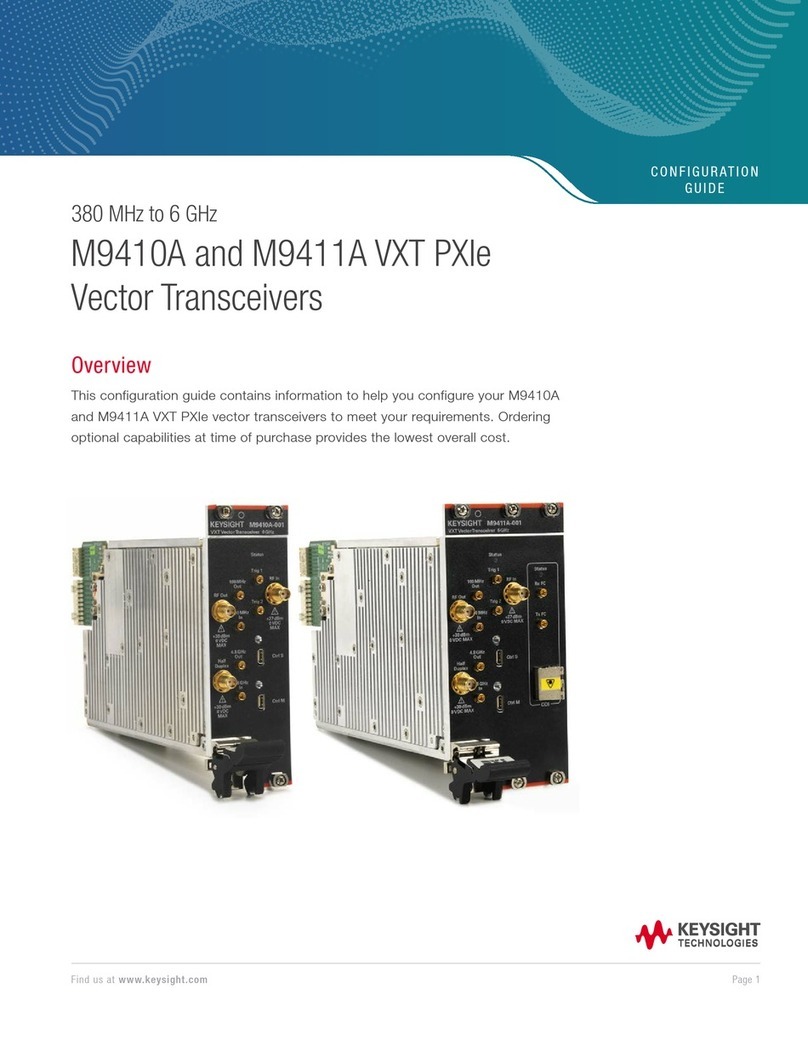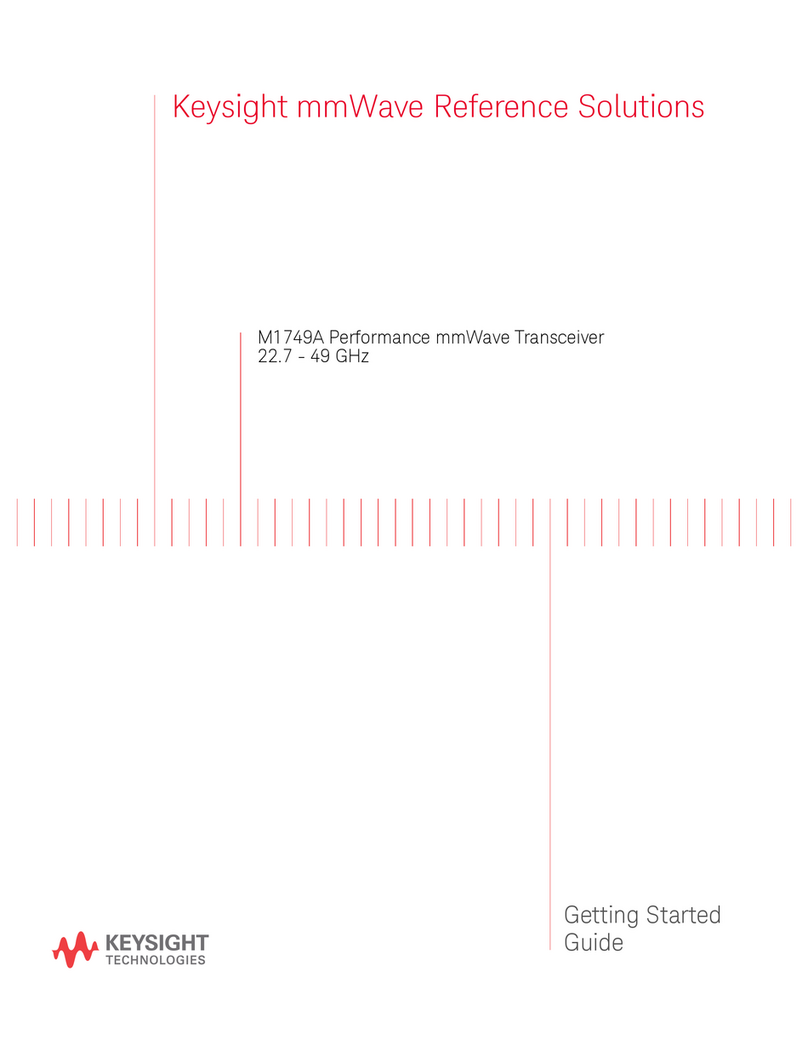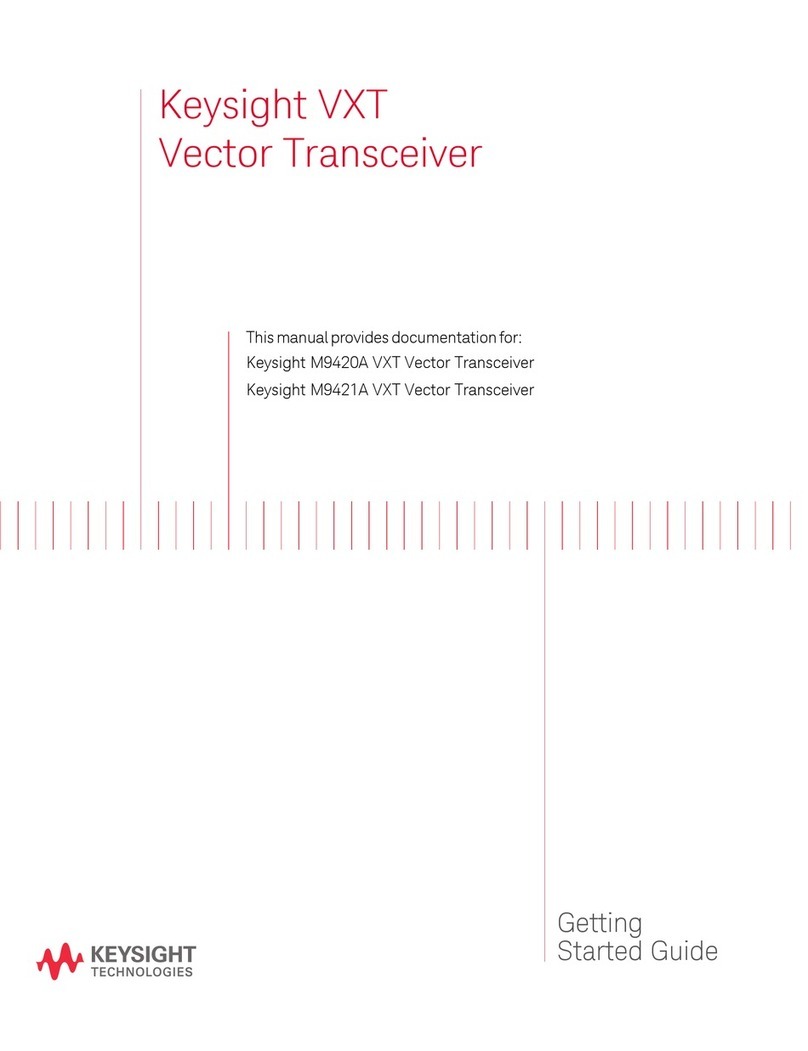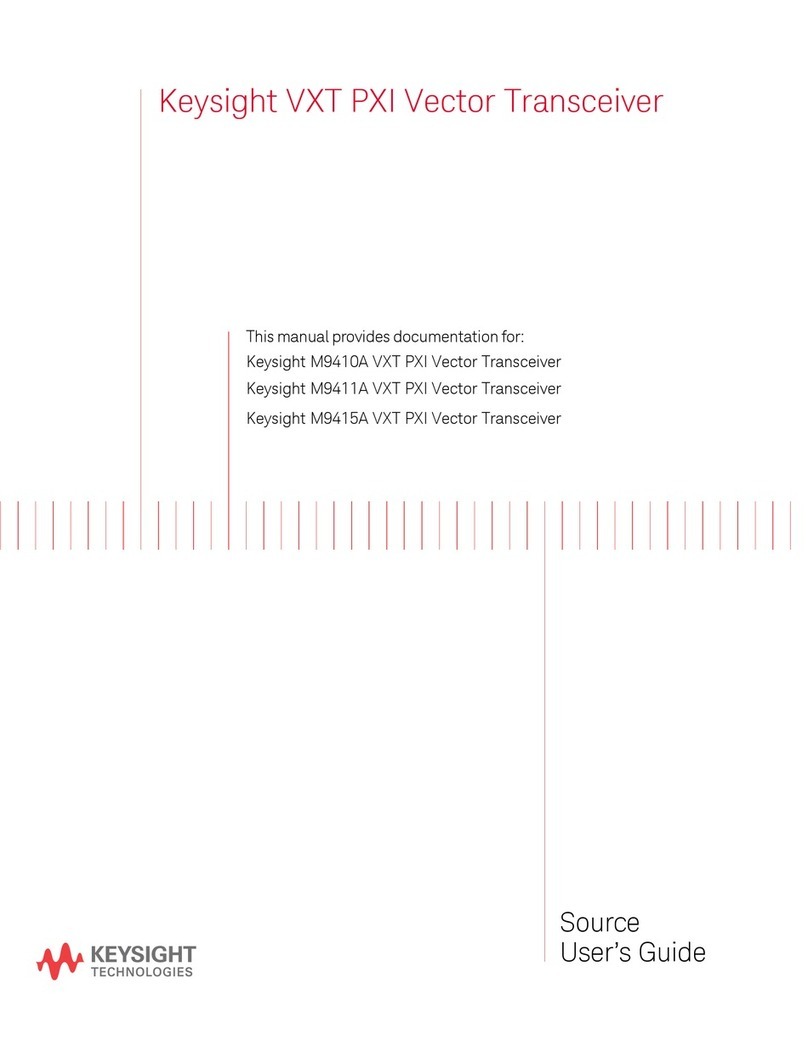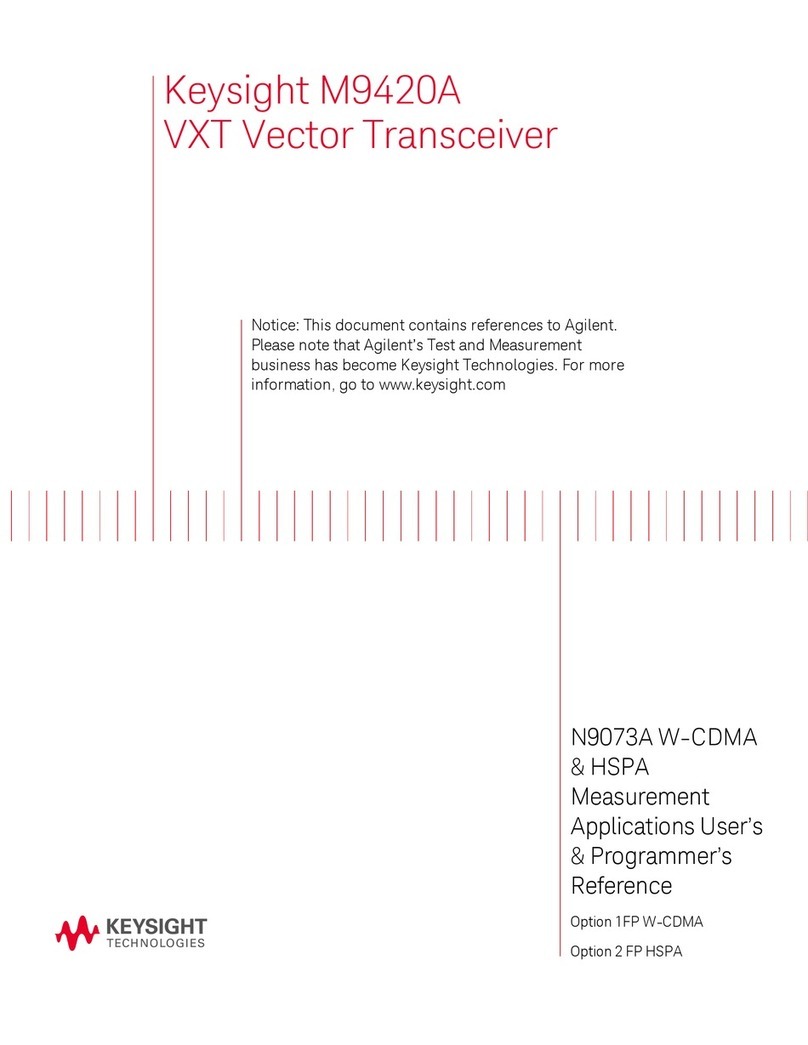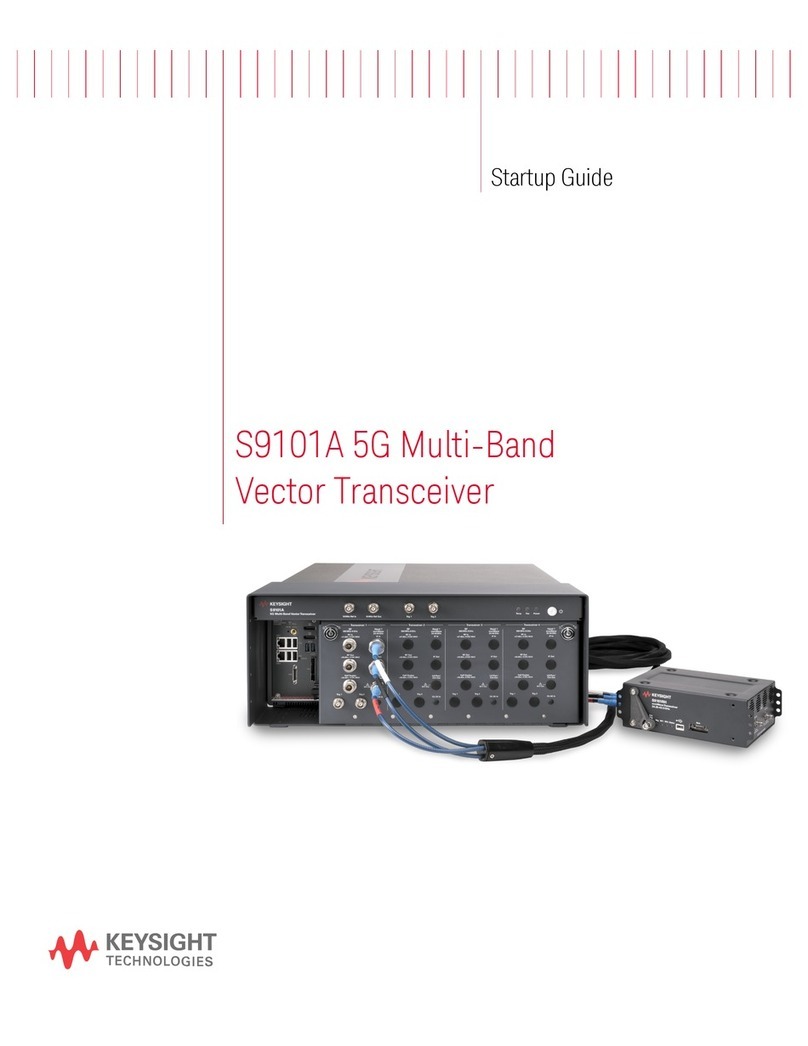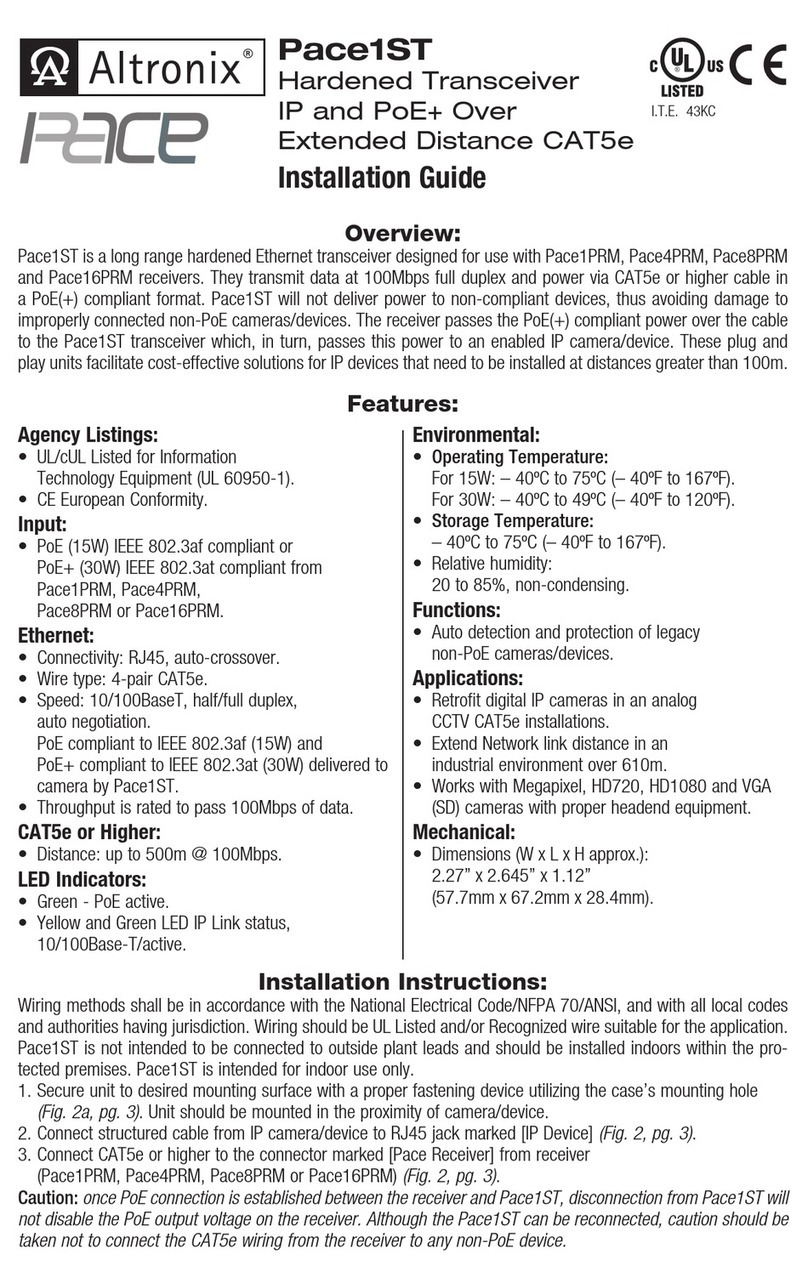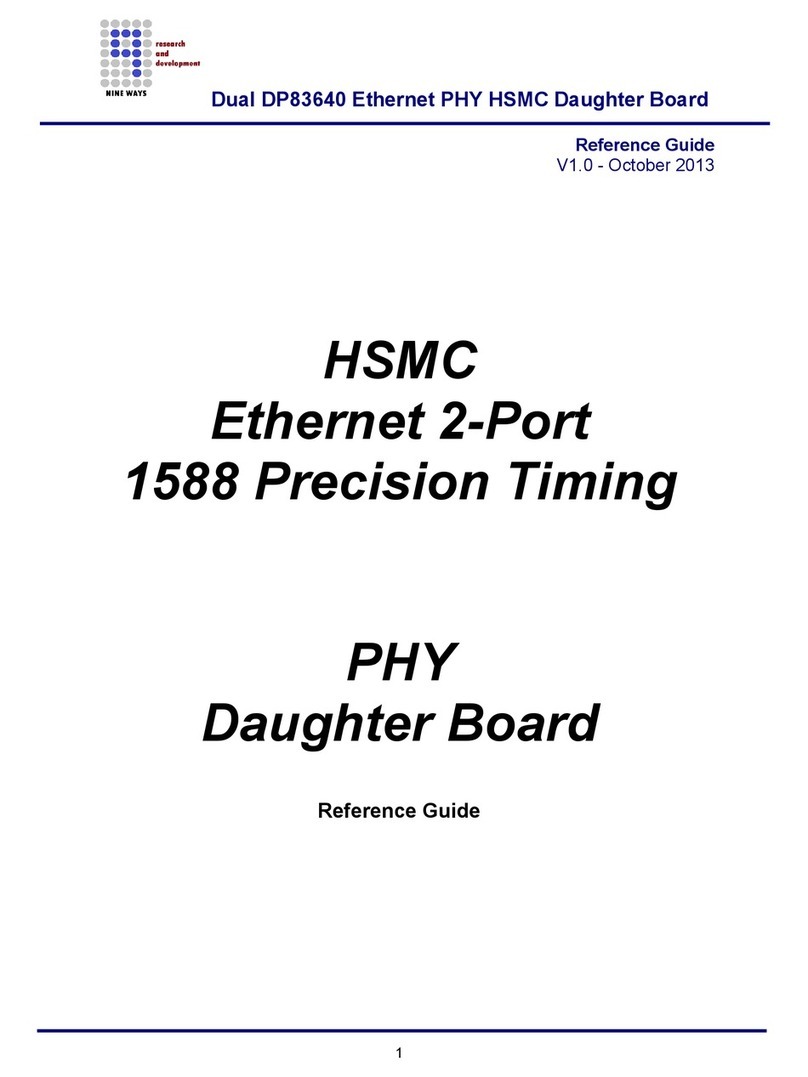Startup Quick Reference
M9410A/M9411A/M9415A
VXT PXIe Vector Transceiver
Hardware Requirement
Controller System Requirement
The newly shipped VXT module is only compatible with the latest version of
transceiver software. To use the newly shipped module properly, please install the
latest version of TRX software on your controller.
If you want to use a newly shipped module with the early released software
version, please go to product page to download the service pack of the early
released software respectively. If you want to use the option EP6 properly, please
use the TRX software M.26.00 or greater even the service pack is installed. Please
refer to section "TRX Software & Modular Hardware Compatibility" of the VXT
Transceiver Getting Started Guide for the detailed information of the service pack.
Description Requirements
Chassis PXIe or PXI-H chassis slot (Keysight M9018B/M9019A PXIe chassis is recommended)
Reference A reference with 100 MHz output (Keysight M9300A Reference is recommended)
Controller Embedded controller
Keysight M903xA or an equivalent embedded controller that meets the following requirements:
• A PXIe system controller (PXI-1 embedded controllers are not compatible).
• Utilizes a 2x8, 4x4, or 1x8 PXIe system slot link configuration.
• Runs one of the operating systems listed in controller system requirement below.
Or remote controller
• A PC running one of the operating systems listed in controller system requirement below and a
Keysight M9021A/22A/23A Cable Interface with the following PC interface configuration:
• Keysight M9048B PCIe Desktop Adapter x8, with Y1202A PCIe cable (for a desktop PC).
Description Requirements
Operating system Window 7/10 (64-bit), English Version
Processor Single Core with hyper threading, 1.86 GHz minimum
Available memory for each module 8 GB minimum, 16 GB or greater recommended
Available disk space for each modular on Drive C: 8 GB minimum, 40 GB or greater for multiple applications