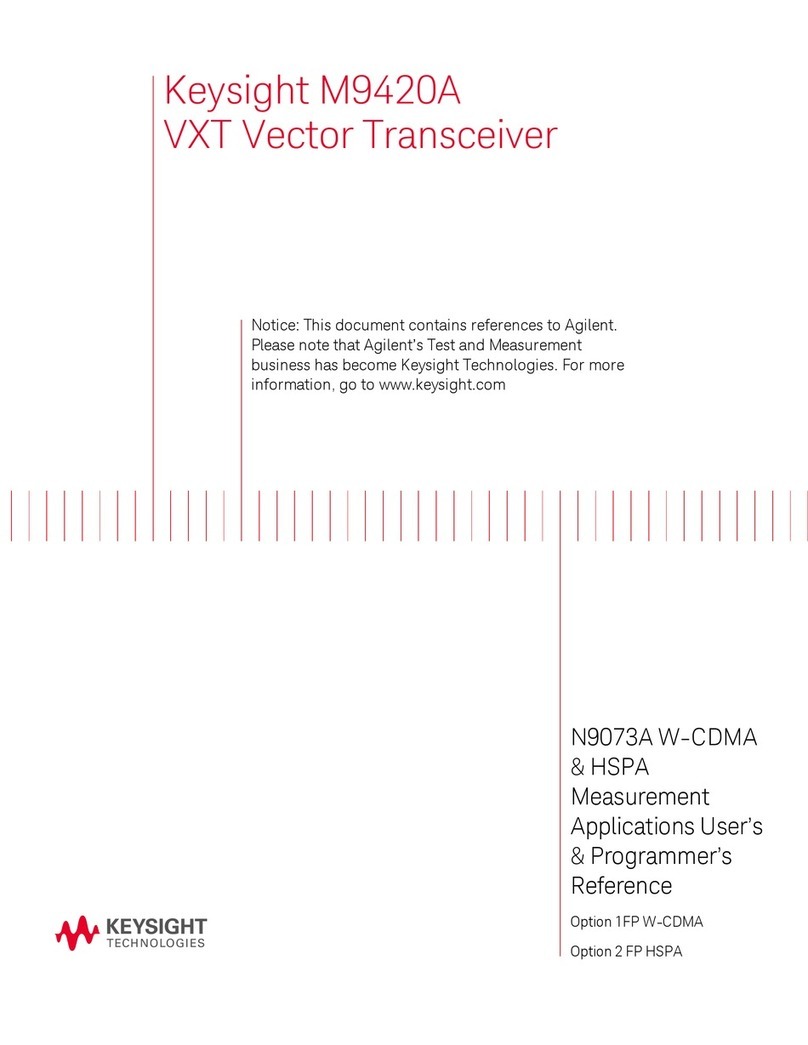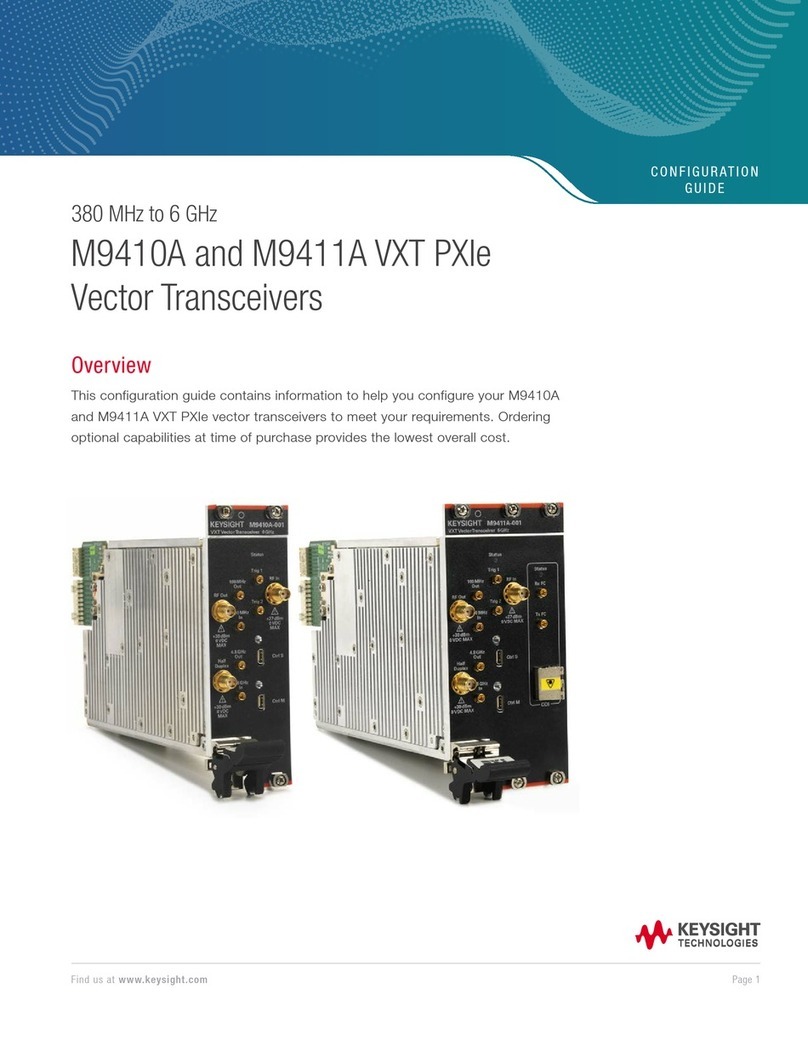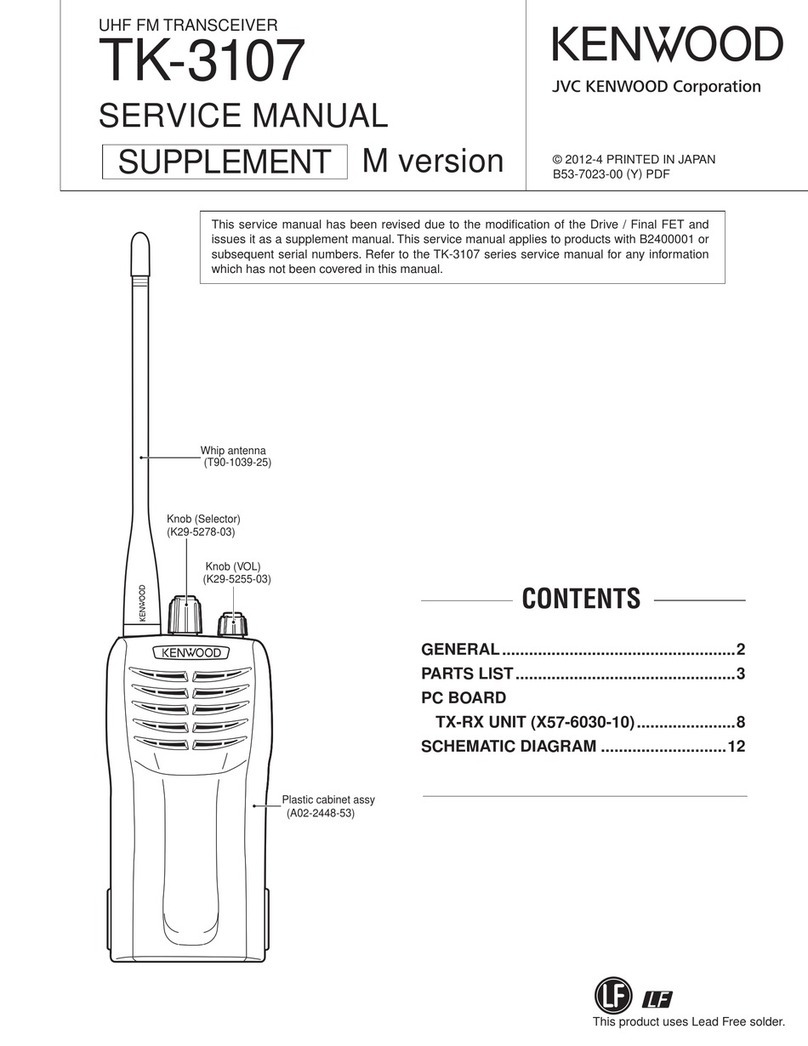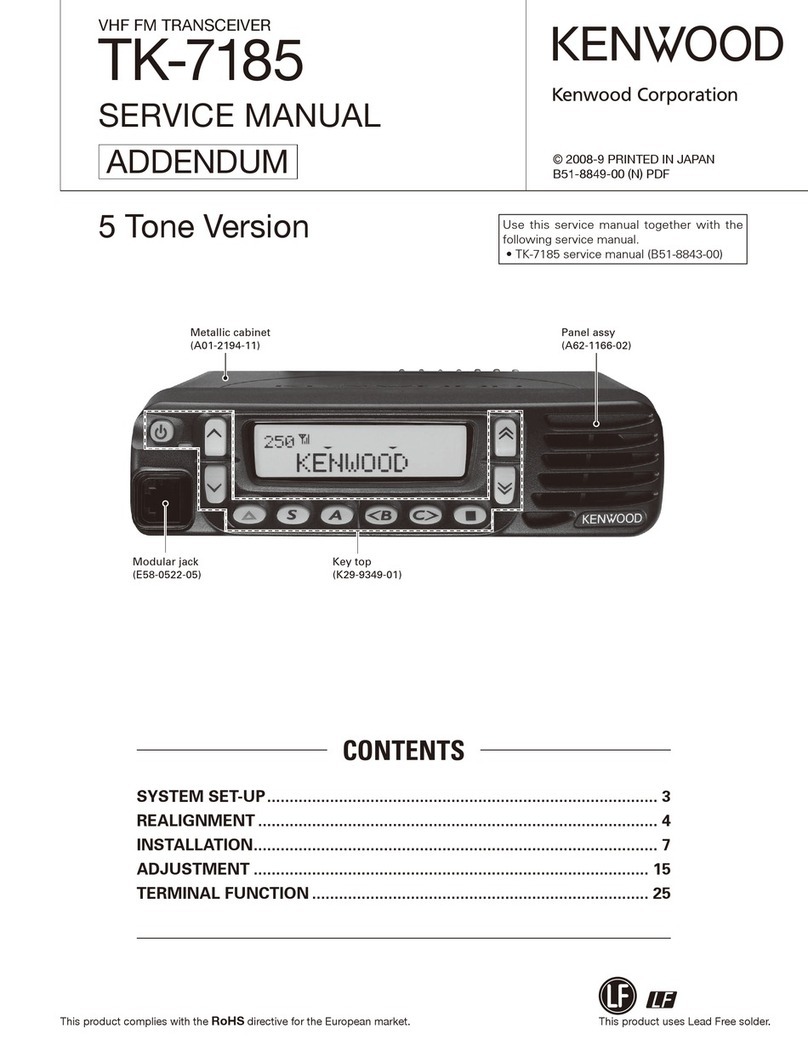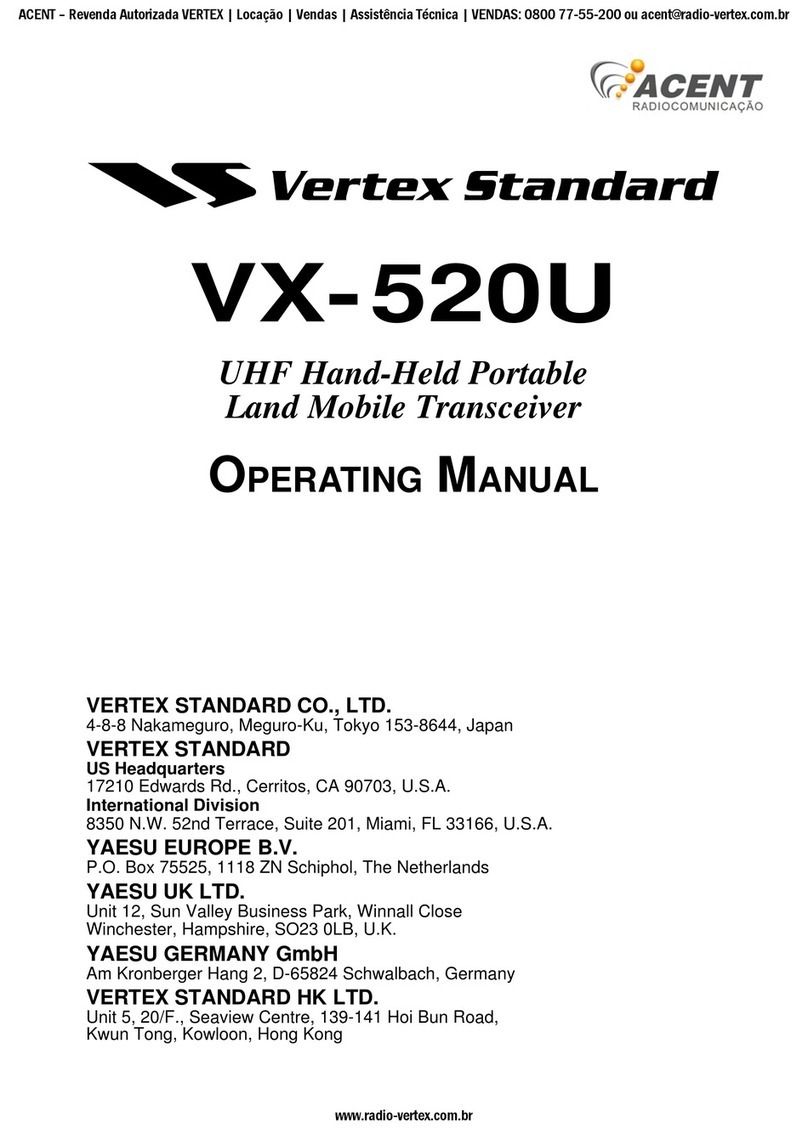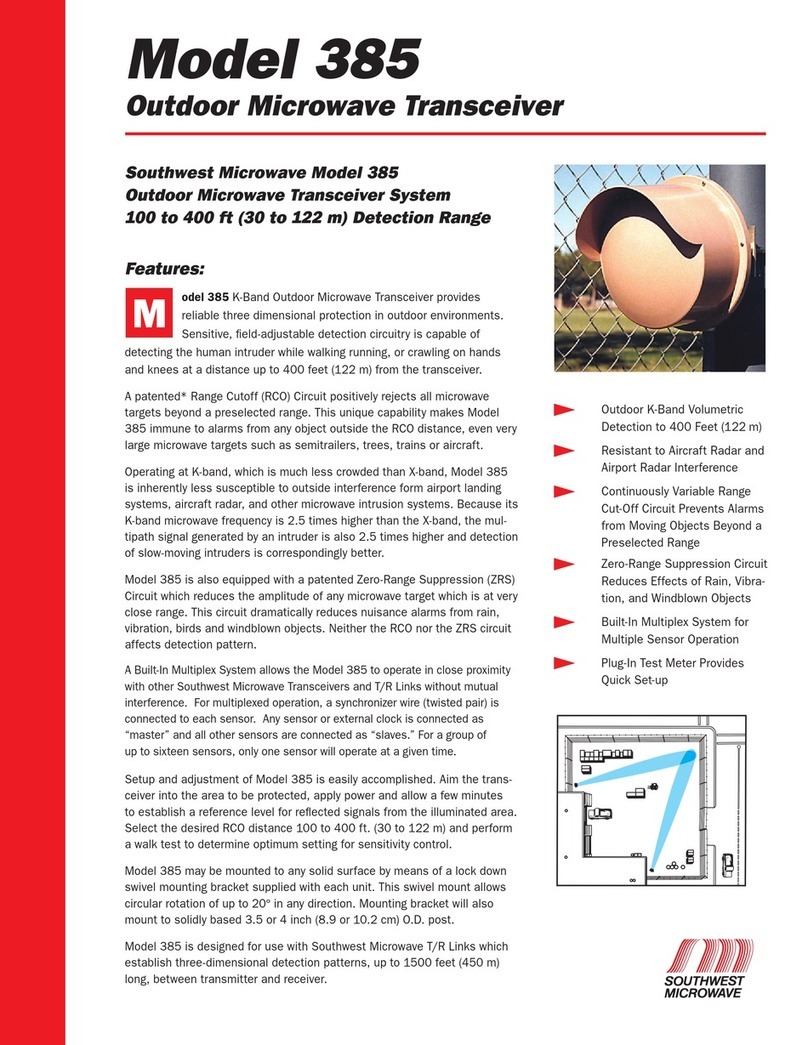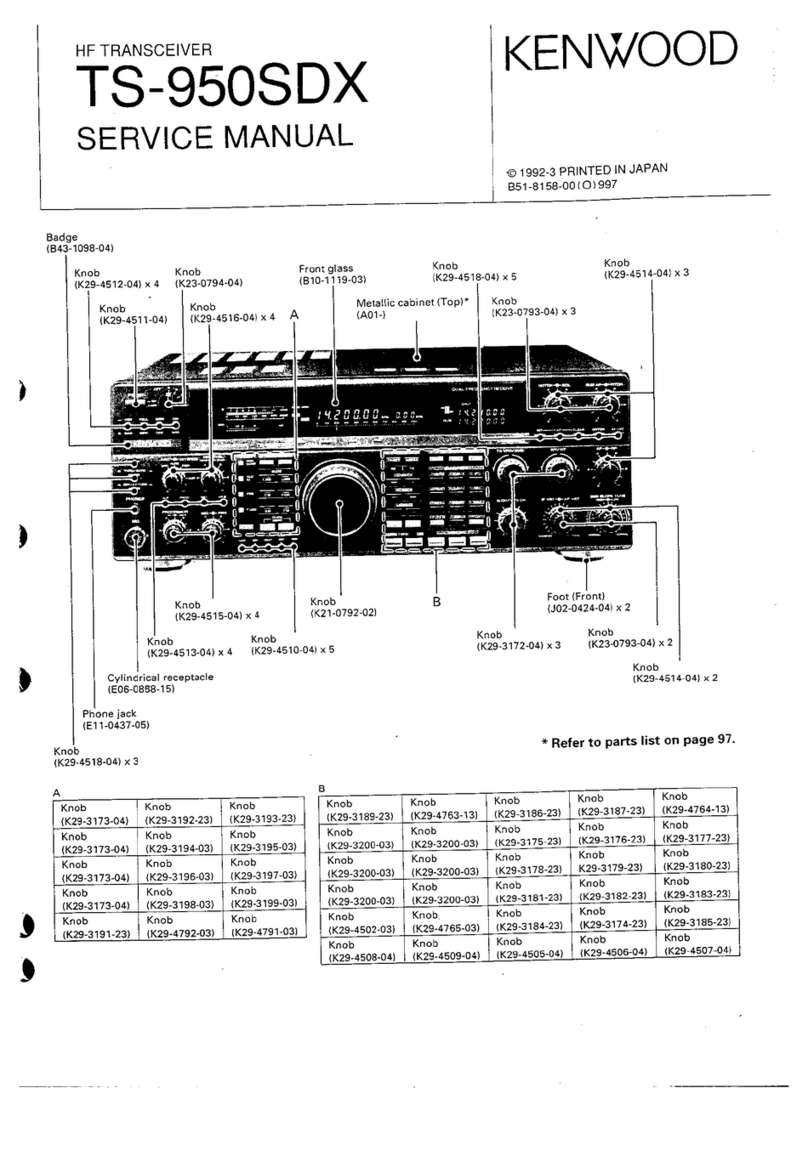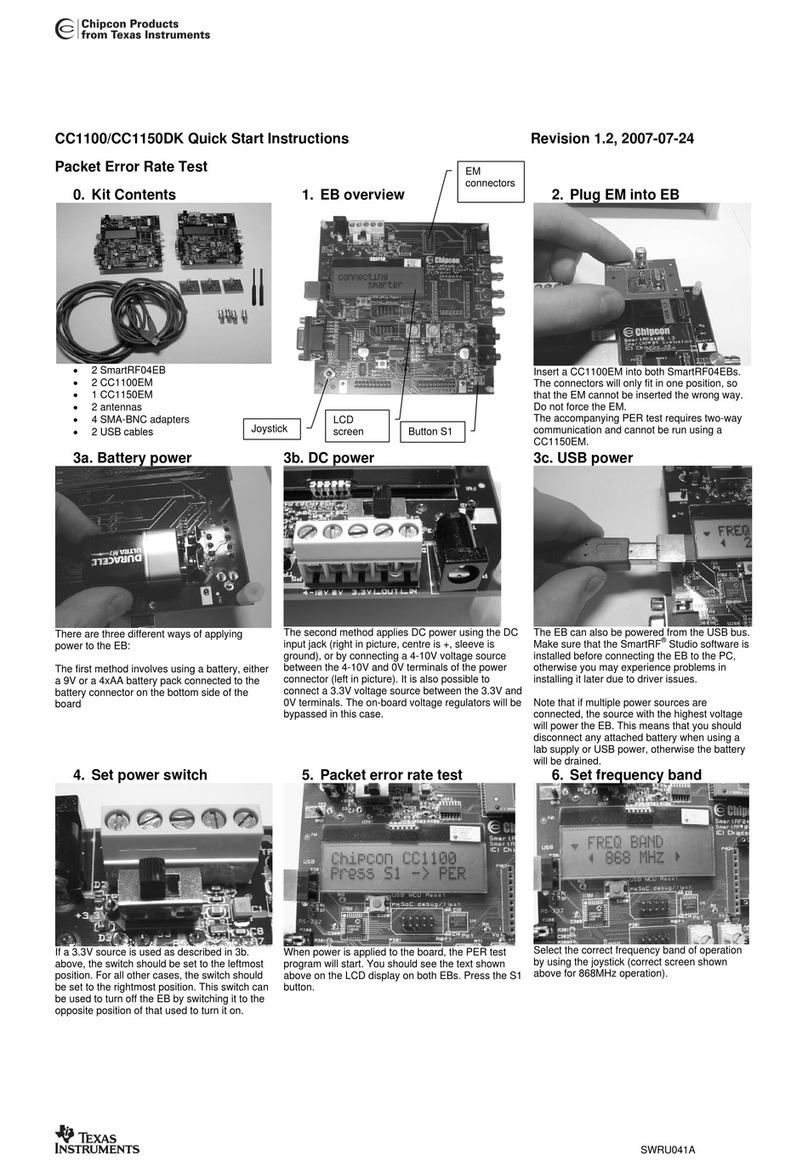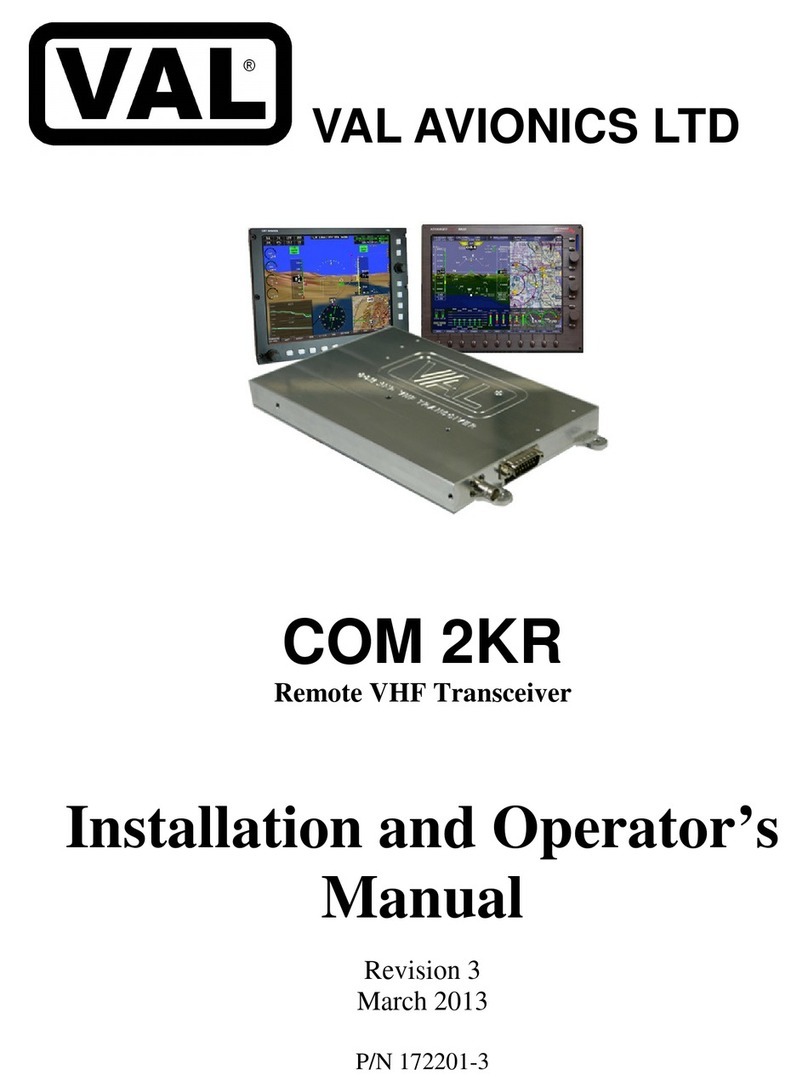Keysight Technologies Keysight VXT PXIe Series User manual

Source
User’s Guide
Keysight VXT PXIe
Vector Transceiver
This manual provides documentation for:
Keysight M9410A VXT Vector Transceiver
Keysight M9411A VXT Vector Transceiver

Notices
© Keysight Technologies, Inc. 2018
No part of this manual may be
reproduced in any form or by any
means (including electronic storage
and retrieval or translation into a
foreign language) without prior
agreement and written consent from
Keysight Technologies, Inc. as
governed by United States and
international copyright laws.
Trademark Acknowledgments
Manual Part Number
M9410-90010
Edition
Edition 1, December 2018
Published in China
Published by:
Keysight Technologies
No 116 Tianfu 4th Street
Chengdu, China 610041
Warranty
THE MATERIAL CONTAINED IN THIS
DOCUMENT IS PROVIDED “AS IS,”
AND IS SUBJECT TO BEING
CHANGED, WITHOUT NOTICE, IN
FUTURE EDITIONS. FURTHER, TO
THE MAXIMUM EXTENT PERMITTED
BY APPLICABLE LAW, KEYSIGHT
DISCLAIMS ALL WARRANTIES,
EITHER EXPRESS OR IMPLIED WITH
REGARD TO THIS MANUAL AND
ANY INFORMATION CONTAINED
HEREIN, INCLUDING BUT NOT
LIMITED TO THE IMPLIED
WARRANTIES OF
MERCHANTABILITY AND FITNESS
FOR A PARTICULAR PURPOSE.
KEYSIGHT SHALL NOT BE LIABLE
FOR ERRORS OR FOR INCIDENTAL
OR CONSEQUENTIAL DAMAGES IN
CONNECTION WITH THE
FURNISHING, USE, OR
PERFORMANCE OF THIS
DOCUMENT OR ANY INFORMATION
CONTAINED HEREIN. SHOULD
KEYSIGHT AND THE USER HAVE A
SEPARATE WRITTEN AGREEMENT
WITH WARRANTY TERMS
COVERING THE MATERIAL IN THIS
DOCUMENT THAT CONFLICT WITH
THESE TERMS, THE WARRANTY
TERMS IN THE SEPARATE
AGREEMENT WILL CONTROL.
Technology Licenses
The hardware and/or software
described in this document are
furnished under a license and may be
used or copied only in accordance
with the terms of such license.
U.S. Government Rights
The Software is “commercial
computer software,” as defined
by Federal Acquisition Regulation
(“FAR”) 2.101. Pursuant to FAR
12.212 and 27.405-3 and
Department of Defense FAR
Supplement (“DFARS”) 227.7202,
the U.S. government acquires
commercial computer software
under the same terms by which
the software is customarily
provided to the public.
Accordingly, Keysight provides
the Software to U.S. government
customers under its standard
commercial license, which is
embodied in its End User License
Agreement (EULA), a copy of
which can be found at
http://www.keysight.com/find/sweula
The license set forth in the EULA
represents the exclusive authority
by which the U.S. government
may use, modify, distribute, or
disclose the Software. The EULA
and the license set forth therein,
does not require or permit,
among other things, that
Keysight: (1) Furnish technical
information related to
commercial computer software
or commercial computer
software documentation that is
not customarily provided to the
public; or (2) Relinquish to, or
otherwise provide, the
government rights in excess of
these rights customarily provided
to the public to use, modify,
reproduce, release, perform,
display, or disclose commercial
computer software or
commercial computer software
documentation. No additional
government requirements
beyond those set forth in the
EULA shall apply, except to the
extent that those terms, rights, or
licenses are explicitly required
from all providers of commercial
computer software pursuant to
the FAR and the DFARS and are
set forth specifically in writing
elsewhere in the EULA. Keysight
shall be under no obligation to
update, revise or otherwise
modify the Software. With
respect to any technical data as
defined by FAR 2.101, pursuant
to FAR 12.211 and 27.404.2 and
DFARS 227.7102, the U.S.
government acquires no greater
than Limited Rights as defined in
FAR 27.401 or DFAR 227.7103-5
(c), as applicable in any technical
data.
Safety Notices
A CAUTION notice denotes a hazard. It
calls attention to an operating
procedure, practice, or the like that,
if not correctly performed or adhered
to, could result in damage to the
product or loss of important data. Do
not proceed beyond a CAUTION
notice until the indicated conditions
are fully understood and met.
A WARNING notice denotes a hazard.
It calls attention to an operating
procedure, practice, or the like that,
if not correctly performed or adhered
to, could result in personal injury or
death. Do not proceed beyond a
WARNING notice until the indicated
conditions are fully understood and
met.

iii
Where to Find the Latest Information
Documentation is updated periodically. For the latest information about these products, including instrument software
upgrades, application information, and product information, browse to one of the following URLs, according to the name
of your product:
http://www.keysight.com/find/m9410a
http://www.keysight.com/find/m9411a
To receive the latest updates by email, subscribe to Keysight Email Updates at the following URL:
http://www.keysight.com/find/MyKeysight
Information on preventing instrument damage can be found at:
www.keysight.com/find/PreventingInstrumentRepair
Is your product software up-to-date?
Periodically, Keysight releases software updates to fix known defects and incorporate product enhancements. To search
for software updates for your product, go to the Keysight Technical Support website at:
http://www.keysight.com/find/techsupport

iv

Contents
M9410A/M9411A Source User’s Guide 1
Table of Contents
1 Source Overview
Source Features 6
Modes of Operation 7
Continuous Wave 7
Digital Modulation 7
2 Basic Operation
Viewing Key Descriptions 10
Setting RF Source parameters 10
Presetting the Source 11
Saving and Recalling States 12
Selecting Source Output 12
Setting Frequency and Power (Amplitude) 13
Example: Configuring a 700 MHz, 20 dBm Continuous Wave Output 13
Working with Files 14
Viewing a List of Stored Files 14
Viewing a List of Files Stored on the transceiver 14
Storing a File 15
Loading (Recalling) a Stored File 15
3 Optimizing Performance
Using an Output Offset and Reference 18
Setting an Output Offset 18
Setting an Output Reference 19
Using Amplitude Corrections 20
Selecting a port 20
Setting up a corrections table 21

2 M9410A/M9411A Source User’s Guide
Contents
4 Basic Digital Operation
Waveform File Basics 24
Instrument Memory 24
Dual ARB Player 24
Storing, Loading, and Playing a Waveform Segment 25
Loading a Waveform Segment into ARB memory 25
Deleting a Waveform Segment on Internal Disk 26
Deleting a Waveform Segment from ARB memory 26
Playing a Waveform Segment 26
Saving a Waveform Settings & Parameters 27
Viewing and Modifying Header Information 27
Using Waveform Markers 30
Waveform Marker Concepts 30
Marker Signal Response 31
Marker File Generation 31
Marker Point Edit Requirements 31
Saving Marker Polarity and Routing Settings 31
Selecting which Marker to output 31
Viewing a Marker Pulse 31
Using the Pulse/RF Blanking Marker Function 32
Setting Marker Polarity 33
Using the TRIGGER 2 Signal as a Transceiver Trigger 34
Triggering a Waveform 35
Trigger Type 35
Trigger Source 36
Source Alignment 37
Licensing 38
Signal Studio 38
Waveform multi-pack licensing 38
Installing an Option N7650B–22x/25x Waveform 5/50–Pack Licensing 39
Licensing a Source Waveform File 40
Waveform Licensing Interface 41
Waveform Multi–Pack Licensing Status Messages 43
Other menu functions under Multi–Pack Licenses 44

Contents
M9410A/M9411A Source User’s Guide 3
5 Troubleshooting
RF Output 46
No RF Output 46
Power Supply Shuts Down 46
No Modulation at the RF Output 46
RF Output Power too Low 46
Error Messages 47
Licenses 47
A time–based license stops working 47
Cannot load a time–based license 47
Contacting Keysight Technologies 48

4 M9410A/M9411A Source User’s Guide
Contents

5
Keysight
M9410A/M9411A PXIe Vector Transceiver
Source User’s Guide
1 Source Overview
The source in this instrument can be operated independently of the transceiver
to provide arbitrary waveform generation to test wireless mobile devices. The
source can also be used together with the transceiver to simultaneously test
both the transmitter and receiver of a wireless device.
“Source Features” on page 6
“Modes of Operation” on page 7

6 Source User’s Guide
Source Overview
Source Features
Source Features
— 380 MHz to 6.0 GHz
— arbitrary I/Q waveform playback up to 375 MSa/s
— SCPI and IVI–COM driver
— user flatness correction
— two output connectors
— with Signal Studio Software, the transceiver can generate 802.11 WLAN,
W–CDMA, cdma2000, 1xEV–DO, GSM, EDGE, and more.
For more details on hardware, firmware, software, and documentation features
and options, refer to the data sheet shipped with the transceiver and available
from the Keysight Technologies website at:
http://www.Keysight.com/find/m9410a
http://www.Keysight.com/find/m9411a

Source User’s Guide 7
Source Overview
Modes of Operation
Modes of Operation
The instrument source provides two basic modes of operation: continuous
wave (CW) and digital modulation mode.
Continuous Wave
In this mode, the transceiver produces a CW signal. The transceiver is set to a
single frequency and power level, which is set up using the RF Source tab
menu. To learn more, refer to Chapter 2, Basic Operation.
Digital Modulation
In this mode, an internal baseband generator in the transceiver modulates a
CW signal with an arbitrary I/Q waveform (ARB). The ARB waveforms are
downloaded through a remote interface into the ARB memory. The ARB
waveform setup is accessed using the RF Source tab, followed by the
Modulation Setup key. To learn more, refer to Chapter 4, Basic Digital
Operation.

8 Source User’s Guide
Source Overview
Modes of Operation

9
Keysight
M9410A/M9411A PXIe Vector Transceiver
Source User’s Guide
2 BasicOperation
This chapter introduces fundamental front panel operation. For information
about remote operation, refer to the Online Help or Programmer’s Guide
—“Viewing Key Descriptions” on page 10
—“Setting RF Source parameters” on page 10
—“Presetting the Source” on page 11
—“Saving and Recalling States” on page 12
—“Selecting Source Output” on page 12
—“Setting Frequency and Power (Amplitude)” on page 13
—“Working with Files” on page 14

10 Source User’s Guide
Basic Operation
Viewing Key Descriptions
Viewing Key Descriptions
Setting RF Source parameters
The source functionality is accessed by selecting Input/Output key as below.
Selecting the Input/Output key opens up a softkeys menu under the RF Source
tab on the right side of the application window. These keys allow complete
configuration of the corresponding tab’s parameters.
Table 2-1 Online Help Access
Press the question mark key for comprehensive help information. The online help is
context-sensitive (that is, the question mark key opens to a page that is relevant to
the last key you pressed). Also, while the help screen is open, press any key, and a
page relevant to that key is displayed; the normal key function does not execute.
Press ESC to exit the online help.

Source User’s Guide 11
Basic Operation
Presetting the Source
Presetting the Source
Presetting the source is a method of restoring all source settings to its default
values, after some or all of them have been changed. If you want to be able to
return the source settings to the values they had before the preset, save the
current state before you preset the source (see “Saving and Recalling States
below).
1. Select the Input/Output key.
2. Press the RF Source Tab (viewed on right of softkey menu).
3. Press Source Preset softkey.

12 Source User’s Guide
Basic Operation
Saving and Recalling States
Saving and Recalling States
The current state (including both source and analyzer settings) can be saved
and later recalled.
1. Click file icon in the bottom bar, and click Save key to access
the file operation window. Select State in the left side of this window.
2. Choose a register in which to save the state by pressing one of the
Register keys. (A register with no state saved in it is in blank; when you
save a state in it, the register is labeled with the date and time.)
3. Alternatively, you can save the state to a file rather than to a register. Click
the Save To File key in the upper-right corner of the window, and use the
file-save window to chose a name and location for the file.
4. Recall a saved state by clicking Recall key, followed by the State key.
5. Choose a register from which to retrieve a state by Selecting one of the
Register keys.
6. Alternatively, you can retrieve the state from a file rather than from a
register. Click the Recall From File key, and chose a name and location for
the file.
Selecting Source Output
To select the output port for the source, access the Input/Output menu.
7. Click Input/Output, RF Source tab, RF Output Port, RF Output.
8. Select from RF Output, and RFIO HD. If you select RF Output, this means
that the RF Output designated as an output will be used.

Source User’s Guide 13
Basic Operation
Setting Frequency and Power (Amplitude)
Setting Frequency and Power (Amplitude)
To set the frequency and power of the source output proceed as follows:
1. Select Input/Output, RF Source, Amplitude, Source Amplitude.
2. Use the numeric keypad to set a value for power. Press the appropriate
units key to complete the entry.
3. Select Frequency.
4. Use the numeric keypad to set a value for frequency. Press the appropriate
units key to complete the entry.
5. Turn the RF Output key to On.
Example: Configuring a 700 MHz, 20 dBm Continuous Wave Output
1. Preset the source by Input/Output, RF Source, Source Preset.
2. Select Input/Output,RF Source, Frequency key. Press 700 on the keypad
and select the MHz key.
3. Click Amplitude key. Press 20 on keypad and select the -dBm key.
4. Turn the RF Output to On.
5. Press Input/Output, RF Output Port, RF Output.
The 700 MHz, 20 dBm CW signal is available at the RF OUTPUT port (to
select the output port see “Selecting Source Output” on page 12).
The M9410A/M9411A transceiver does not have an Automatic Level Control
feature; amplitude accuracy is regulated by means of calibration for frequency
and temperature variations.

14 Source User’s Guide
Basic Operation
Working with Files
Working with Files
—“Viewing a List of Stored Files” on page 14
—“Loading (Recalling) a Stored File” on page 15
The transceiver recognizes several types of files, such as state files, license
files, and correction files. Files are stored in the controller internal storage. This
section provides an overview of how to navigate the file menus, and how to
view, store, load, and move files.
See also: “Storing, Loading, and Playing a Waveform Segment” on page 25.
Viewing a List of Stored Files
The arbitrary waveform generator (ARB) files that have been created on the
transceiver can be viewed using the Waveform Selection screen.
Viewing a List of Files Stored on the transceiver
1. Select Input/Output key and RF Source tab.
2. Press Modulation Setup, ARB Setup.
3. Press Select Waveform.
The files listed are identified as either waveform sequences or waveform
segments. A sequence is made up of two or more segments.
Use mouse to highlight a waveform for selection. Once the desired file is
highlighted, use the Select Waveform key to select the waveform to be output.

Source User’s Guide 15
Basic Operation
Working with Files
Storing a File
To store a file that you have set up, use the Save key as described in
“Storing, Loading, and Playing a Waveform Segment” on page 25.
To store a transceiver state that you have set up and may want to re-use, use
the Save key and select State from the sub-menu and select a register in
which to store the state.
For more information about the Save function see the online help.
Loading (Recalling) a Stored File
To recall a file that you have previously saved, use the Recall key. For
transceiver state recalls, select State from the sub-menu and select the
required register.
For more information about the Recall function see the online help.

16 Source User’s Guide
Basic Operation
Working with Files
This manual suits for next models
2
Table of contents
Other Keysight Technologies Transceiver manuals
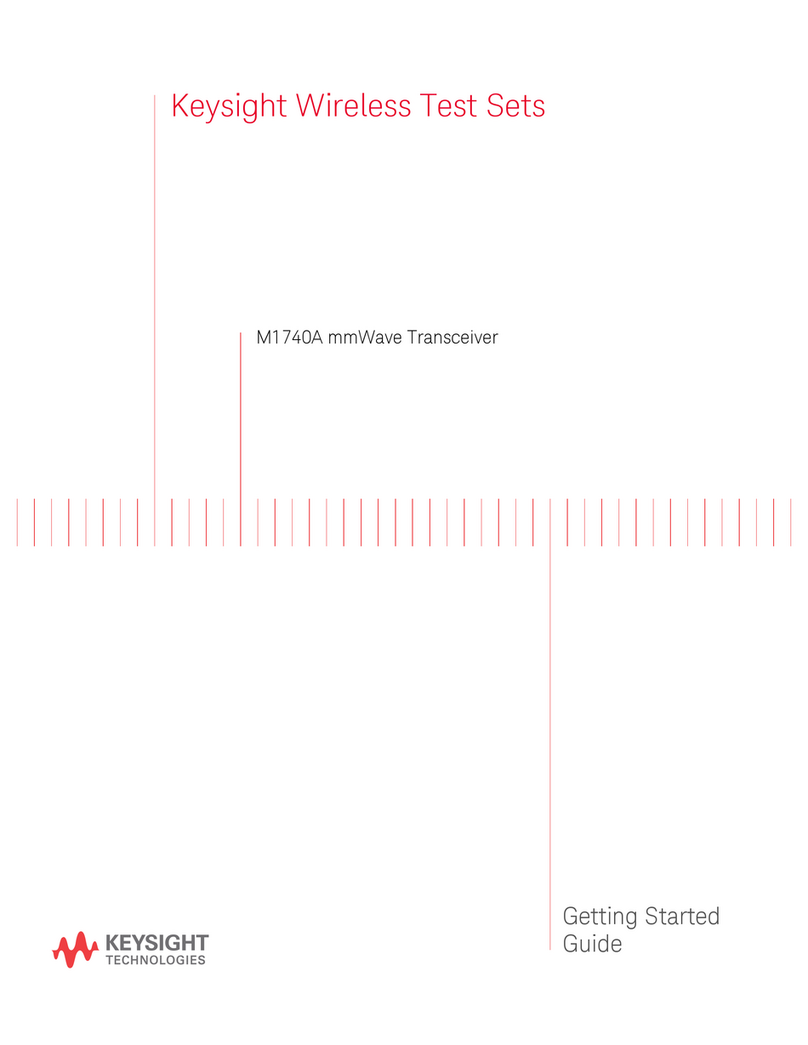
Keysight Technologies
Keysight Technologies M1740A User manual

Keysight Technologies
Keysight Technologies M1650A User manual
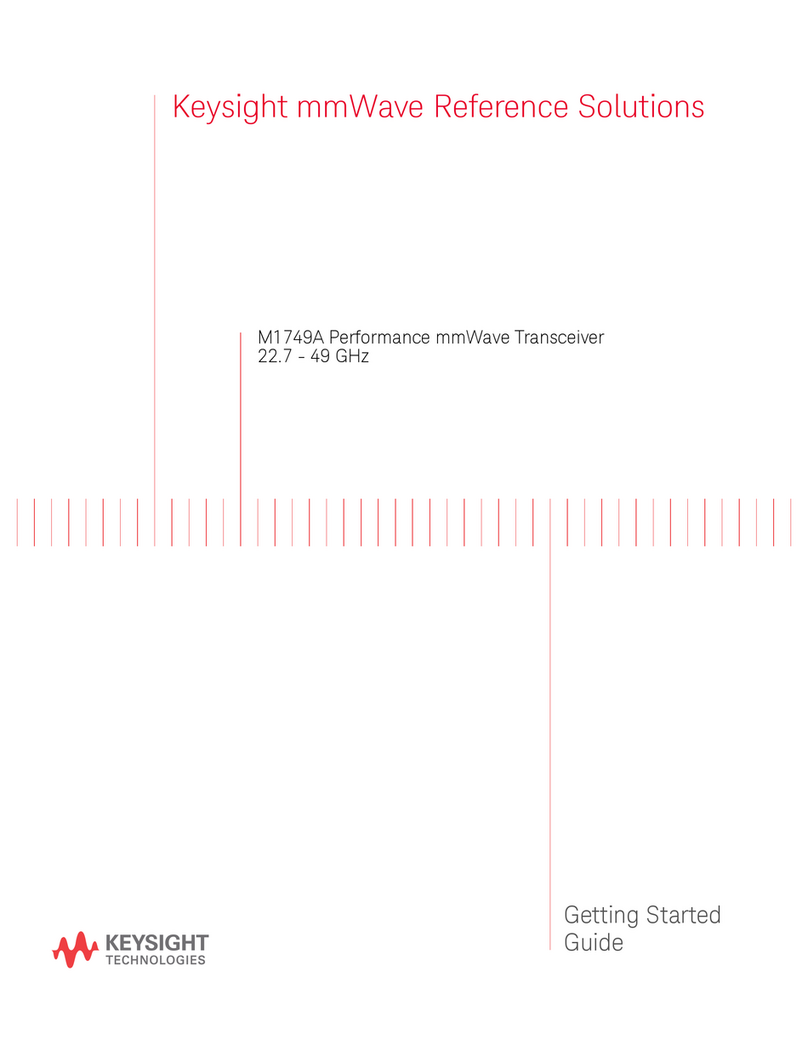
Keysight Technologies
Keysight Technologies M1749A User manual

Keysight Technologies
Keysight Technologies S9130A User manual

Keysight Technologies
Keysight Technologies S9100A User guide
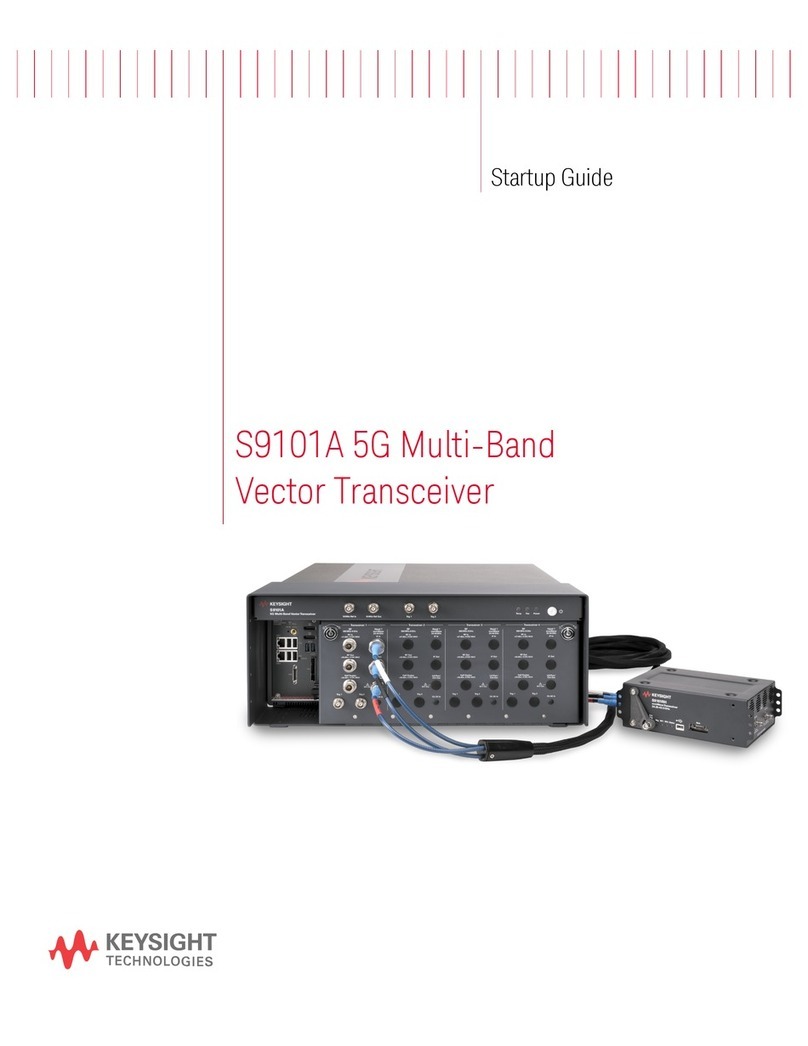
Keysight Technologies
Keysight Technologies S9101A User guide
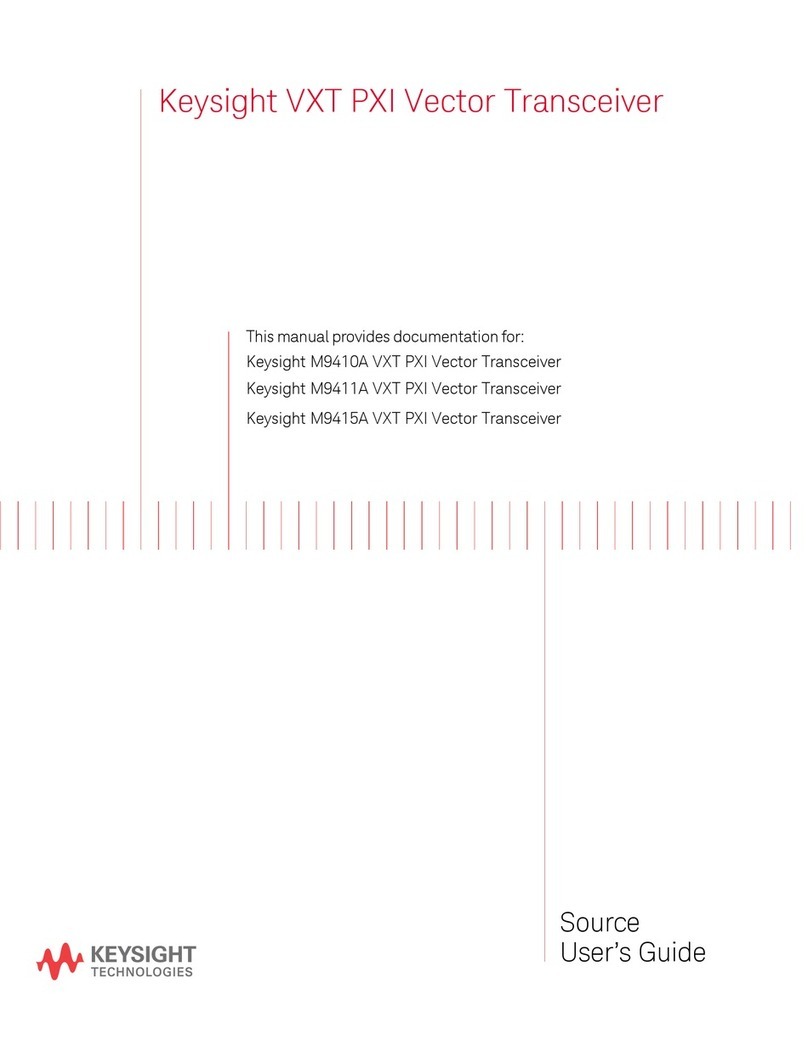
Keysight Technologies
Keysight Technologies M9411A User manual

Keysight Technologies
Keysight Technologies S9106AC-42D User guide

Keysight Technologies
Keysight Technologies M1749B User manual
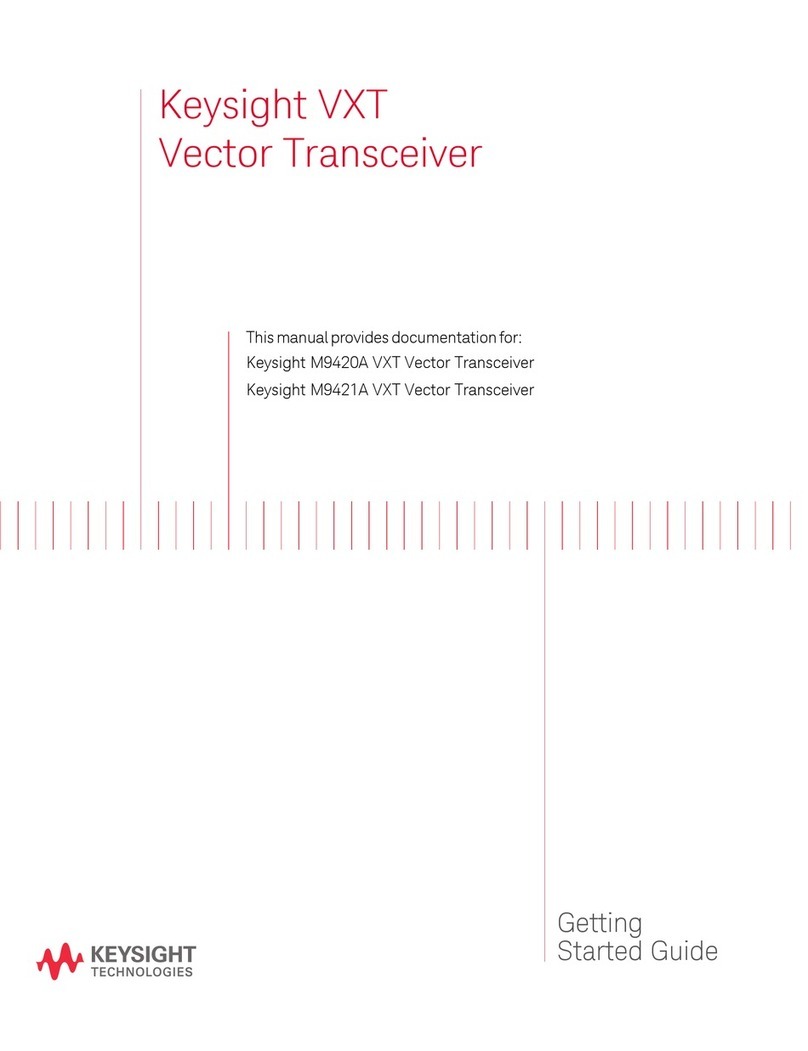
Keysight Technologies
Keysight Technologies M9420A User manual