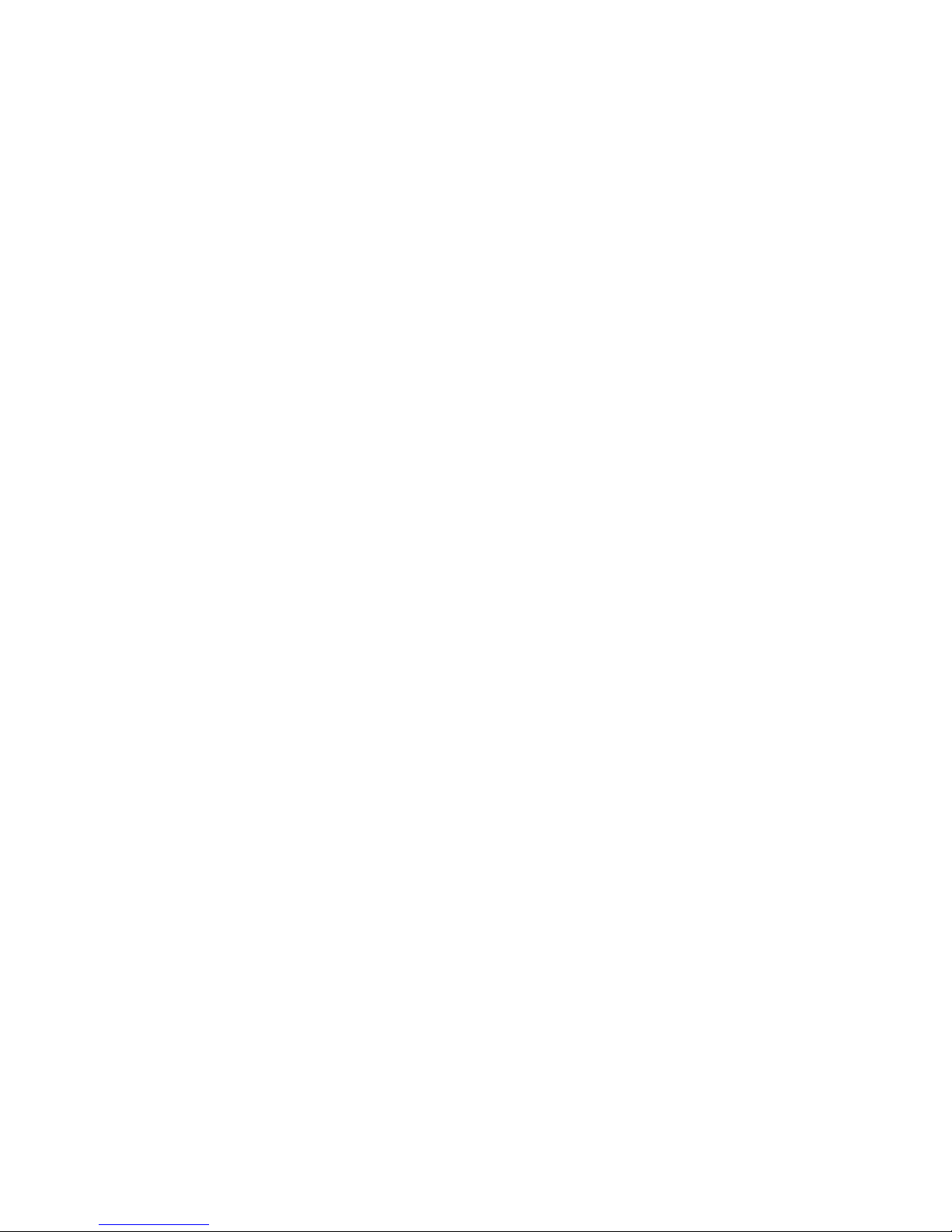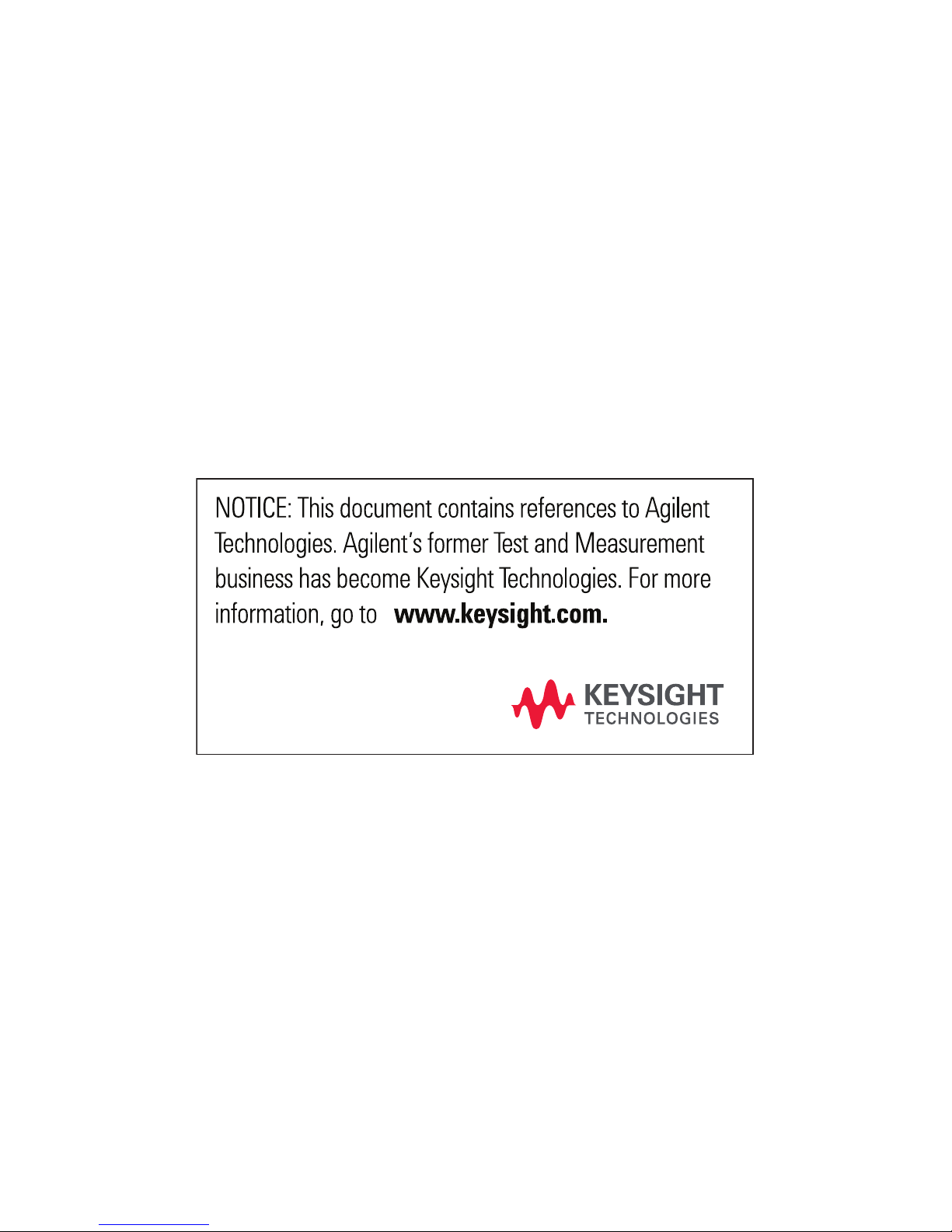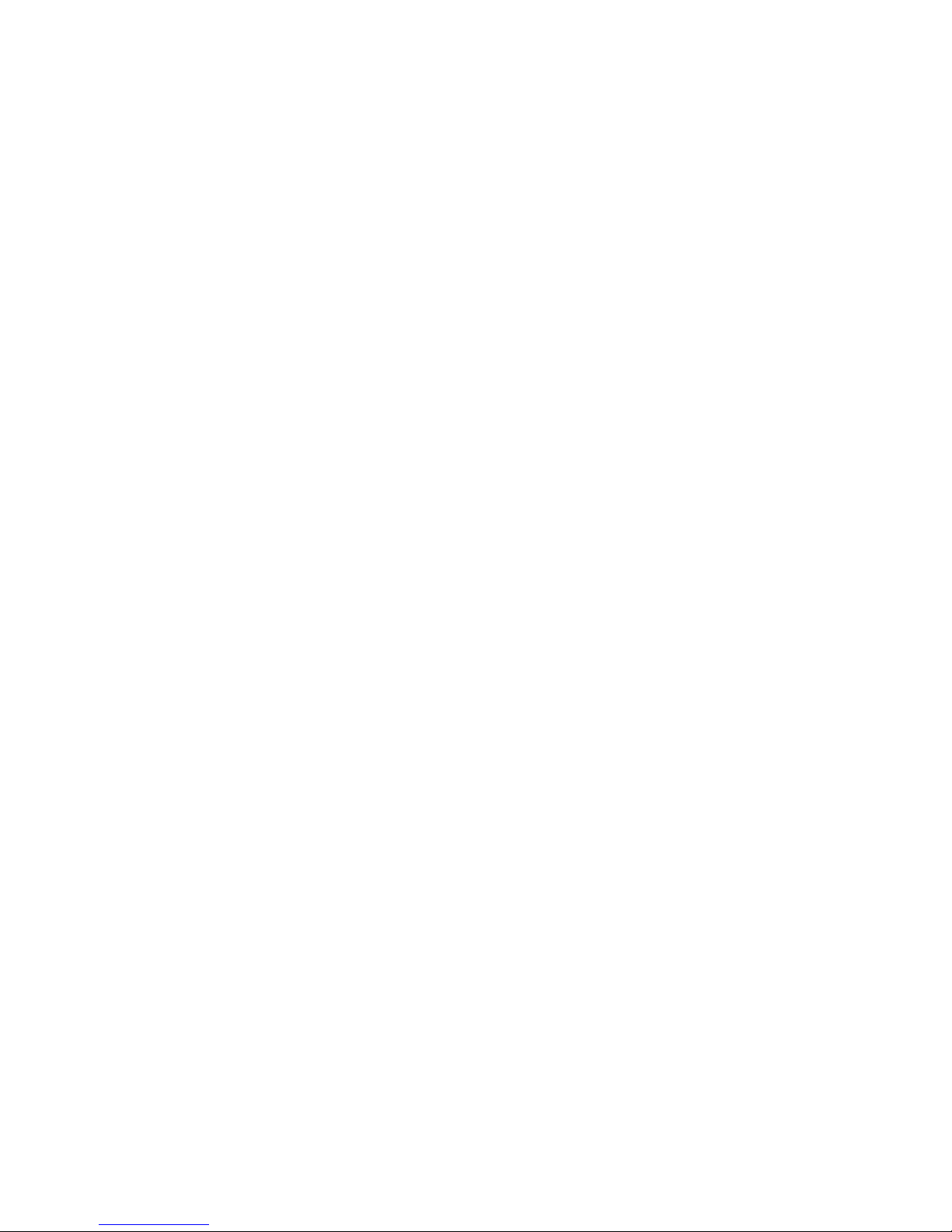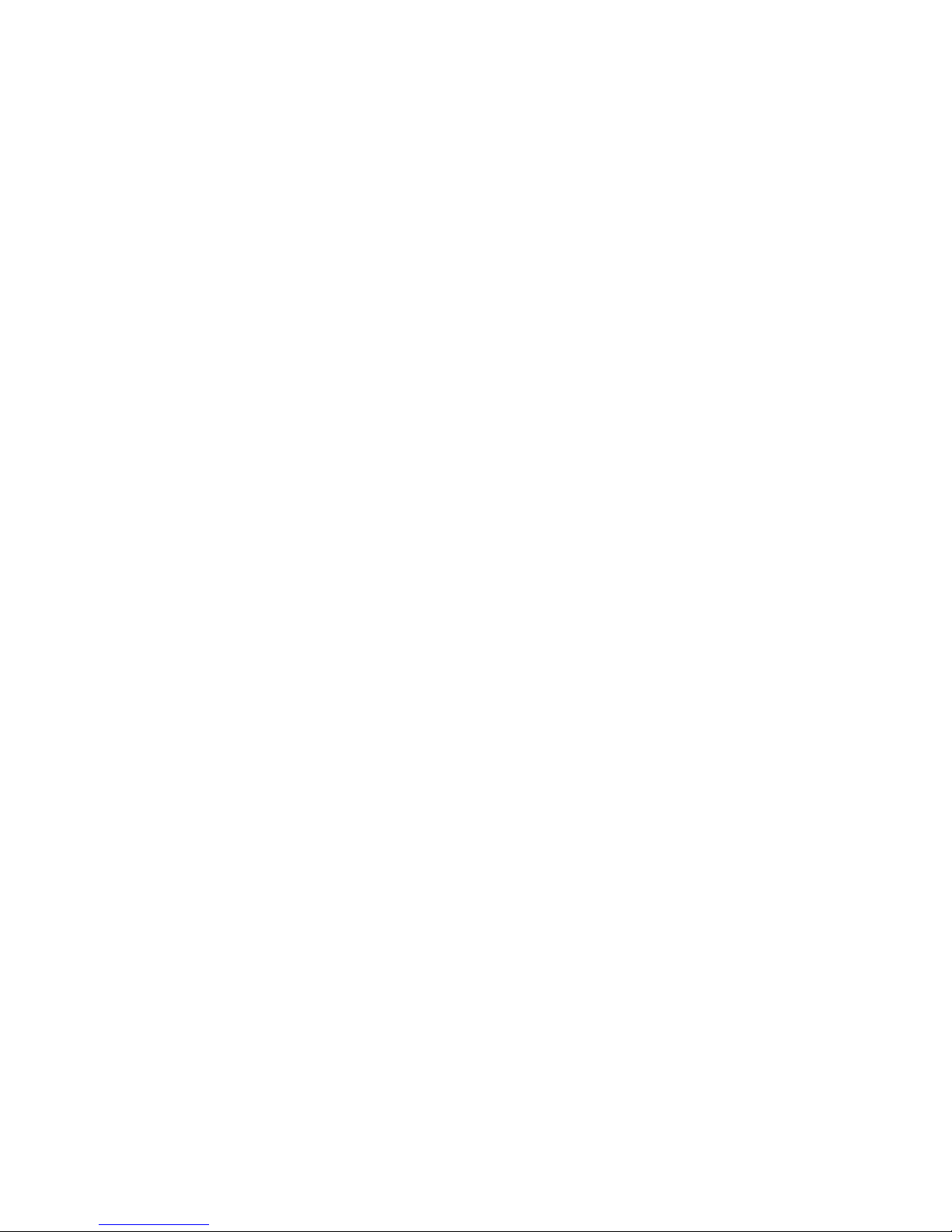4 Keysight 82357B Quick Start Guide
Contacting Keysight
www.keysight.com/find/assist
(worldwide contact information for
repair and service)
Safety and EMC Information
The 82357B is safety and EMC
certified in compliance with IEC/EN
61010-1, USA UL61010-1, and
CAN/CSA-C22.2 No. 61010-1.
Safety Notices
A CAUTION notice denotes a
hazard. It calls attention to an
operating procedure, practice, or
the like that, if not correctly
performed or adhered to, could
result in damage to the product or
loss of important data. Do not
proceed beyond a CAUTION notice
until the indicated conditions are
fully understood and met.
A WARNING notice denotes a
hazard. It calls attention to an
operating procedure, practice, or
the like that, if not correctly
performed or adhered to, could
result in personal injury or
death. Do not proceed beyond a
WARNING notice until the
indicated conditions are fully
understood and met.
Safety symbols
Caution, risk of danger
(refer to this manual for
specific Warning or Caution
information)
4 Keysight 82357B Quick Start Guide
For further safety information details, refer to the
Keysight 82357B USB/GPIB Interface User’s Guide.