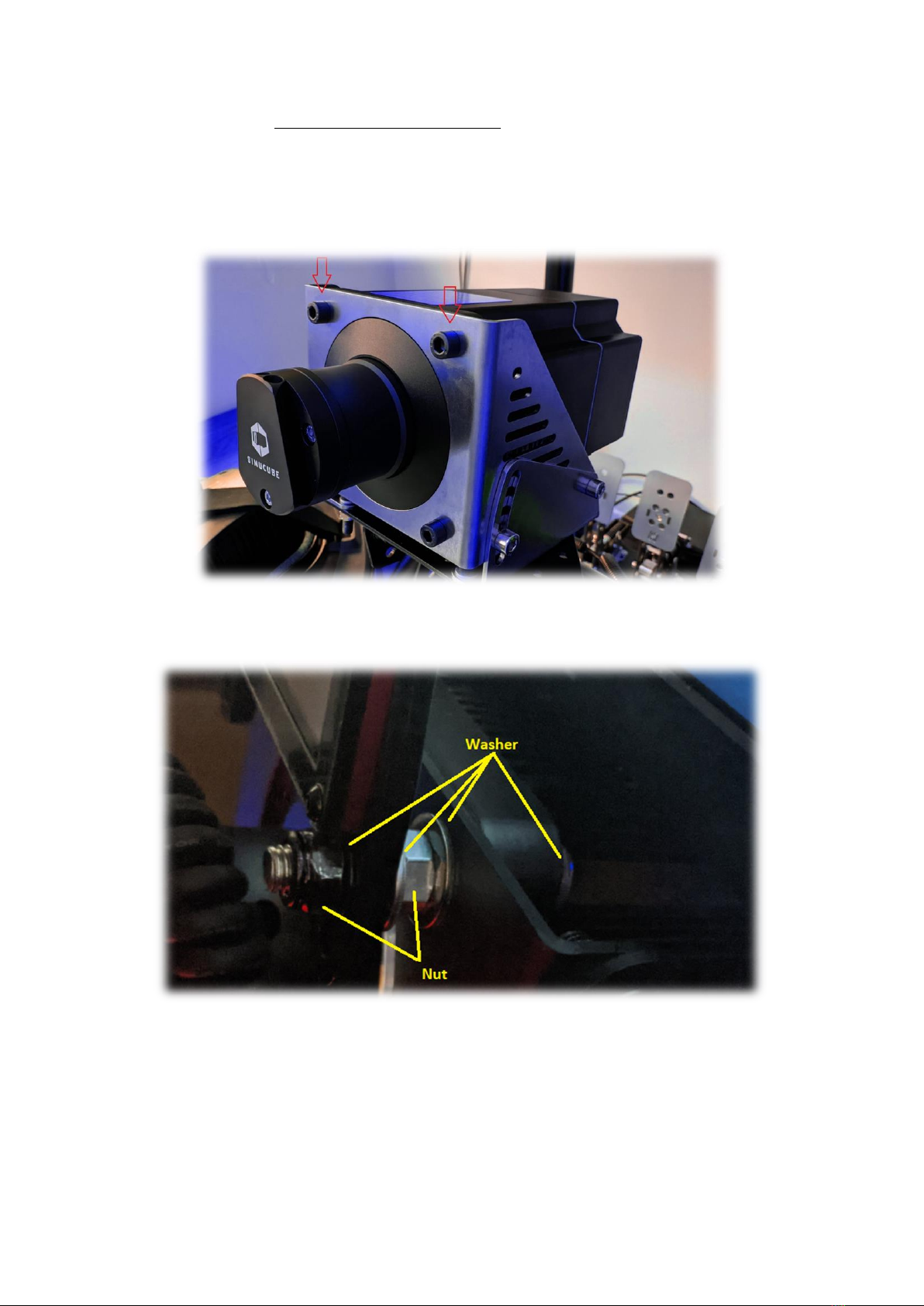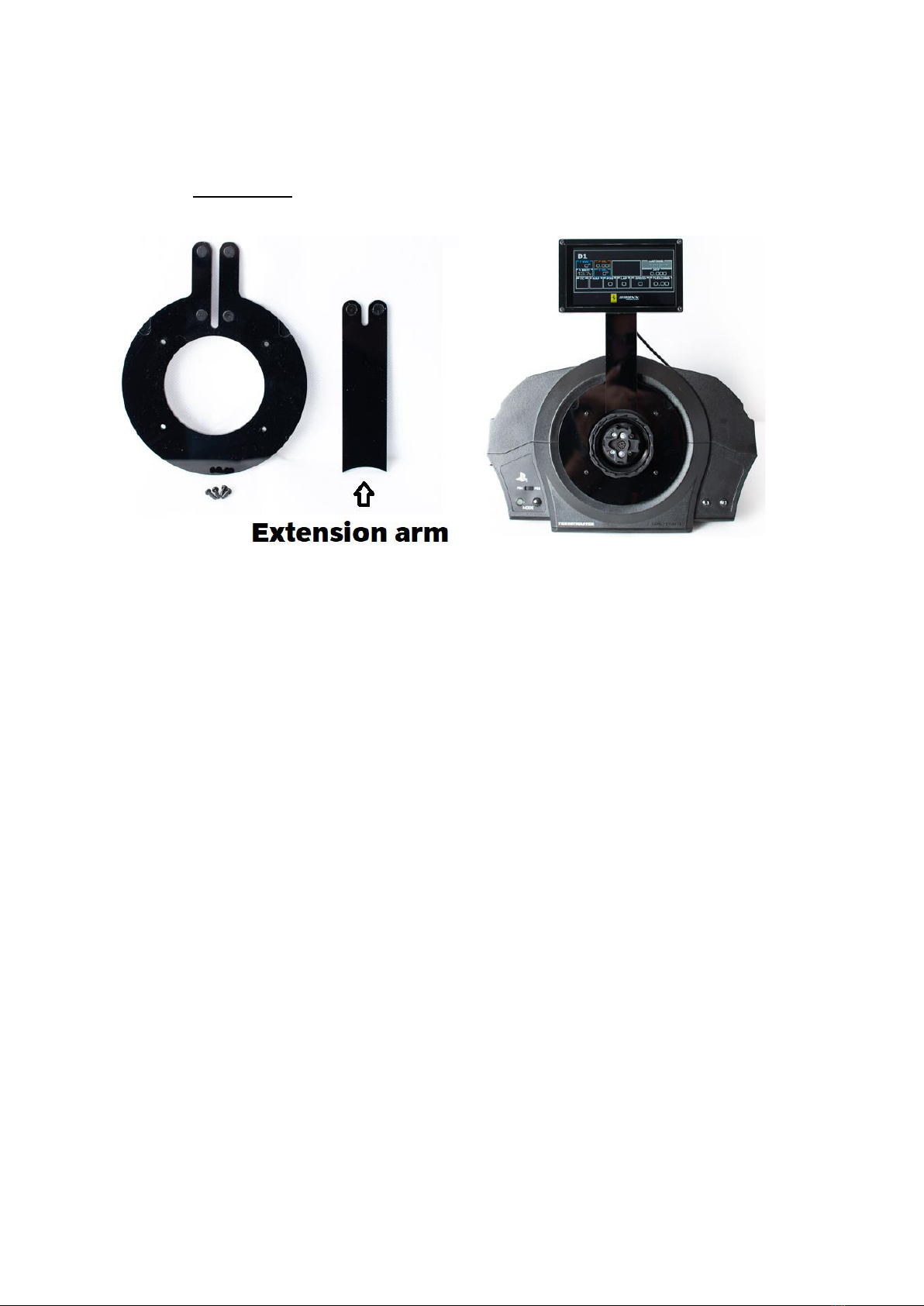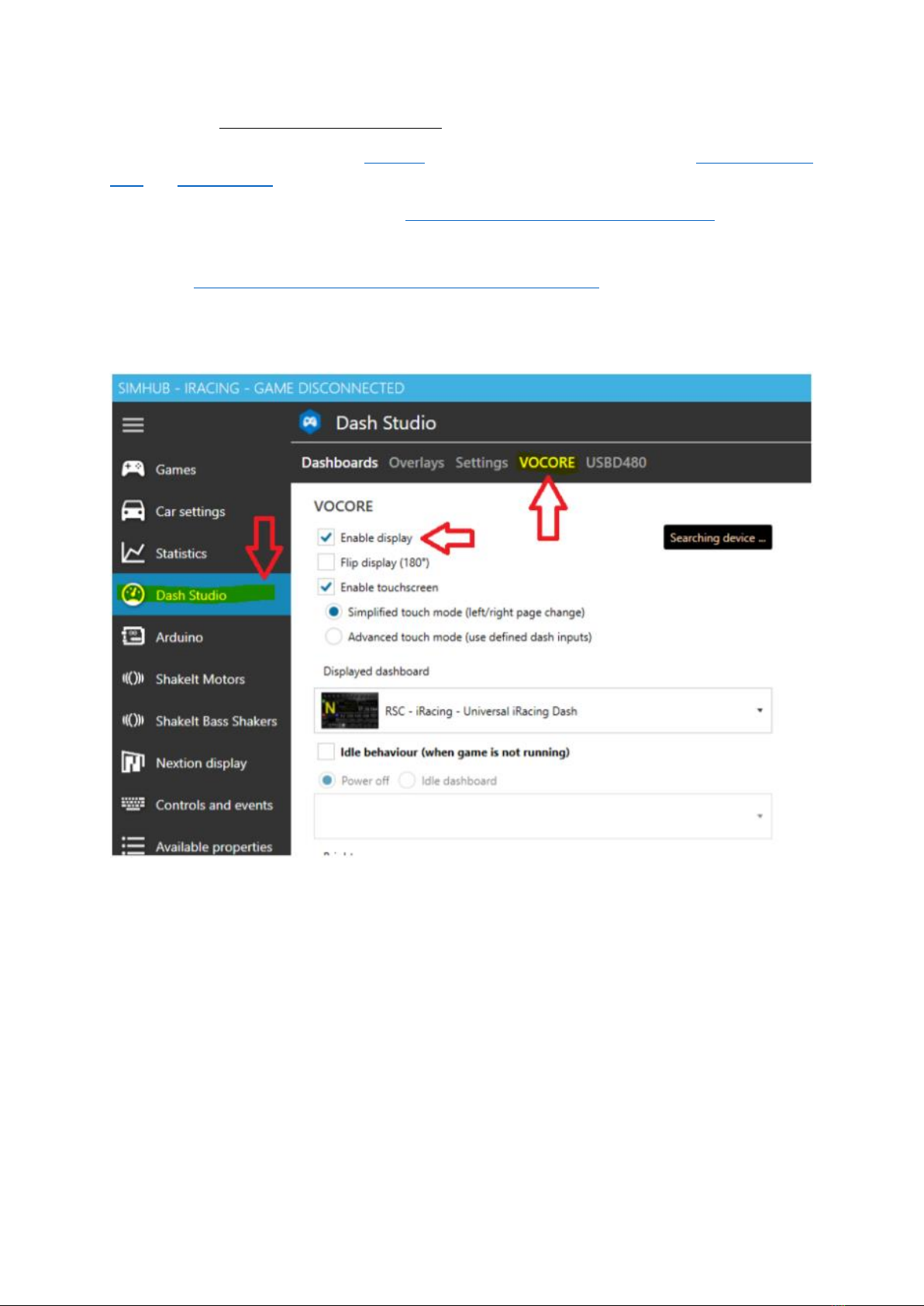2
1. Table of contents –Inhoudstafel –Table des matières
1. Table of contents –Inhoudstafel –Table des matières .................................................................. 2
2. English.............................................................................................................................................. 3
2.1. KGL-DDU.................................................................................................................................. 3
2.1.1. Dashboard Installation .................................................................................................... 3
2.1.1.1. Fanatec ........................................................................................................................ 3
2.1.1.2. Simucube / VRS / Simagic Alpha.................................................................................. 4
2.1.1.3. Simagic M10 ................................................................................................................ 5
2.1.1.4. Thrustmaster ............................................................................................................... 6
2.1.2. Software Installation and setup ...................................................................................... 9
2.2. KGL-LED (Sold separately) ..................................................................................................... 11
2.2.1. LED-Bar installation ....................................................................................................... 11
2.2.1.1. Installation on KGL-DDU............................................................................................ 11
2.2.1.2. Installation as a standalone unit ............................................................................... 11
2.2.2. Software installation and setup .................................................................................... 12
3. Nederlands .................................................................................................................................... 14
3.1. KGL-DDU................................................................................................................................ 14
3.1.1. Dashboard Installatie..................................................................................................... 14
3.1.1.1. Fanatec ...................................................................................................................... 14
3.1.1.2. Simucube / VRS / Simagic Alpha................................................................................ 15
3.1.1.3. Simagic M10 .............................................................................................................. 16
3.1.1.4. Thrustmaster ............................................................................................................. 17
3.1.2. Software Installatie........................................................................................................ 20
3.2. KGL-LED (Apart verkocht)...................................................................................................... 22
3.2.1. LED-Bar installatie.......................................................................................................... 22
3.2.1.1. Installatie op KGL-DDU.............................................................................................. 22
3.2.1.2. Installatie als “standalone” toestel ........................................................................... 22
3.2.2. Software installatie en instellingen............................................................................... 23
4. Français.......................................................................................................................................... 25
4.1. Installation du tableau de bord............................................................................................. 25
4.1.1. 4.1.1. Fanatec ................................................................................................................ 25
4.1.2. 4.1.2. Simucube / VRS / Simagic Alpha.......................................................................... 26
4.1.3. Simagic M10 .................................................................................................................. 27
4.1.4. Thrustmaster ................................................................................................................. 28
4.2. Installation du logiciel............................................................................................................ 31