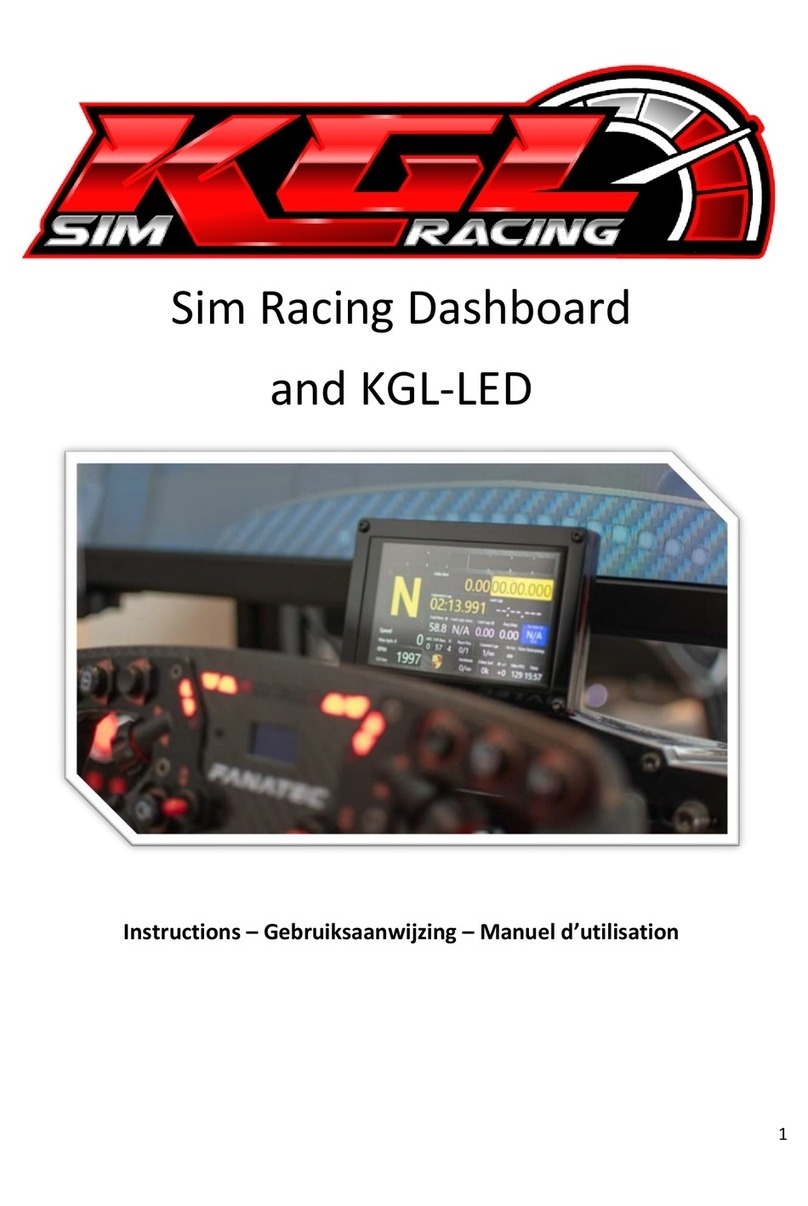2
1. Table of contents –Inhoudstafel –Table des matières
1. Table of contents –Inhoudstafel –Table des matières .................................................................. 2
2. English.............................................................................................................................................. 3
2.1. Laptimer Installation ............................................................................................................... 3
2.1.1. Wheelbase mounts.......................................................................................................... 3
2.1.1.1. Fanatec ........................................................................................................................ 3
2.1.1.2. Simucube / VRS / Simagic Alpha.................................................................................. 4
2.1.1.3. Simagic M10 ................................................................................................................ 5
2.1.2. Aluminium profile / universal mount.............................................................................. 5
2.2. Software Installation and setup .............................................................................................. 6
3. Nederlands ...................................................................................................................................... 9
3.1. Laptimer Installation ............................................................................................................... 9
3.1.1. Wheelbase bevestigingen ............................................................................................... 9
3.1.1.1. Fanatec ........................................................................................................................ 9
3.1.1.2. Simucube / VRS / Simagic Alpha................................................................................ 10
3.1.1.3. Simagic M10 .............................................................................................................. 11
3.1.2. Aluminium profile / universal mount............................................................................ 11
3.1.3. Software Installatie........................................................................................................ 12