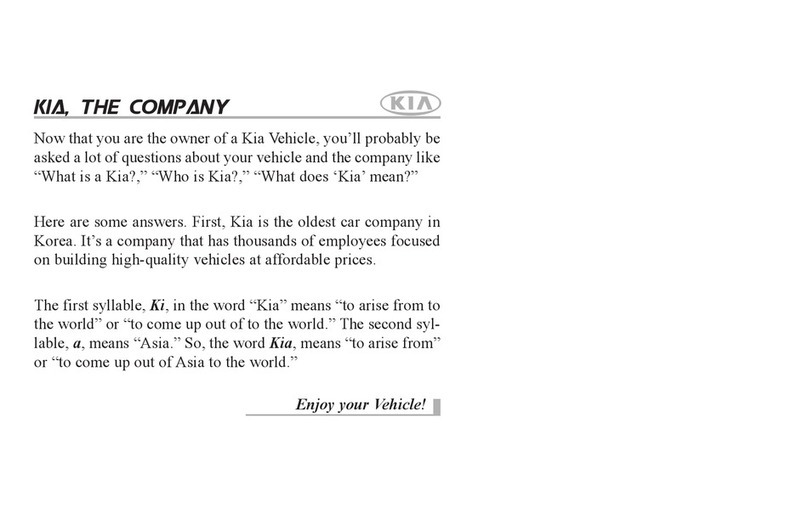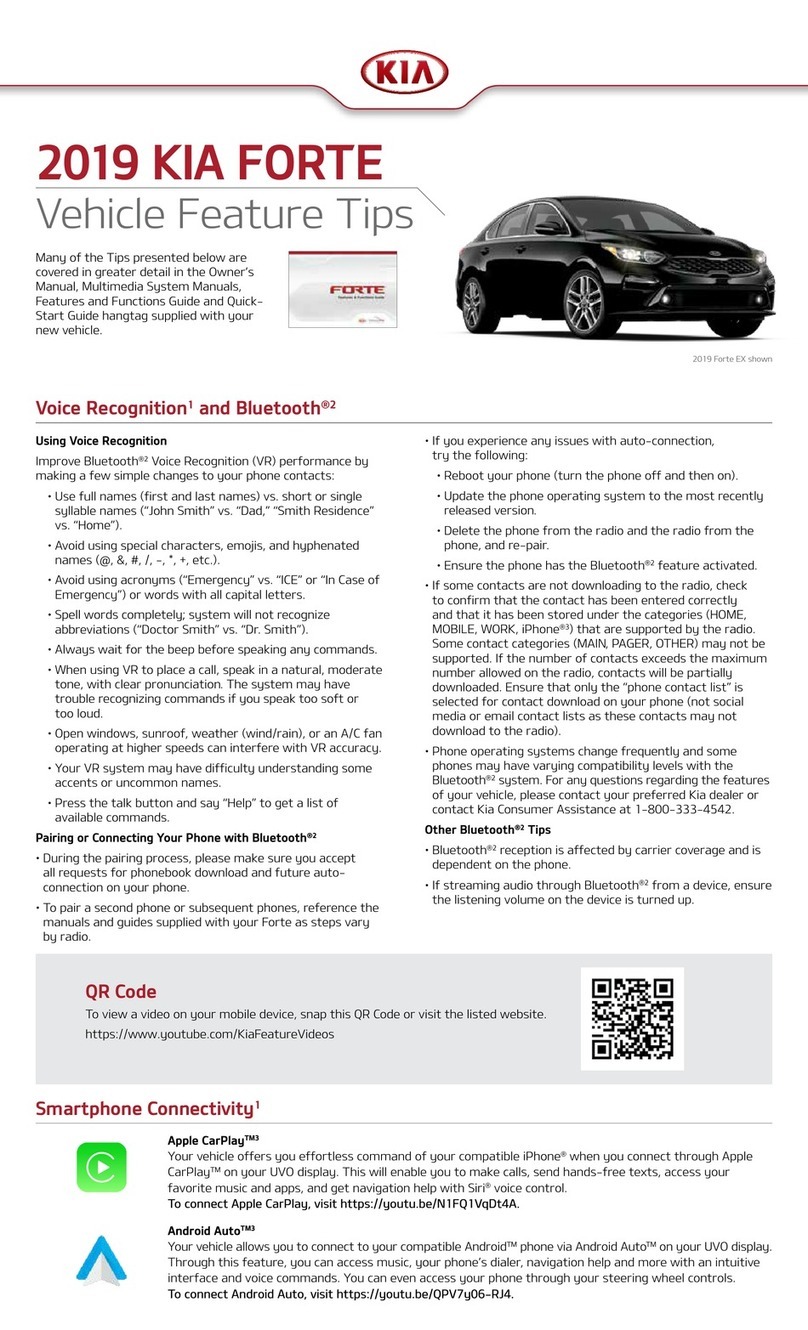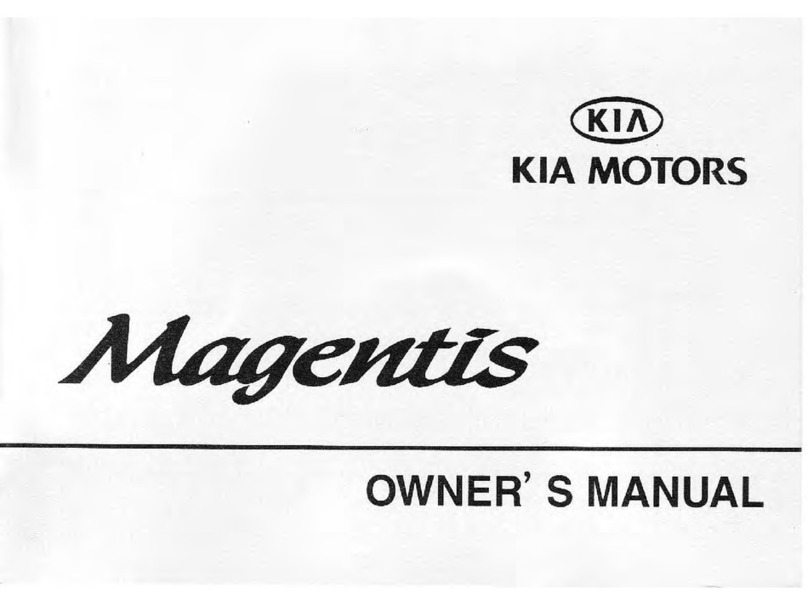2023 Carnival MPV SX Prestige shown on cover. Images or graphics are for illustrative purposes only and may not reflect actual feature or operation. See the Owner’s Manual for more detailed
information, limitations, and conditions. *If equipped. 1Driving while distracted can result in a loss of vehicle control that may lead to an accident, severe personal injury, and death. The driver’s
primary responsibility is in the safe and legal operation of a vehicle, and use of any handheld devices, other equipment, or vehicle systems which take the driver’s eyes, attention, and focus
away from the safe operation of a vehicle or which are not permissible by law should never be used during operation of the vehicle. 2The Bluetooth씾 word mark and logos are registered
trademarks owned by Bluetooth SIG, Inc. and any use of such marks by Kia is under license. A Bluetooth씾 enabled cell phone is required to use Bluetooth씾 Wireless Technology. 3Apple CarPlay,
iPhone, and Siri are registered trademarks of Apple Inc., registered in the U.S. and other countries. CarPlay runs on your smartphone cellular data service. Normal data rates will apply. 4Android
Auto vehicle user interface is a product of Google and its terms and privacy statements apply. Requires the Android Auto app on Google PlayTM store and an Android compatible smartphone
running Android 5.0 Lollipop or higher. Data plan rates apply. Android, Android Auto, and Google Play are trademarks of Google LLC or its affiliates. 5Purchase/lease of certain 2022 and
newer Kia vehicles with Kia Connect (formerly UVO link) includes a complimentary 1-year subscription starting from new vehicle retail sale/lease date as recorded by the dealer. After your
complimentary 1-year Kia Connect subscription expires, continued access to the full suite of Kia Connect services available on your Kia will require a paid subscription at the then current
subscription rate or your use of certain Kia Connect features may immediately terminate. Use of Kia Connect is subject to agreement to the Kia Connect Privacy Policy (available at owners.
kia.com/us/en/privacy-policy.html) and Terms of Service (available at owners.kia.com/us/en/terms-of-service.html). Kia Connect is transferable to subsequent owner during the original Kia
Connect service term. Only use Kia Connect when safe to do so. Kia Access App is available from the Apple씾 App Store씾 or Google PlayTM store. Kia America, Inc. reserves the right to change
or discontinue Kia Connect at any time without prior notification or incurring any future obligation. Message and data rates may apply. Cellular and GPS coverage are required to use most
features. Kia Connect features may vary by model, model year, and trim level. Features, specifications, and fees are subject to change. For more on details and limitations, visit www.kia.com or
your authorized Kia dealer. Apple and App Store are registered trademarks of Apple Inc. Google and logos are trademarks of Google LLC. Kia Connect may currently be unavailable for Model
Year 2022 and newer vehicles sold or purchased in Massachusetts; please see the Kia Owner’s Portal for updates on availability. 6Do not use remote climate control or remote start if vehicle
is in an enclosed area (e.g., closed garage) or a partially enclosed area without ventilation. Close all doors leading from adjacent living areas to the vehicle area before executing a remote
climate control or remote start command. 7Driving with the liftgate open may be unlawful and can draw dangerous exhaust fumes into your vehicle; if you choose to do so, keep air vents and
all windows open for proper ventilation. 8Driver-assist technologies are not substitutes for safe driving, and may not detect all objects surrounding vehicle. Always drive safely and use caution.
9Charging system only works with select devices. Refer to the vehicle’s Owner’s Manual for warnings and instructions. 10Use extreme caution when using the seat warmers to avoid burns. Refer
to the Owner’s Manual for more safety information. 11Distracted driving can result in a loss of vehicle control. When operating a vehicle, never use a vehicle system that takes your focus away
from safe vehicle operation. 12Never allow a passenger to ride in the tumble seat without first properly installing the headrest. 13Kia received the fewest reported problems among mass market
brands in the J.D. Power 2022 U.S. Vehicle Dependability Studies based on 2019 models. See jdpower.com/awards for 2022 details.
©2022 Kia America, Inc., 111 Peters Canyon Road, Irvine, CA 92606
2nd-Row Tumble (Center) Seat*12
Removing Tumble Seat:
1. To provide more clearance, remove the headrest by pressing the release
button A and pulling it up and out of the seat.
2. At the rear of the center seat, pull on the center seat left strap B to slide the
seat forward.
3. To fold the seatback flat, pull on the strap C on the front of the seat.
4. To release the seat and tumble it forward, pull on the bottom center strap
D, then remove the seat.
Installing Tumble Seat:
1. Make sure the front seats are all the way forward.
2. Place and align the seat properly on the floor anchors E.
3. Lower the seat and push down firmly until it clicks into place.
4. Ensure the seat is latched securely by checking the GREEN indicator F.
5. Pull up the center seatback recline straps C or B, lift the seatback backward
until it locks (clicks) into place.
6. Replace the headrest and return the seat belt to its proper position.
3rd-Row Seat
—
Folding and Stowing
Folding 3rd-Row Seat:
1. Fully lower headrest by pressing
the lock release button A recessed
in the seatback (raise headrest to
access lock release button).
2. Pull seat-folding strap located in
the front of the seatback B.
Folding and Stowing 3rd-Row Seats:*
The rear seats can be folded and stowed in the
luggage compartment for additional cargo space.
1. Fully lower headrests by pressing the lock
release button A recessed in the seatback.
2. Pull release handle C in the middle of seatback.
3. The seat will fold down backwards toward the
stow space. Push the seat down D to stow.
Raising 3rd-Row Seat:
1. Pull up on the release handle C to move the seat back to its original position.
2. Press the seat down until it clicks to ensure that it is locked into place.
3. Pull on the strap E to raise the seatback.
4. Adjust the headrest either up or down until it is in the proper position for you.
Reminders:
僅 The seat straps on the front and back of the 3rd-Row Seat are for folding only.
僅 Do not stow the seat while the seatback is folded down as this may cause damage
to the mechanism.
僅 To raise or lower the other half of the 3rd-Row Seat, follow the same instructions as
outlined above.
Power Sliding Doors
Power Open/Close
—
Driver’s Panel Controls:
Using the driver’s panel controls, press the left/right Power Sliding Door buttons A,
on the driver’s panel controls, the center pillars B, or on the key fob C.
Power Open/Close
—
Key Fob:
To open and close the Power Liftgate*/Sliding Doors simultaneously, press and hold button E
(open) or press and hold button D (close) for more than 3 seconds.
Power Door OFF Button:
When button F is ON (not depressed), the power sliding doors and power liftgate can be
controlled with the buttons on the center pillar trim B or liftgate.
The doors will also open/close automatically when pulling the handles from the inside
or outside.
Automatic Climate Control*
A Driver’s temperature control
B AUTO (automatic control) button
C Climate information screen
D Passenger’s temperature control
E SYNC temperature control
selection button
F Front fan speed control buttons
G Front air conditioning off button
H Front mode selection button
I Rear climate control on/off button
J A/C on button
K Air intake control buttons
L Front windshield defroster button
M Rear window defroster button
N Rear temperature control buttons
O Rear mode selection buttons
P Rear air conditioning off button
Q Rear fan speed control buttons
#1 Brand Overall for Long-Term Dependability13
A
A
B
C
D
E
HOLDHOLD
POWER
DOOR
OFF
HOLD
HOLD
HOLD HOLD
HOLD
A
B
FA
D
E
C
A/C REAR
CLIMATE
SYNCAUTO
OFF
OFF
LM
C
G
B
J
F
I
H
K
E
N
O
Q
P
AD
B
D
E
F
A
C