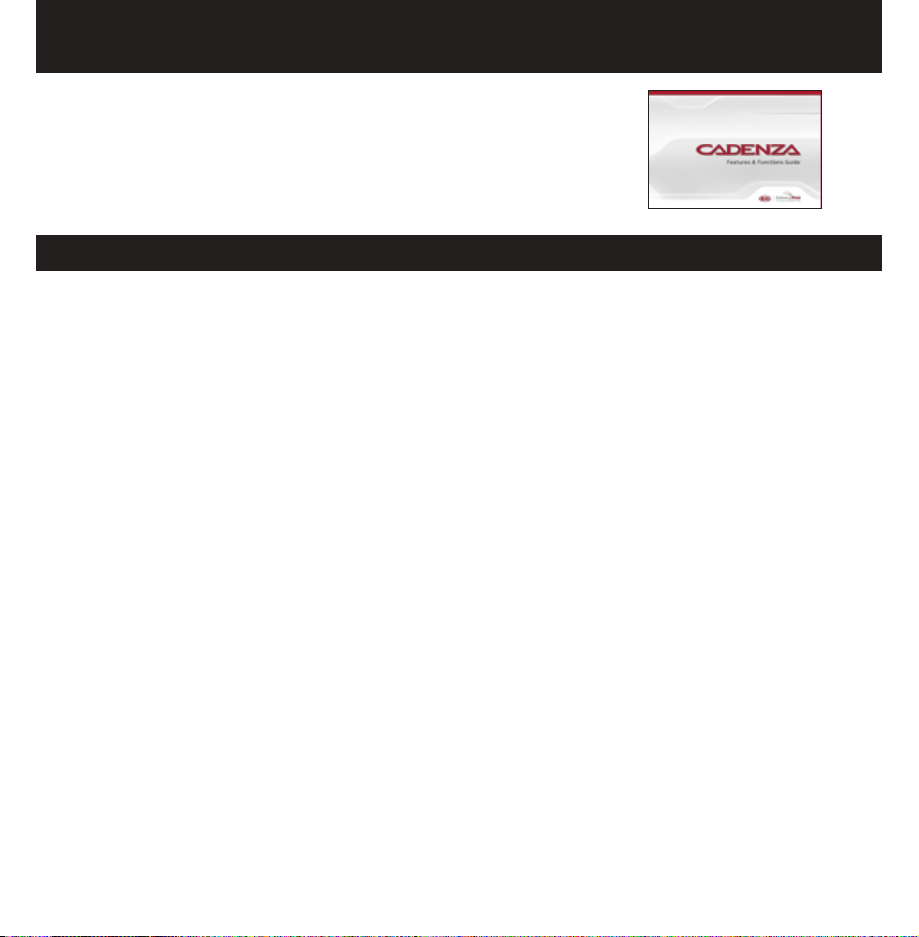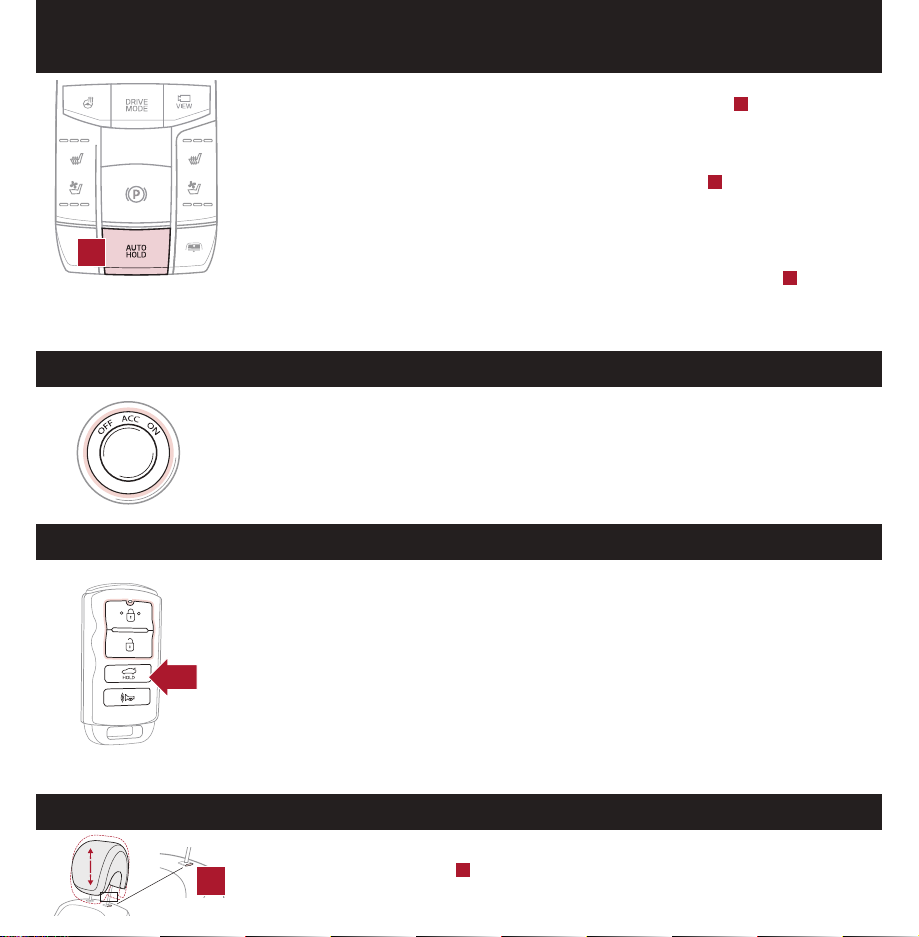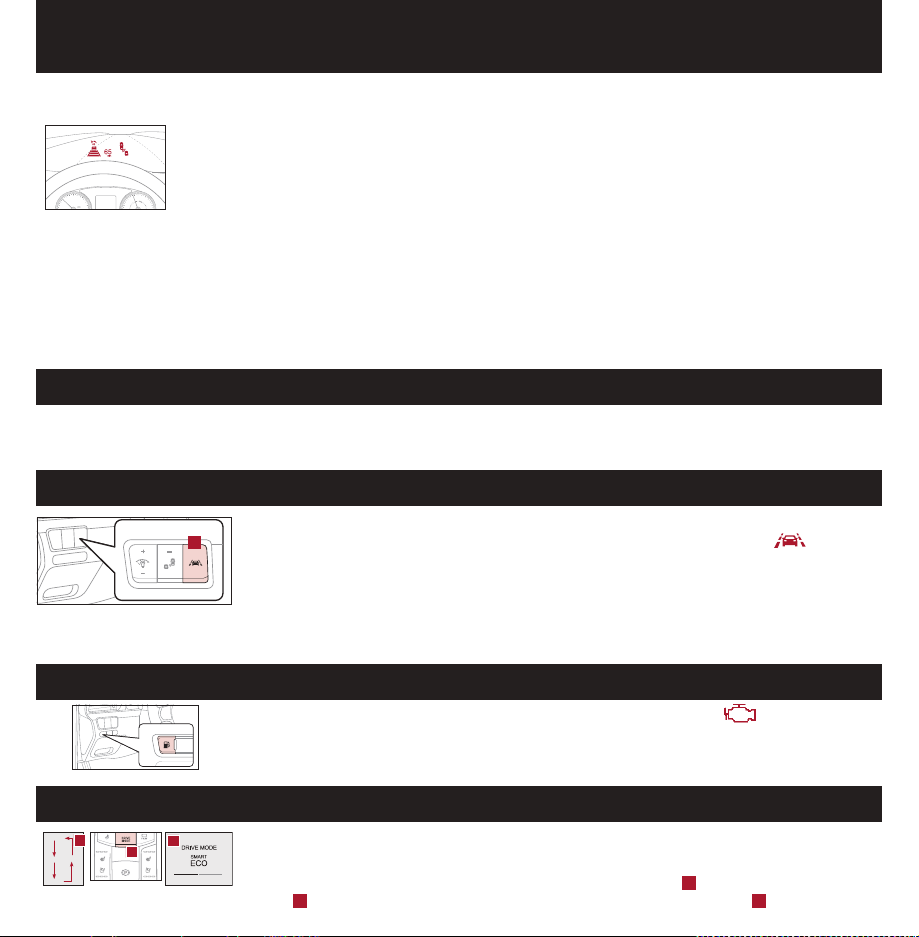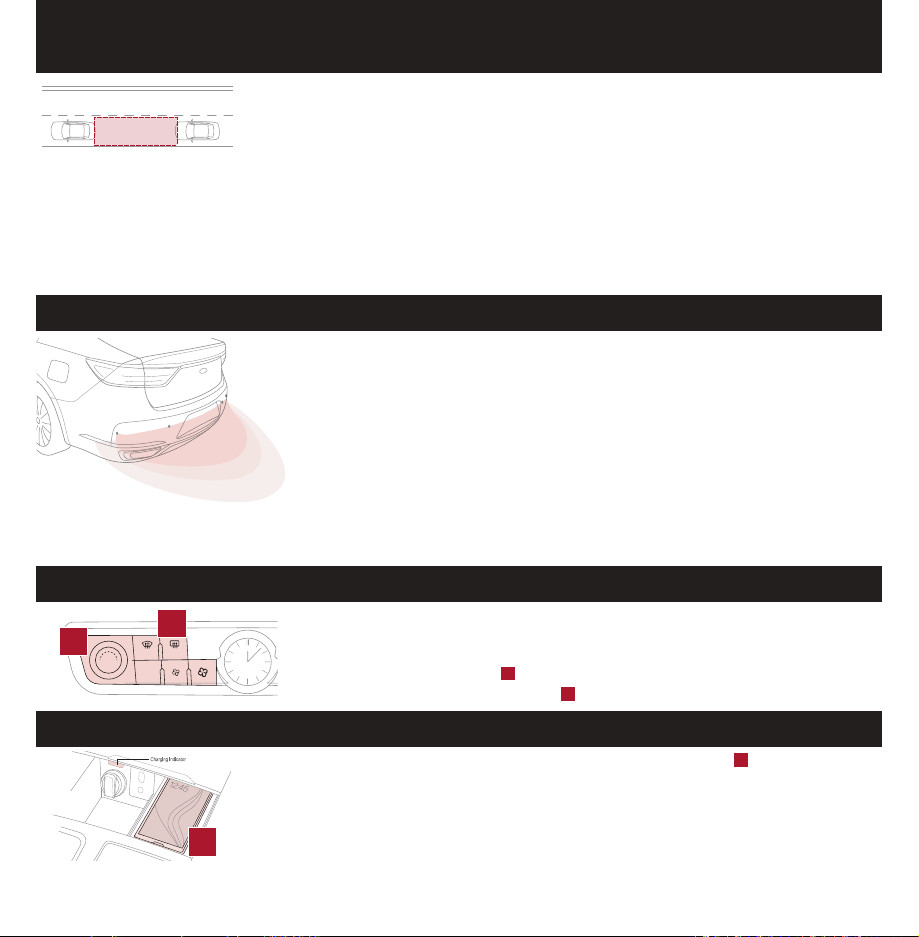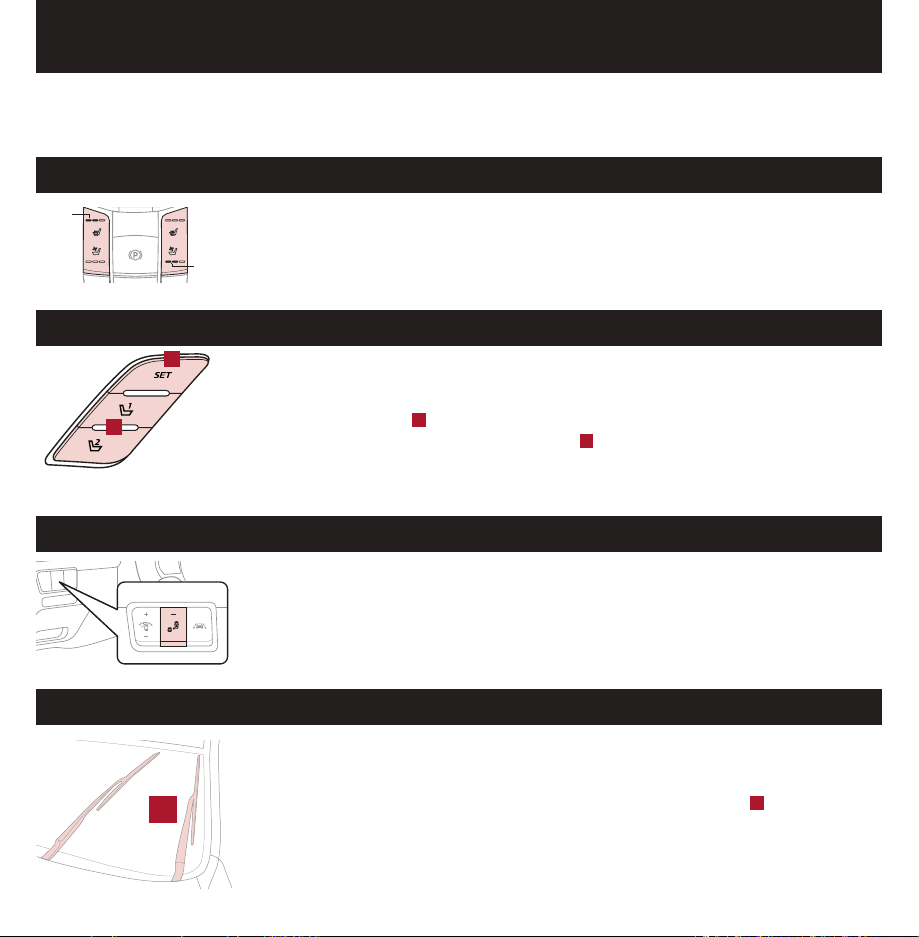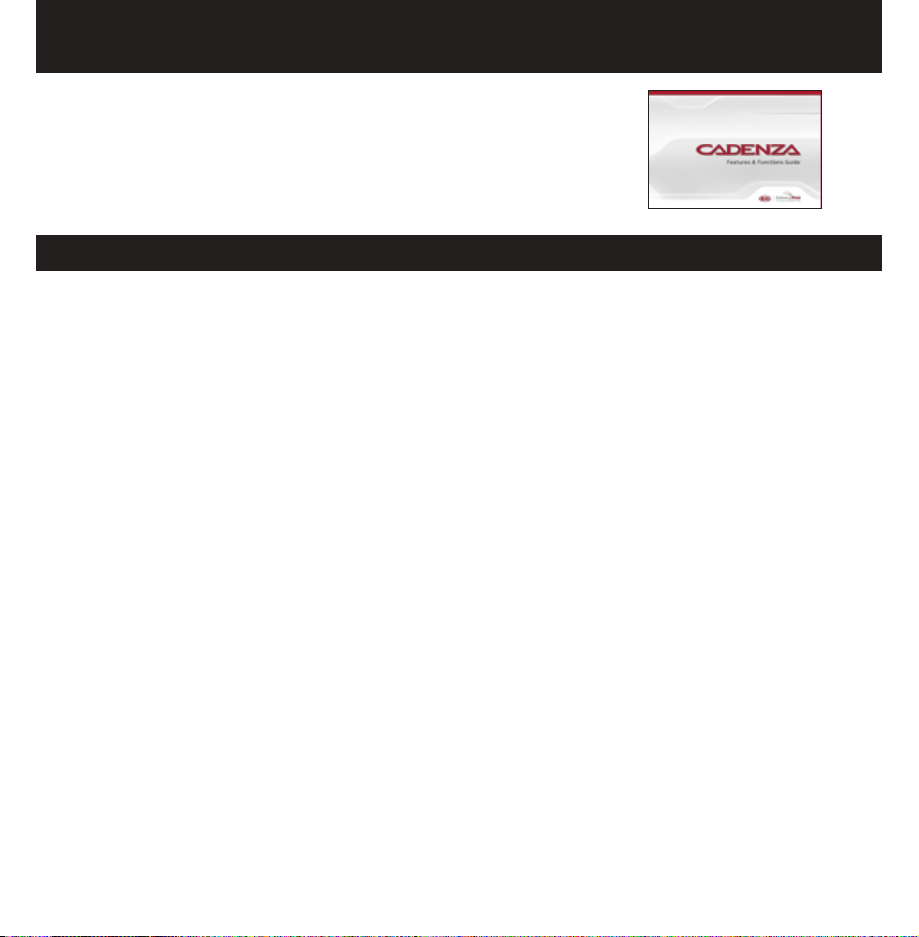
OWNER’S MANUAL, FEATURES AND FUNCTIONS GUIDE
Many of the Tips presented below are covered in greater detail
in the Owner’s Manual, Multimedia System Manuals, Features
and Functions Guide and Quick Start Guide hang-tag supplied
with your new vehicle.
VOICE RECOGNITION AND BLUETOOTH®1
Using Voice Recognition
Improve Bluetooth®1 Voice Recognition (VR) performance
by making a few simple changes to your phone contacts:
• Use full names (first and last names) vs. short or
single syllable names (“John Smith” vs. “Dad”, “Smith
Residence” vs. “Home”).
• Avoid using special characters, emojis, and hyphenated
names (@, &, #, /, -, *, +, etc.).
• Avoid using acronyms (“Emergency” vs. “ICE” or “In
Case of Emergency”) or words with all capital letters.
• Spell words completely; system will not recognize
abbreviations (“Doctor Smith” vs. “Dr. Smith”).
• Always wait for the beep before speaking any
commands.
• When using VR to place a call, speak in a natural,
moderate tone, with clear pronunciation. The system
may have trouble recognizing commands if you speak
too soft or too loud.
• Open windows, sunroof, weather (wind/rain), or an
A/C fan operating at higher speeds can interfere with
VR accuracy.
• Your VR system may have difficulty understanding
some accents or uncommon names.
• Press the talk button and say “Help” to get a list of
available commands.
Pairing or Connecting Your Phone with Bluetooth®1
• During the pairing process, please make sure you accept
all requests for phonebook download and future auto-
connection on your phone.
• If you experience any issues with auto-connection,
try the following:
• Reboot your phone (turn the phone off and then on).
• Update the phone operating system to the most
recently released version.
• Delete the phone from the UVO display and the
UVO display from the phone, and re-pair.
• Ensure the phone has the Bluetooth®1 feature activated.
• If some contacts are not downloading to the UVO
display, check to confirm that the contact has been
entered correctly and that it has been stored under the
categories (HOME, MOBILE, WORK, iPhone®2) that are
supported by the UVO display. Some contact categories
(MAIN, PAGER, OTHER) may not be supported. If the
number of contacts exceeds the maximum number
allowed on the UVO display, contacts will be partially
downloaded. Ensure that only the “phone contact list”
is selected for contact download on your phone (not
social media or email contact lists as these contacts
may not download to the UVO display).
• Phone operating systems change frequently and some
phones may have varying compatibility levels with the
Bluetooth®system. For any questions regarding the
features of your vehicle, please contact: your preferred
Kia dealer or contact Kia Consumer Assistance at
1-800-333-4542.
Other Bluetooth®1 Tips
• Bluetooth®reception is affected by carrier coverage and
is dependent on the phone.
• If streaming audio through Bluetooth®1 from a device,
ensure the listening volume on the device is turned up.