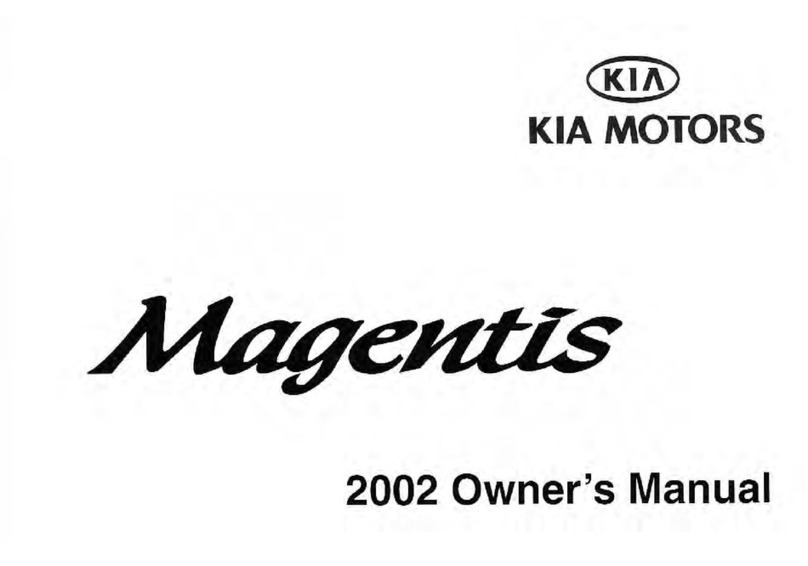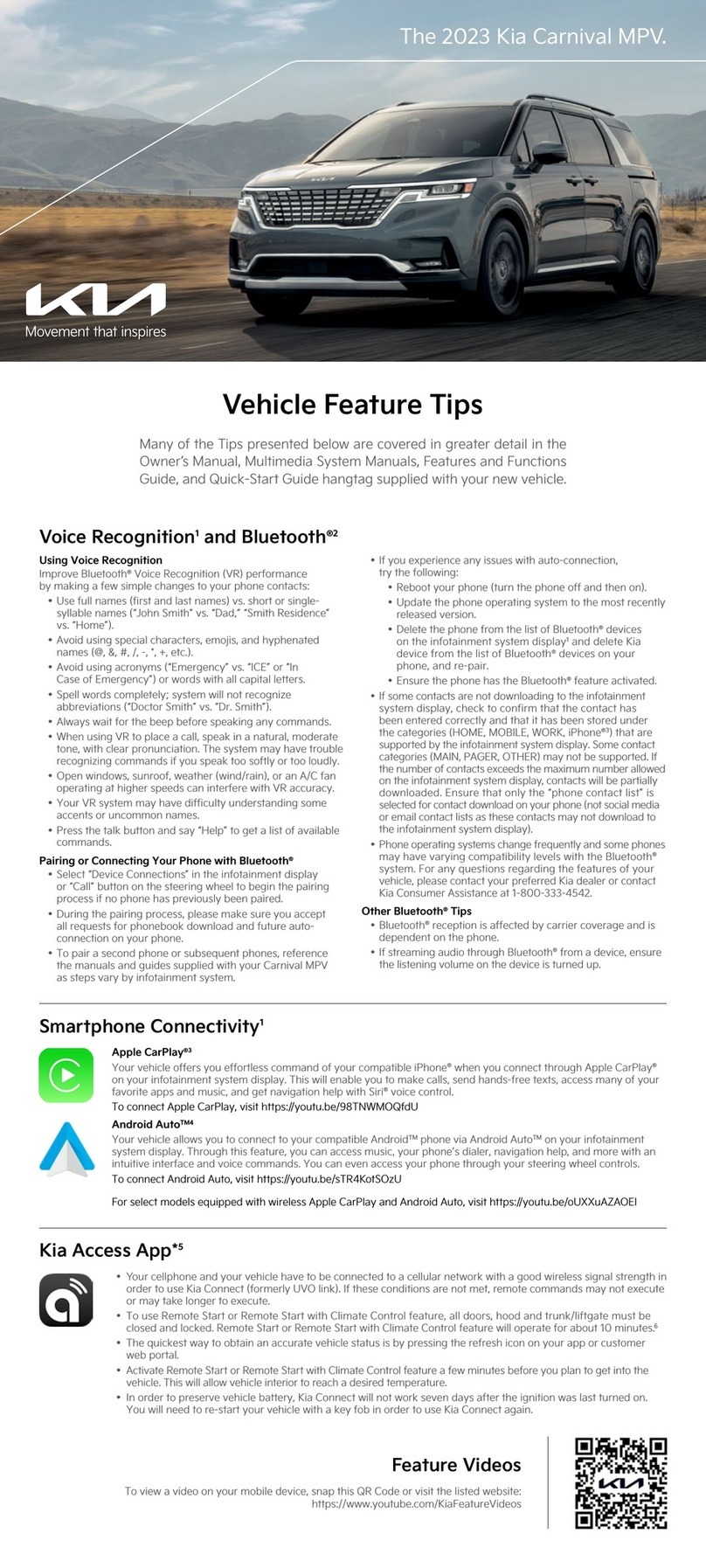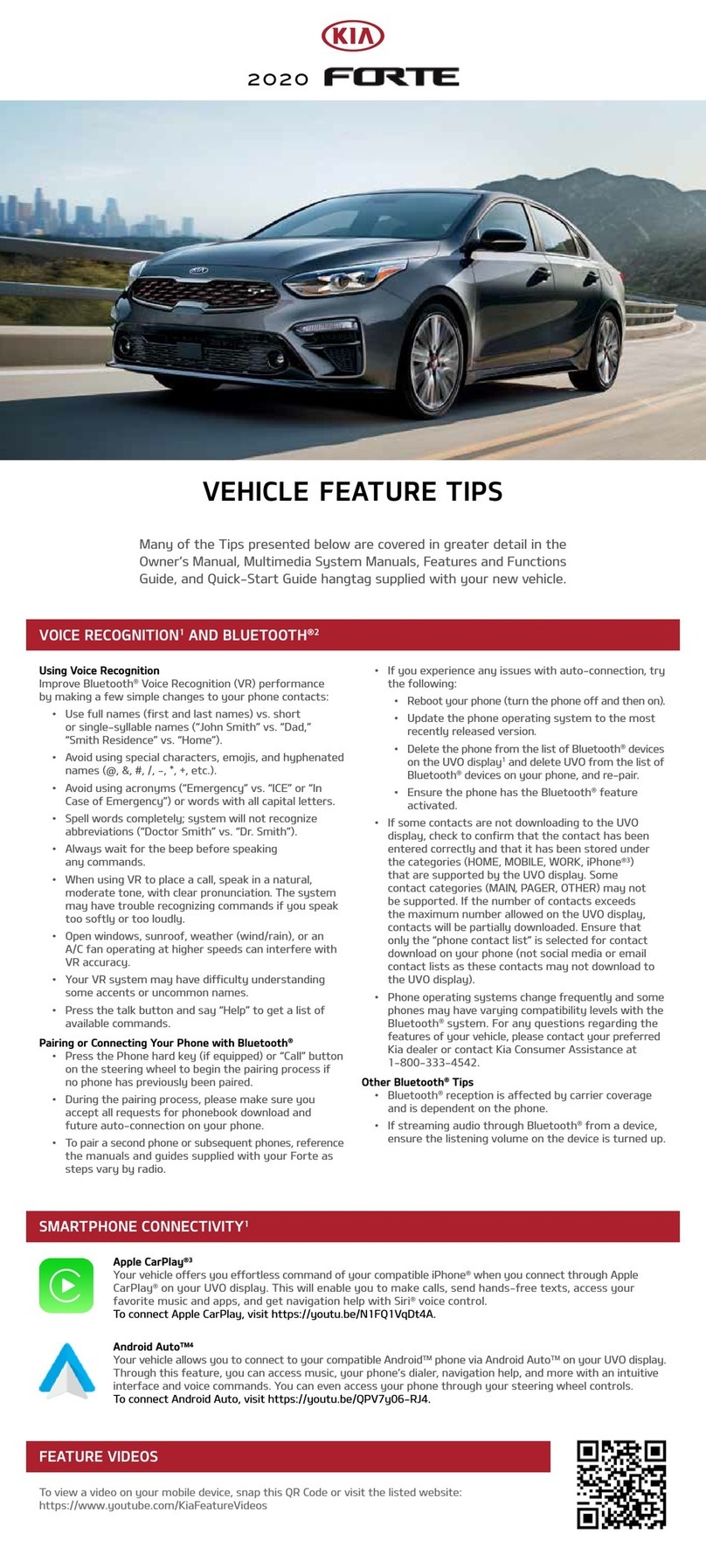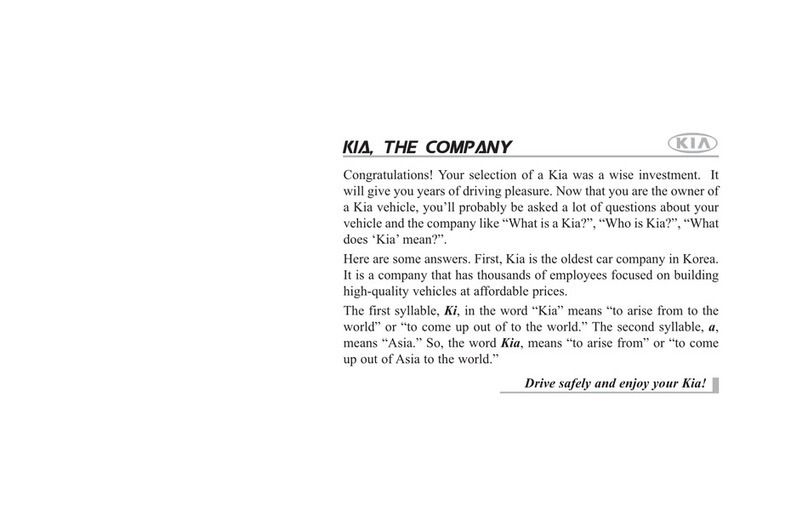BLUETOOTH®WIRELESS TECHNOLOGY2
USING VOICE RECOGNITION
Improve Bluetooth®Voice Recognition (VR)
performance by making a few simple changes to
your phone contacts:
• Use full names (first and last names) vs. short
or single syllable names (“John Smith” vs. “Dad”,
“Smith Residence” vs. “Home”).
• Avoid using special characters and hyphenated
names (@, &, #, /, -, *, +, etc.).
• Avoid using acronyms (“Emergency” vs. “ICE” or
“In Case of Emergency”) or words with all capital
letters.
• Spell words completely; system will not recognize
abbreviations (“Doctor Smith” vs. “Dr. Smith”).
• Always wait for the beep before speaking any
commands.
• When using VR to place a call, speak in a natural,
moderate tone, with clear pronunciation. The
system may have trouble recognizing commands if
you speak too soft or too loud.
• Open windows, moon roof, weather (wind/rain), or
an A/C fan operating at higher speeds can interfere
with VR.
• Your VR system may have difficulty understanding
some accents or uncommon names.
• Press the talk button and say “Help” to get a list of
available commands.
PAIRING OR CONNECTING YOUR PHONE
• During the pairing process, please make sure you
accept all requests for phonebook download and
future auto-connection.
• If you experience any issues with auto-connection,
try the following:
• Reboot your phone (turn the phone off and
then on).
• Delete the phone from the radio and the radio
from the phone and re-pair.
• If some contacts are not downloading to the
radio, check to confirm that the contact has been
entered correctly and that it has been stored under
the categories (HOME, MOBILE, WORK, iPhone®3)
that are supported by the radio. Some contact
categories (MAIN, PAGER, OTHER) may not be
supported. If the number of contacts exceeds the
maximum number allowed on the radio, contacts
will be partially downloaded. Ensure that only
the “phone contact list” is selected for contact
download on your phone (not Twitter, Facebook, or
email contact lists).
• Phone operating systems change frequently and
some phones may have varying compatibility levels
with the Bluetooth®system.
• For any questions regarding the features of your
vehicle, contact 855-4KIA-VIP (855-454-2847).
OTHER BLUETOOTH®TIPS
• Bluetooth®reception is affected by carrier coverage
and is dependent on the phone.
• If streaming audio through Bluetooth®from a
device,ensure the listening volume on the device is
turned up.
Satellite radio reception requires direct line of sight with the satellite transmitting the radio signal. Tunnels,
bridges, covered parking, mountainous terrain, tall buildings, heavy foliage, and other obstacles may momentarily
interrupt the signal. This is normal operation, and reception will be restored after a few seconds.
The signal can become weak in some areas that are not covered by the satellite repeater network.
If you encounter difficulty plugging in a compatible USB device, change the orientation of the device (may be
upside down). Always use the USB charging cable that has been certified by the phone manufacturer. Use of
aftermarket cables is not recommended.
SATELLITE RADIO RECEPTION
USB PORTS AND USE OF CABLES