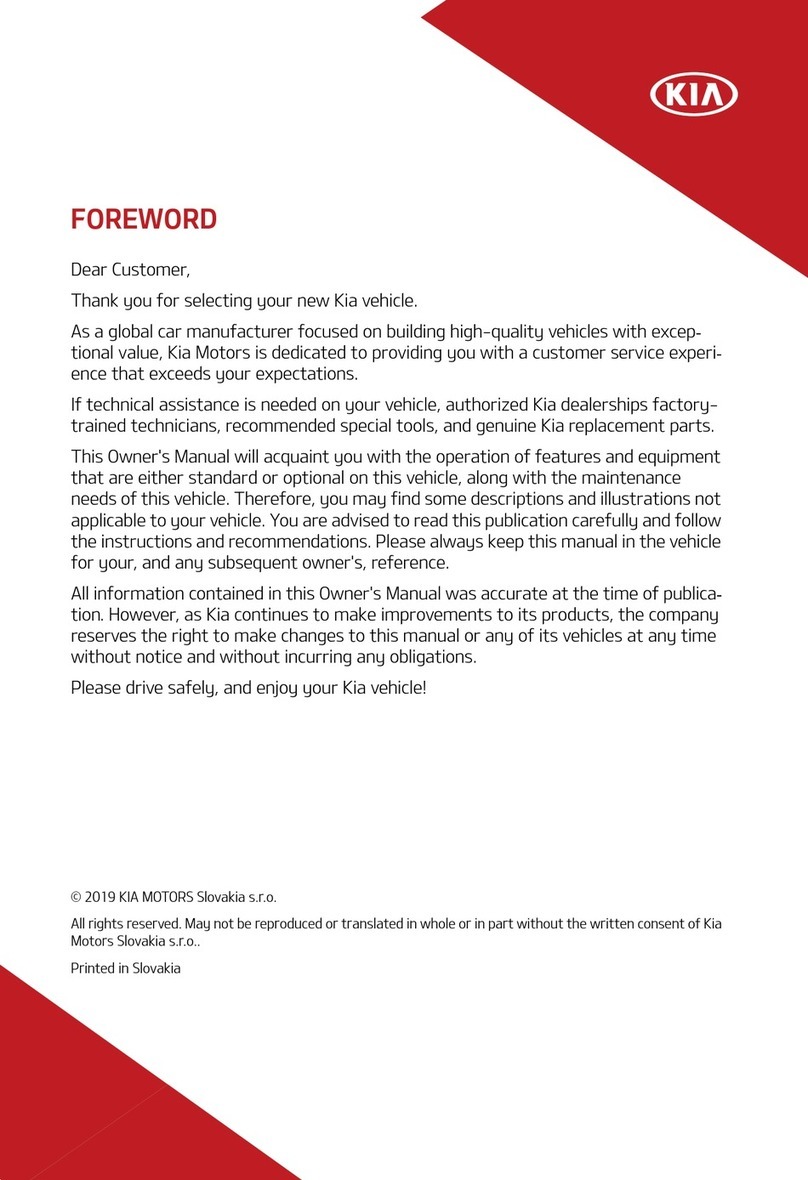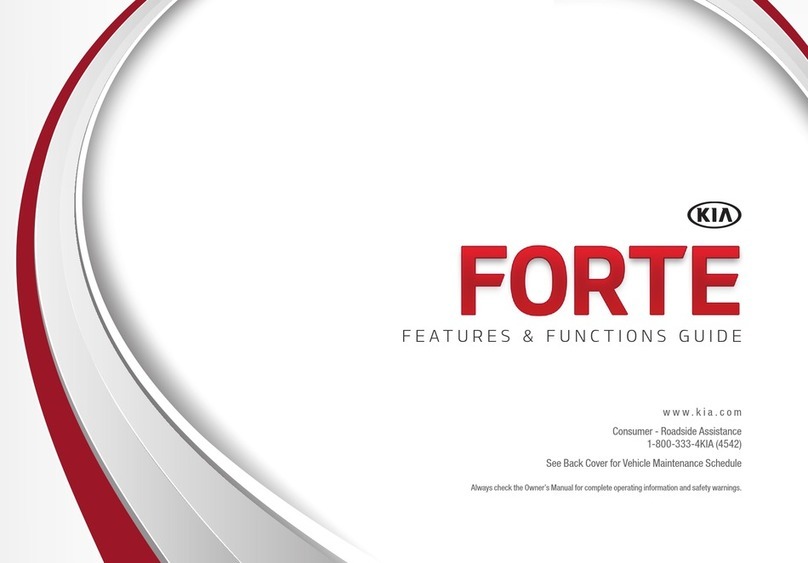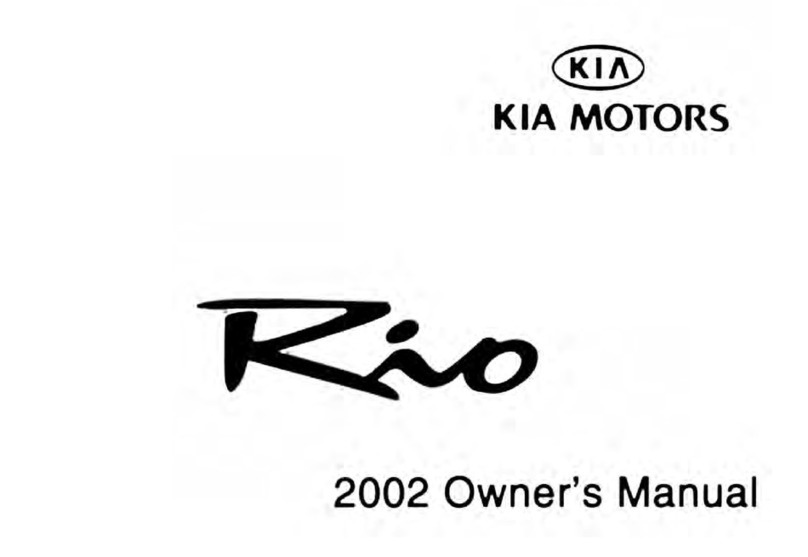2023 Telluride SX Prestige X-Pro shown on cover with optional features. Not all optional features available on all trims. Some features may vary. Images or graphics for illustration only. *If equipped.
1Driving while distracted can result in a loss of vehicle control that may lead to an accident, severe personal injury, and death. The driver’s primary responsibility is in the safe and legal operation of a
vehicle. Remain attentive to driving and be cautious when using steering wheel-mounted controls while driving. Use of any handheld devices, other equipment, or vehicle systems that take the driver’s
eyes, attention, and focus away from the safe operation of a vehicle or which are not permissible by law should never be used during the operation of the vehicle. 2The Bluetooth® word mark and logos
are registered trademarks owned by Bluetooth SIG, Inc. and any use of such marks by Kia is under license. A Bluetooth® enabled cell phone is required to use Bluetooth® wireless technology. 3Apple®
CarPlay,® iPhone,® and Siri® are registered trademarks of Apple Inc., registered in the U.S. and other countries. CarPlay runs on your smartphone cellular data service. Normal data rates will apply.
4Android Auto
TM
vehicle user interface is a product of Google and its terms and privacy statements apply. Requires the Android Auto app on Google Play
TM
store and an Android compatible smartphone
running Android 5.0 Lollipop or higher. Data plan rates apply. Android, Android Auto, and Google Play are trademarks of Google LLC or its affiliates. 5Purchase/lease of certain 2023 and newer Kia
vehicles with Kia Connect (formerly UVO link) includes a complimentary 1-year subscription starting from new vehicle retail sale/lease date as recorded by the dealer. After your complimentary 1-year
Kia Connect subscription expires, continued access to the full suite of Kia Connect services available on your Kia will require a paid subscription at the then current subscription rate or your use of certain
Kia Connect features may immediately terminate. Use of Kia Connect is subject to agreement to the Kia Connect Privacy Policy (available at owners.kia.com/us/en/privacy-policy.html) and Terms of
Service (available at owners.kia.com/us/en/terms-of-service.html). Kia Connect is transferable to subsequent owner during the original Kia Connect service term. Only use Kia Connect when safe to
do so. Kia Access App is available from the Apple® App Store® or Google Play
TM
store. Kia America, Inc. reserves the right to change or discontinue Kia Connect at any time without prior notification or
incurring any future obligation. Message and data rates may apply. Cellular and GPS coverage are required to use most features. Kia Connect features may vary by model, model year, and trim level.
Features, specifications, and fees are subject to change. For more on details and limitations, visit www.kia.com or your authorized Kia dealer. Apple and App Store are registered trademarks of Apple
Inc. Google and logos are trademarks of Google LLC. Kia Connect may currently be unavailable for Model Year 2022 and newer vehicles sold or purchased in Massachusetts; please see the Kia Owner’s
Portal for updates on availability. 6Do not use remote climate control or remote start if vehicle is in an enclosed area (e.g., closed garage) or a partially enclosed area without ventilation. Close all doors
leading from adjacent living areas to the vehicle area before executing a remote climate control or remote start command. After 10 minutes, the engine will automatically shut off if no driver interaction
is detected. 7Safe Exit Assist is not a substitute for one’s attention and may not detect all objects surrounding the vehicle. Always pay attention to traffic and to the area around your vehicle when exiting
the vehicle. 8Highway Driving Assist is not a substitute for safe driving, may not detect all objects surrounding the vehicle, and only functions on certain federal highways. Always drive safely and use
caution. 9Advanced Driver Assistance Systems are not substitutes for safe driving and may not detect all objects around the vehicle. Always drive safely and use caution. 10When engaged, Navigation-
based Smart Cruise Control (NSCC) is not a substitute for safe driving and cruise-control procedures. This is not an auto-pilot feature. It may not detect every object around the vehicle. Always drive
safely and use caution. Distracted driving can result in a loss of vehicle control. When operating a vehicle, never use a vehicle system that takes your focus away from safe vehicle operation. Navigation
is for information purposes only, and Kia does not make any warranties about the accuracy of the information. 11Driving with liftgate open may be unlawful and can draw dangerous exhaust fumes into
vehicle; if you choose to do so, keep air vents and windows open for ventilation. 12Rear Occupant Alert is not a substitute for one’s attention. Always check the vehicle interior when exiting the vehicle.
13Kia received the fewest reported problems among mass market brands in the J.D. Power 2022 U.S. Vehicle Dependability Studies based on 2019 models. See jdpower.com/awards for 2022 details.
©2022 Kia America, Inc., 111 Peters Canyon Road, Irvine, CA 92606
Power Liftgate/Smart Power Liftgate*11
The Smart Power Liftgate can be operated from several controls to either open, close,
or lock the Liftgate.
To turn the Smart Power Liftgate features ON, go to User Settings mode in the LCD Instrument
Cluster modes, select DOOR, and set to ON.
Opening from Inside the Vehicle:
Press and hold the Smart Power Liftgate Open/Close button A to automatically open/close
the Liftgate.
Opening from Outside the Vehicle:
To open the Smart Power Liftgate automatically, press the Liftgate Release button B
on the exterior of the Liftgate.
Automatically close by pressing the Smart Power Liftgate Close button C.
Press the AUTO Close Off button D to disable Auto Close.
Reminders:
• All doors are closed and locked after about 15 seconds.
• The Smart Power Liftgate feature will not operate when the following occurs:
—
Doors are recently closed and locked.
—
The Smart Key is still detected after 15 seconds near the vehicle or within
60" of the door handles.
—
A door is not locked or closed.
—
The Smart Key is in the vehicle.
• Pulling the Liftgate upward by the handle or pressing the button a second time will interrupt
the automatic opening of the Smart Power Liftgate.
Opening with no-touch activation:
When the Smart Key fob is in your possession and you are near the back of the vehicle, within
close proximity, the hazard lights will blink and a chime will sound for about 3 seconds as an
alert that the Smart Power Liftgate is about to open.
Then the alert system will blink and chime 2 additional times before opening the Smart
Power Liftgate.
The Smart Power Liftgate feature is OFF by default. To enable the Smart Power Liftgate, go to
User Settings in the LCD Instrument Cluster modes.
Quick Tip:
During the Smart Power Liftgate alert, the Smart Power Liftgate can be deactivated with the
Smart Key by pressing any button on the key fob.
Smart Key:
To open the Smart Power Liftgate, press and hold the Smart Key Liftgate button E until the
Liftgate begins opening. Press again and hold to close.
Power Liftgate Height Adjustment:
For your convenience, the Liftgate opening height is adjustable. To program the opening
height, perform the following:
1. Open the Liftgate and manually position the Liftgate to your preferred opening height.
2. Depress and hold the close button on the Liftgate for 3 seconds or more.
3. Once the system sounds the alert that the programming is complete, manually
close the Liftgate.
Power Liftgate Opening/Closing Speed Setting:
Go to the User Settings in the Instrument Cluster. Select Door, then Power Liftgate Speed,
and select Fast or Normal.
Reminders:
• The default speed is set to Fast.
• The speed setting cannot be changed when the Power Liftgate function is turned off or
if the Liftgate is not completely closed.
Rear Occupant Alert (ROA) System12
The ROA system can help alert the driver if the system detects that a rear passenger has been
left in the vehicle. The 1st alert will be a message on the Instrument Cluster. After the 1st alert,
when the doors are locked and there is movement detected in the rear seats, the horn will sound
for about 25 seconds.
If you have subscribed, installed the Kia Access App on your smartphone, logged in, and activated
the ROA system notification, a third alert (notification) will be sent to your phone.
To turn the system on or off, go to User Settings, select Convenience, then ROA system.
Alerts will only occur if rear doors were opened and closed prior to locking vehicle. If rear doors
were never opened, system will not be enabled.
#1 Brand Overall for Long-Term Dependability13
HOLD
HOLD
HOLD
E
A
B
DC
Check rear seats
:Alarm O
OK