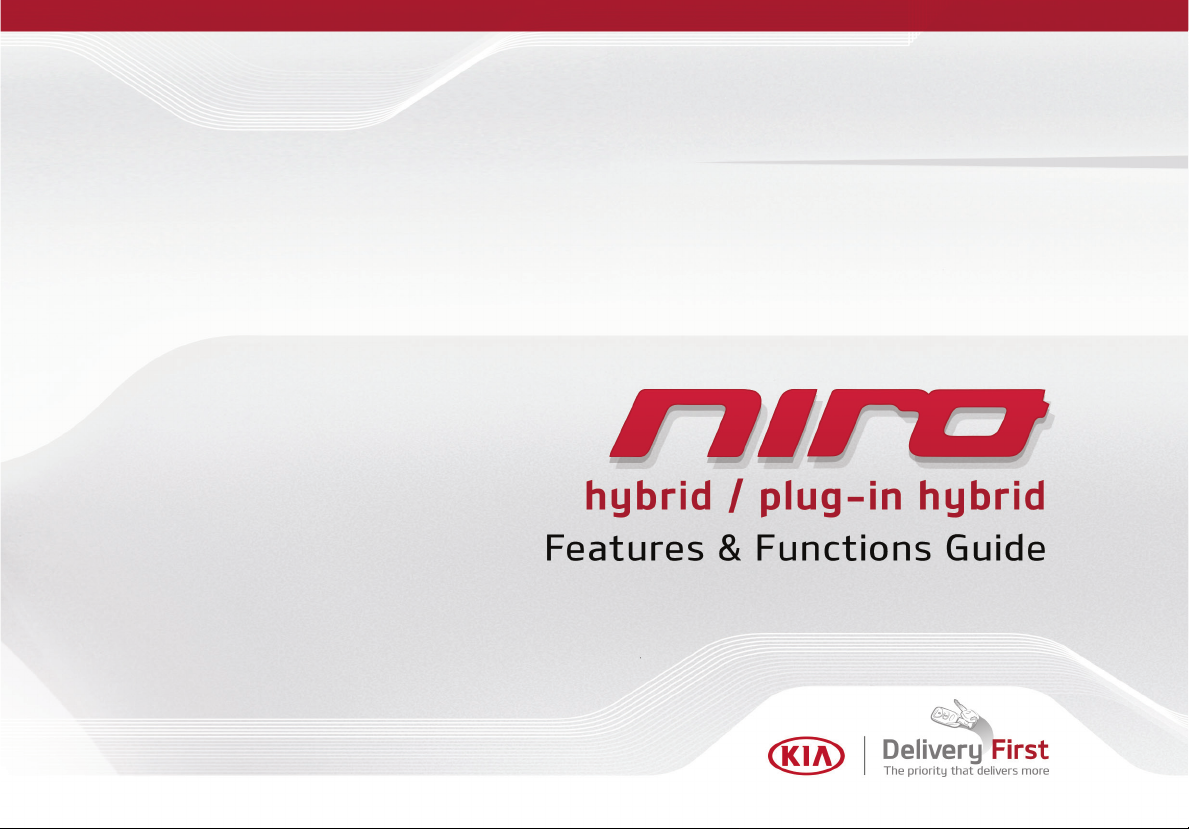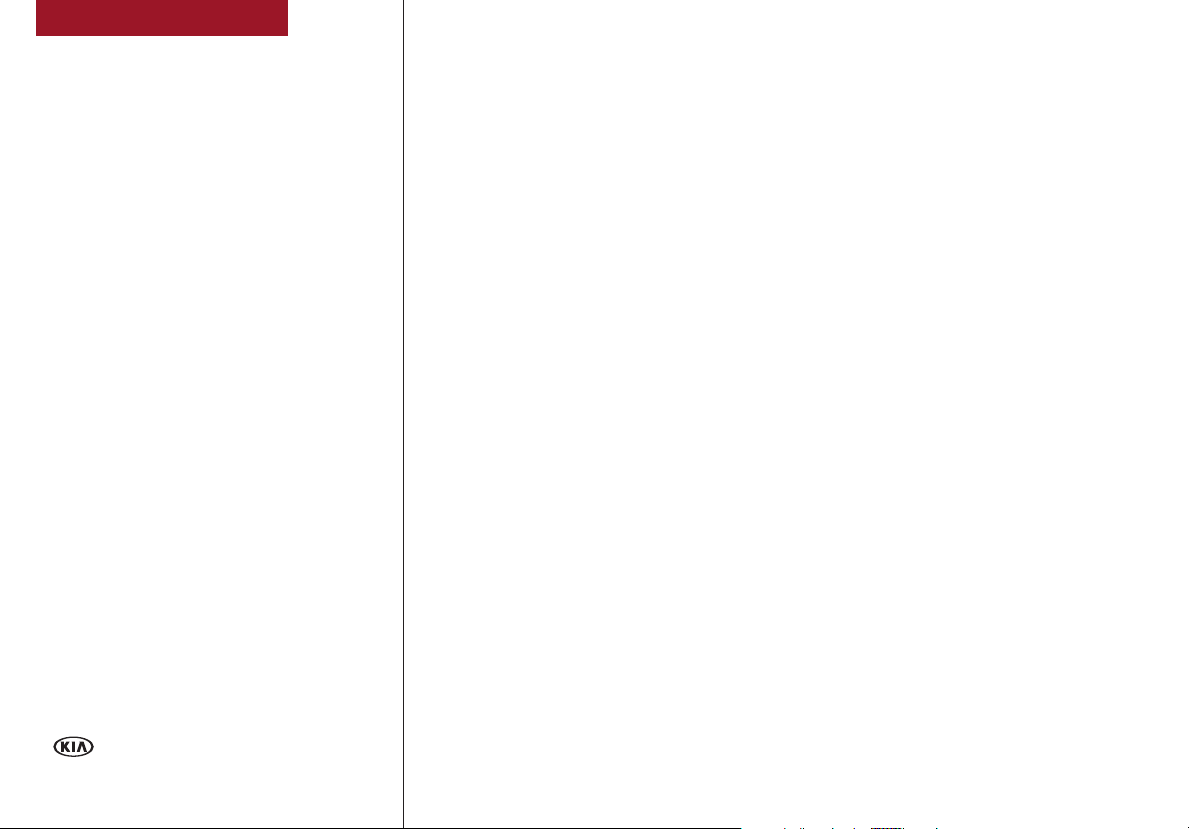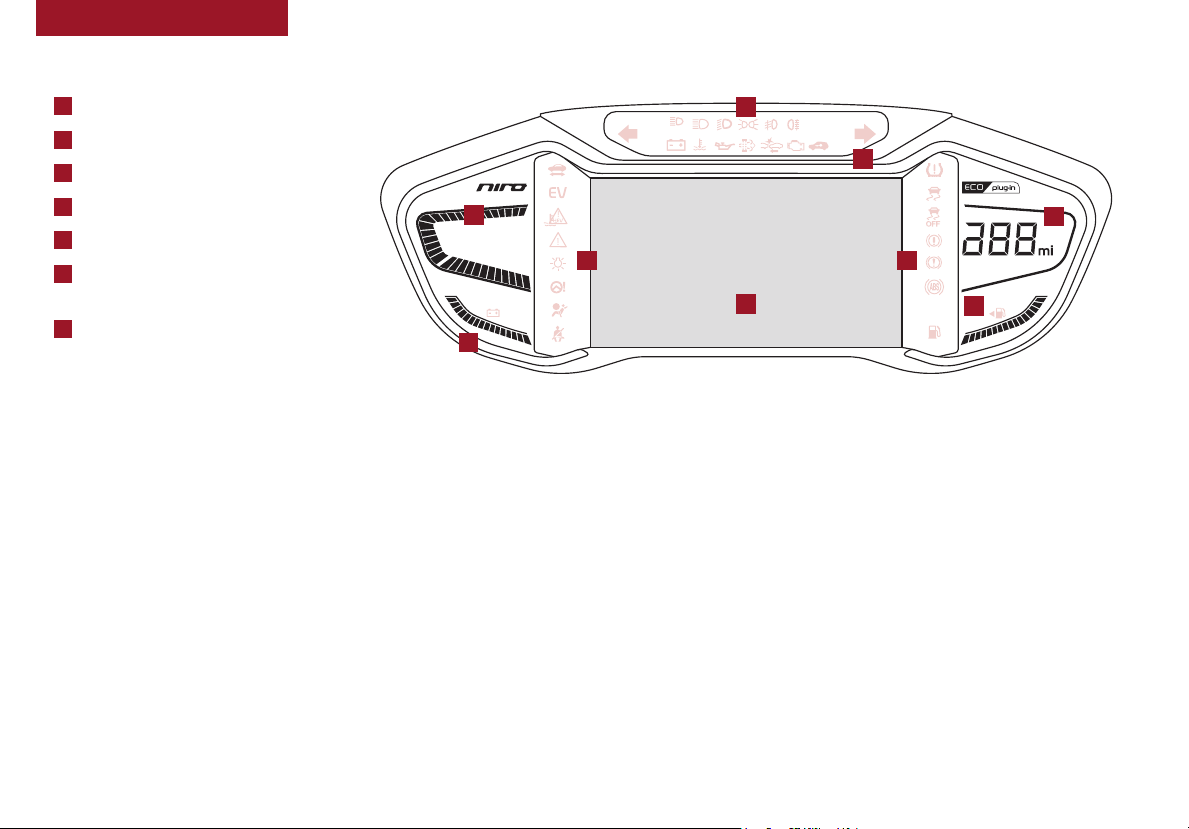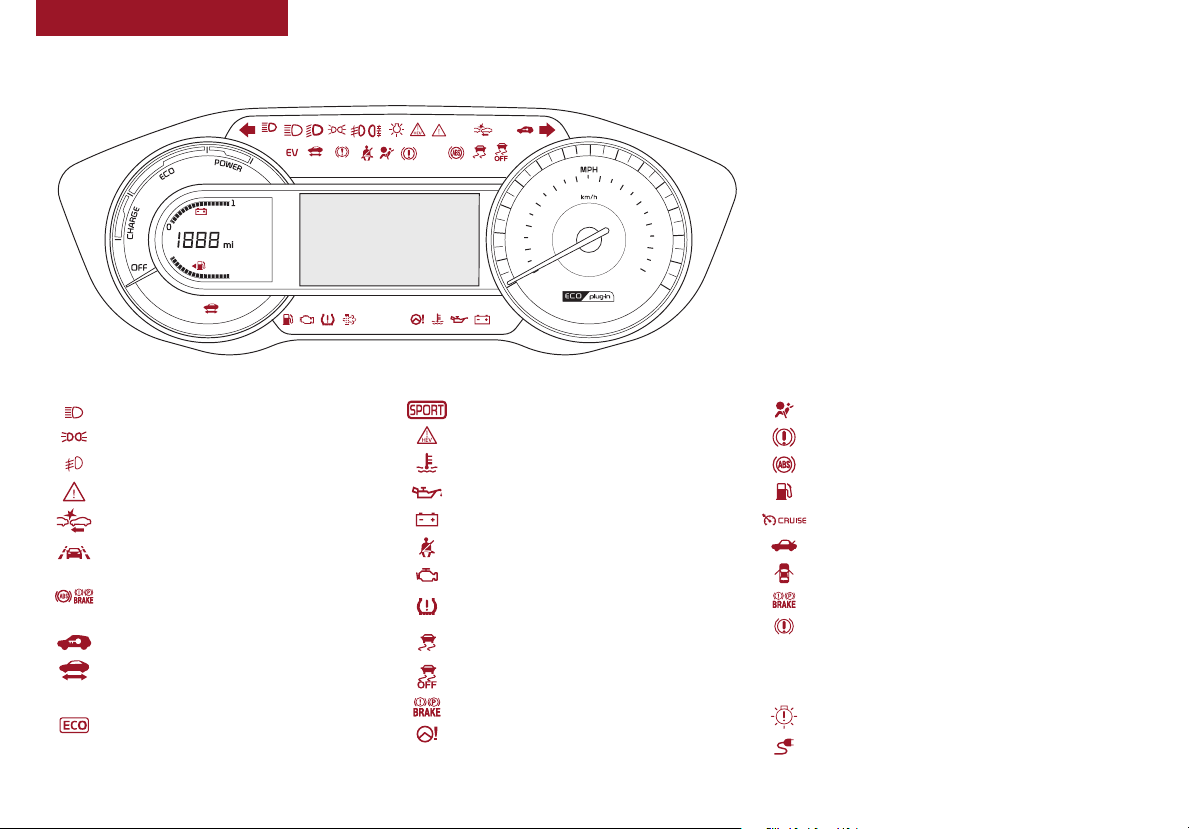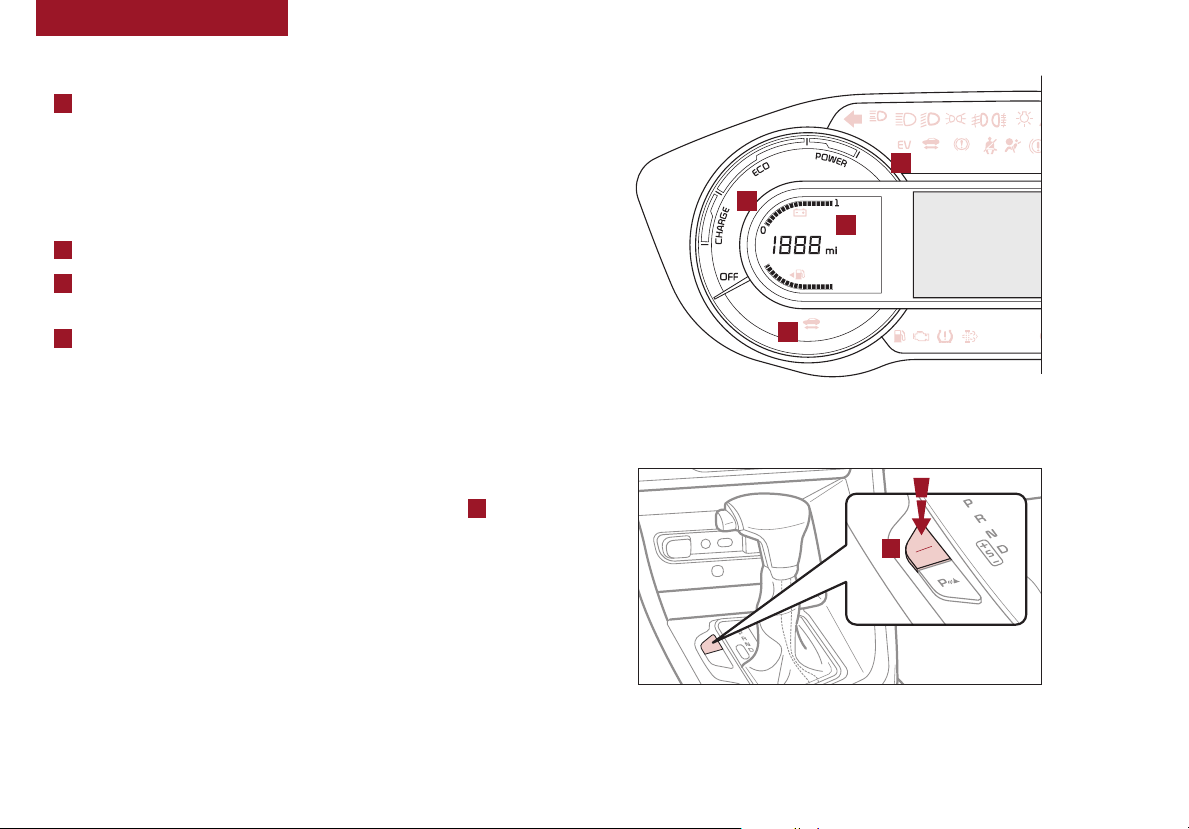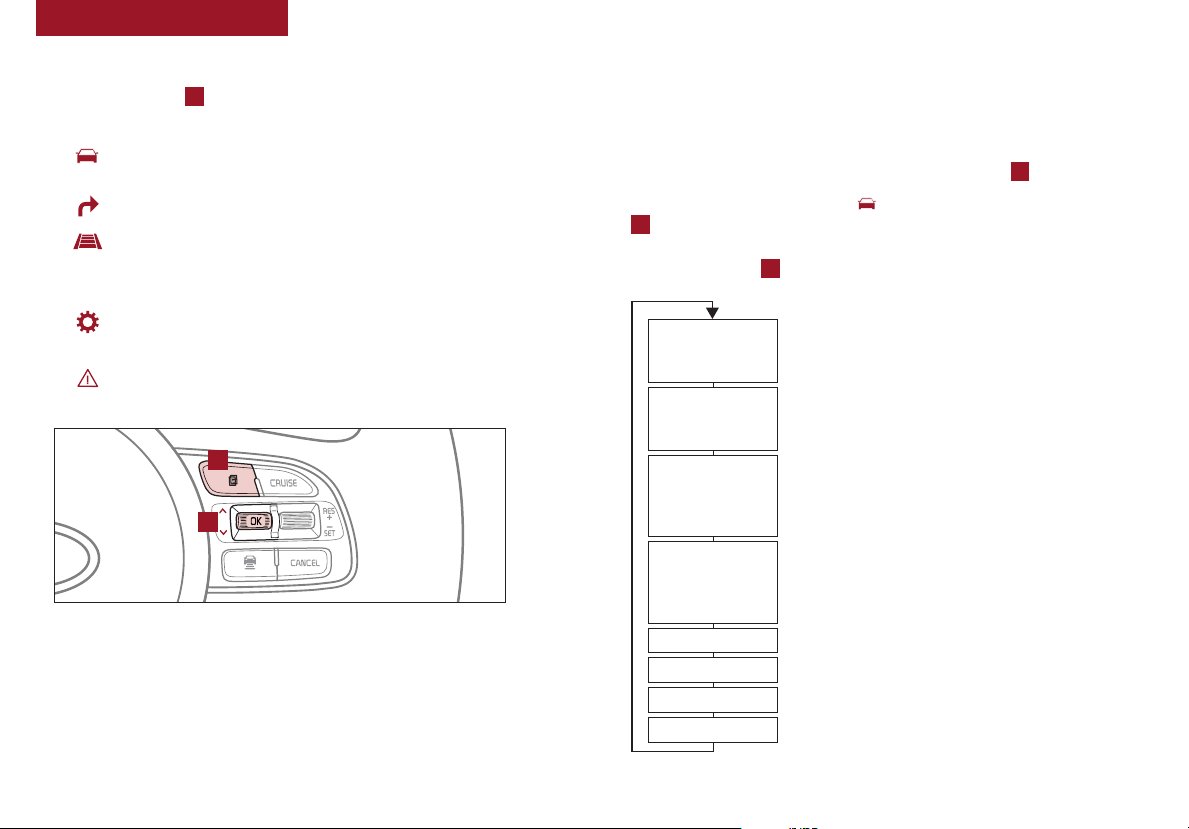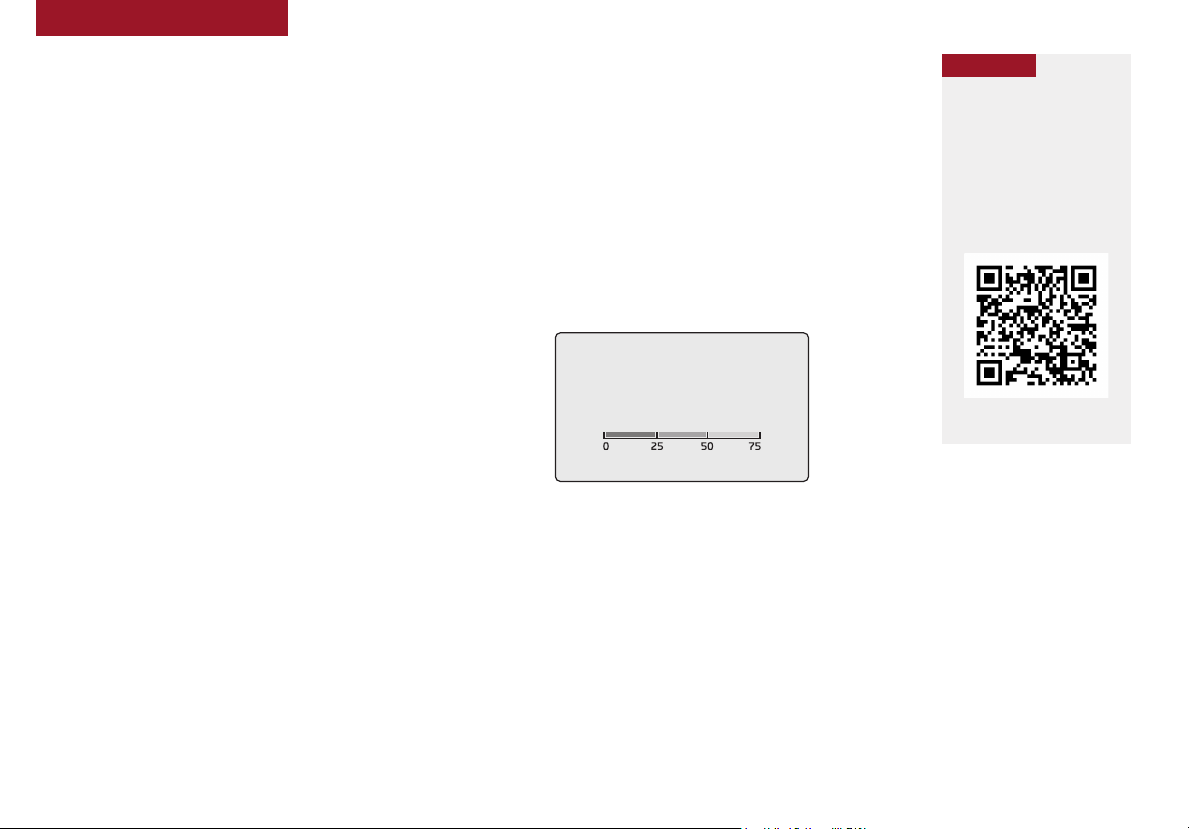VIDEOS & QR CODES . . . . . . . . . . . . . . . . .02
INSTRUMENT CLUSTER
Instrument Cluster Overview . . . . . . . . . . . . . . . 03
Indicators & Warning Lights . . . . . . . . . . . . . . . 04
Tire Pressure Monitoring System (TPMS) . . . . . . . . 05
Hybrid / Plug-In Hybrid Indicators at Startup . . . . . . . 06
Hybrid / Plug-In Hybrid Modes . . . . . . . . . . . . . . 06
LCD Instrument Cluster Modes . . . . . . . . . . . . . . 07
Trip Modes / Trip Computer. . . . . . . . . . . . . . . . 07
Fuel Economy. . . . . . . . . . . . . . . . . . . . . . . 08
User Settings . . . . . . . . . . . . . . . . . . . . . . . 09
Service Interval Mode . . . . . . . . . . . . . . . . . . 09
Sport/ECO Modes . . . . . . . . . . . . . . . . . . . . 10
HYBRID / PLUG-IN HYBRID SYSTEMS
Plug-In Hybrid Display . . . . . . . . . . . . . . . . . . 11
Instrument Cluster - Energy Flow. . . . . . . . . . . . . 12
Emergency Starting* (Hybrid only) . . . . . . . . . . . . 14
Charging the Plug-In Hybrid Vehicle . . . . . . . . . . . 15
Charging Connector Auto/Lock Mode . . . . . . . . . . 17
ScheduledCharging* . . . . . . . . . . . . . . . . . . . 17
DRIVER’S PANEL
Blind-Spot Collision Warning (BCW) . . . . . . . . . . . 18
Rear Cross-Traffic Collision Warning (RCCW)* . . . . . . 18
Lane Keeping Assist (LKA) . . . . . . . . . . . . . . . . 19
Lane Following Assist* (Plug-In Hybrid) . . . . . . . . . 20
Forward Collision-Avoidance Assist (FCA)*. . . . . . . . 20
Instrument Cluster Control . . . . . . . . . . . . . . . . 21
Electronic Stability Control (ESC). . . . . . . . . . . . . 21
Hill-Start Assist Control (HAC) . . . . . . . . . . . . . . 21
Reverse Parking Aid Function* . . . . . . . . . . . . . . 22
Engine Start/Stop Button. . . . . . . . . . . . . . . . . 22
Power Windows, Window Lock & Central Door Lock . . . 23
Manual Folding Mirrors* . . . . . . . . . . . . . . . . . 23
Automatic Door Lock/Unlock . . . . . . . . . . . . . . . 23
Power/Heated Outside Mirrors* . . . . . . . . . . . . . 23
Power Folding Outside Mirrors* . . . . . . . . . . . . . 23
STEERING WHEEL CONTROLS
Headlights & High Beams. . . . . . . . . . . . . . . . . 24
Turn Signals & Fog Lights* . . . . . . . . . . . . . . . . 24
Windshield / Rear Wipers & Washers . . . . . . . . . . . 25
Heated Steering Wheel Button*. . . . . . . . . . . . . . 25
Bluetooth®Wireless Technology . . . . . . . . . . . . . 26
Audio Controls . . . . . . . . . . . . . . . . . . . . . . 28
Standard Cruise Control . . . . . . . . . . . . . . . . . 28
Smart Cruise Control (SCC) with Stop & Go System* . . . 29
Tilt/Telescoping Steering Wheel . . . . . . . . . . . . . 30
AUDIO SYSTEMS
Android Auto / Apple CarPlay Setup* . . . . . . . . . . . 31
UVO link Activation* . . . . . . . . . . . . . . . . . . . 32
UVO Assistance* . . . . . . . . . . . . . . . . . . . . . 32
Standard Audio System* . . . . . . . . . . . . . . . . . 33
UVO link* . . . . . . . . . . . . . . . . . . . . . . . . . 34
UVO link with Navigation* . . . . . . . . . . . . . . . . 35
CENTER PANEL
Digital Clock . . . . . . . . . . . . . . . . . . . . . . . 36
Multimedia USB Port, Charger Ports . . . . . . . . . . . 36
AC Inverter*. . . . . . . . . . . . . . . . . . . . . . . . 36
Wireless Smartphone Charging System* . . . . . . . . . 37
Automatic Climate Control . . . . . . . . . . . . . . . . 38
Automatic Gear Shift with Sportmatic®Shifting . . . . . 39
Dual Clutch Transmission. . . . . . . . . . . . . . . . . 39
Paddle Shifters* . . . . . . . . . . . . . . . . . . . . . 39
Electric Parking Brake (EPB)* . . . . . . . . . . . . . . 40
Seat Warmers / Ventilated Seats* . . . . . . . . . . . . 40
SEATING
Driver Position Memory System* . . . . . . . . . . . . . 41
Front Seat Headrest Adjustment . . . . . . . . . . . . . 41
Power Adjustable Driver’s Seat* . . . . . . . . . . . . . 42
6-Way Manual Adjustable Driver’s Seat* . . . . . . . . . 42
Folding Rear Seats . . . . . . . . . . . . . . . . . . . . 43
OTHER KEY FEATURES
Remote Keyless Entry (Folding Key)* . . . . . . . . . . . 43
Smart Key* . . . . . . . . . . . . . . . . . . . . . . . . 44
Double-Turn Lock/Unlock All . . . . . . . . . . . . . . . 44
Map/Room Lamps . . . . . . . . . . . . . . . . . . . . 45
Sunroof Operation . . . . . . . . . . . . . . . . . . . . 45
Hood Release Lever and Latch . . . . . . . . . . . . . . 46
Fuel Filler Lid . . . . . . . . . . . . . . . . . . . . . . . 46
Fuel Cap / Malfunction Indicator . . . . . . . . . . . . . 46
Sunvisor . . . . . . . . . . . . . . . . . . . . . . . . . 46
Parking Distance Warning-Forward* . . . . . . . . . . . 47
Rear View Monitor* . . . . . . . . . . . . . . . . . . . . 47
Driver Attention Warning (DAW)* . . . . . . . . . . . . . . 48
High Voltage Battery Air Intake . . . . . . . . . . . . . . . . .48
Liftgate Release Button. . . . . . . . . . . . . . . . . . 49
Child-Protector Rear Door Lock . . . . . . . . . . . . . 49
Tire Mobility Kit. . . . . . . . . . . . . . . . . . . . . . 49
SAFETY FEATURES
Occupant Detection System (ODS) /
Passenger Airbag Off Indicator . . . . . . . . . . . . . . 50
Seat Belts. . . . . . . . . . . . . . . . . . . . . . . . . 50
NORMAL MAINTENANCE SCHEDULE . .Back Cover
LEGAL DISCLAIMERS. . . . . . . . Inside Back Cover
ESSENTIAL FEATURES
*IF EQUIPPED
NIRO HYBRID / PLUG-IN HYBRID
FEATURES & FUNCTIONS GUIDE
Air Conditioning / Climate Control. . . . . . . . . . . . . . 37
Android Auto™/ Apple CarPlay®Setup . . . . . . . . . . . 31
Audio System – UVO link Activation* . . . . . . . . . . . .32
Audio System – Standard Audio System* . . . . . . . . . . 33
Audio System – UVO link* . . . . . . . . . . . . . . . . . . 34
Audio System – UVO link with Navigation* . . . . . . . . . 35
Bluetooth®Wireless Technology . . . . . . . . . . . . . . 26
Charging the Plug-In Hybrid Vehicle. . . . . . . . . . . . . 15
Cruise Control. . . . . . . . . . . . . . . . . . . . . . . . 28
Digital Clock. . . . . . . . . . . . . . . . . . . . . . . . . 36
Sport/ECO Modes . . . . . . . . . . . . . . . . . . . . . . 10
Fuel Economy . . . . . . . . . . . . . . . . . . . . . . . .08
Hybrid / Plug-In Hybrid Displays . . . . . . . . . . . . . . 12
Instrument Cluster / Plug-In Hybrid Displays . . . . . . . .12
Multimedia USB Port, Charger Ports . . . . . . . . . . . . 36
Passenger Airbag Off Indicator . . . . . . . . . . . . . . .50
Tire Mobility Kit . . . . . . . . . . . . . . . . . . . . . . .49
Tire Pressure Monitoring System (TPMS). . . . . . . . . . 05
Windshield Wipers & Washers . . . . . . . . . . . . . . . 25
Driving while distracted can result in a loss of vehicle control
that may lead to an accident, severe personal injury and
death. The driver’s primary responsibility is in the safe and
legal operation of a vehicle, and any handheld devices, other
equipment or vehicle systems which take the driver’s eyes,
attention and focus away from the safe operation of a vehicle
or that are not permissible by law should never be used during
operation of the vehicle.