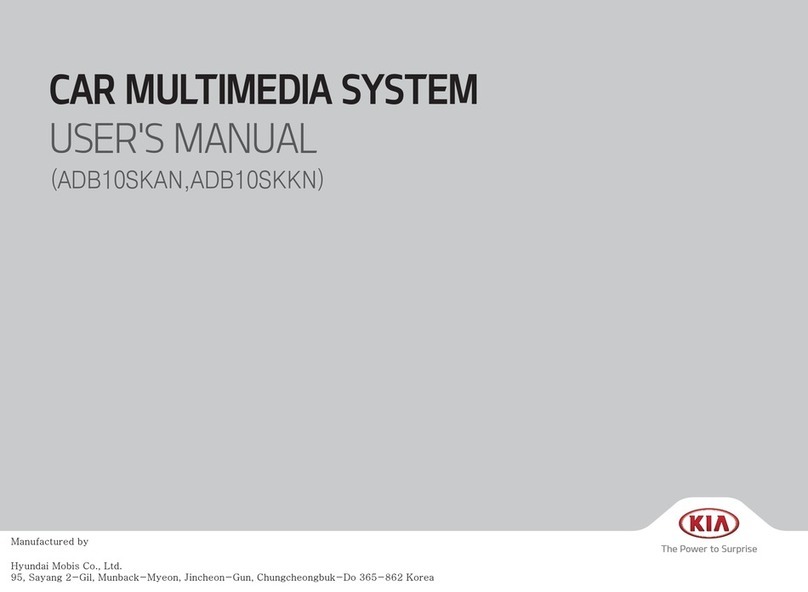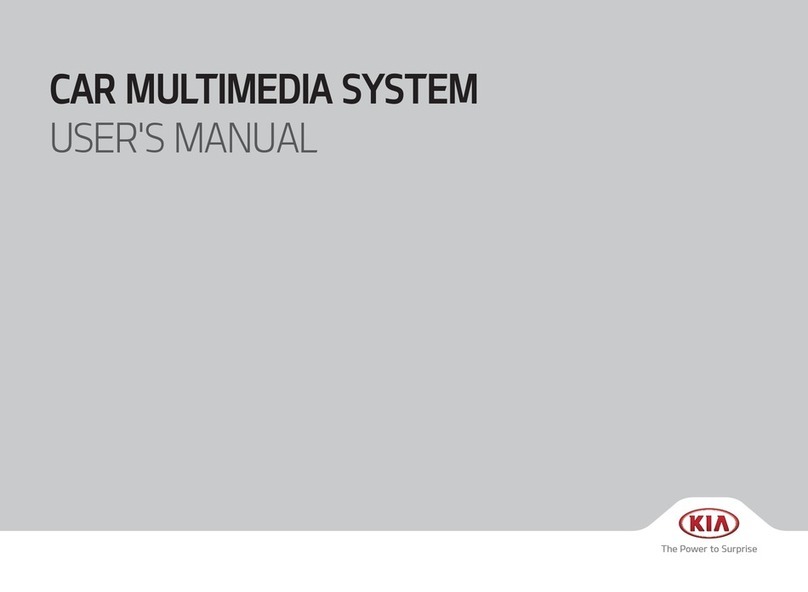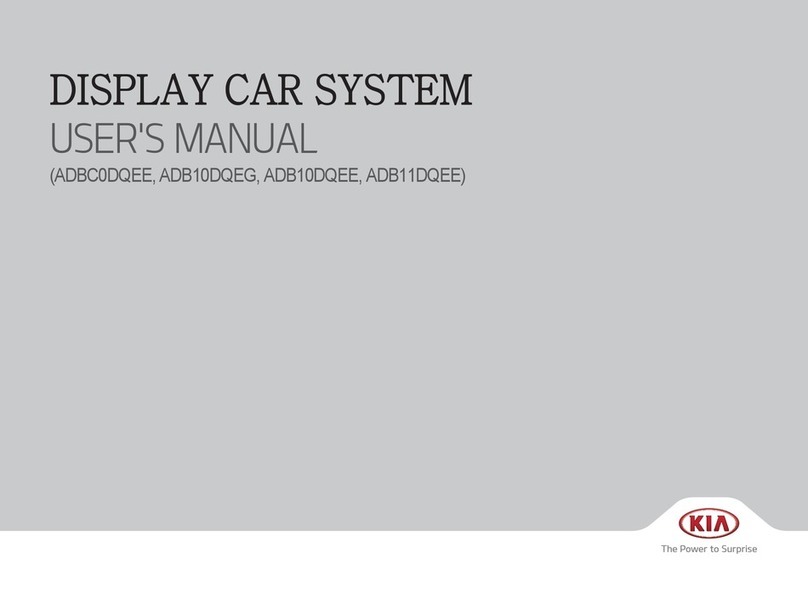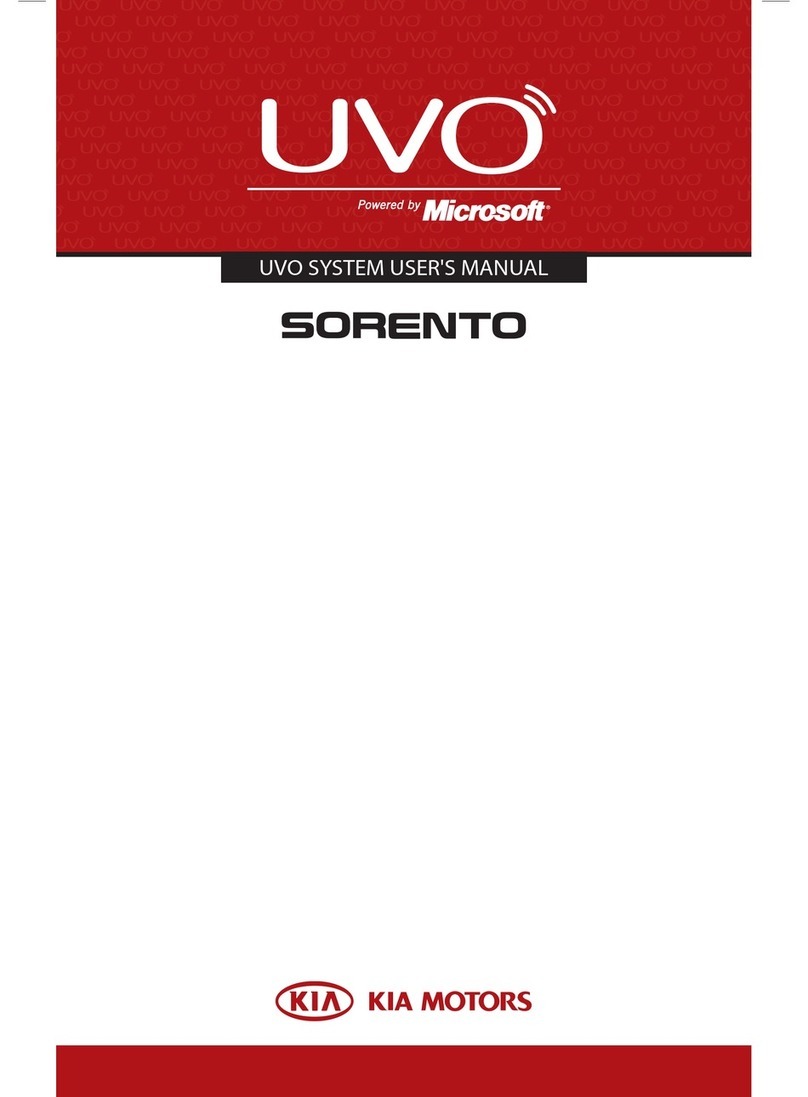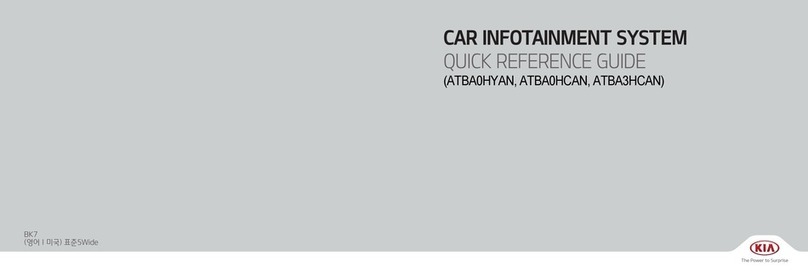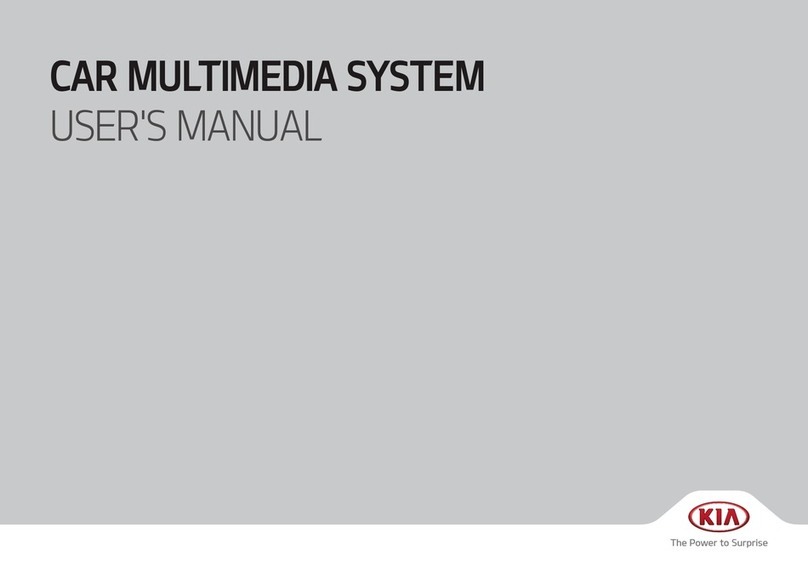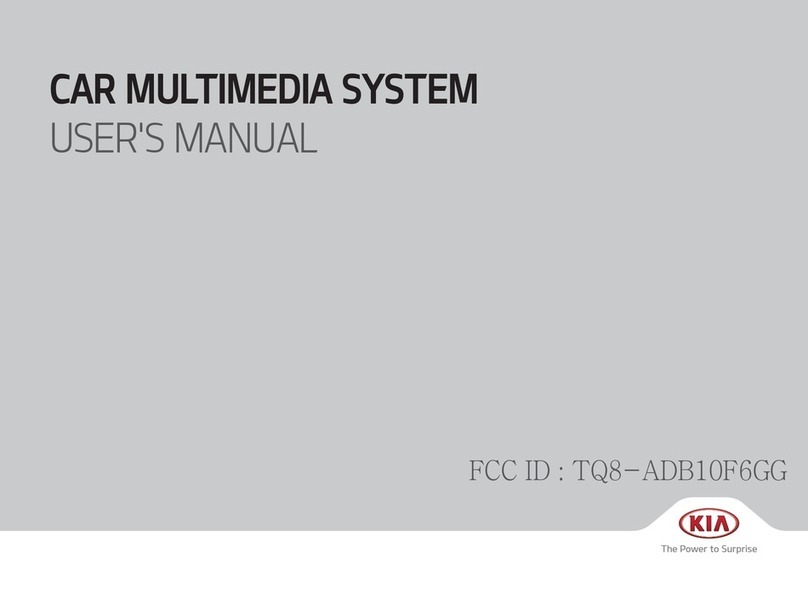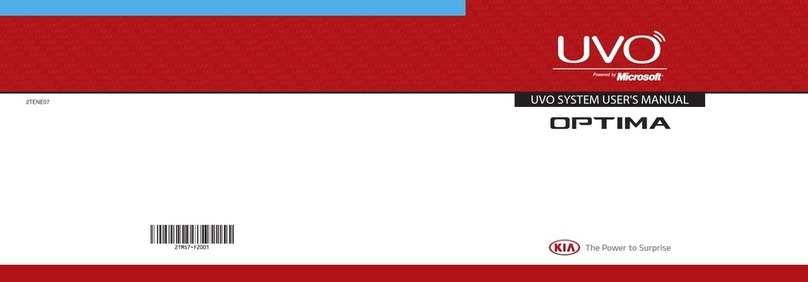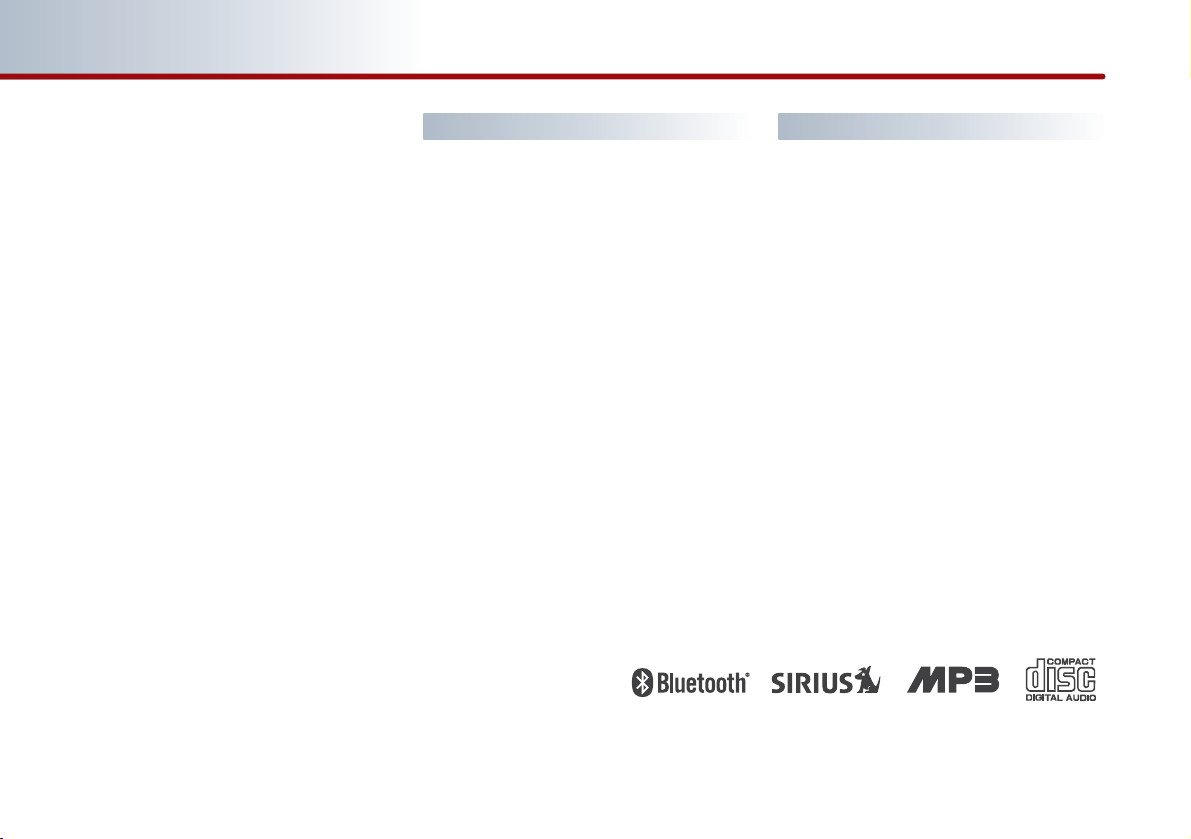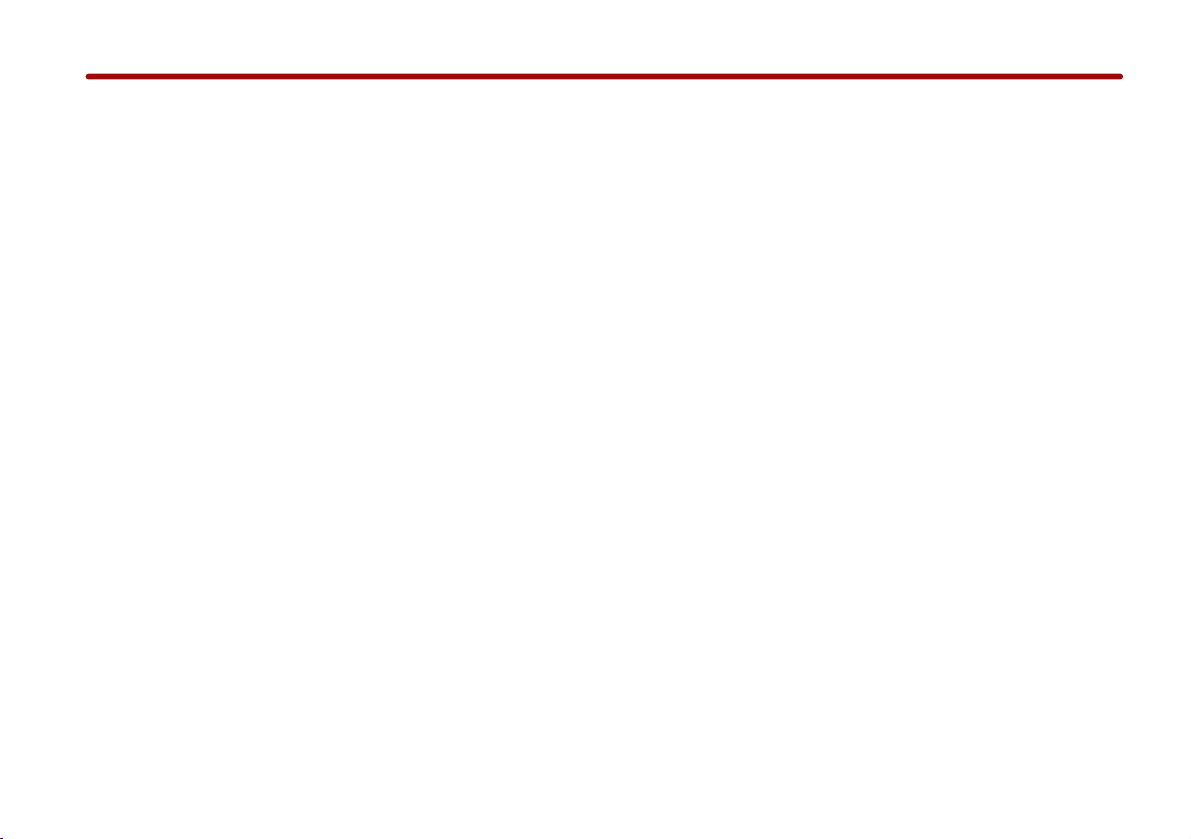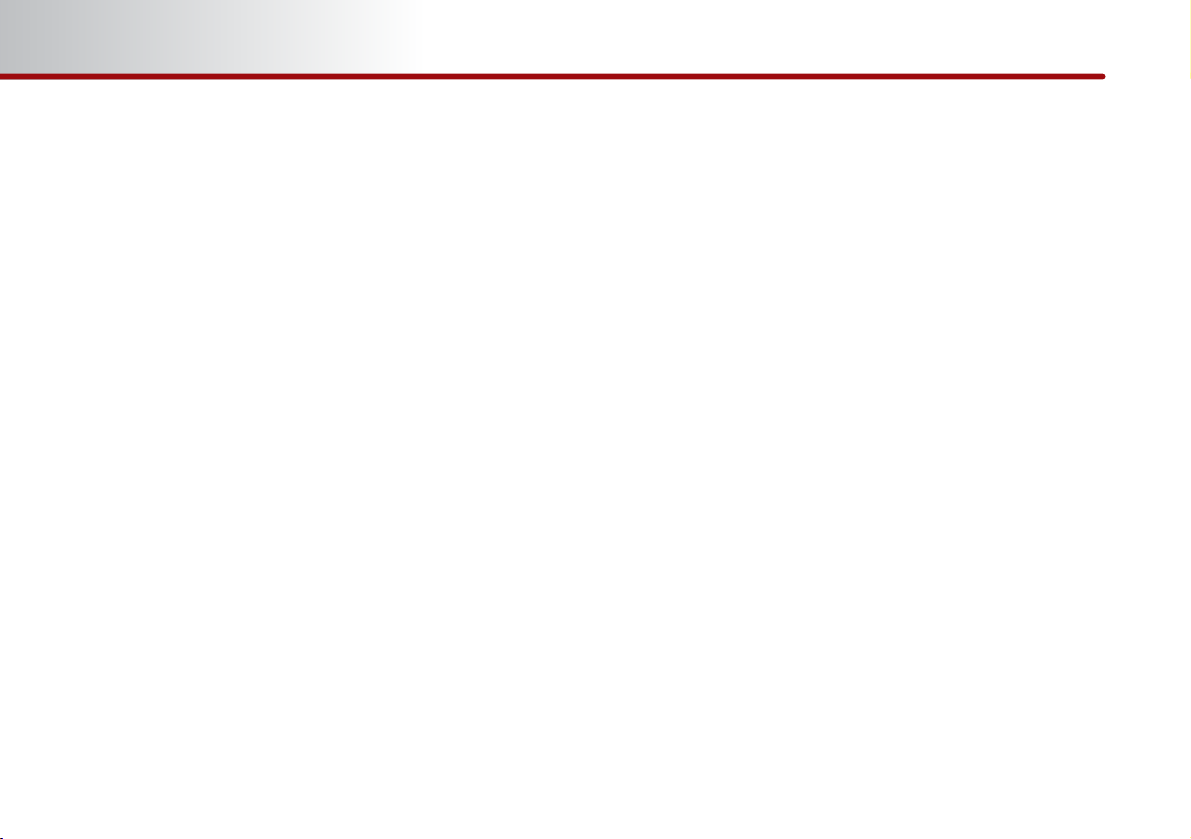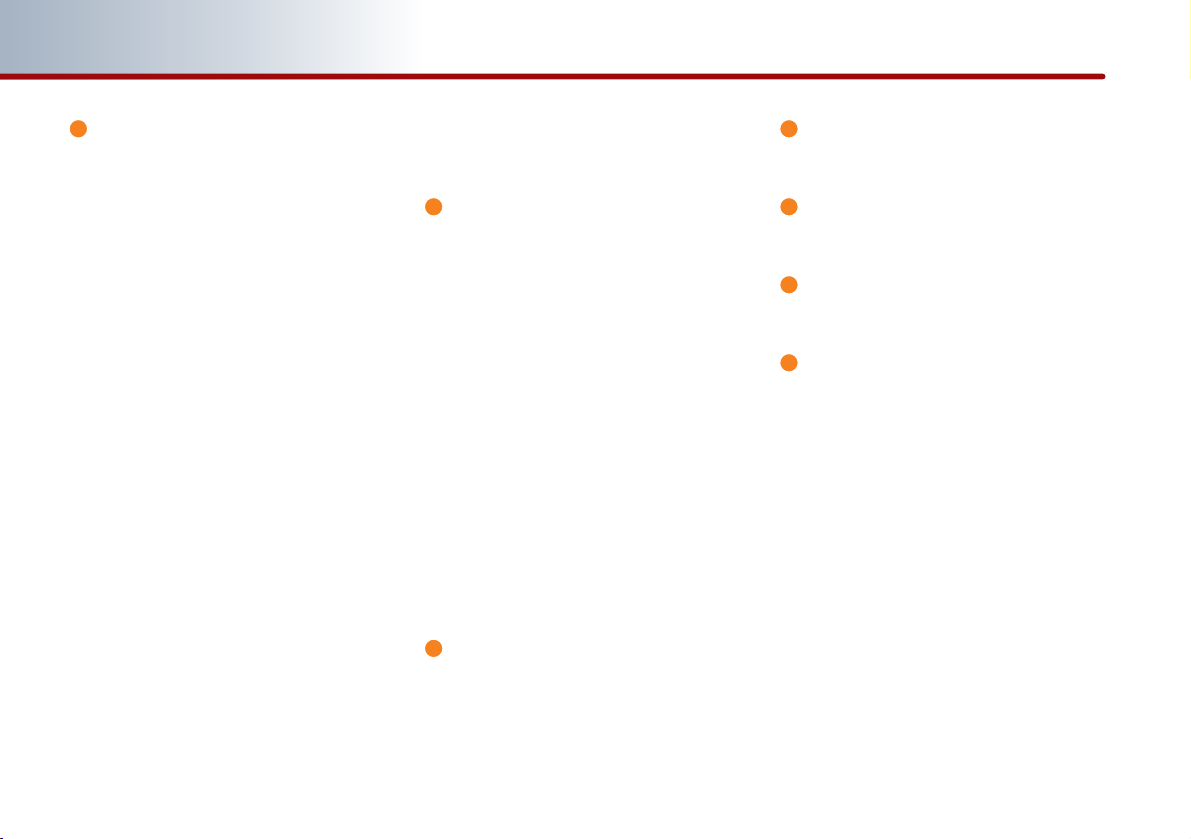Setting a Destination ………… 3-12
Destination menu screen and functions
…3-12
Searching a Destination …………… 3-13
Searching an Address …………… 3-13
Searching a Previous Destination
…3-17
Searching an Intersection ……… 3-17
Searching a POI ………………… 3-20
Searching from Address book…… 3-24
Searching for Emergency facilities
…3-25
Searching your Home …………… 3-25
Searching favorite places ……… 3-26
Searching from MAP …………… 3-26
Searching POI by local POI list…… 3-26
Operating after searching a
destination ………………………… 3-27
Changing destination position …3-27
Setting as Destination/waypoint 3-27
Adding to address book ………… 3-27
Operating after setting
a destination ………………… 3-28
Starting Route Guidance…………… 3-28
Route guidance screen …………… 3-28
Selecting other route ……………… 3-29
Route guidance ……………… 3-30
Route menu screen and functions …3-30
Finishing route guidance
(Delete Destination) ……………… 3-30
Route overview(View Entire Route)…3-31
Changing Route option …………… 3-32
Editing waypoints ………………… 3-32
Adding waypoints ……………… 3-32
Deleting waypoints ……………… 3-34
Re-ordering waypoints ………… 3-34
Setting detour distance …………… 3-35
Setting avoid streets on route …… 3-35
Setup and Information ……… 3-36
Setup menu screen and functions …3-36
Main setting………………………… 3-36
Setting keyboard for inputting
letter……………………………… 3-36
Setting voice command feedback
ON/OFF ………………………… 3-37
Setting Language ……………… 3-37
Initializing system ……………… 3-37
Navigation setting ………………… 3-38
Setting units (mile/km) ………… 3-38
Setting arrival time and distance
display …………………………… 3-38
Registering avoid area…………… 3-38
Editing avoid area ……………… 3-40
Deleting avoid area ……………… 3-41
Deleting all avoid areas ………… 3-41
Setting Q.POI icons ……………… 3-42
Setting estimate travel time …… 3-42
My places setting…………………… 3-43
Registering new address in
address book …………………… 3-43
Editing an address of
address book …………………… 3-45
Deleting an address of address
book ……………………………… 3-46
Deleting an address book ……… 3-47
Registering home address ……… 3-48
Deleting home address ………… 3-48
Registering favorite place ……… 3-49
Deleting favorite place…………… 3-50
System information and update…… 3-51
Voice guidance volume setting …… 3-51
Voice guidance volume control …3-51
Adaptive volume control ON/OFF
…3-52
Traffic Setup………………………… 3-52
Traffic Information ………………… 3-52
Help ………………………………… 3-54
Tables of contents