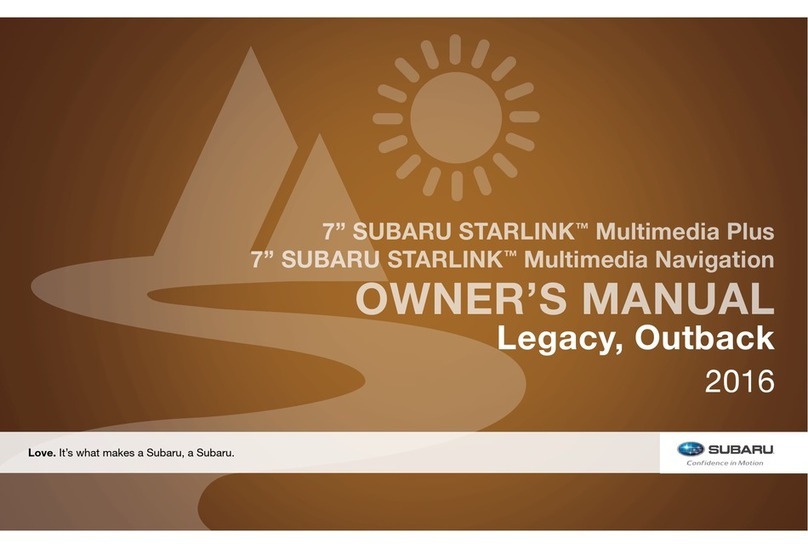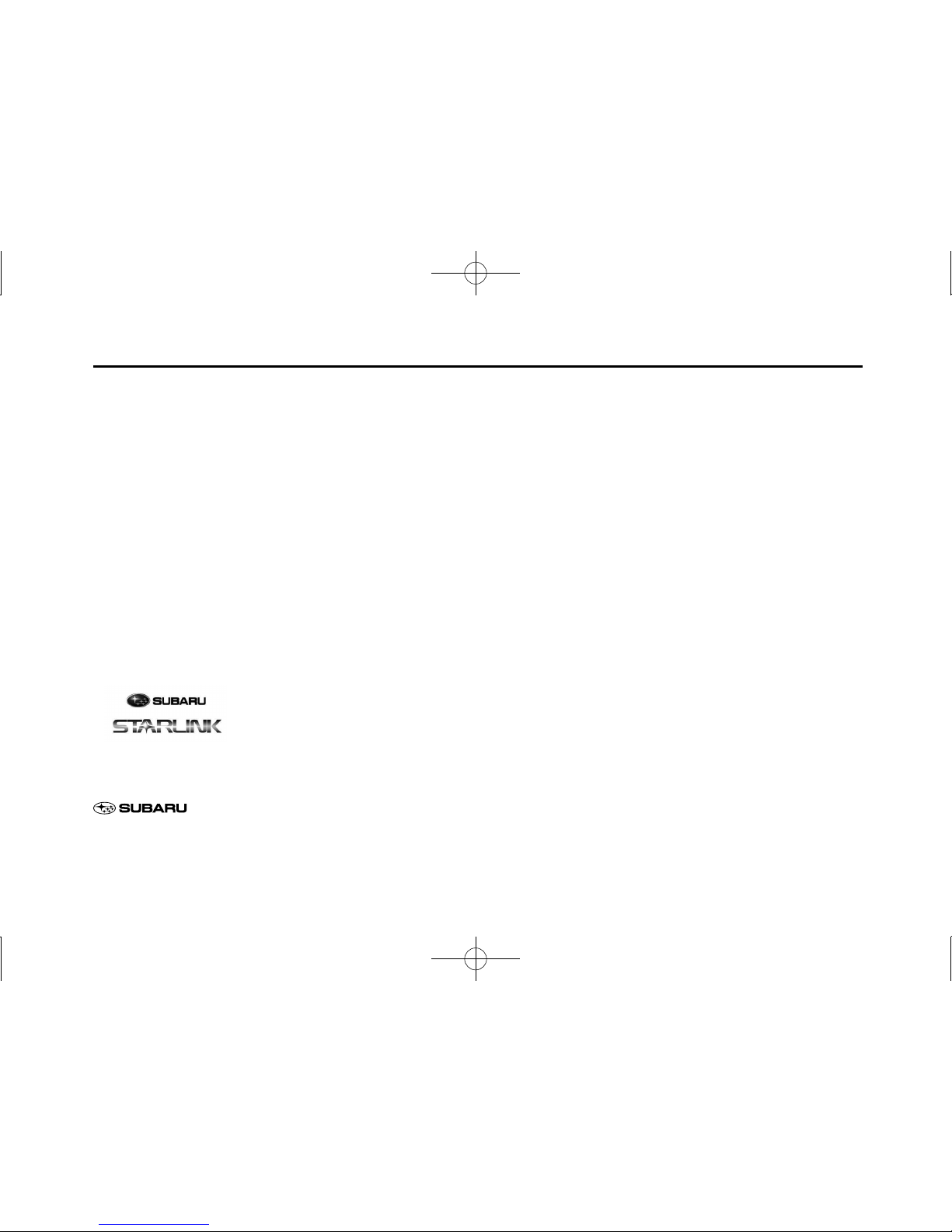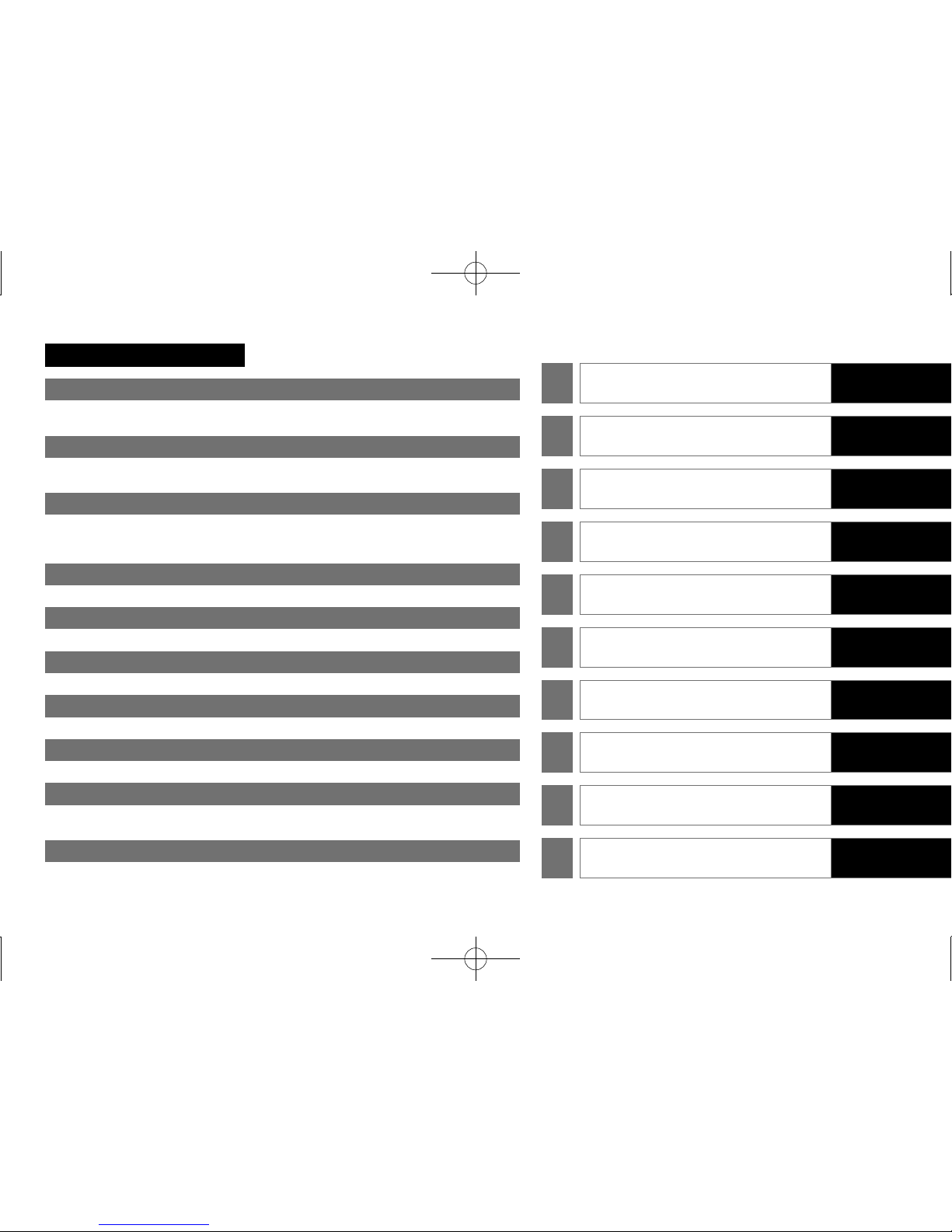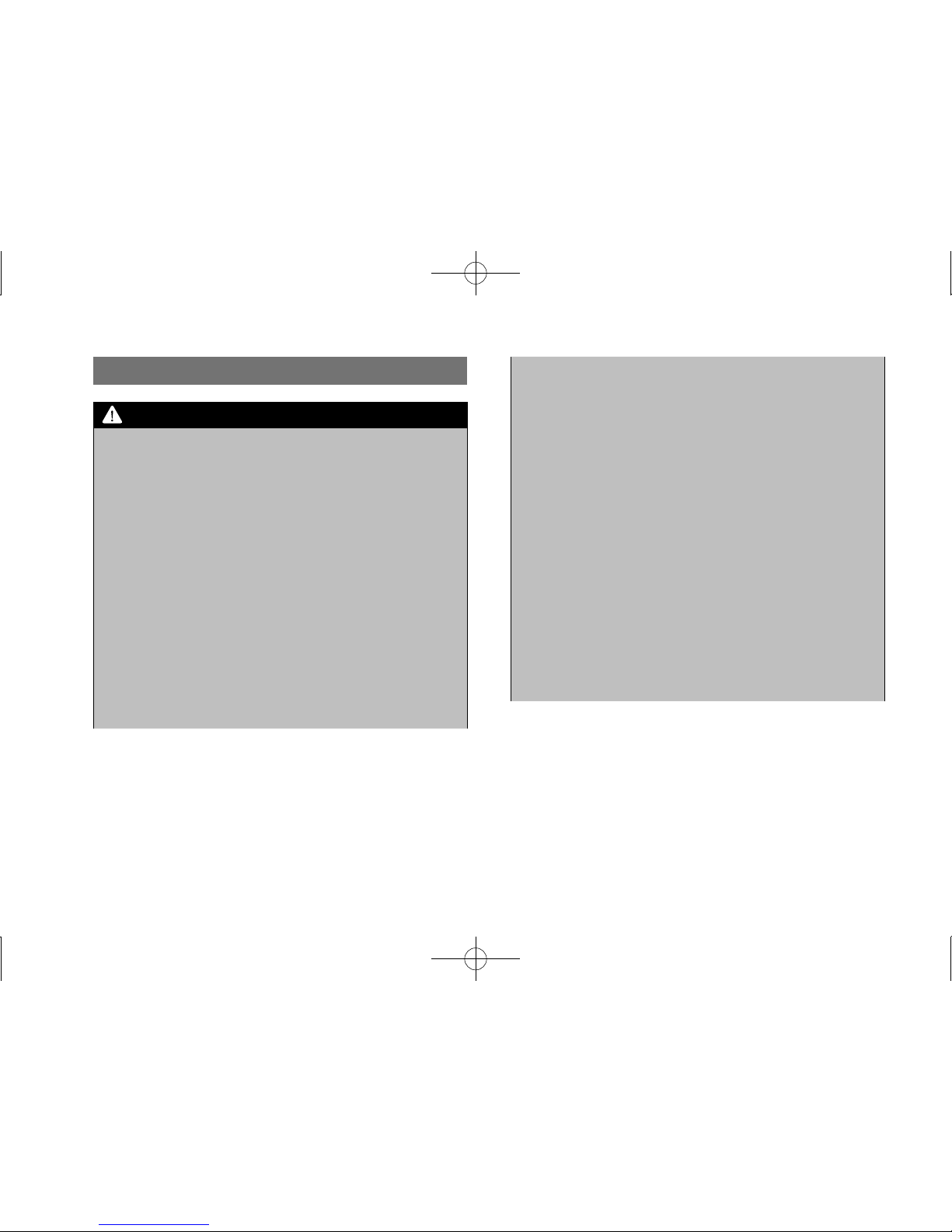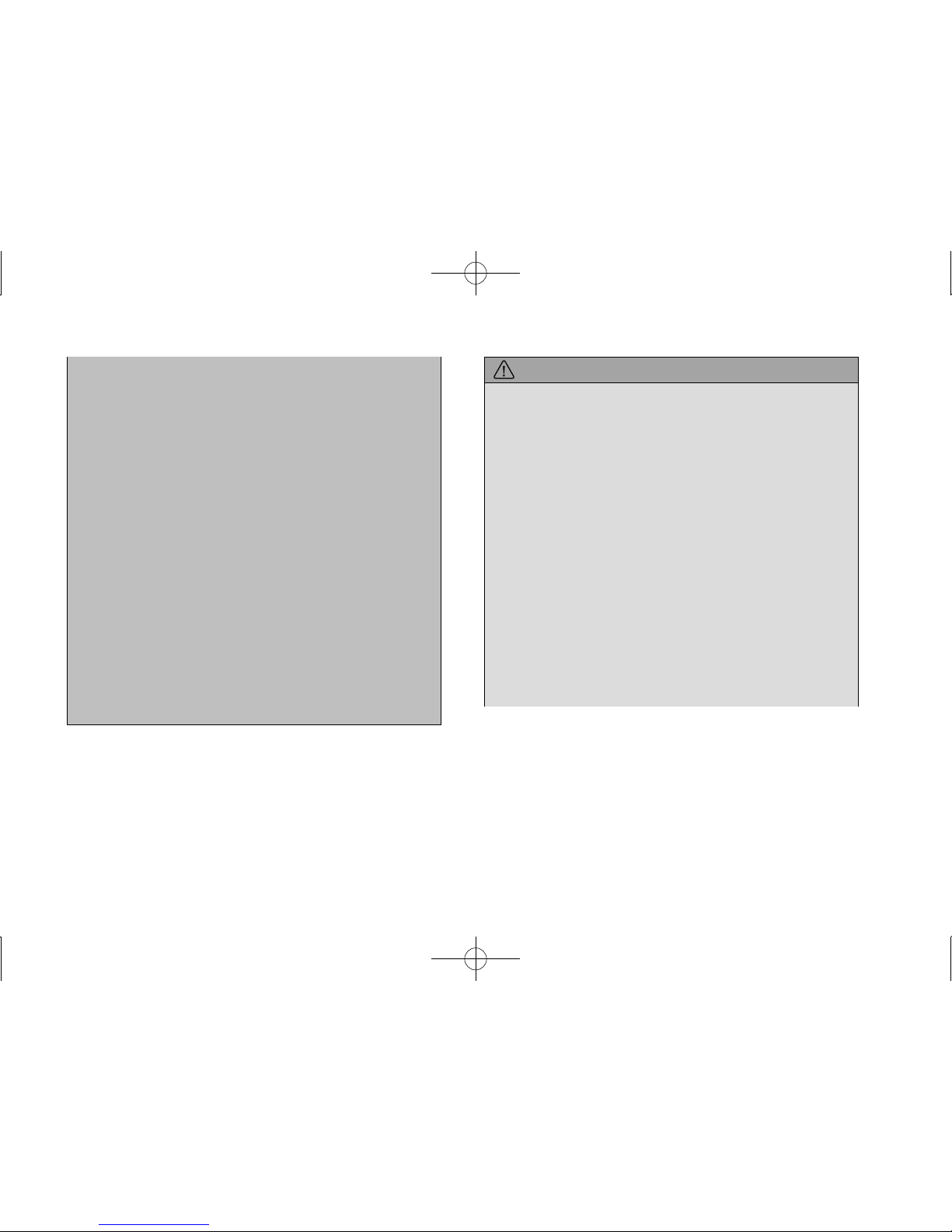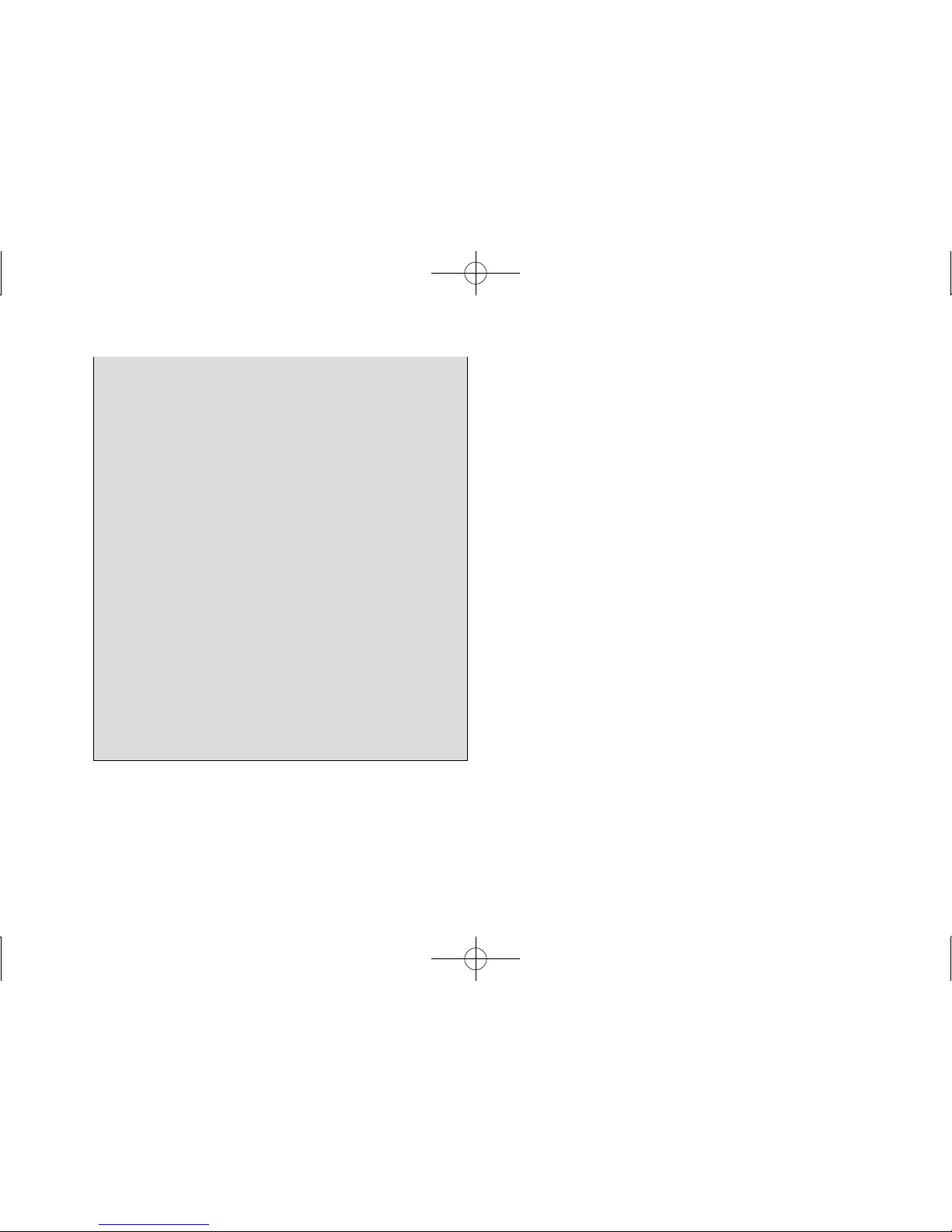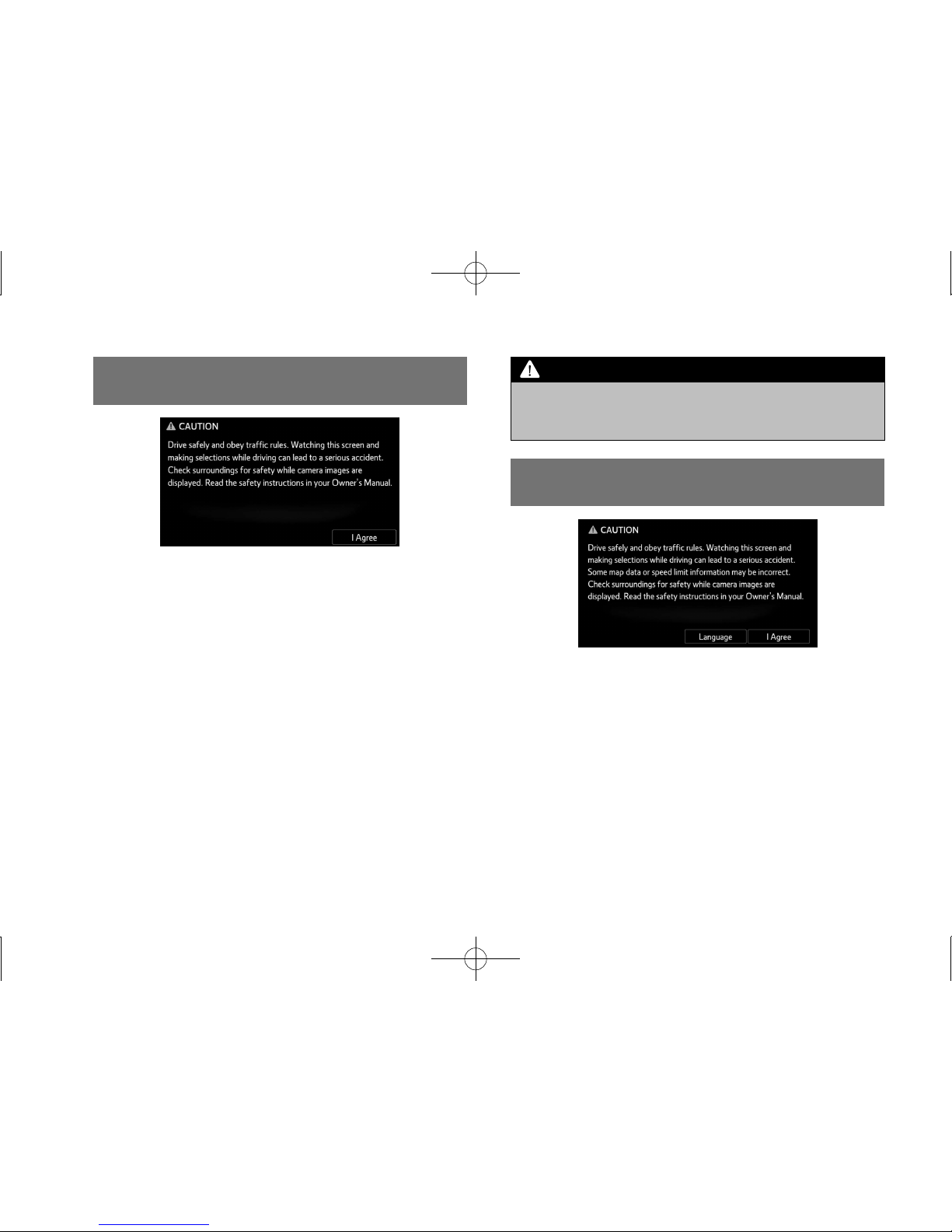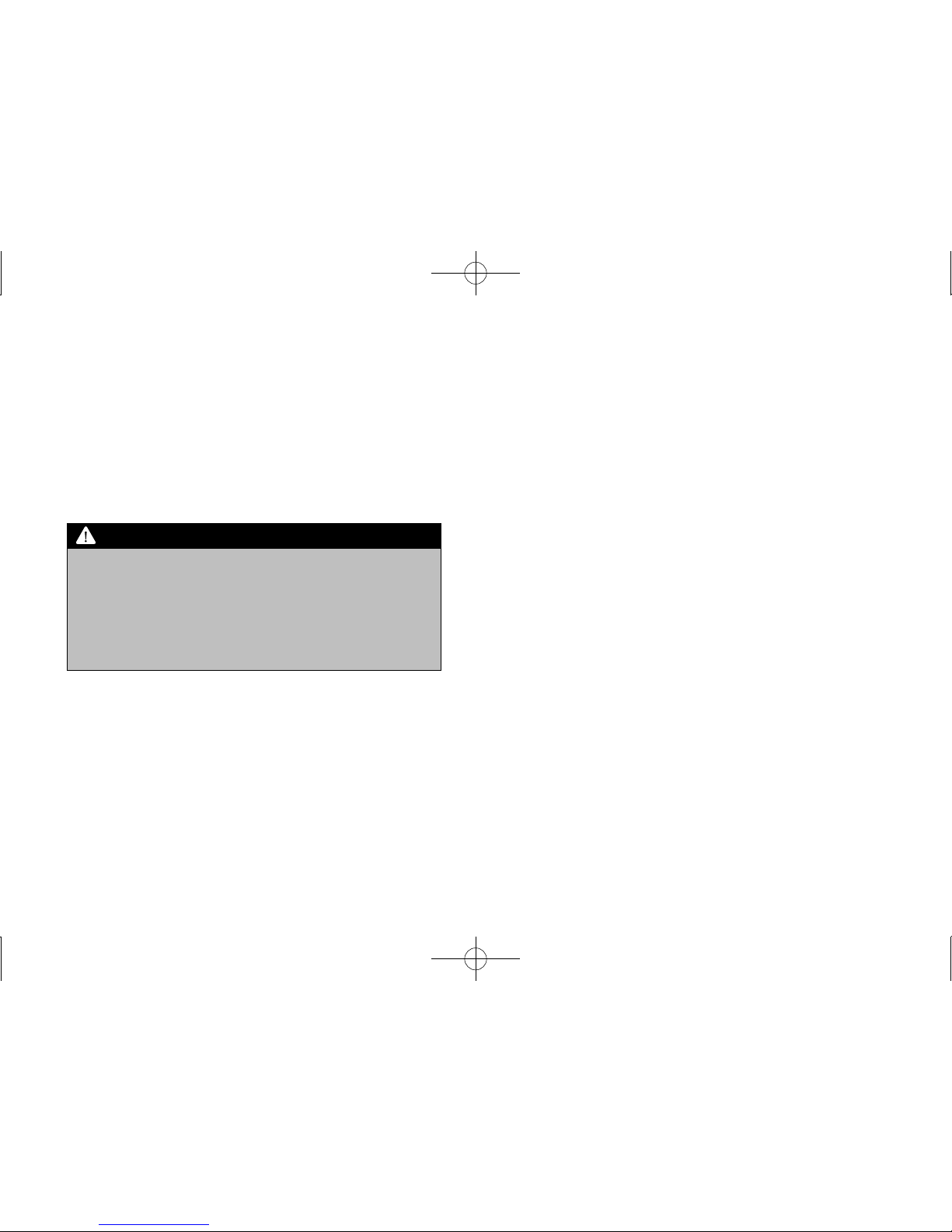lThe main unit requires a 12 V DC power supply. The main unit
should not be installed in any vehicle which does not have a
12 V power system with a ground-connected negative side.
An installation other than the one intended may cause severe
damage to the main unit, and electric shock or serious injury
to the users.
lEven when using the route guidance of the navigation
system, be sure to drive by following the actual trafc
regulations. If you drive by following only the route guidance
of the navigation system, you may violate the actual trafc
regulations and cause a trafc accident.
lTo ensure safety, the driver should not operate the navigation
system while driving. Operating the navigation system while
driving may result in an accidental steering wheel operation
or otherwise cause an accident. Stop the vehicle before
operating the navigation system. Also, do not watch the
screen while driving because doing so may be dangerous
(ETC). Inattention to road conditions ahead may result in an
accident.
lThe driver should not perform operations such as volume
adjustment while driving. Inattention to road conditions ahead
may result in an accident, so be sure to stop the vehicle in a
safe place before performing the operation.
lThe driver should not change discs while driving. Inattention
to road conditions ahead may result in an accident, so be
sure to stop the vehicle in a safe place before performing the
operation.
lThe driver should not perform operations such as adding
a location or setting the memory while driving. Inattention to
road conditions ahead may result in an accident, so be sure
to stop the vehicle in a safe place before performing the
operation.
lBefore viewing a video, be sure to stop the vehicle in a safe
place and apply the parking brake. To ensure safety, videos
are not displayed during driving.
lTo ensure safety, never operate a cell phone while driving.
lDo not let foreign objects enter the disc slot or SD memory
card slot. Doing so may result in a re or electric shock.
lDo not disassemble or modify the unit. Doing so may result in
an accident, re or electric shock.
docstructure.indb 4 2015/08/11 14:42:37