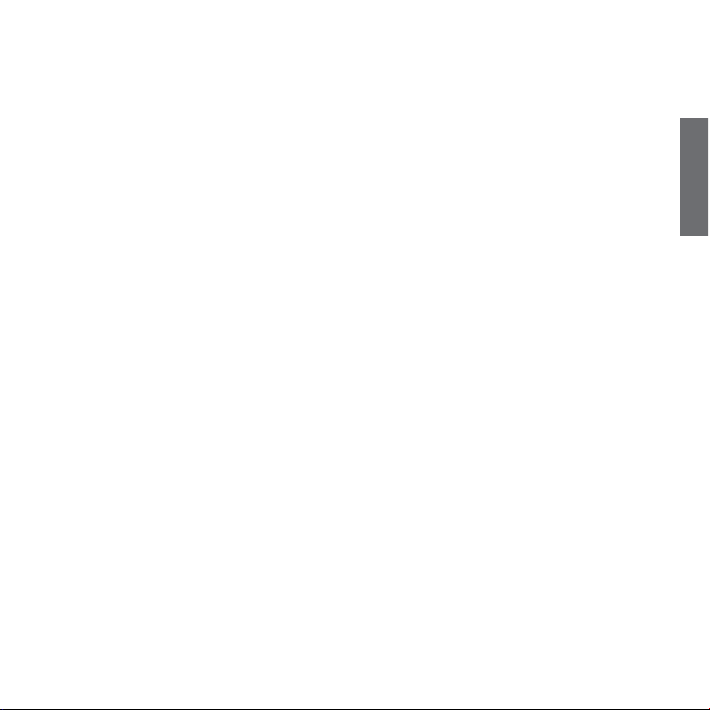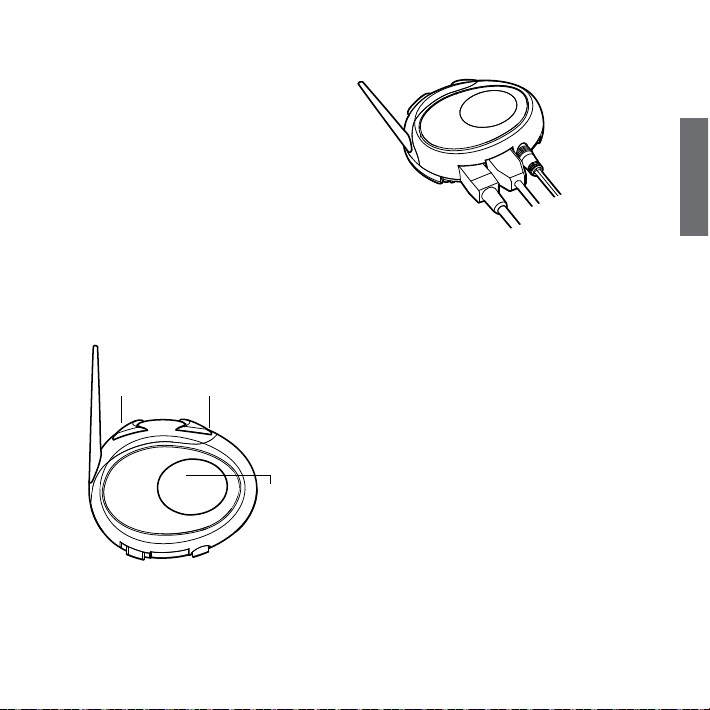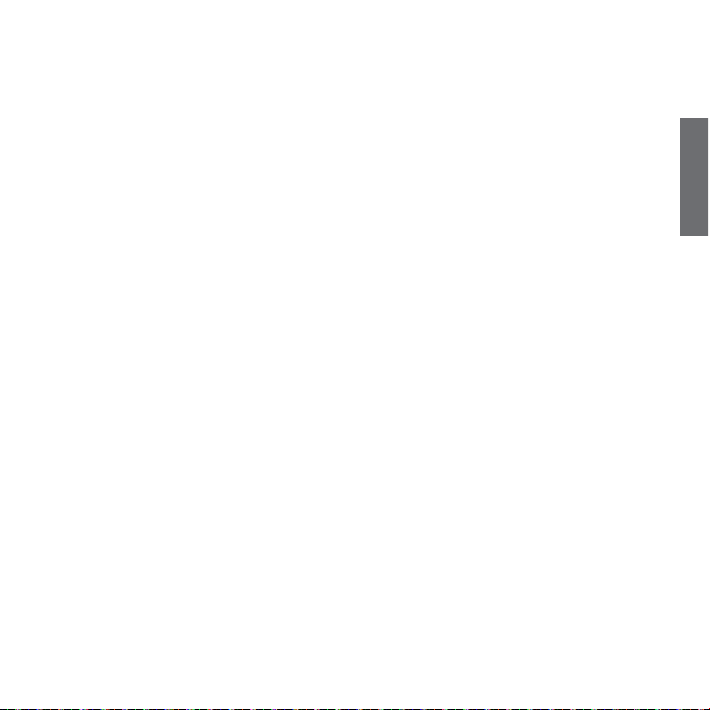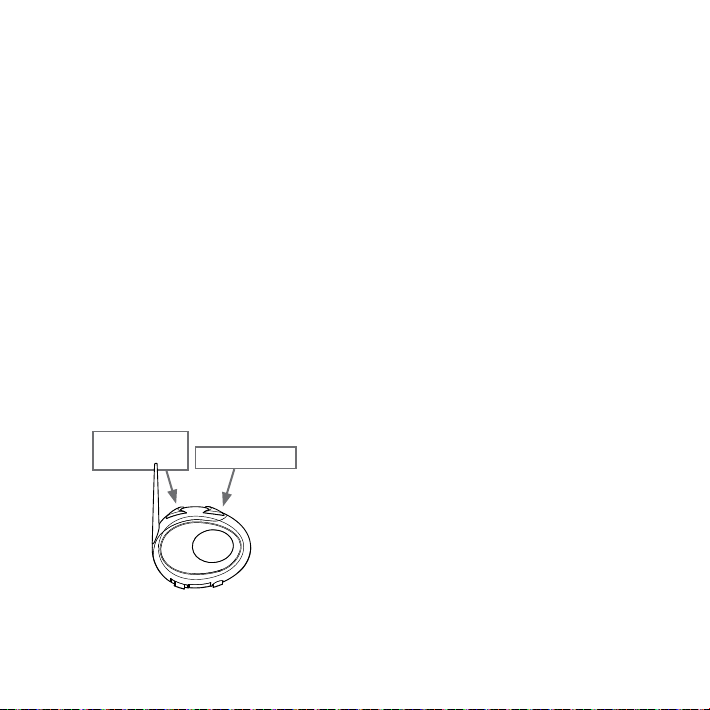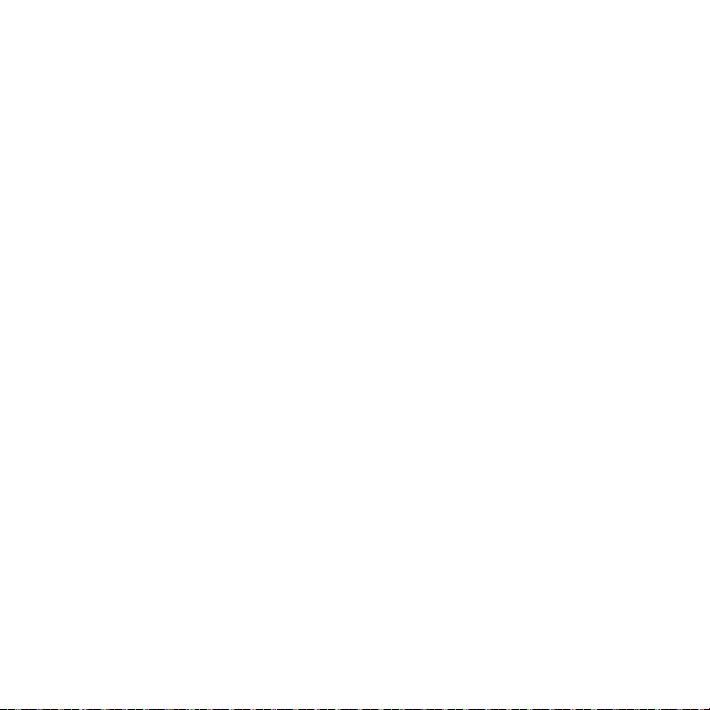8
GPS Navigator with stereo music player
If the GPS is also a stereo MP3 player and you want to listen to stereo
music, you must pair the GPS to the“Volume +”button. In this confi-
guration the GPS street voice announcements will interrupt all other
communication (Intercom, Music).
When the GPS is paired to the“Volume +”button the “Phone” mode
is activated.
Attention: It is possible to listen A2DP Stereo music from the
GPS only in “Phone Mode”.
How to pair the BTCity to a GPS
In general is possible to pair the BTCity to all the GPS for motorbike that
support Bluetooth headset connection.
To pair the BTCity to a GPS, you must first enter the setup mode:
1. Turn offthe unit
2. Press and hold down the“Control”button about 7 sec., until the Red
light is on permanently.
3. Now press firmly (3 sec) the“Volume +”or “Volume -”button, the
Blue and Red light will flash.
4. Enable the Bluetooth device search feature on your GPS
5. After some seconds, “Midland BTCity”will be displayed on your GPS.
6. Follow the pairing procedure of your GPS. If a pin code is requested
you must enter“0000”(four times zero).
7. When successfully paired, the Blue light of the unit will be on for one
second and then the unit will exit the setup mode and switch to the
working mode (the Blue light will start flashing).
You can now use your BTCity and the GPS street voice announcement
are always in background.
If you pair the GPS to the Volume + button (because for example the
“Volume –“ button was already used), you loose the possibility to pair
the phone to the BTCity unit.You can overcome this limit by pairing the
phone directly to the GPS and then the GPS to the BTCity unit. All the
phone features are therefore managed by the GPS itself.
How to use a GPS
When paired using the“Volume -”button the GPS will be automatically
connected and the voice announcement are always in background also
if the intercom is active.
When the GPS is paired to the “Volume +” button, the street voice an-
nouncement will always interrupt the intercom. In addition, remember
to switch to “Phone”mode in order to listen and control the music (play/
pause - backward and forward).
If the phone is connected through the GPS you must use the control
buttons on the GPS screen in order to control the phone functionality.
Using the intercom feature
To use the Intercom feature, be sure both BTCity units are turned on
and previously paired together.
The two units supplied in the Midland BTCity TWIN Pack, are already
paired and ready for use, which means that it is not necessary to per-
form this procedure.
If the devices are not part of the same pack, or one of the BTCity units
has been purchased separately, you need to pair them in order to be
able to use the Intercom function.
Pairing with another BTCity device
1. Turn offthe unit. Press and hold down the middle button about 7
sec., until the Red light is on permanently.
2. Press the “Control”button on the first unit until the RED and BLUE
lights begin to flash rapidly and alternately.
3. Then press the “Control“button on the second unit until the RED
and BLUE lights begin to flash rapidly and alternately.
4. Now both BTCity units are trying to pair to each other.
When successfully paired, the blue led of each device will light for
1 sec and go back to setting mode (red light always on) waiting for
additional pairing or setting procedures.
5. To use the two devices, exit the setting mode: Double click on the
“Control”button. The red light will quit and the blue light will be-
gin to flash. Now you can use your BTCity.