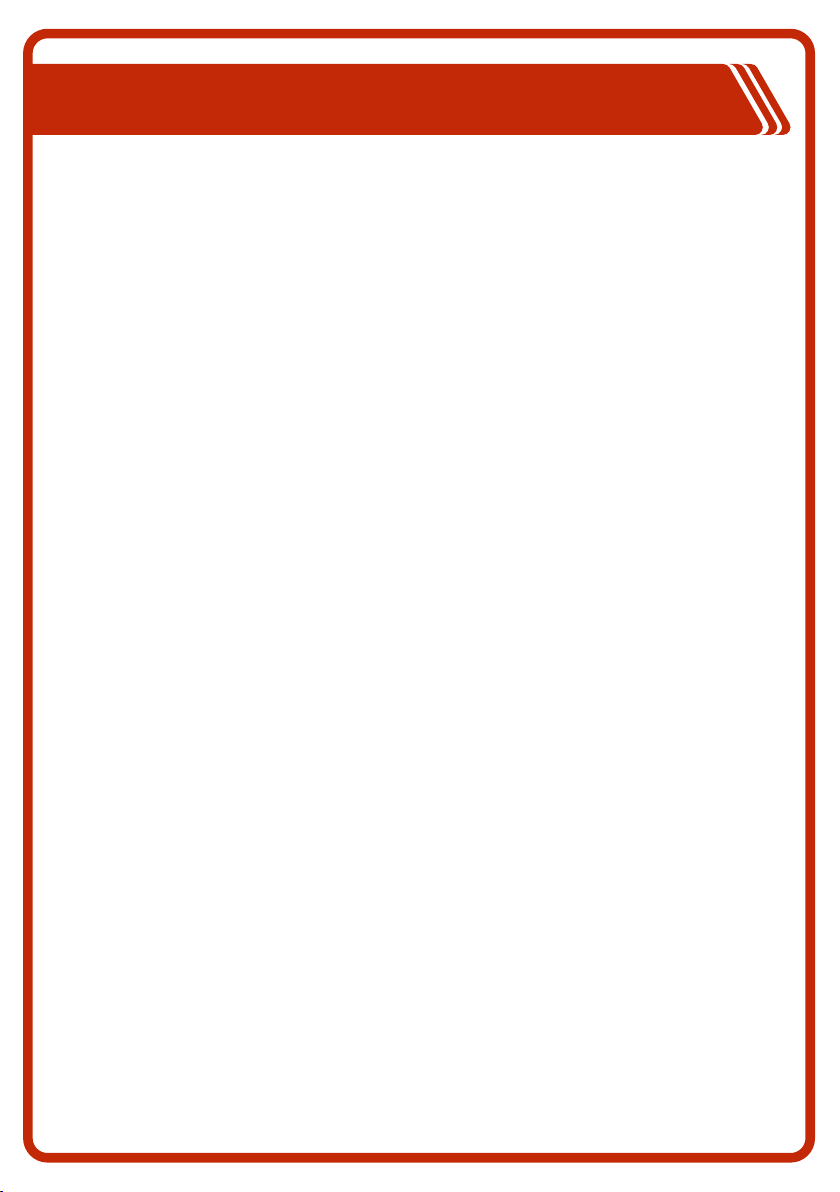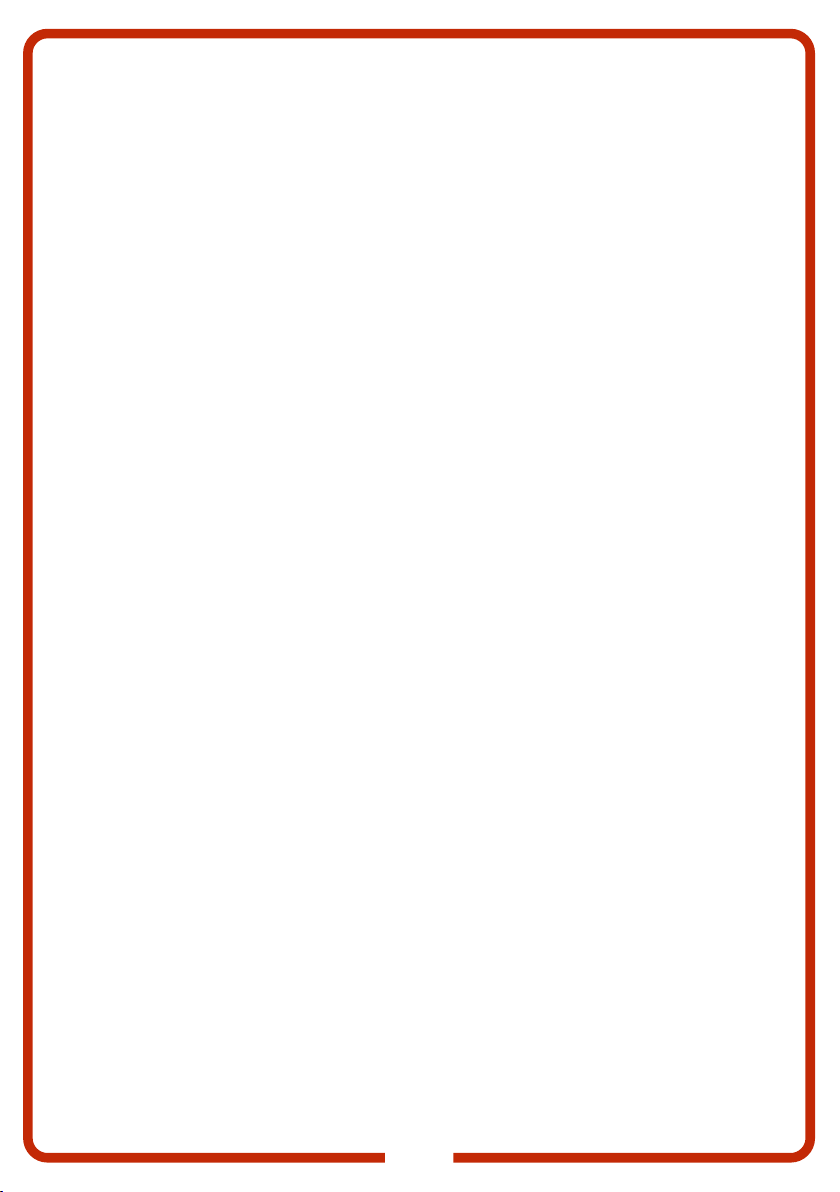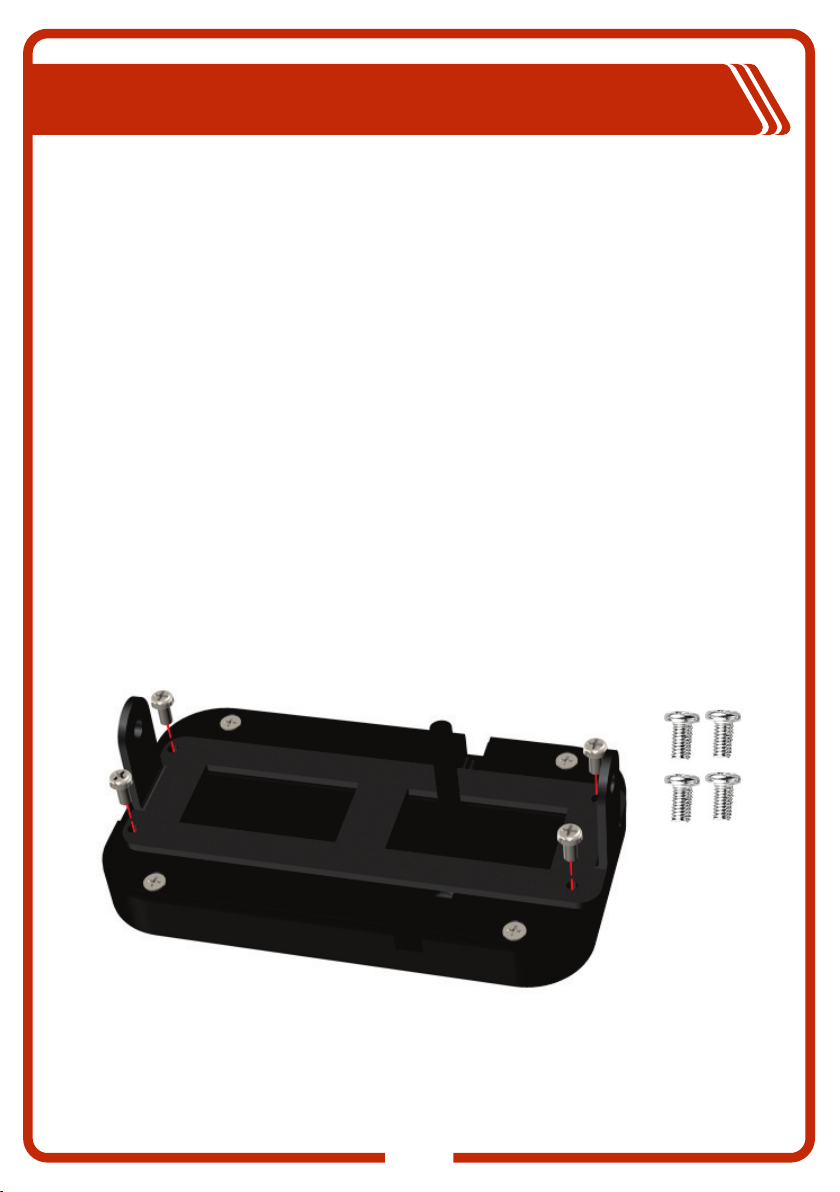2
5. Do not operate the Bluetooth Switch Panel or the Mobile Application to control
movable items whilst under the influence of alcohol or drugs. Doing so may result
in personal injury or property damage.
6. Do NOT alter or disassemble the system under any circumstances. All services
or repairs must be returned to KickAss for repair. Incorrect handling or
reassembly may result in a risk of electric shock or fire and may void the unit
warranty.
7. Cable and fuse sizes are specified by various codes and standards which
depend on the type of vehicle the system is installed into. Selecting the wrong
cable or fuse size could result in harm to the installer or user and/ or damage to
the system componetents or other equipment installed in the system. For this
reason, do not replace fuses with ones of higher amperage ratings. The installer
is responsible for ensuring that the correct cable and fuse sizes are used when
installing this system.
8. Do not drop metal tools onto a vehicle battery. Doing so might cause the battery
to spark or might short-circuit the battery or other electrical parts that may cause
an explosion. Remove personal metal items such as rings, bracelets, necklaces,
and watches before working with a vehicle battery. A vehicle battery can produce
a short-circuit current high enough to weld a ring or the like to metal, causing a
severe burn.
9. NEVER SMOKE OR ALLOW A SPARK OR FLAME NEAR A BATTERY AS
THESE MAY CAUSE THE BATTERY TO EXPLODE. TO REDUCE THE RISK
OF A SPARK NEAR A BATTERY WHEN CONNECTING THE BATTERY
INSTALLED IN A VEHICLE ALWAYS DO THE FOLLOWING:
10. Wire all cable connections to the Control Box before making connection to the
vehicle battery. The Battery Output (positive) must be connected first, followed
by the Ground (chassis) terminal. The chassis connection should be made away
from the battery and fuel lines.
11. Do not use this product to control safety critical devices or those that could cause
harm if operated remotely (for example fume exhaust fans or lifters). Only
operate devices with moving parts when you have a clear line of sight to the
moving parts.
12. Ensure that the Display is not mounted in vehicle head-impact zones. Doing so
may result in injury to the driver and/or passenger in the event of an accident.
13. Ensure the Display is not mounted where it may distract the driver of the vehicle.
Distracting the driver may result in an accident.
14. Risk of damage to the system. Do NOT connect a load negative (-) to the chassis
AND to the applicable negative (-) output channel as this may cause damage to
the Distribution Box under some circumstances. Connect to the applicable
negative (-) output channel OR a suitable chassis grounding point to avoid
damage.
15. The Control Box may be mounted in any orientation but must be mounted onto a
flat, solid surface using M6 screws or bolts. Failure to adequately mount the unit,
such as using adhesives to mount the unit will result in unreliable operation of
system. It is the installer’s responsibility to ensure their installation complies with
any applicable legal and regulatory requirements.
16. The Switch Panel App and has not been tested on all smartphones available on
the market so is not guaranteed to work on all devices. However, the app should
work on most phones with Bluetooth® 4.0 (or later) running IOS 11. 1 (or later) or
Android 7.0 (or later).