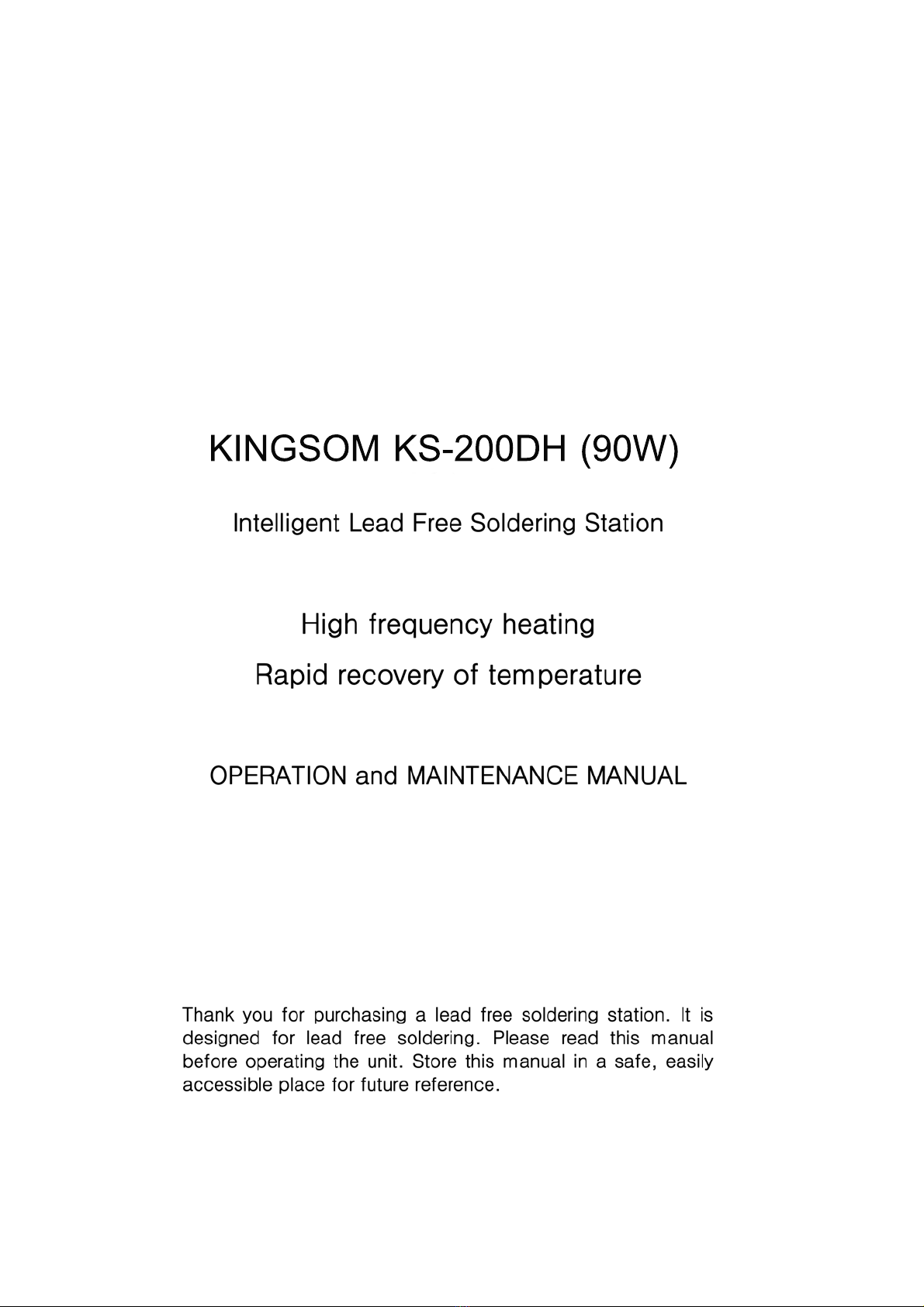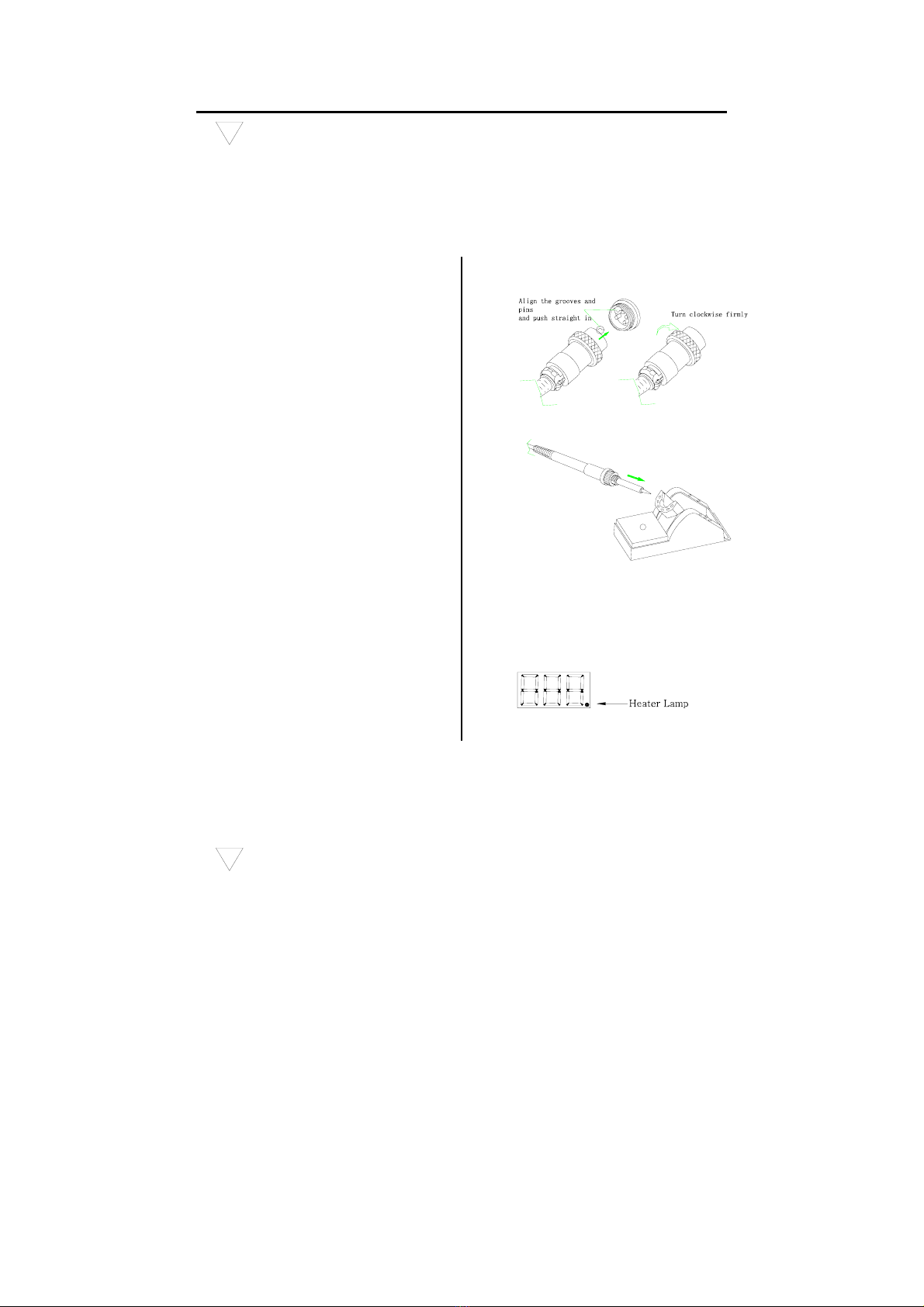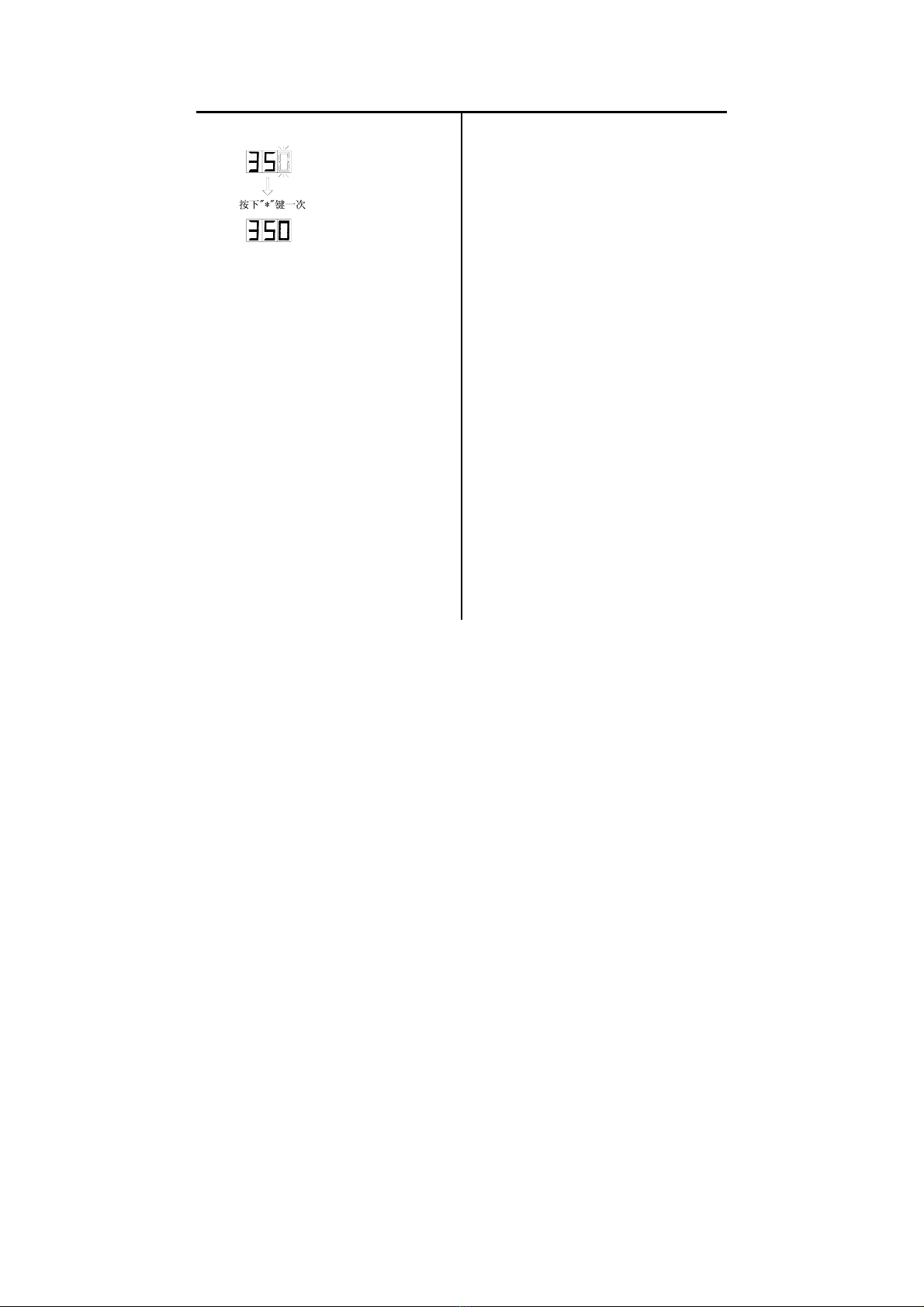place selection. Press the “*”
button.
Here, pressing the “*” button…
a) enter the temperature setting
into the internal memory.
b) displays the temperature
setting, and
c) starts heater control.
Note: If you turn off the power
switch during the temp-
erature setting, setting
value will not be stored
in the memory.
If a temperature value outside
of this range is selected, the
display will return to flashing
the 100’s place. If this happens,
reenter a correct temperature
value.
Set temperature on-line
In the work, if it is necessary to set temperature quickly and the heat
elements can not be cut off, the way may be selected.
Temperature rising:
Don’t press “*” knob, and press“▲”knob directly. If so, the setting
temperature will raise 1℃ and the display window will display the
set temperature. When loosen the “▲”knob, the display window will
delay the set temperature about 2 seconds. If within 2 seconds of
time, press the “▲”knob again, the setting temperature will raise
1℃ again. If press the “▲”knob and not loose at least 1 second, the
setting temperature will rise rapidly. Till the needed temperature
reaches, then loose the “▲”knob.
Temperature dropping:
Don’t press “*” knob, and press“▼”knob directly. If so, the setting