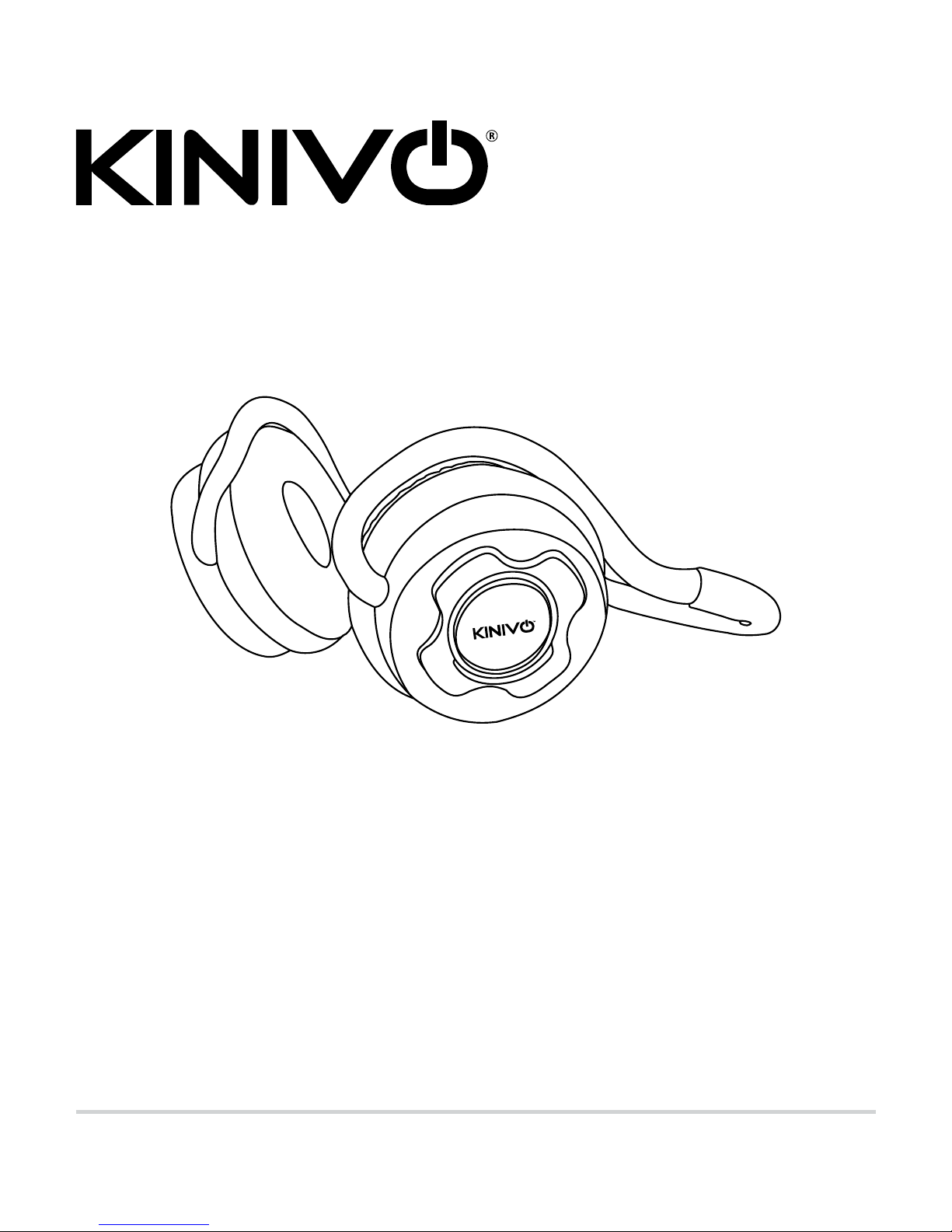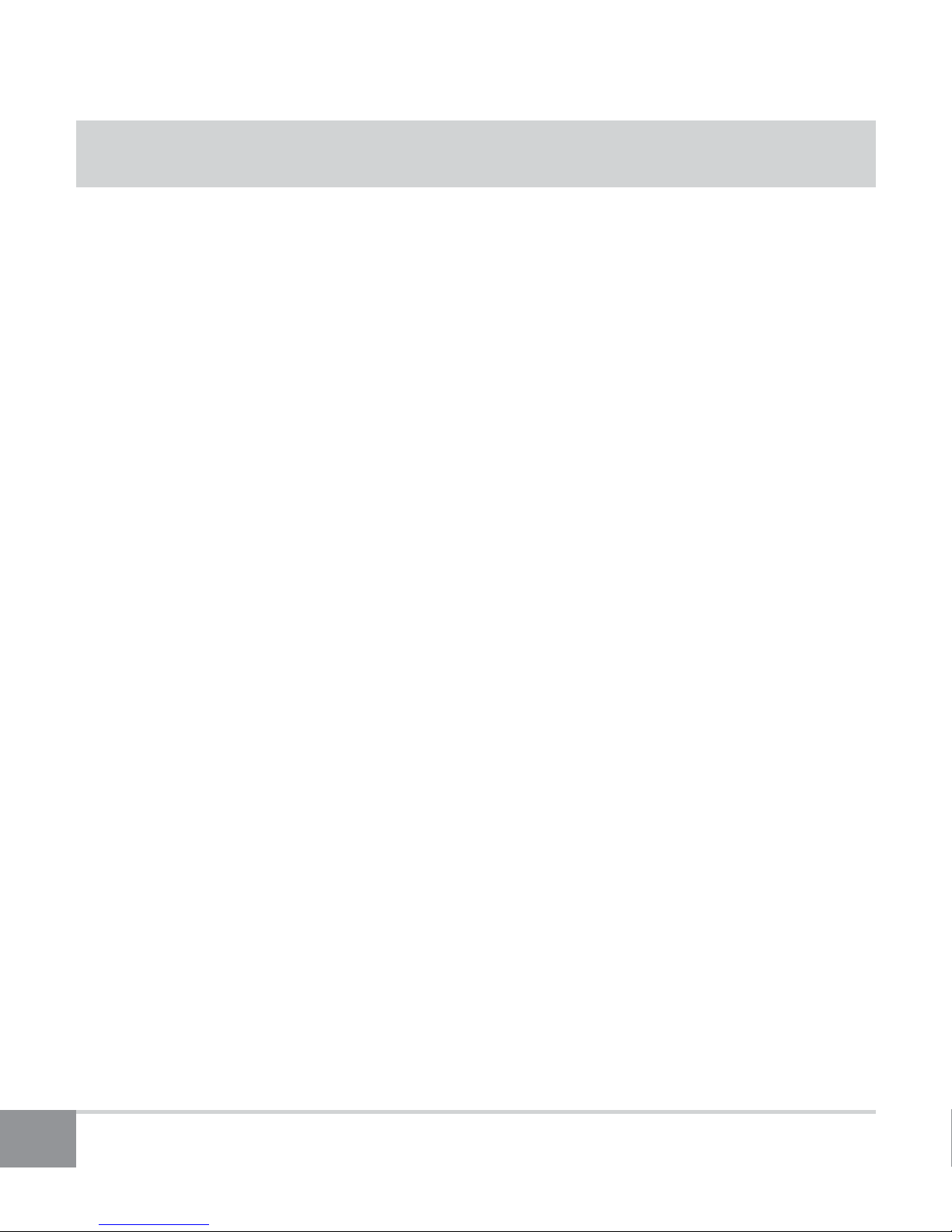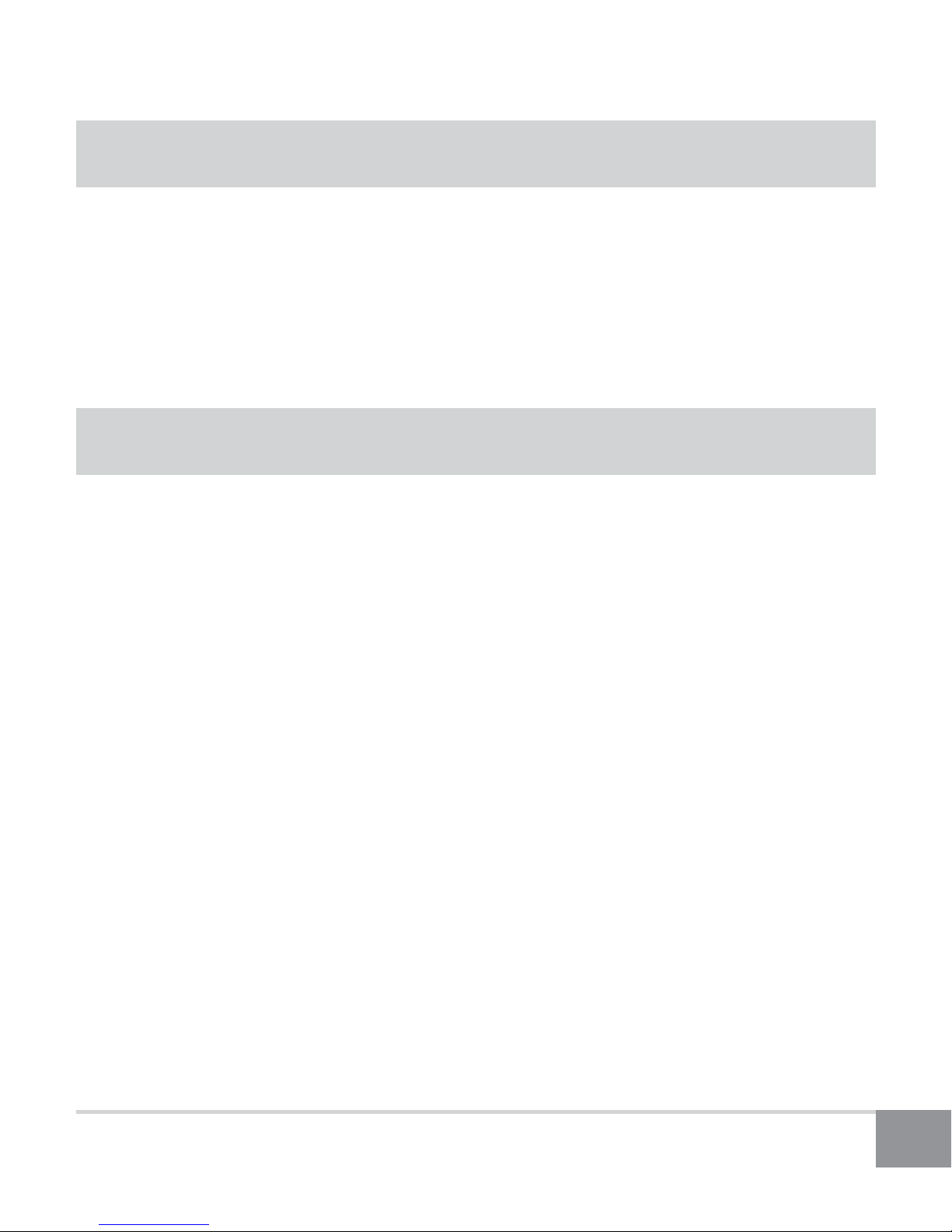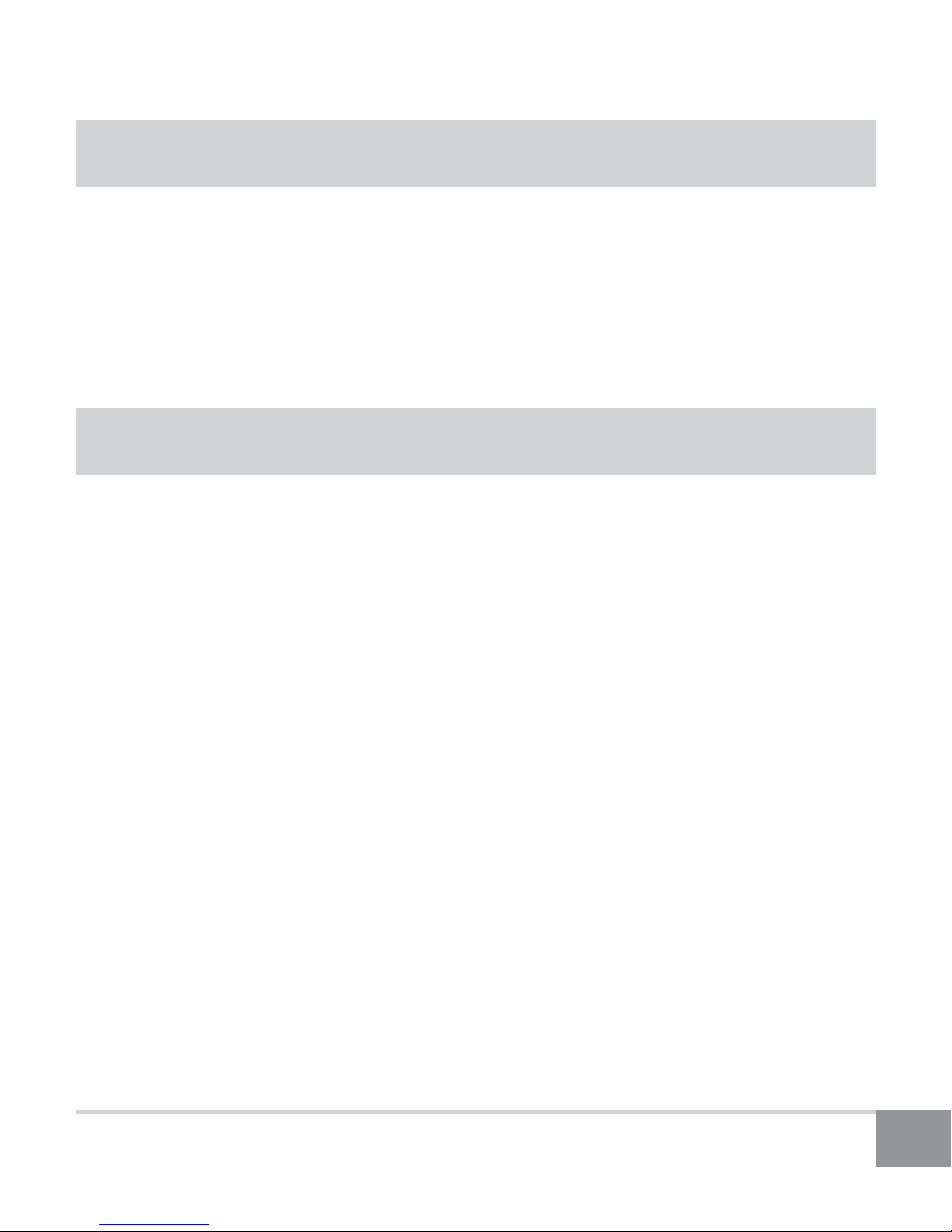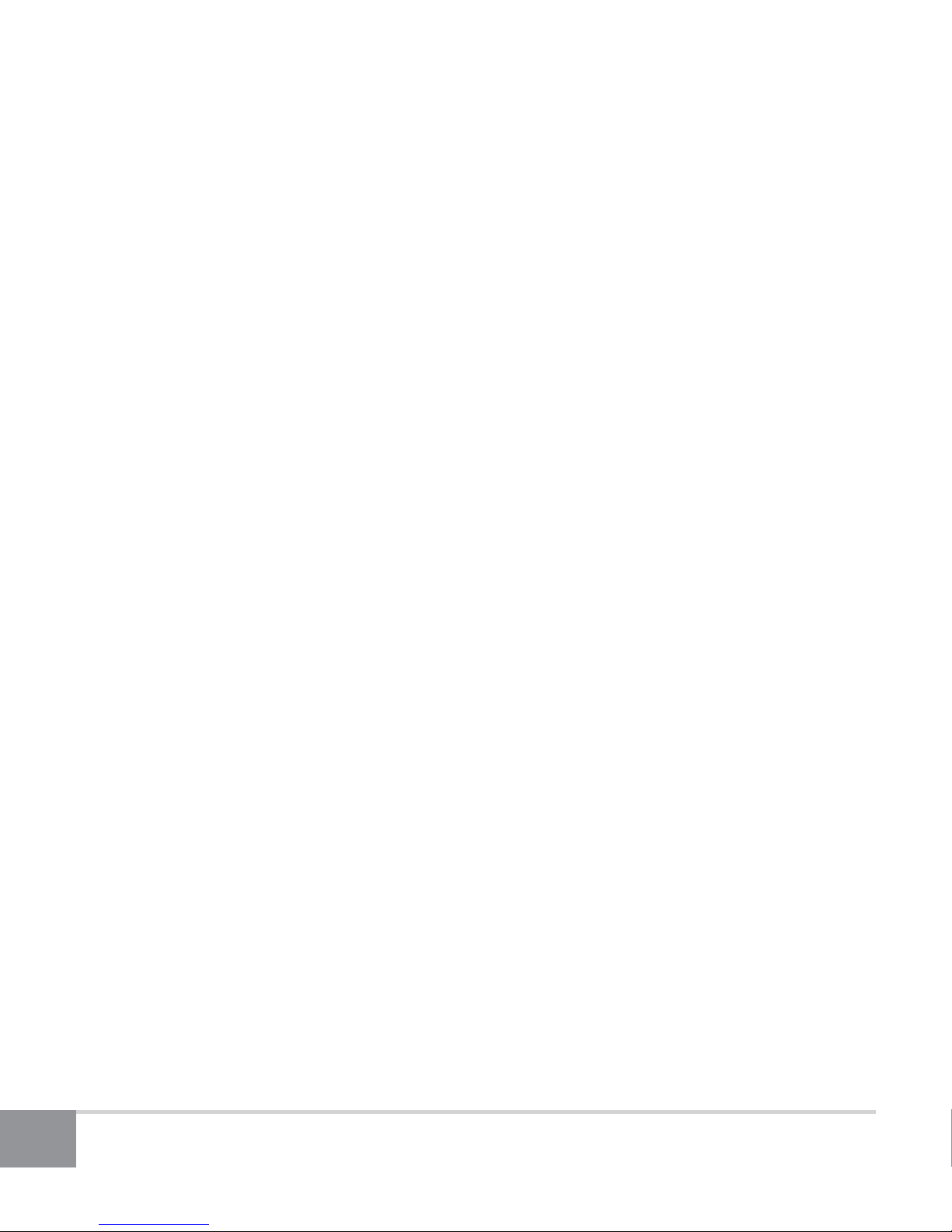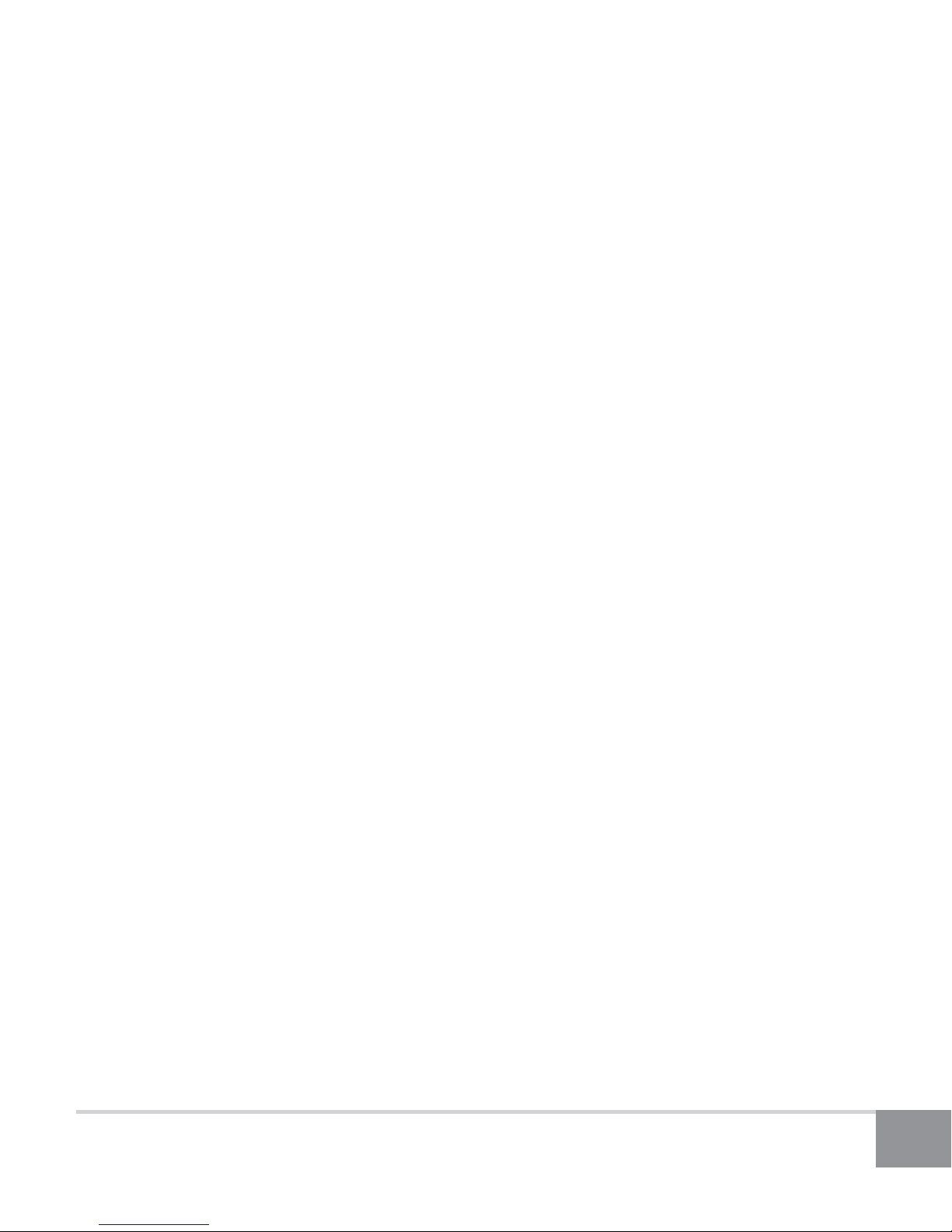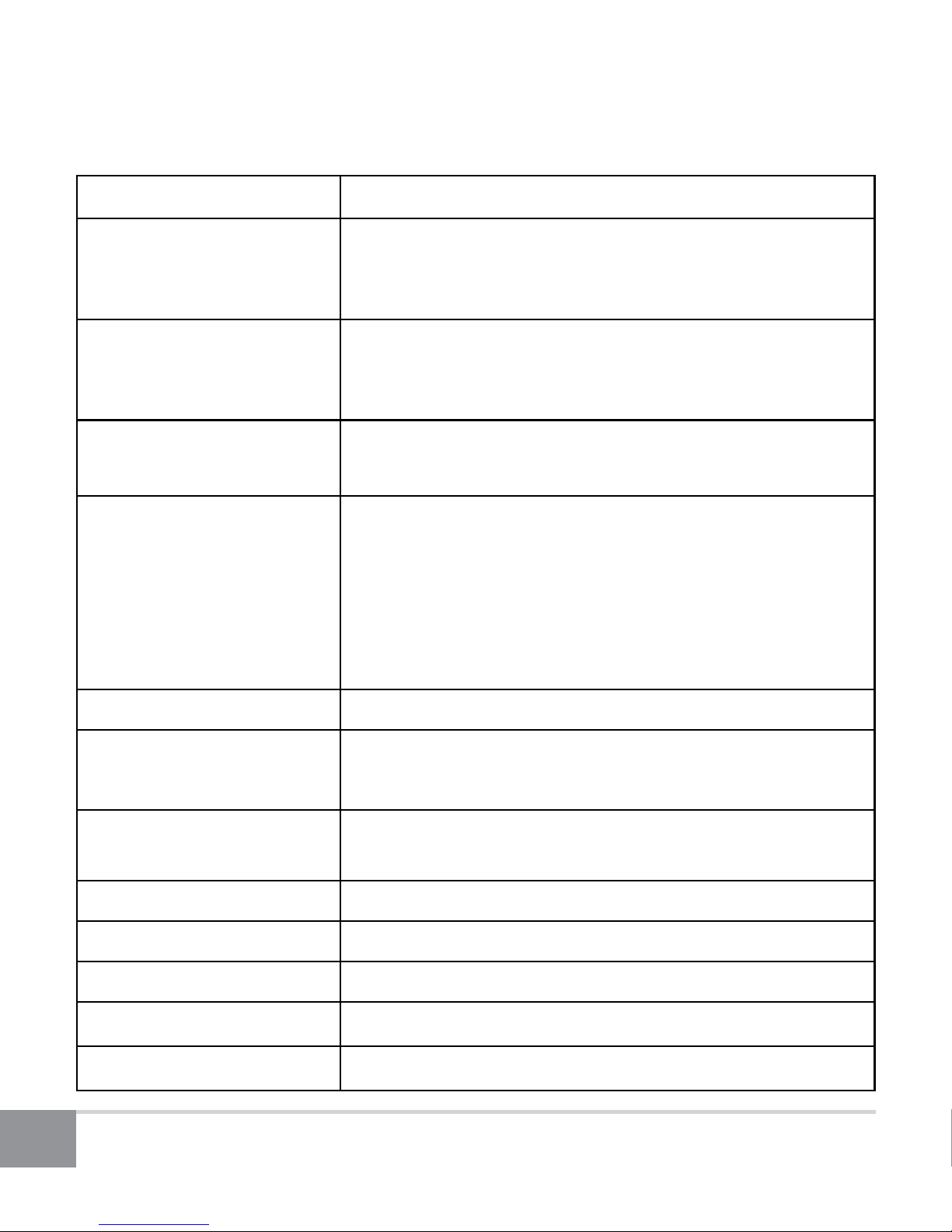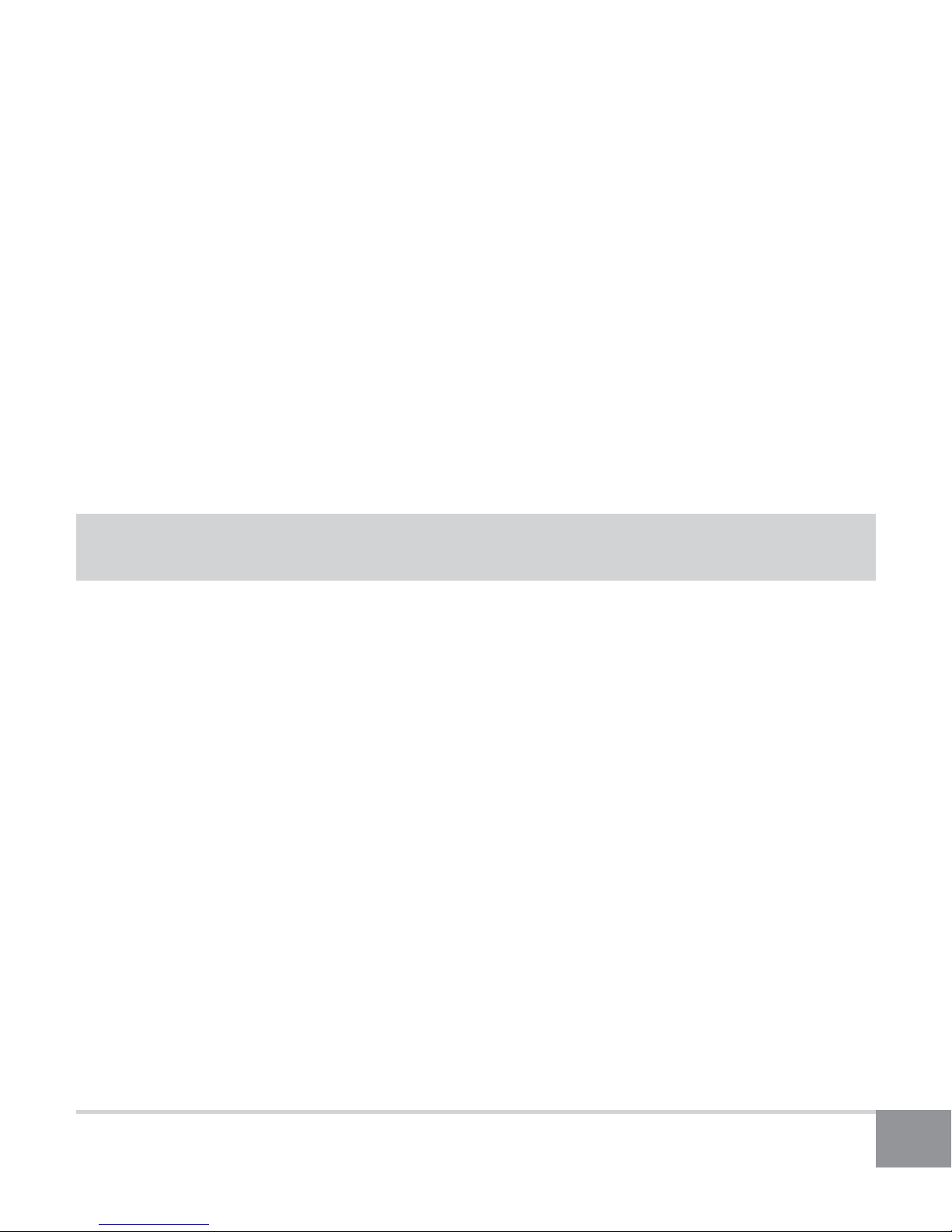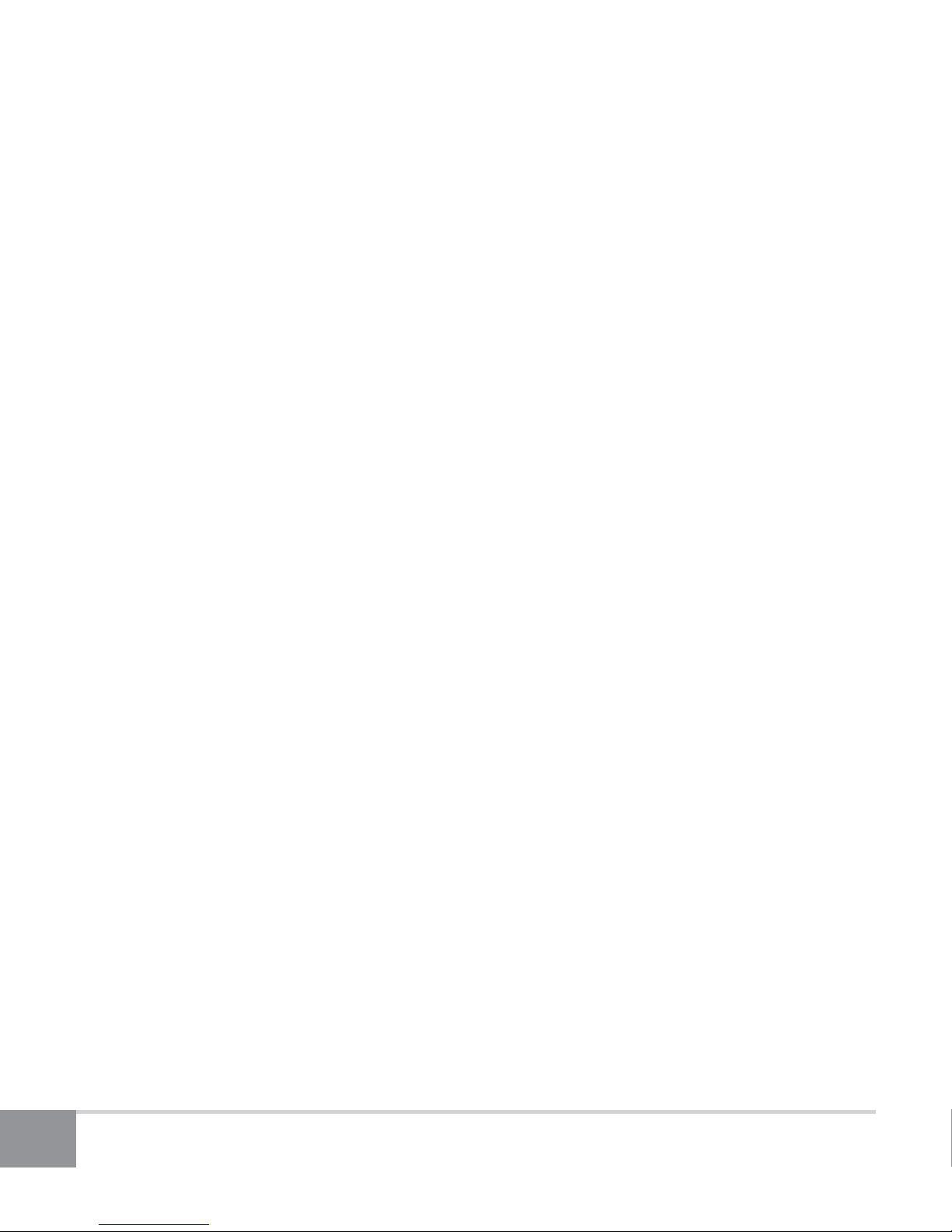2
Table of Contents
Introduction ......................................................................................... 3
Important Safety Instructions............................................................. 3
Headphone Overview - Right Side...................................................... 4
Package Contents................................................................................. 5
Operation ............................................................................................. 5
1. Turn Unit On/O...................................................................................................5
2. Charging the Battery ...........................................................................................5
3. Standby Mode/Idle Feature ..............................................................................6
4. Bluetooth Pairing..................................................................................................6
5. To Pair with Windows 7 or Windows 8...........................................................6
6. To Pair with Mac OS X..........................................................................................7
7. Button Functions...................................................................................................8
8. Factory Reset ..........................................................................................................9
Troubleshooting................................................................................... 9
1. Unable to pair to smartphone or tablet .......................................................9
2. Headphones no longer connect to my device...........................................9
3. Headphones work with my smartphone but not my computer ......10
4. Lost or damaged USB cable...........................................................................10
5. Error: Driver missing when trying to pair to computer........................10
6. Error messages when connecting on Mac OS X.....................................10
Frequently Asked Questions ............................................................. 11
Headphone Specications ................................................................ 13
Warranty ............................................................................................. 14
Online Support / Contact Us.............................................................. 15