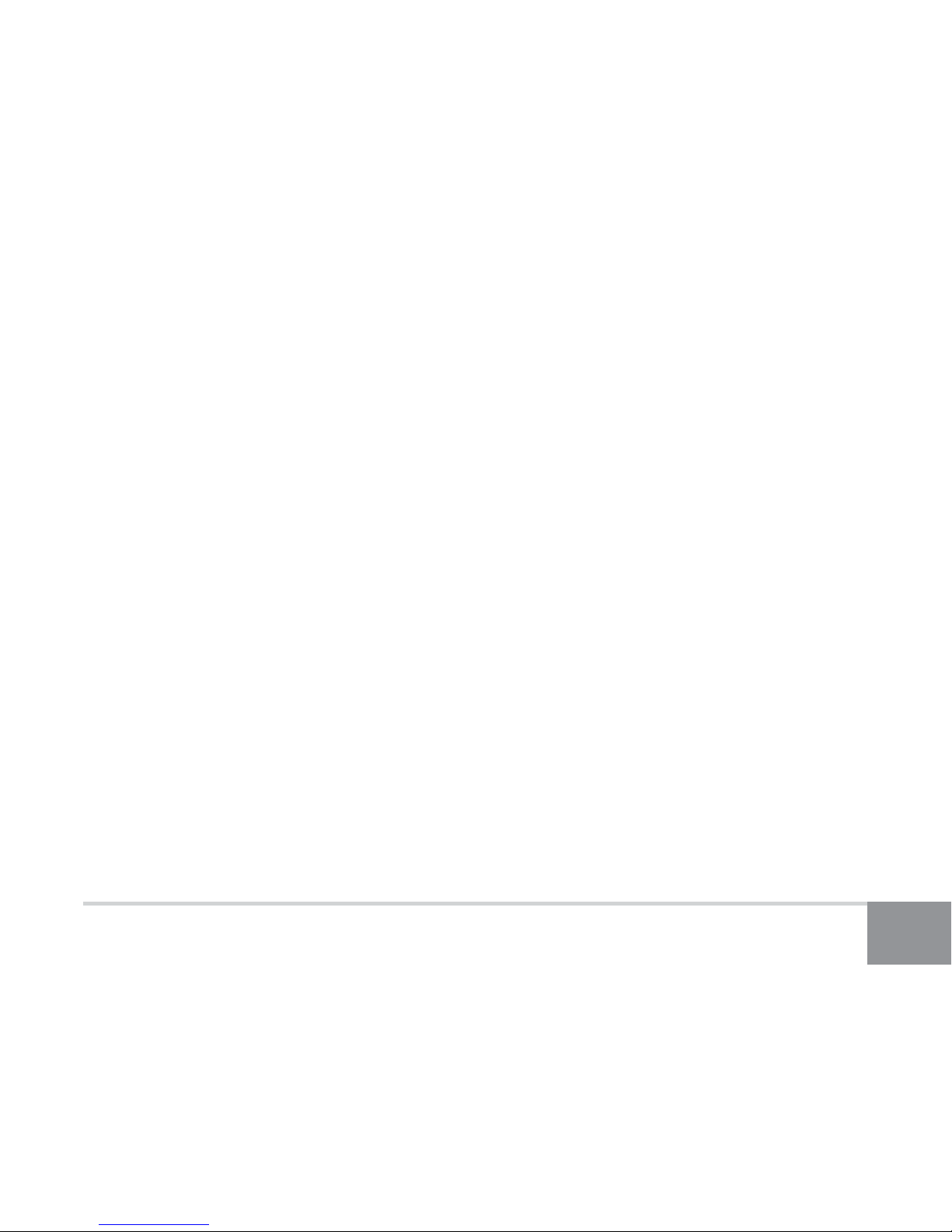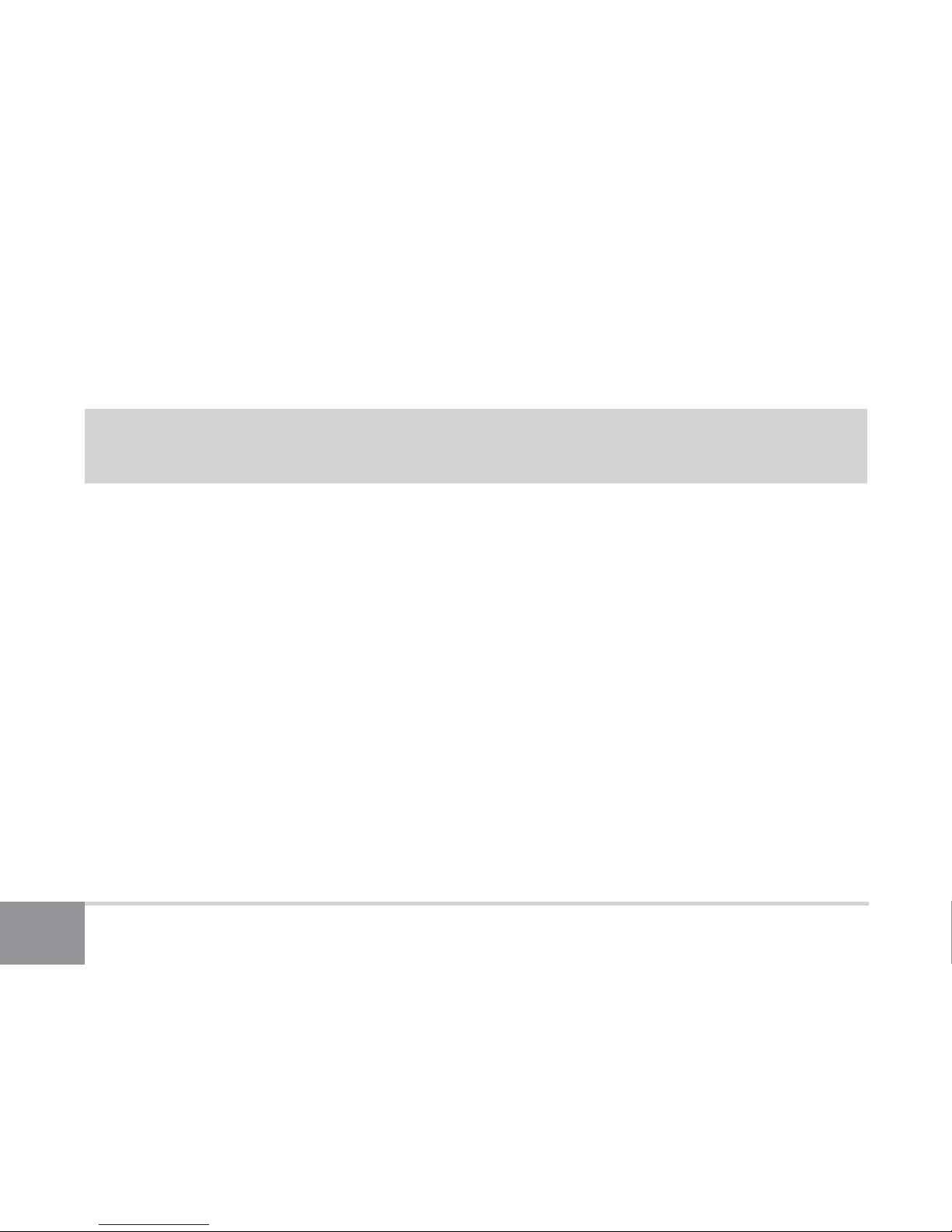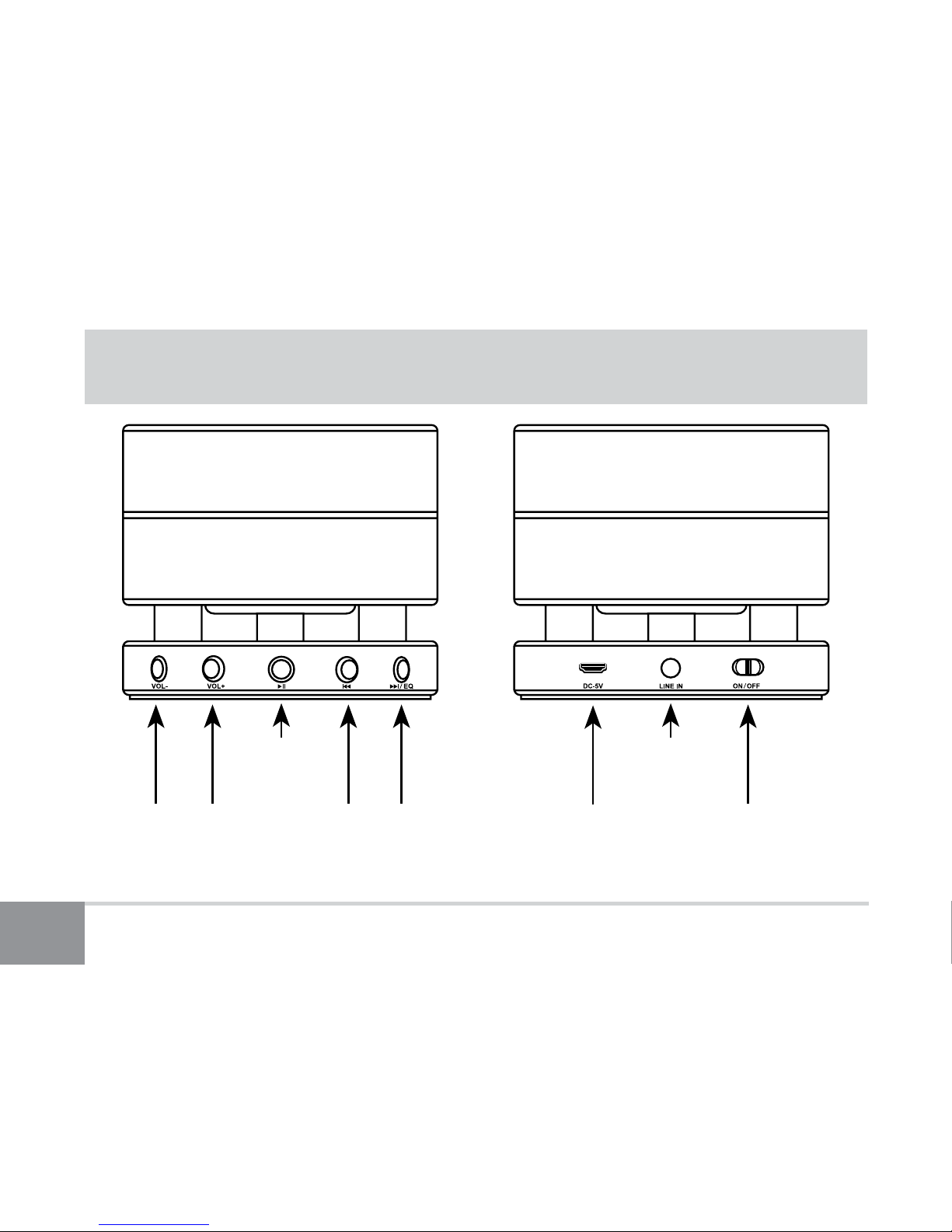3
8. LED Indication...................................................................................13
9. Button Functions..............................................................................14
Troubleshooting...................................................................16
1. Unable to pair to smartphone or tablet ..................................16
2. Speaker no longer connects to my device .............................16
3. Speaker works with my smartphone but not my
computer ............................................................................................17
4. Lost or damaged USB cable......................................................... 17
5. Error while pairing to Windows computers: D
river
missing when trying to pair to compu
ter................................18
6. Error messages when connecting on Mac OS X................... 18
Frequently Asked Questions...............................................19
Technical Specications.......................................................23
Warranty ...............................................................................24
Online Support / Contact Us................................................26
FCC Warning .........................................................................27