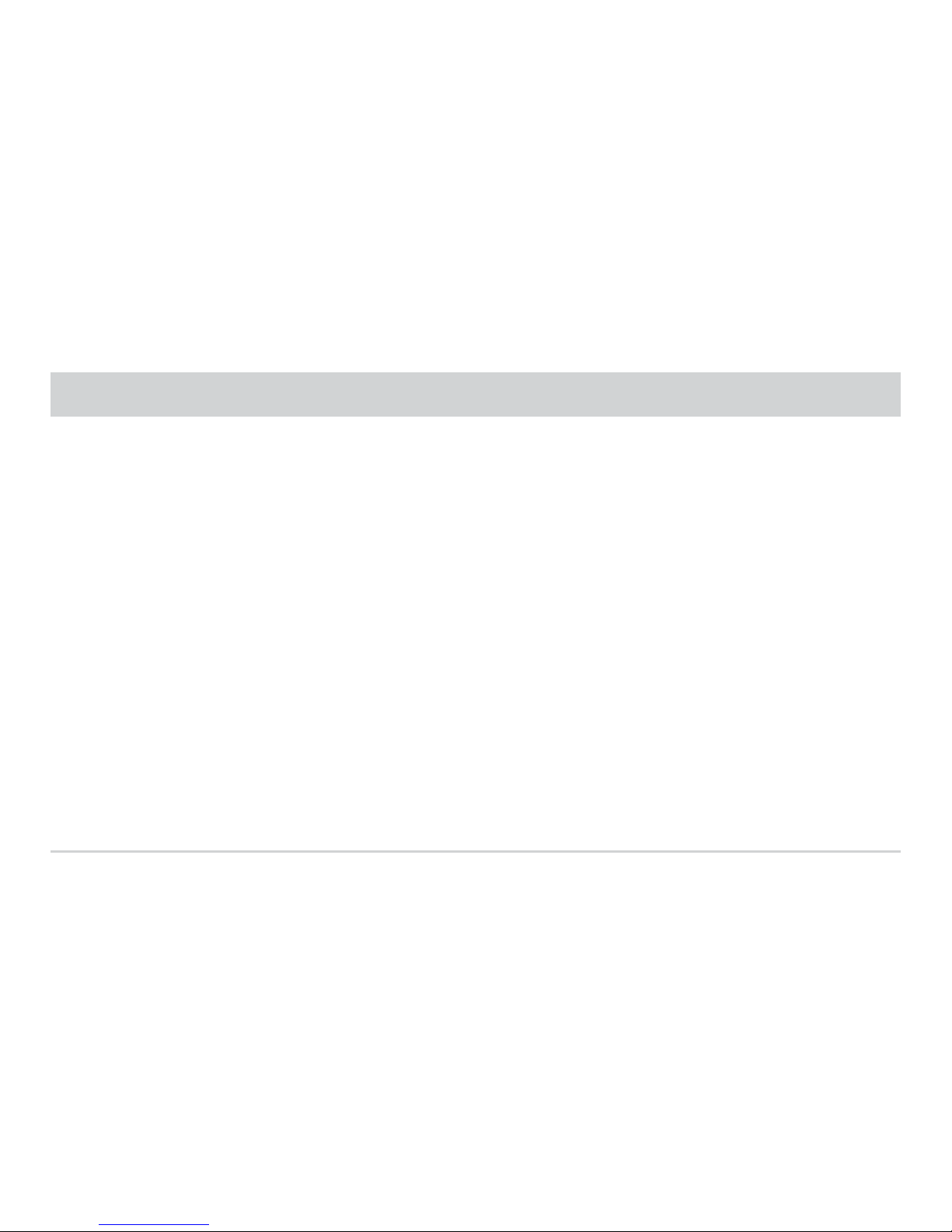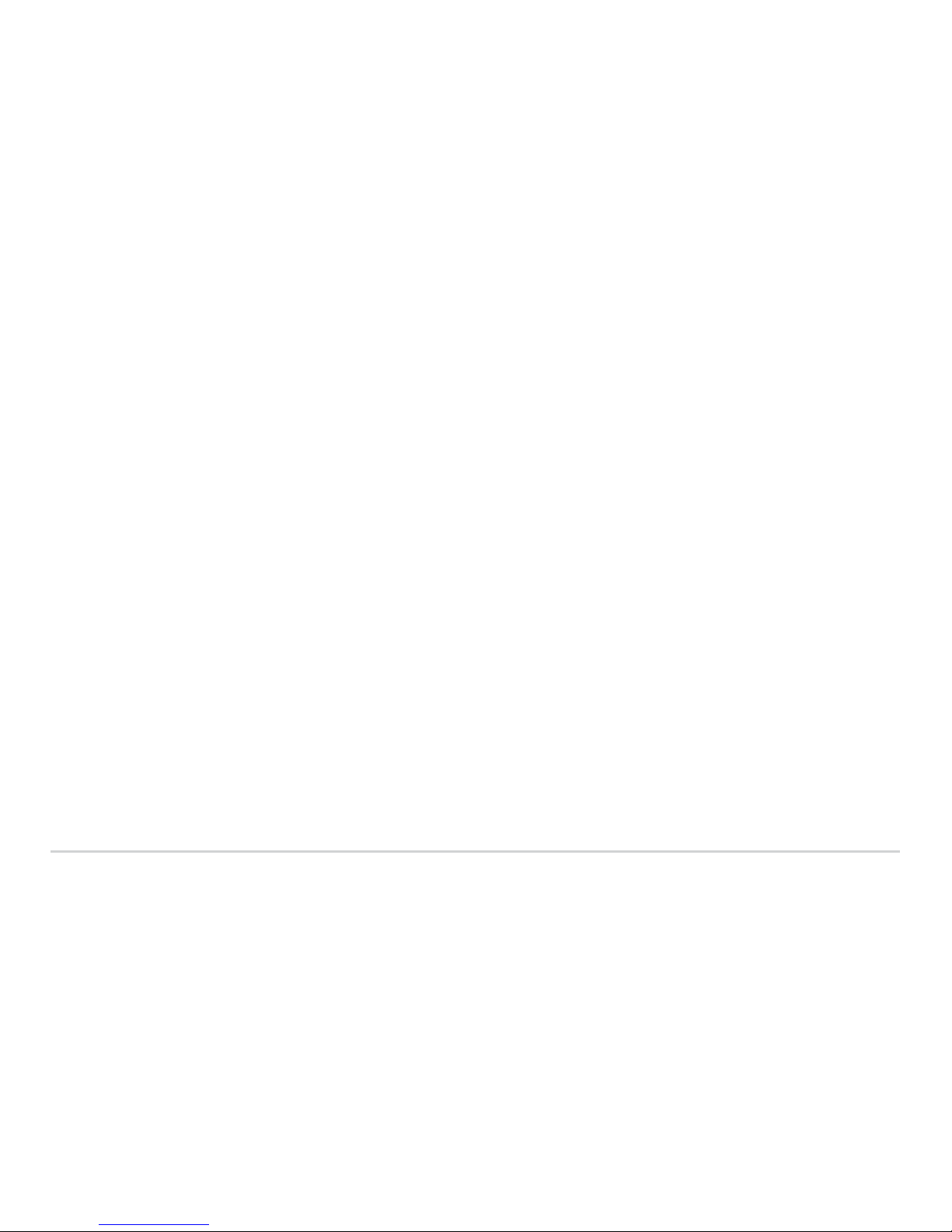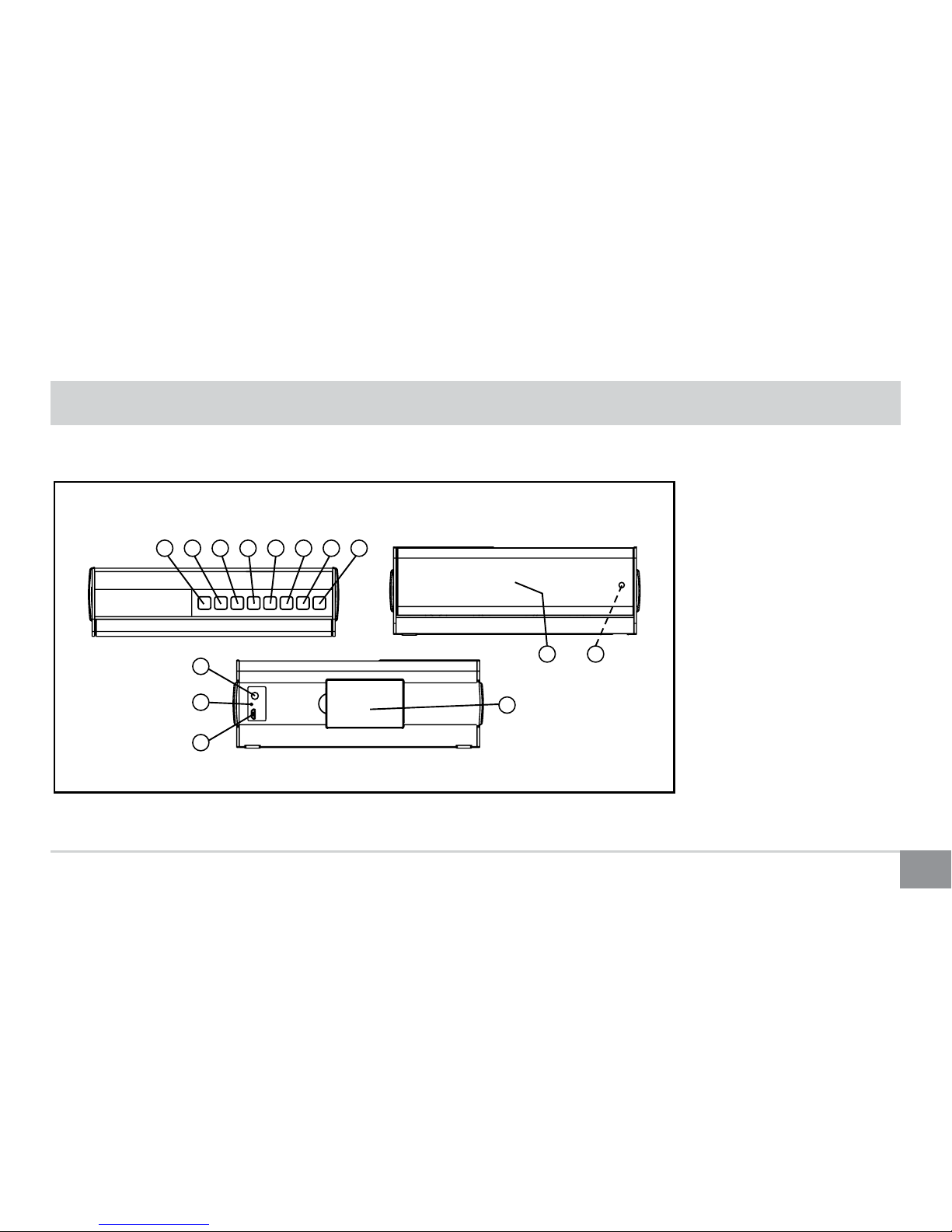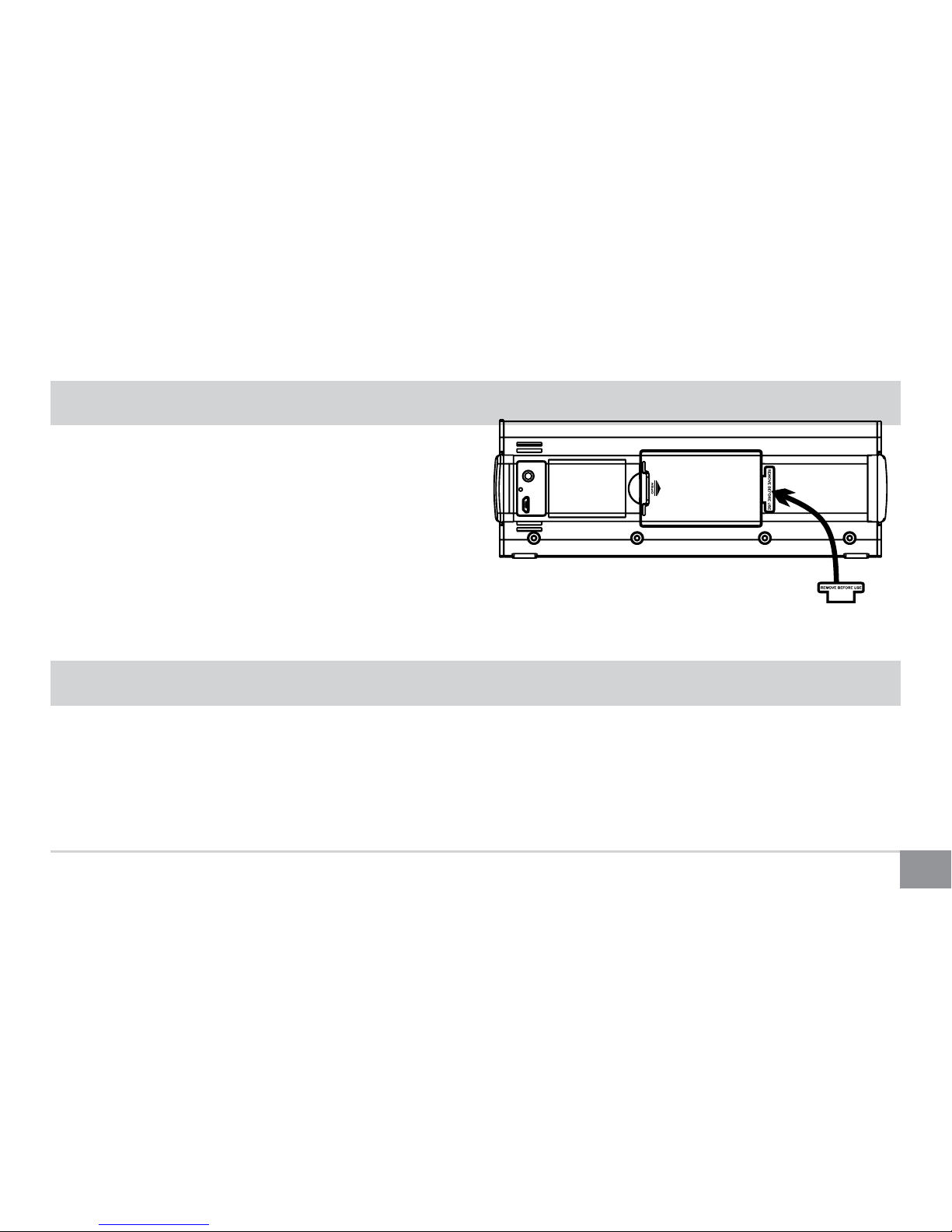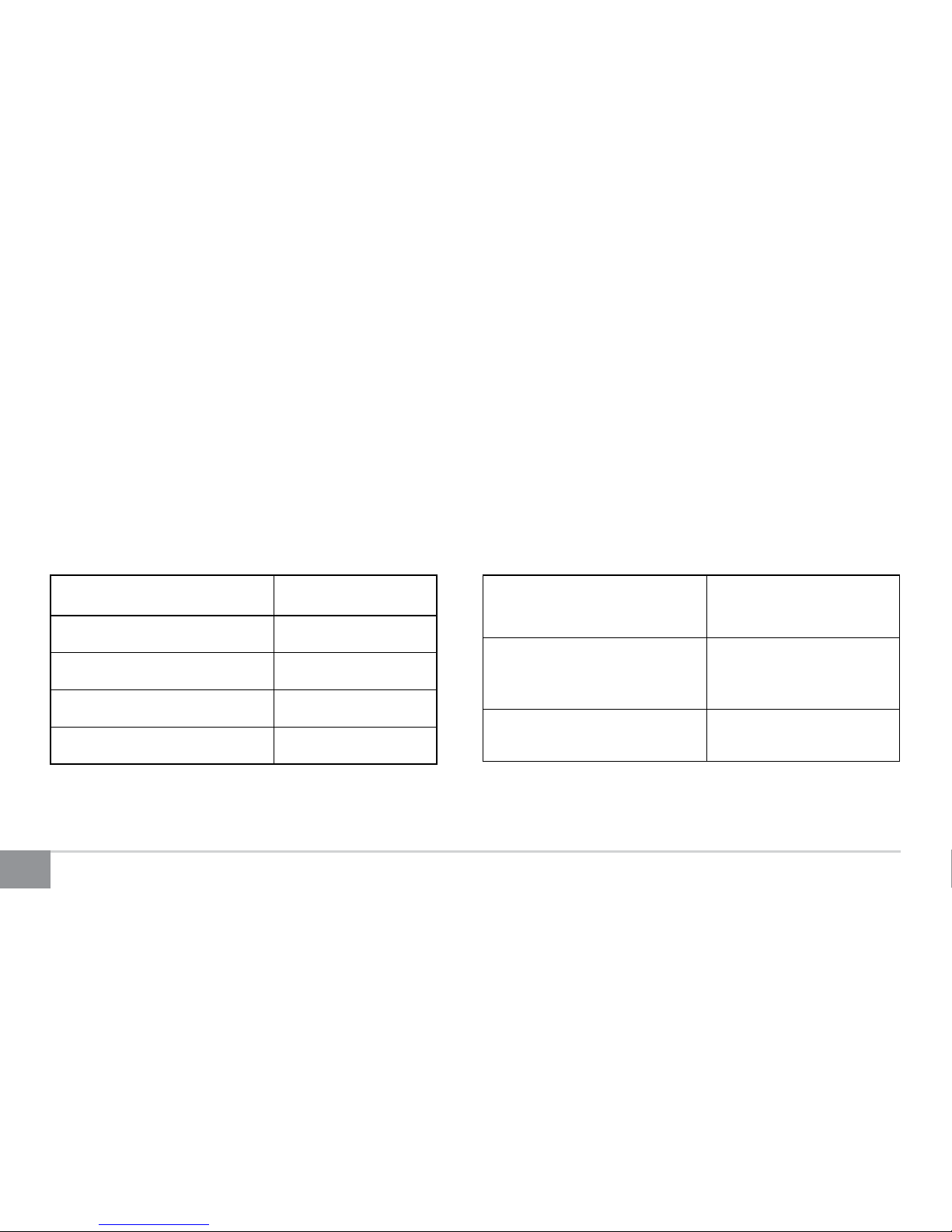Kinivo BTX-350 Digital Wireless Speaker
Table of Contents
Important Safety Instructions...........................................................................................................................................4
Speaker Overview..............................................................................................................................................................5
Package Contents...............................................................................................................................................................6
Features ..............................................................................................................................................................................6
Getting Started ..................................................................................................................................................................7
Operation ...........................................................................................................................................................................7
1. Turn Unit On/O.................................................................................................................................................................................................7
2. Adjust Volume.....................................................................................................................................................................................................8
3. Bluetooth Pairing ..............................................................................................................................................................................................8
4. Auxiliary Input.....................................................................................................................................................................................................9
5. Charging BTX350 speaker...............................................................................................................................................................................9
6. LED Indication ................................................................................................................................................................................................. 10
7. Button Functions ............................................................................................................................................................................................ 11
Troubleshooting...............................................................................................................................................................12
1. Unable to hear audio when playing music........................................................................................................................................... 12
2. Unable to pair to smartphone or tablet.................................................................................................................................................. 12
3. Speaker no longer connects to my device ............................................................................................................................................ 12
4. Speaker works with my smartphone but not my computer........................................................................................................... 12