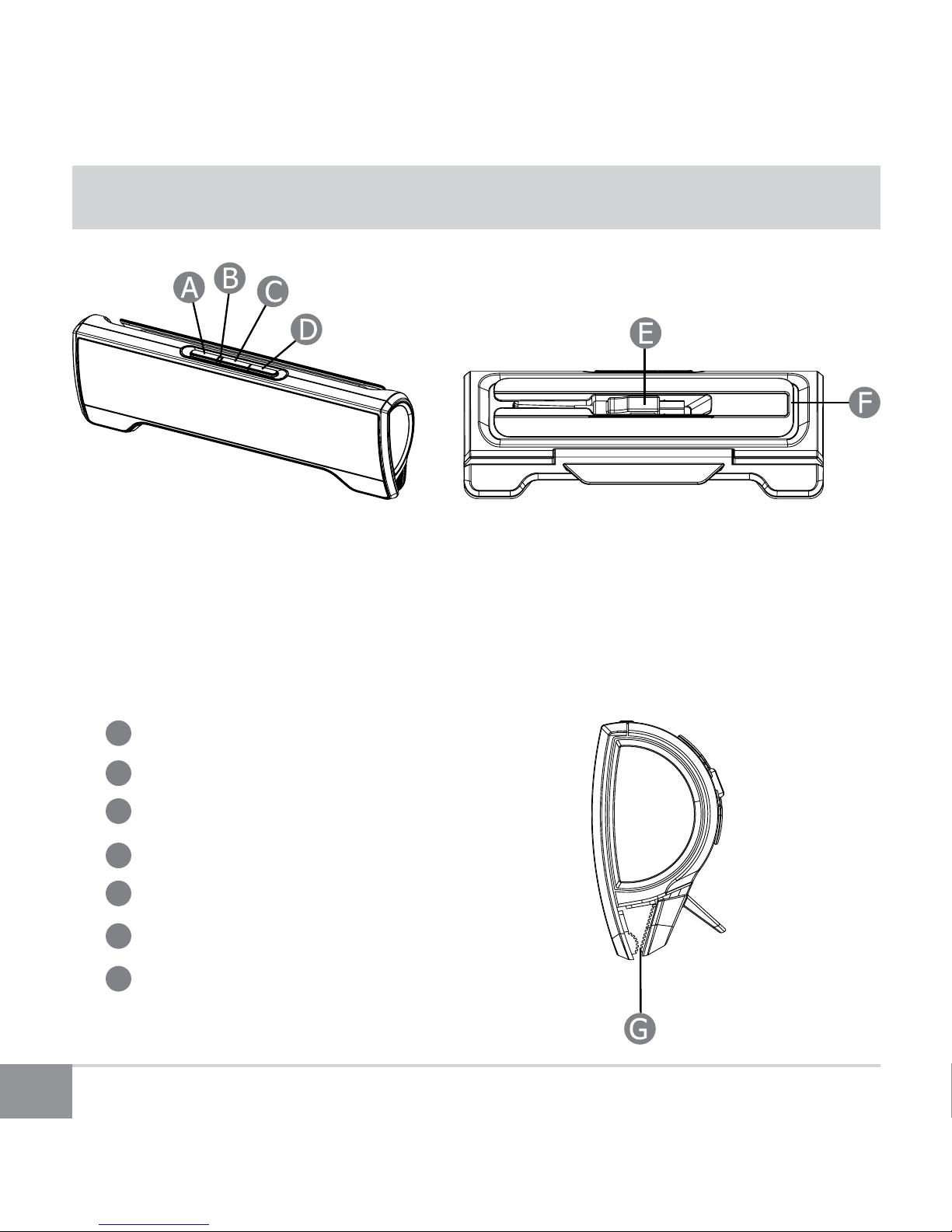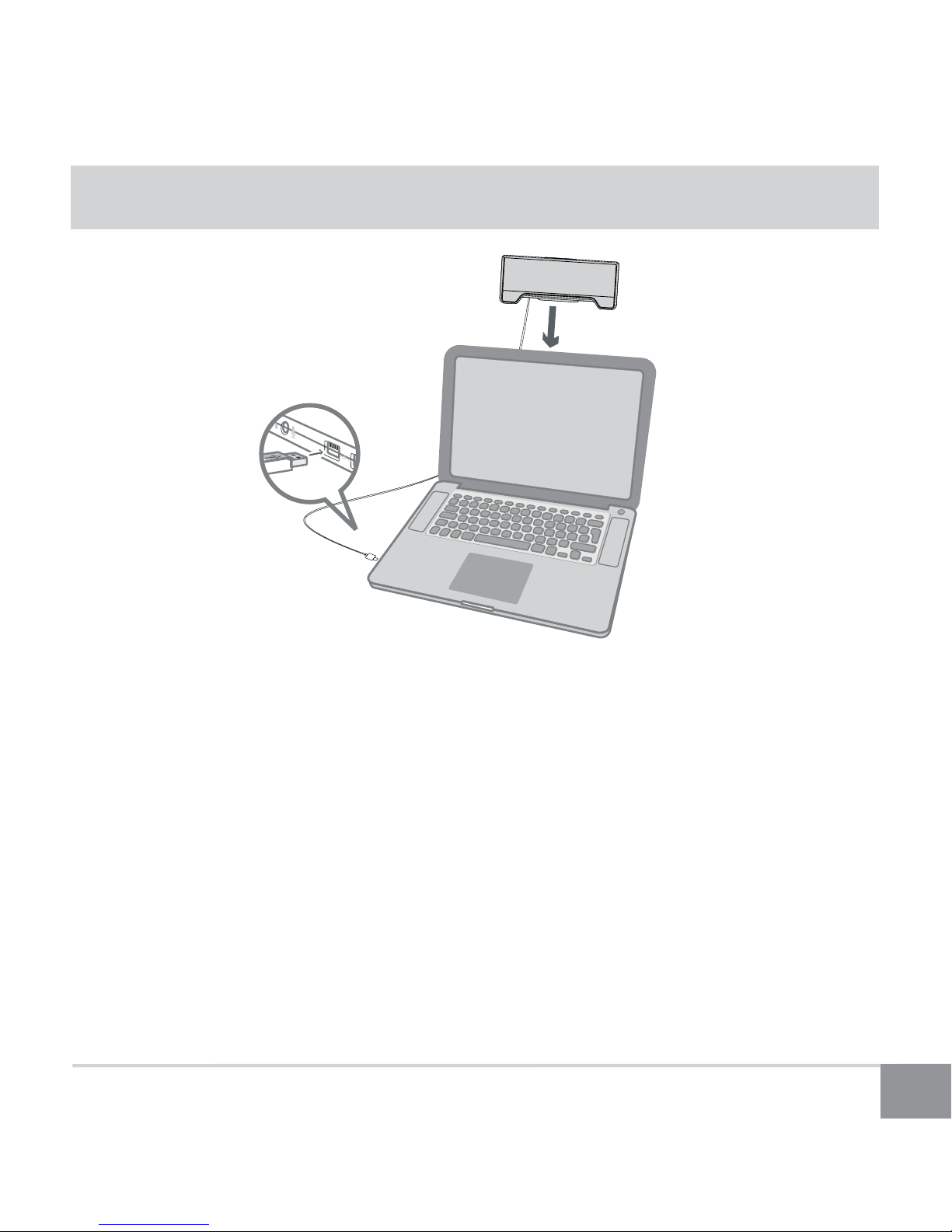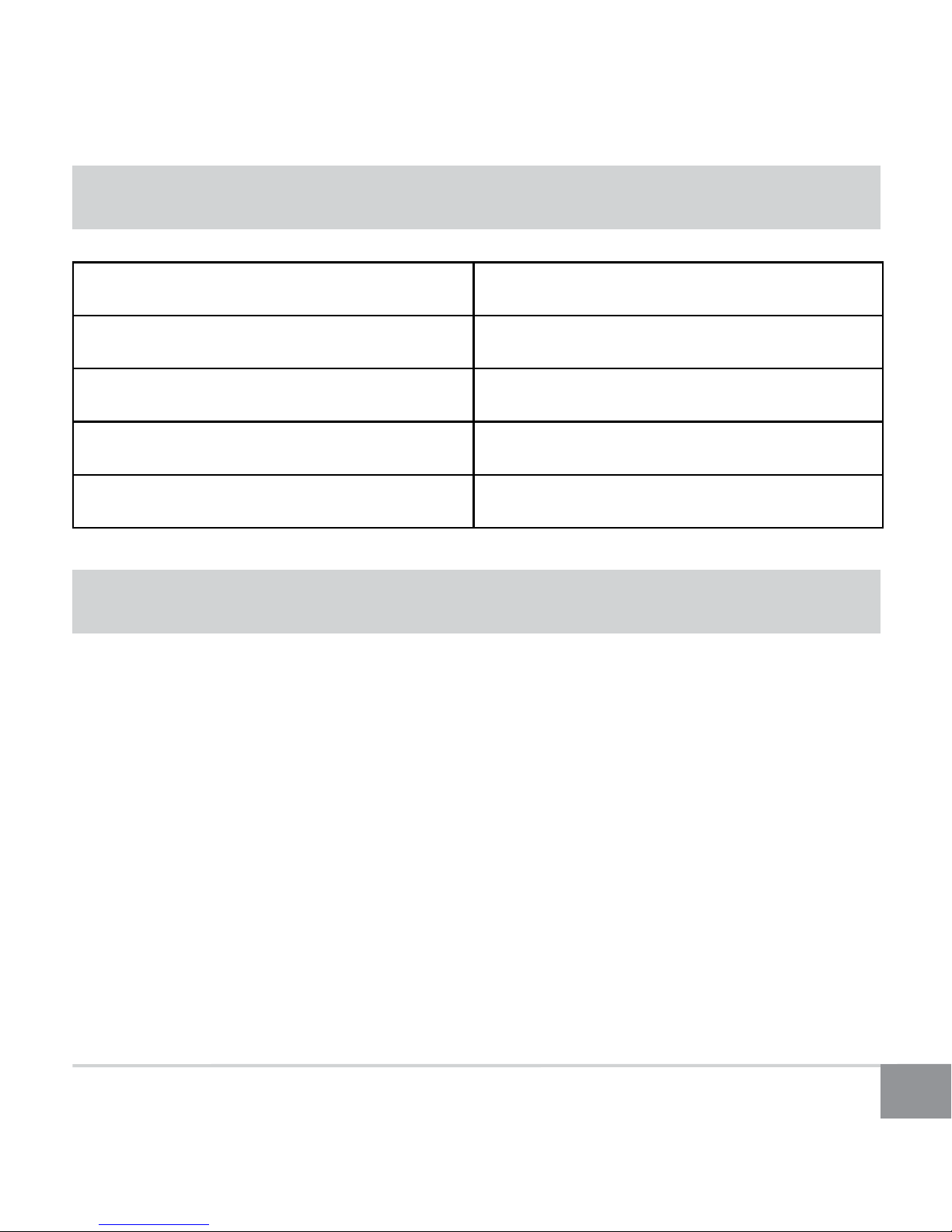Kinivo LS210 Soundbar 3
Introduction
Congratulations on your purchase of a Kinivo LS210 laptop USB Soundbar. This
speaker is ideal for your notebook & netbook and is compatible with Windows XP,
Vista, Win 7, Mac Operating Systems. This guide is provided to help you get started
with your speaker, so please read it carefully and save for future reference.
Important Safety Instructions
Please read the following precautions before Use
1. Do not place the device on an unstable cart, stand tripod, bracket, or table.
2. Do not use the device near water, such as sinks, bathtubs, swimming pools,
washing machines, tubs of water, etc.
3. If cleaning is required, use a soft dry cloth; if necessary, use a damp cloth
without any solvents.
4. Keep the device out of extreme heat, and away from sources producing extreme
heat, such as space heaters, radiators, stoves, etc.
5. Do not use the device during lightning storms and disconnect the cable system
to prevent damage to the product due to lighting and power-line surge.
6. Unplug the speaker when not in use for long periods of time.
Contents
LS210 USB Soundbar
User manual