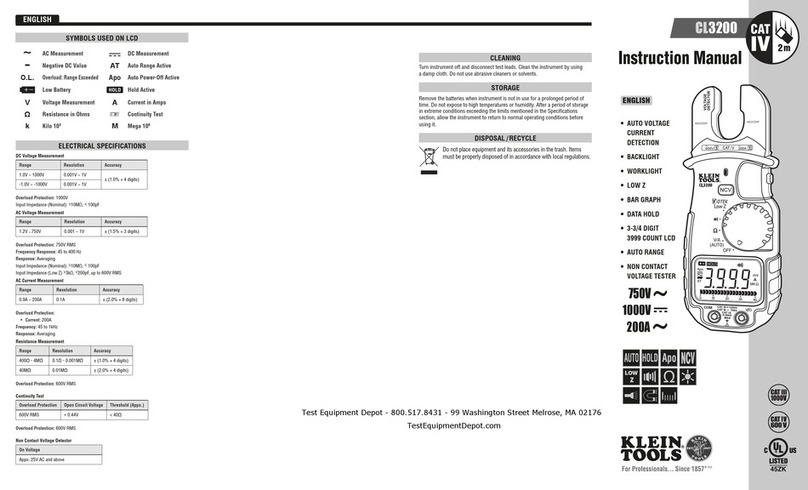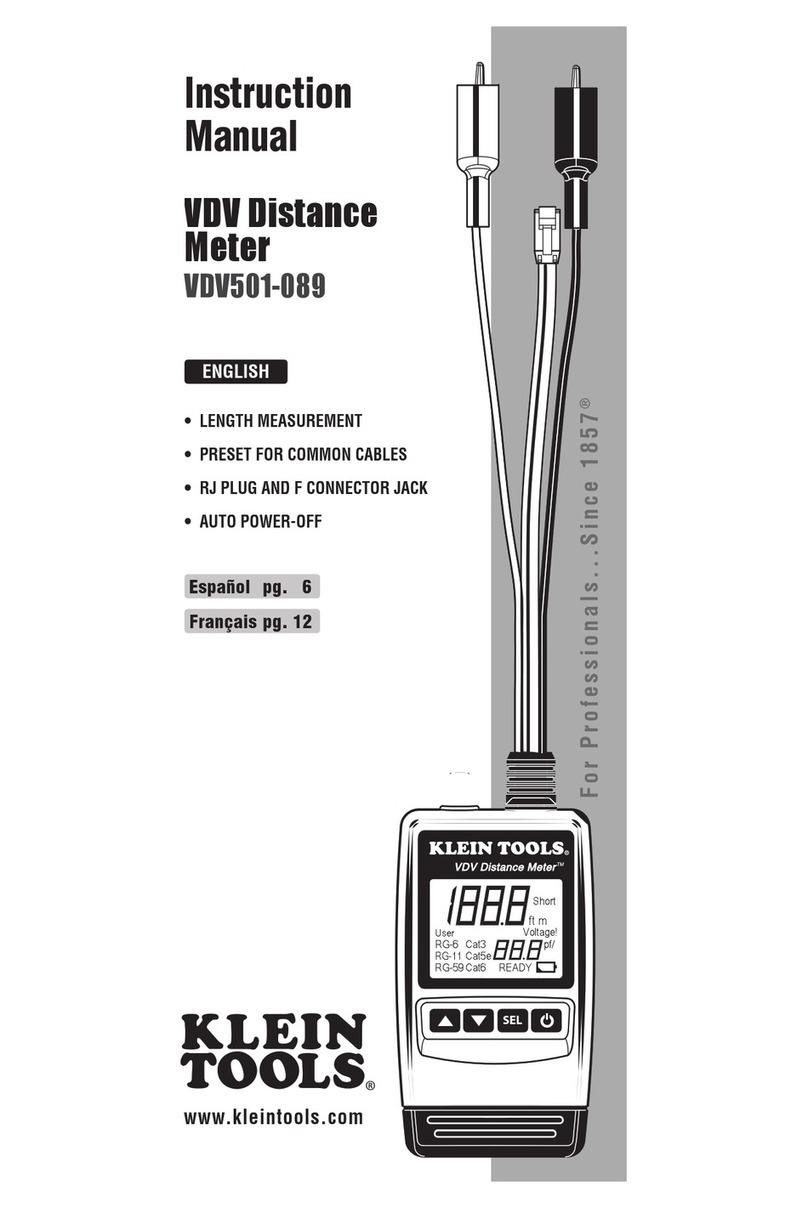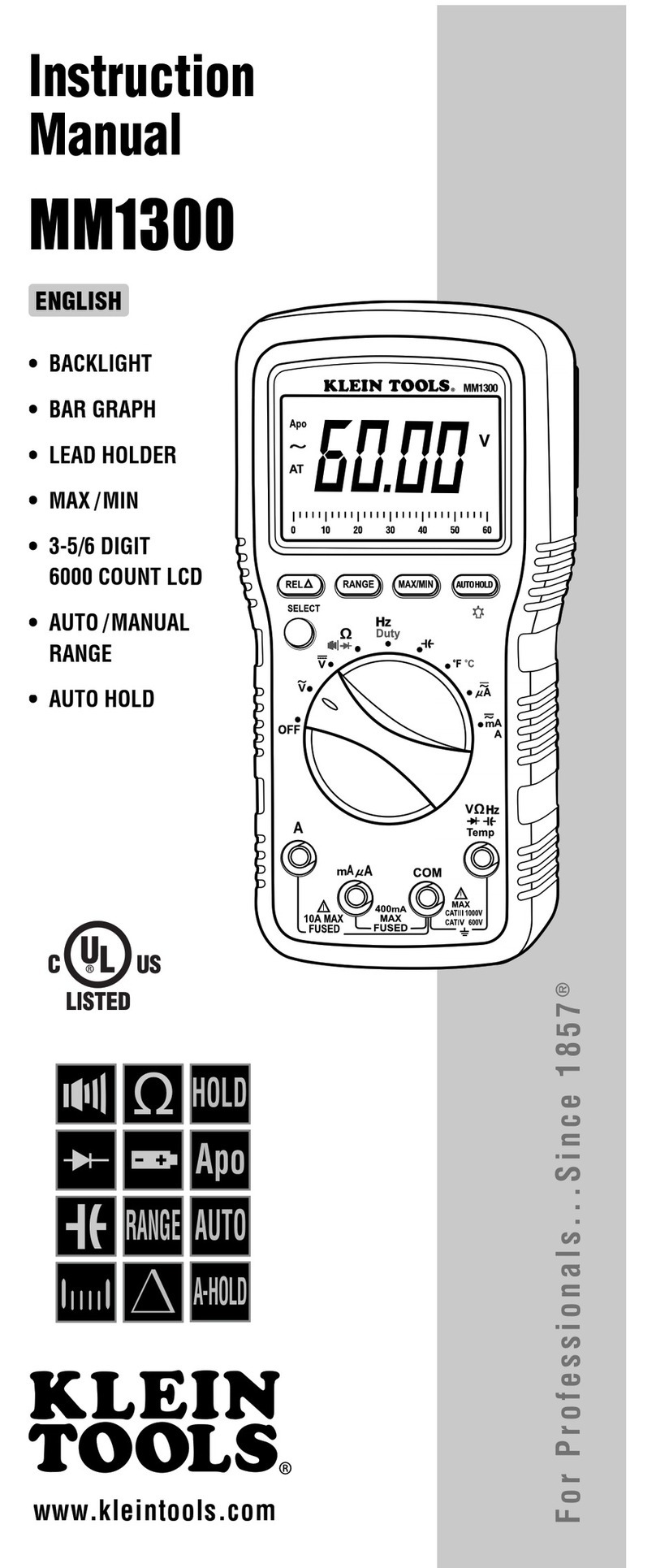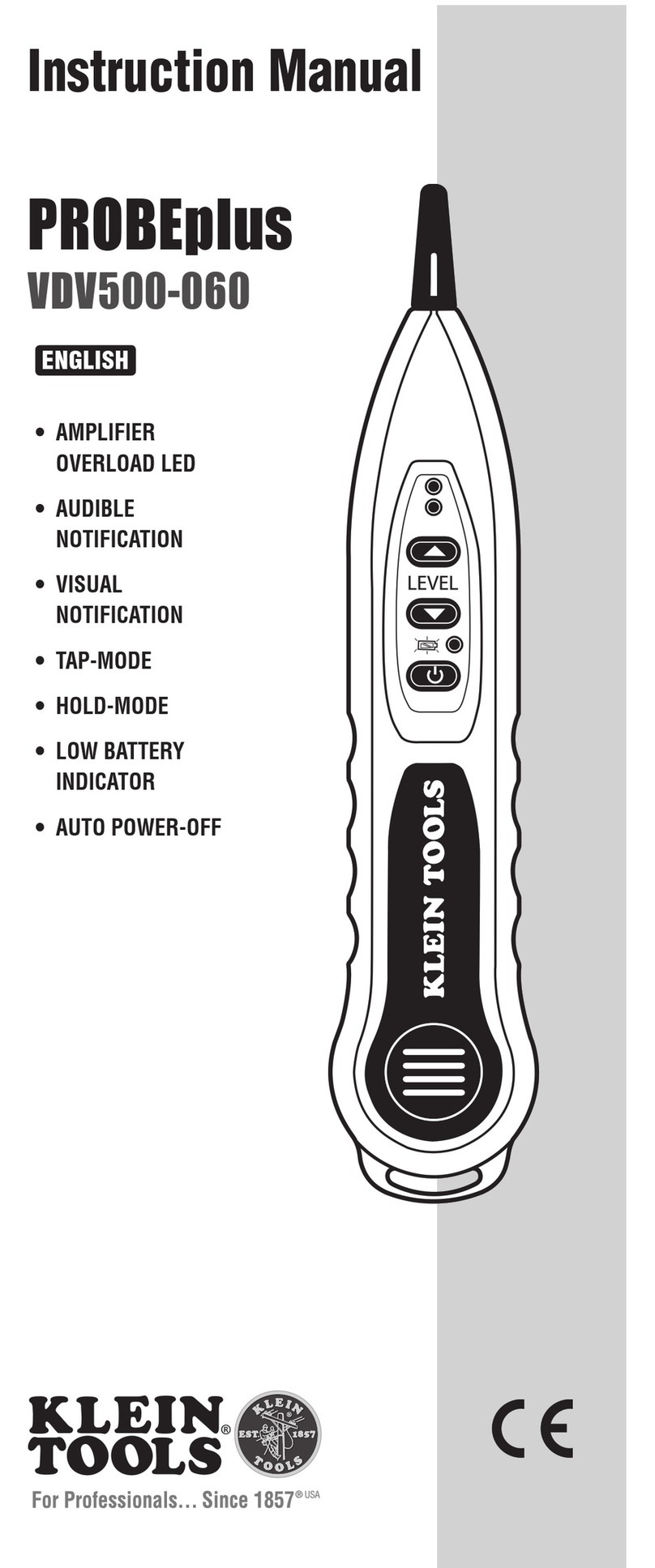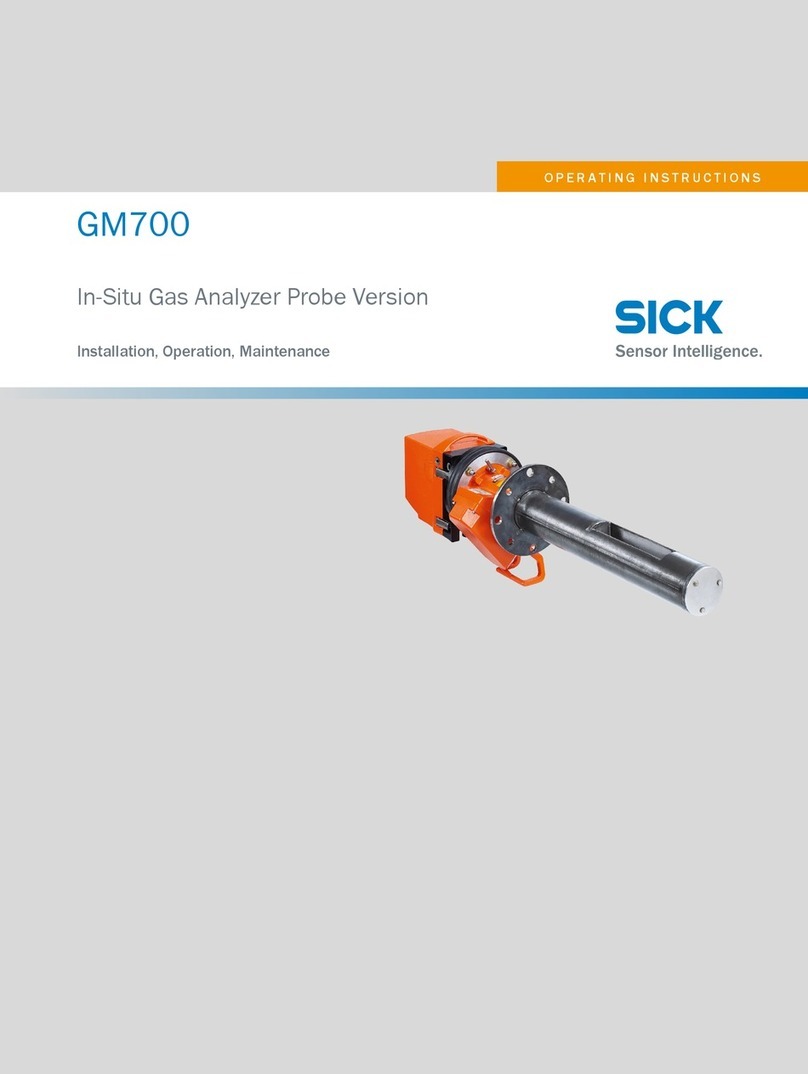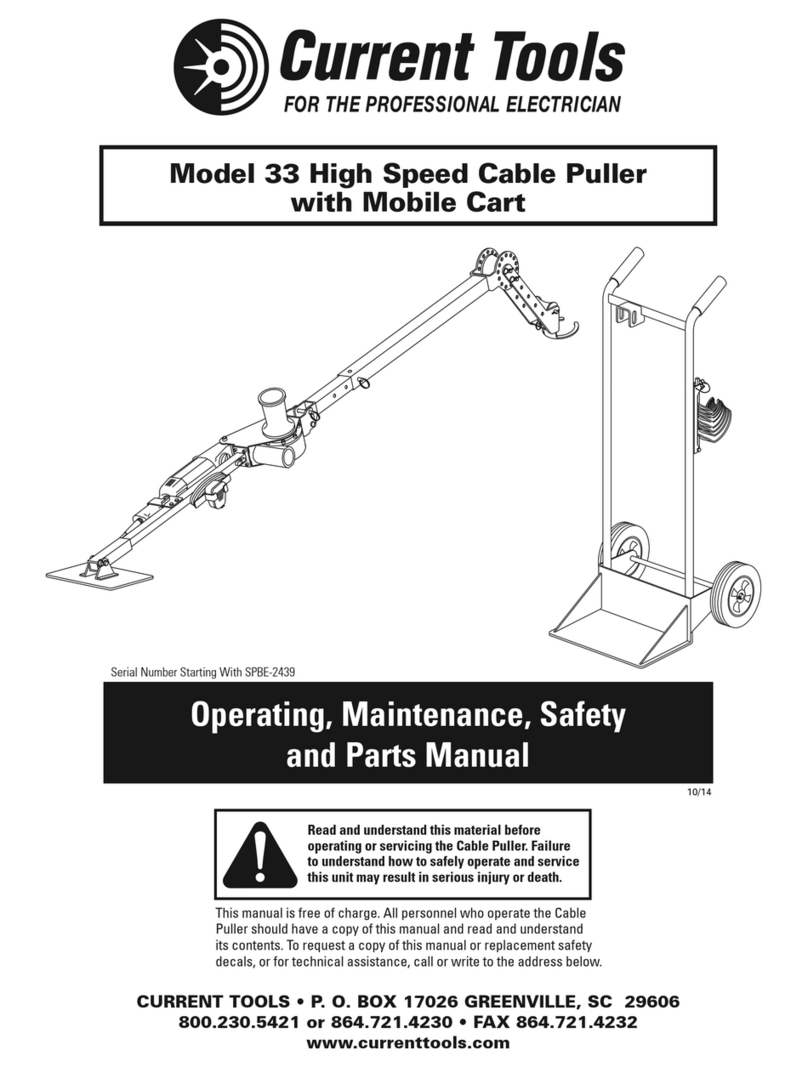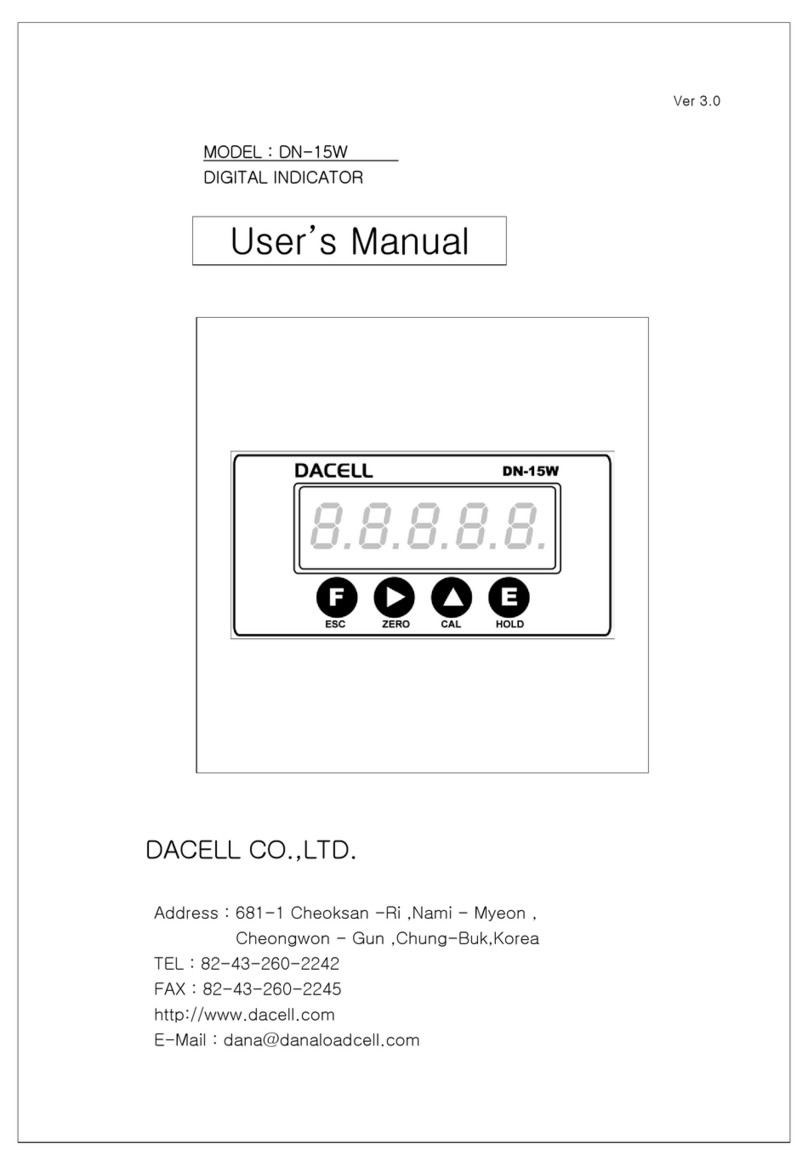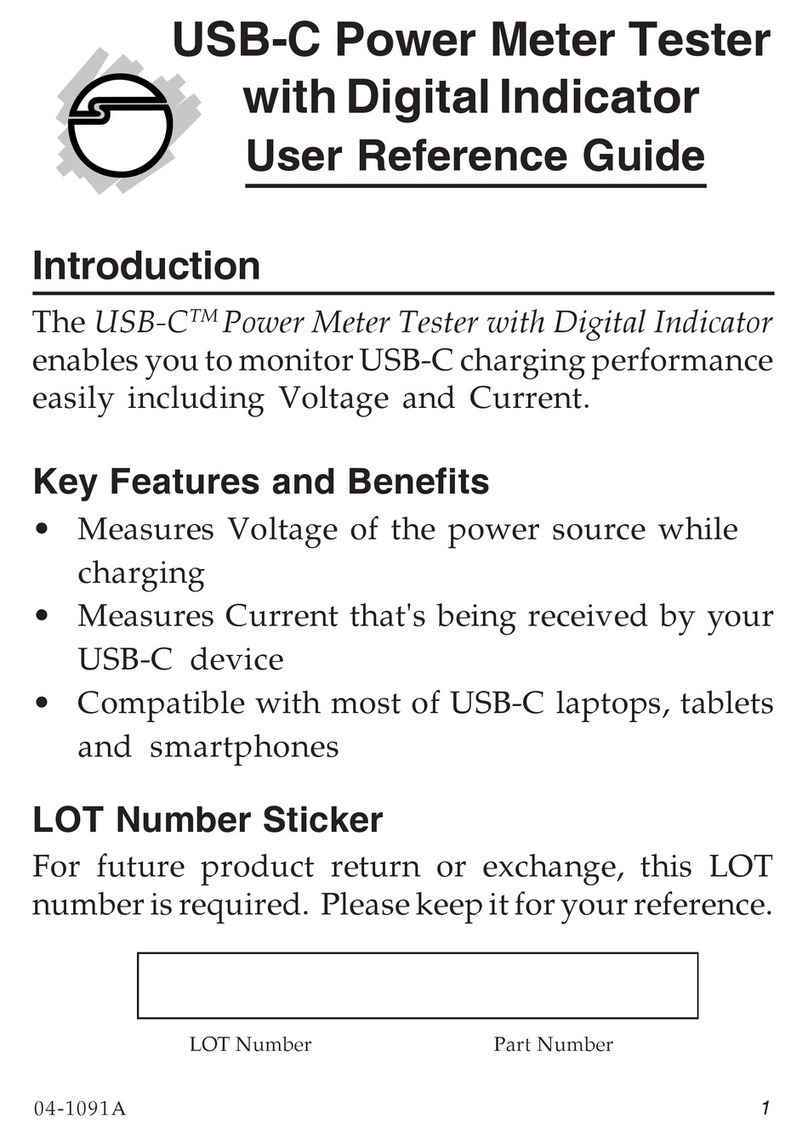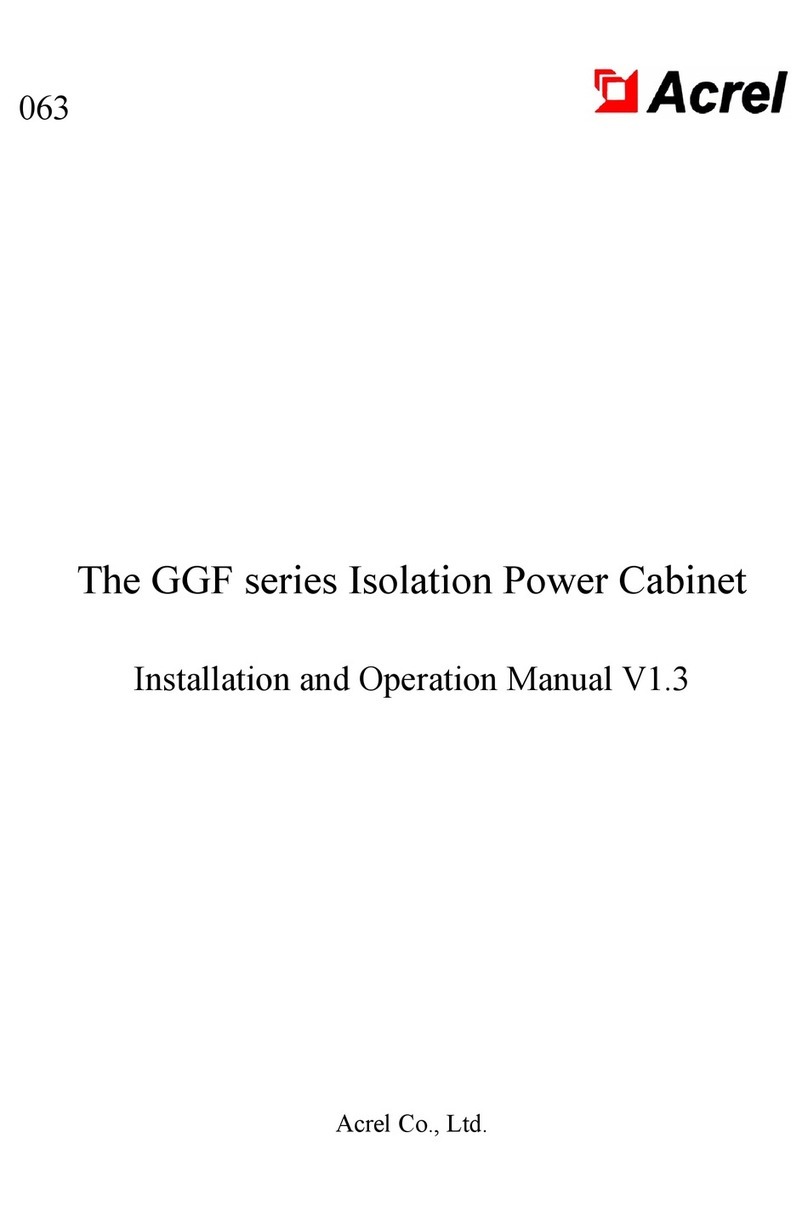10
Toning Data Cable
1. Insert RJ45 cable into RJ45 Port
2
or use Alligator Clips
13
to connect to wires in
cable to be toned.
2. Press the Power button
5
to power-ON the meter.
3. Use the Up
11
and Down
12
Arrow buttons to select "Tone".
4. Press the "Select" button (three dots)
8
.
5. Use the Up
11
and Down
12
Arrow buttons to select "Data" and press the "Select"
button (three dots)
8
.
6. Toning will default to "OFF" for each of the pairs. Use the Up
11
and Down
12
Arrow
buttons to select the desired pair(s) and press the "Edit" button (two dots)
7
to
scroll through OFF, 1200, 1000/1500Hz warble for each pair (multiple pairs can be
toned at the same time by selecting a tone frequency for each pair to be tested).
7. With toning turned on, use the Up
11
and Down
12
Arrow buttons to select
1200Hz or 1000/1500 Hz warble for each pair (multiple pairs can have tone enabled
simultaneously; select desired tone frequency as described above).
Toning Coax and Other Cable
1. Press the Power button
5
to power-ON the meter.
2. Use the Up
11
and Down
12
Arrow buttons to select "Tone".
3. Press the "Select" button (three dots)
8
.
4. Use the Up
11
and Down
12
Arrow buttons to select "Coaxial" or "Other", and press
the "Select" button (three dots)
8
.
5. Toning will default to "OFF". Press the "Edit" button (two dots)
7
to scroll through
OFF, 1200Hz or 1000/1500 Hz warble.
ENGLISH
OPERATING INSTRUCTIONS
Determining an Unknown VoP Value
Follow these instructions to set the Length Constant based on a sample cable
of known length. The Cable Length Meter can calculate a VoP from a test cable
length of 25 to 1000 ft. (10 to 300 m). Longer cable lengths will give more
accurate results. It is recommended to use at least 50' (20 m).
1. Prepare a length of the same type of cable for which you need to determine the VoP.
2. Determine the actual length of the test cable length using the markings on the
cable, a tape measure, laser distance meter, etc.
3. Connect the test cable length to the Cable Length Meter as described in
“MEASURING CABLES” section.
4. Press the Power button
5
to power-ON the meter.
5. Press the "More" button (two dots)
7
.
6. Use the Up
11
and Down
12
Arrow buttons to highlight "Calibrate VoP/Length"
and press the "Select button" (three dots)
8
.
7. Press the "Select" button (three dots)
8
.
8. Press the "Edit" button (two dots)
7
and use the Up
11
and Down
12
Arrow
buttons to select the cable type to be edited, and press the "Save" button
10
.
9. If testing data cable, use the Up
11
and Down
12
Arrow buttons to select the wire
pair to be used for the test. Press the "Edit" button (two dots)
7
to change the pin
pairs, then press the Save button
10
to complete the change.
NOTE: For all other
cable types, skip this step.
10. Use the Up
11
and Down
12
Arrow buttons to select the VoP percentage value. Press
the "Edit" button (two dots)
7
and the first digit will blink, indicating that is able to be
changed. Change the VoP percentage value by using the Up
11
, Down
12
, Left (three
dots)
9
, and Right (one dot)
7
Arrow buttons until the value for the Length is the
correct value. then press the Save button
10
to complete the change.
11. Use the Up
11
and Down
12
Arrow buttons to select the Name and Manufacturer
selections. Press the "Edit" button (two dots)
7
to create a name and assign a manufacturer
to the new known VoP, then press the Save button
10
to complete the change.
5
10
15
20
25
30