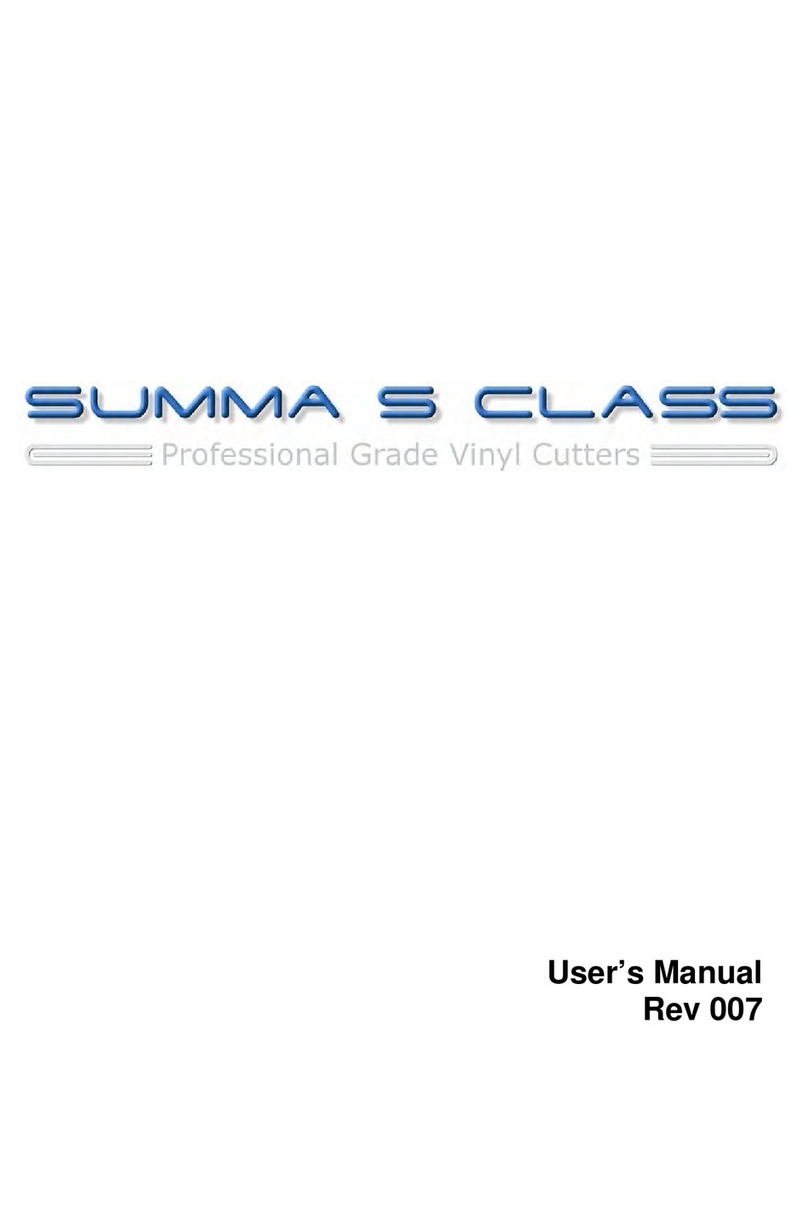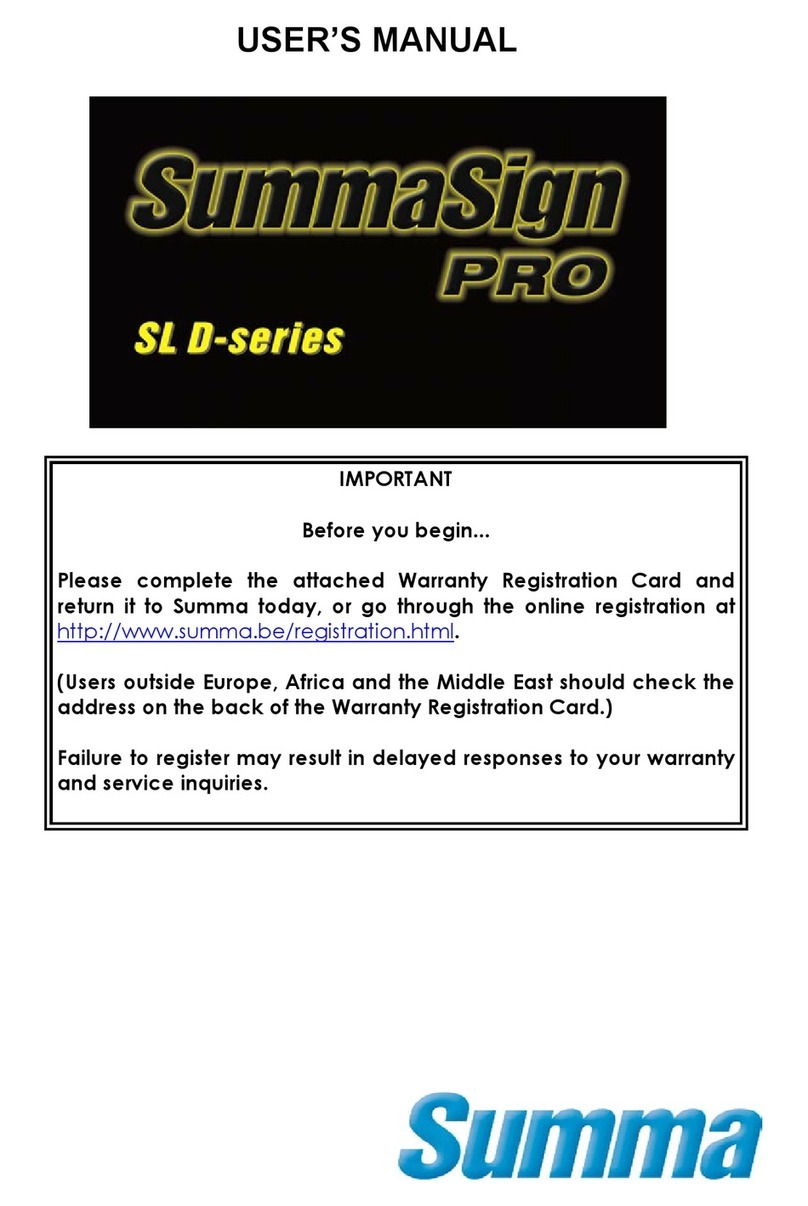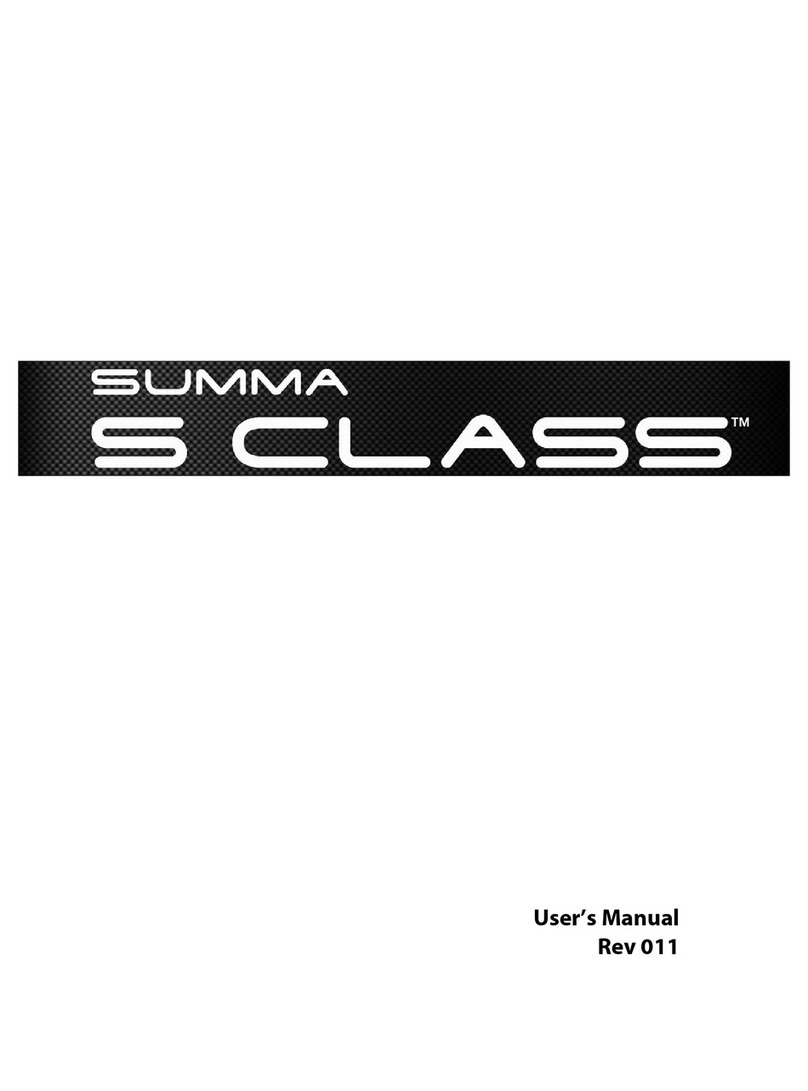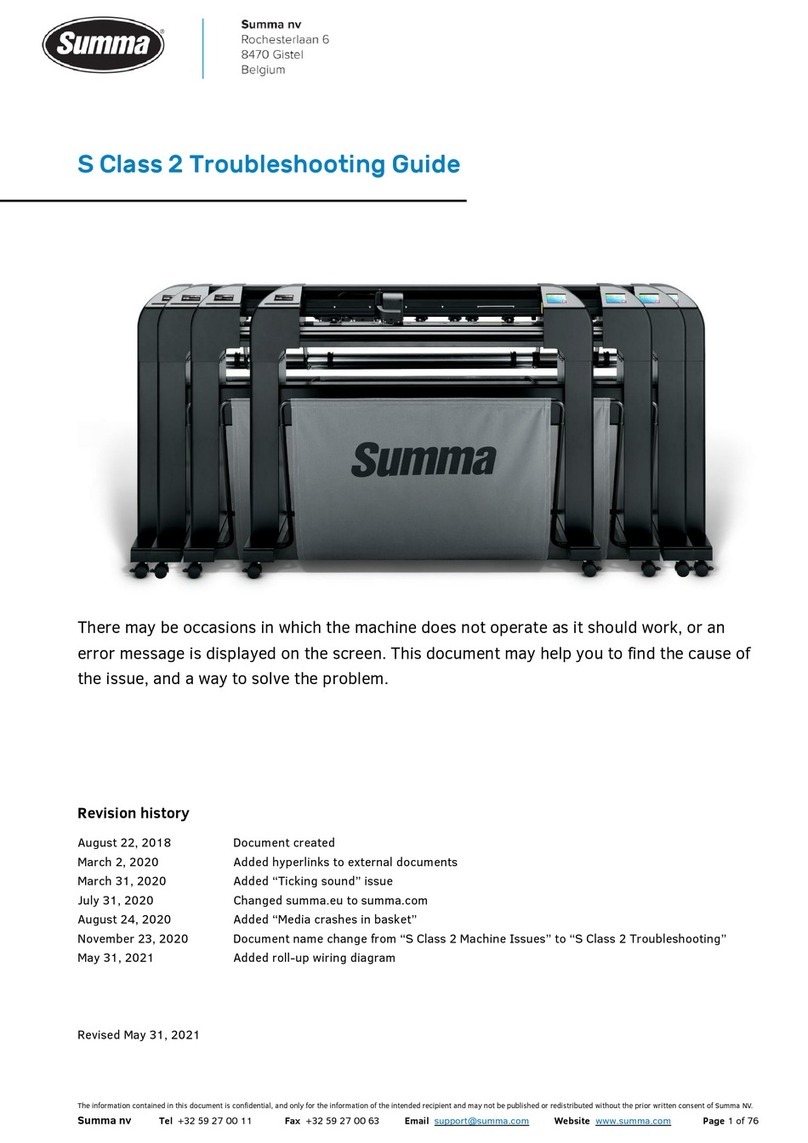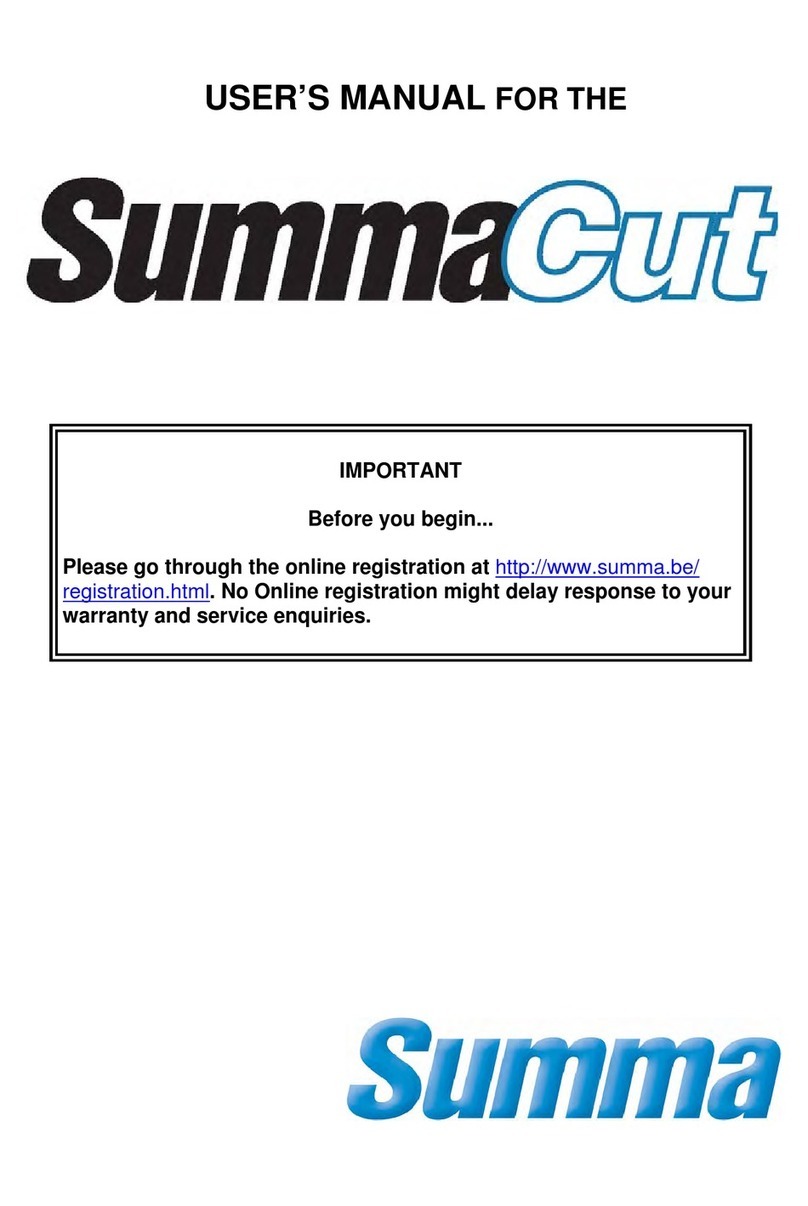SummaCut cutter User’s Manual
Table of contents III
4Detailed Operation........................................................................................4-1
4.1Introduction......................................................................................................... 4-1
4.2Main Menu ........................................................................................................... 4-1
4.2.1Velocity .......................................................................................................................................4-2
4.2.2TurboCut ....................................................................................................................................4-2
4.2.3Pressure ......................................................................................................................................4-2
4.2.4Knife offset
.................................................................................................................................4-2
4.2.5Pouncing Gap
...........................................................................................................................4-2
4.2.6User Config................................................................................................................................4-2
4.2.7Reset ............................................................................................................................................4-2
4.2.8Recut............................................................................................................................................4-3
4.2.9Load .............................................................................................................................................4-3
4.2.10Extended Load.........................................................................................................................4-3
4.2.11Align Load
..................................................................................................................................4-3
4.2.12System Setup............................................................................................................................4-3
4.3System Setup Menu ............................................................................................ 4-4
4.3.1Confidence test........................................................................................................................4-5
4.3.2DIN A4 Test................................................................................................................................4-5
4.3.3Tool ..............................................................................................................................................4-5
4.3.4FlexCut Mode ...........................................................................................................................4-5
4.3.5Panels ..........................................................................................................................................4-6
Sort Vectors:..............................................................................................................................4-6
4.3.6Velocity .......................................................................................................................................4-6
4.3.7Overcut .......................................................................................................................................4-7
4.3.8OptiCut .......................................................................................................................................4-7
4.3.9Emulation Lang........................................................................................................................4-7
4.3.10USB Class....................................................................................................................................4-8
4.3.11Baud Rate
...................................................................................................................................4-8
4.3.12Parity............................................................................................................................................4-9
4.3.13RTS/DTR (RS232):.....................................................................................................................4-9
4.3.14RS232 TEST ............................................................................................................................. 4-10
4.3.15Alignment Mode .................................................................................................................. 4-10
4.3.16Autoload.................................................................................................................................. 4-11
4.3.17Language ................................................................................................................................ 4-11
4.3.18Factory Def. ............................................................................................................................ 4-11
4.3.19Factory Def. ............................................................................................................................ 4-11
4.3.20Menu Units ............................................................................................................................. 4-11
4.3.21ROM Revision......................................................................................................................... 4-12
4.3.22Media Sensor ......................................................................................................................... 4-12
4.3.23Sensor Setup
.......................................................................................................................... 4-12
4.3.24Calibrate XY
............................................................................................................................ 4-13
4.3.25Coil Setup
................................................................................................................................ 4-13
4.3.26Cal. Media ............................................................................................................................... 4-13
4.3.27Cal. OPOS ................................................................................................................................ 4-14
4.3.28OPOS Parameters................................................................................................................. 4-14
4.3.29OPOS Sensor.......................................................................................................................... 4-14