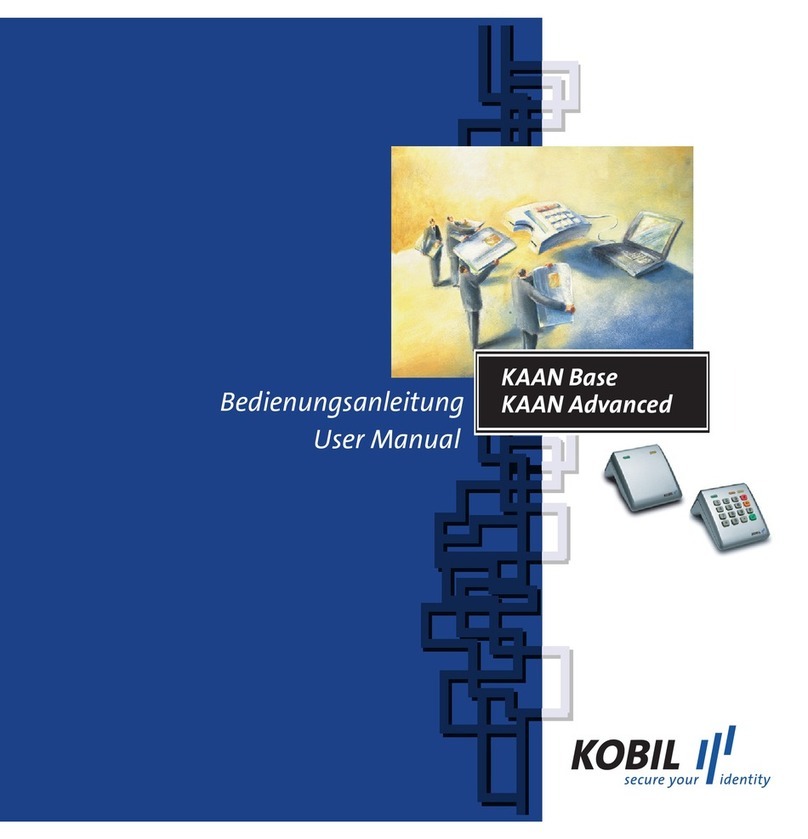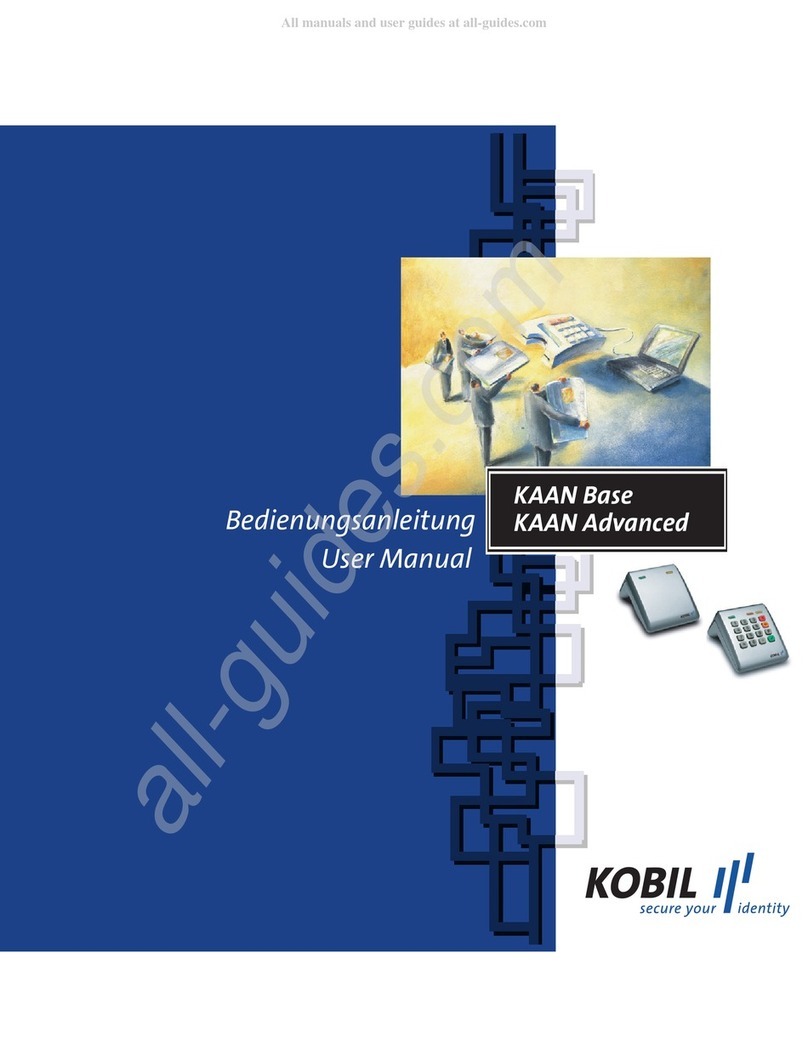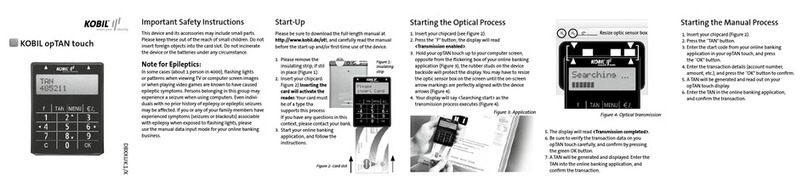KOBIL Smart Card Terminal Manual
Page
3
1 Contents
1 Contents ............................................................................................................... 3
2 Abbreviations........................................................................................................ 6
3 General Information.............................................................................................. 7
4 Installation and Startup......................................................................................... 7
4.1 Items Included in the Package ..................................................................... 7
4.2 System Requirements .................................................................................. 8
4.3 Connecting to PC with Windows Operating System..................................... 9
4.3.1 Product: KAAN Standard Plus USB / SecOVID Reader Plus USB ........... 9
Step 1: Installing the Driver......................................................................................... 9
Step 2: Shutting down the Computer.......................................................................... 9
Step 3: Connecting the Smart Card Terminal ........................................................... 10
Step 4: Rebooting your Computer ............................................................................ 11
How to Insert the Smart card:................................................................................... 11
Function of the ‘C’ Button ......................................................................................... 12
4.3.2 Product: KAAN Standard Plus serial / SecOVID Reader Plus serial....... 13
Step 1: Installing the Drivers..................................................................................... 13
Step 2: Shutting down the Computer........................................................................ 13
Step 3: Connecting the Smart card Terminal............................................................ 13
Step 4: Rebooting the Computer .............................................................................. 15
How to Insert the Smart card:................................................................................... 15
Function of the ‘C’ button.......................................................................................... 16
4.4 Installing the Software ................................................................................ 17
5 Security-relevant Functions ................................................................................ 18
5.1 Secure PIN Input........................................................................................ 20
5.2 Secure PIN Change ................................................................................... 21
5.3 SecOVID .................................................................................................... 23
5.3.1 SecOVID Online Mode ........................................................................... 24
5.3.2 SecOVID Offline Mode ........................................................................... 25
6 System Overview................................................................................................ 27
7 The CT–API........................................................................................................ 29
7.1 Functions.................................................................................................... 29
7.2 CT_init........................................................................................................ 30
7.3 CT_data ..................................................................................................... 31
7.4 CT_close .................................................................................................... 32
7.5 General Return Codes of the CT-API Functions ........................................ 32
7.6 Using the CT-API: The Example of the Public Health Insurance Card....... 33
8 Tag Length Value (TLV) Representation ............................................................ 35
8.1 Set-up of a TLV Field ................................................................................. 35
8.2 Coding Rules.............................................................................................. 35
8.3 Coding the Tags ......................................................................................... 36
9 The Smart card Terminal File System ................................................................ 39
9.1 File Control Information .............................................................................. 39
9.2 Directories .................................................................................................. 40
9.3 Hierarchical Set-up..................................................................................... 41
9.4 HOST Configuration File ............................................................................ 41
9.5 HOST Status File ....................................................................................... 42