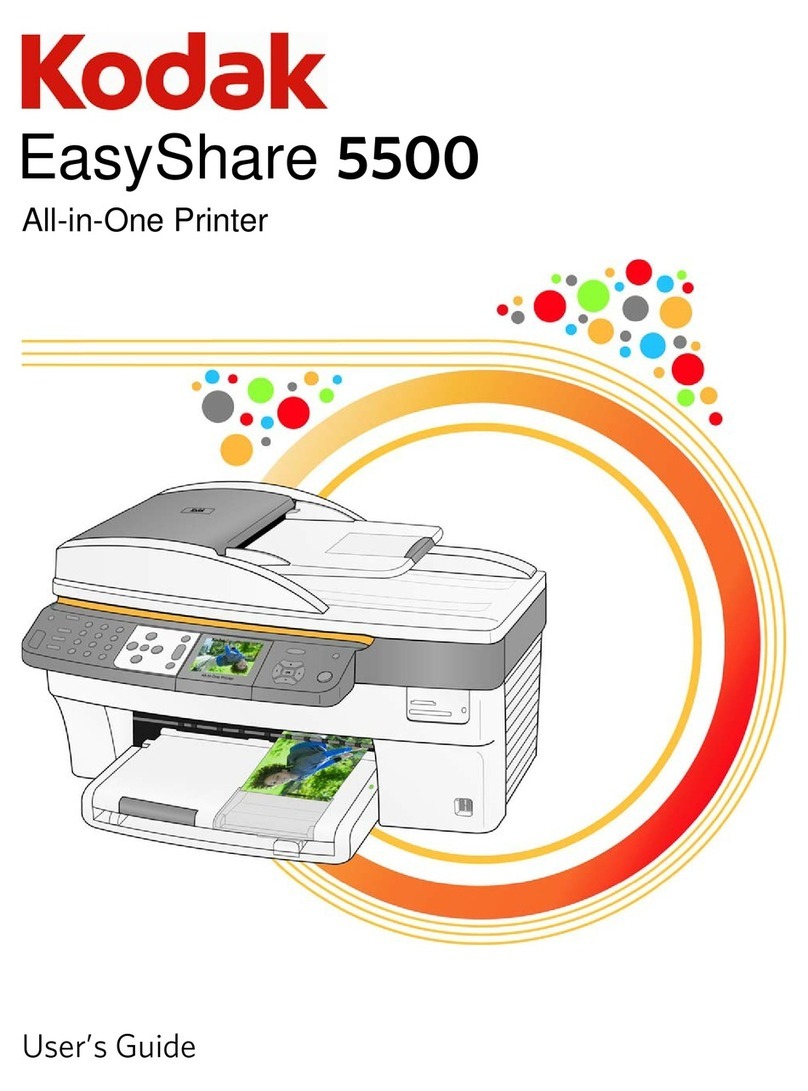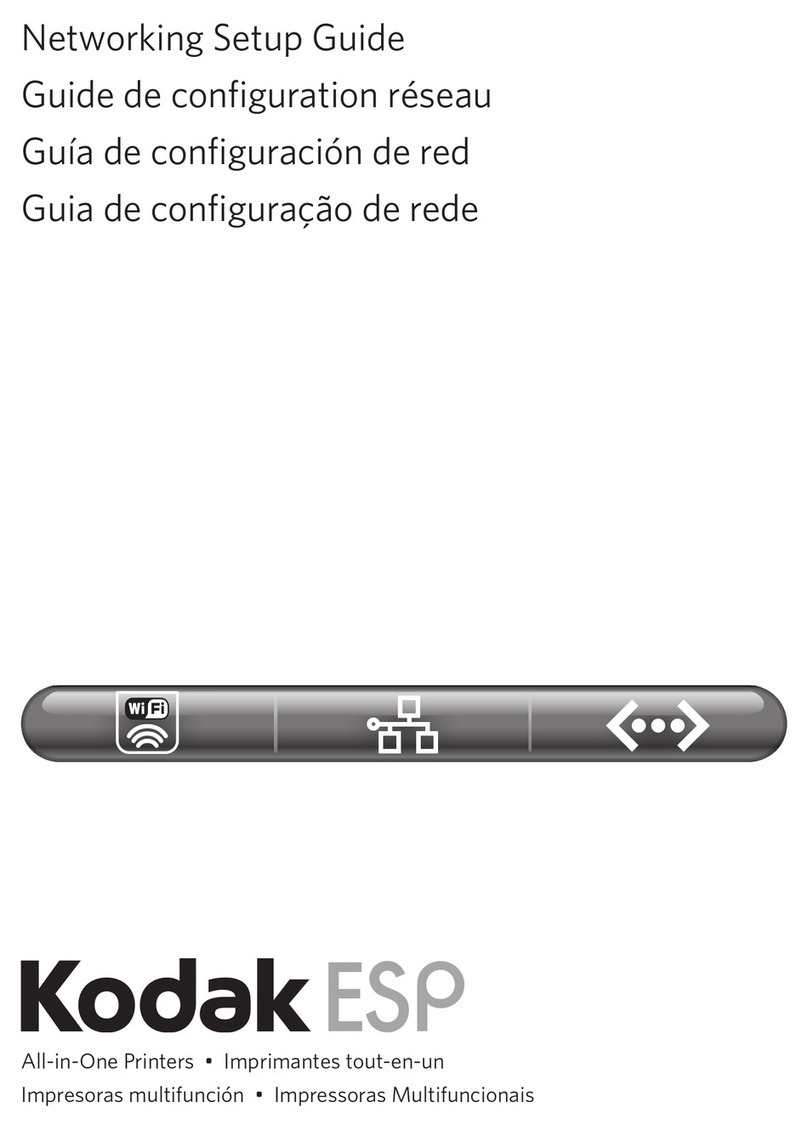Kodak 5000 Series User manual
Other Kodak All In One Printer manuals

Kodak
Kodak HERO 2.2 Service manual
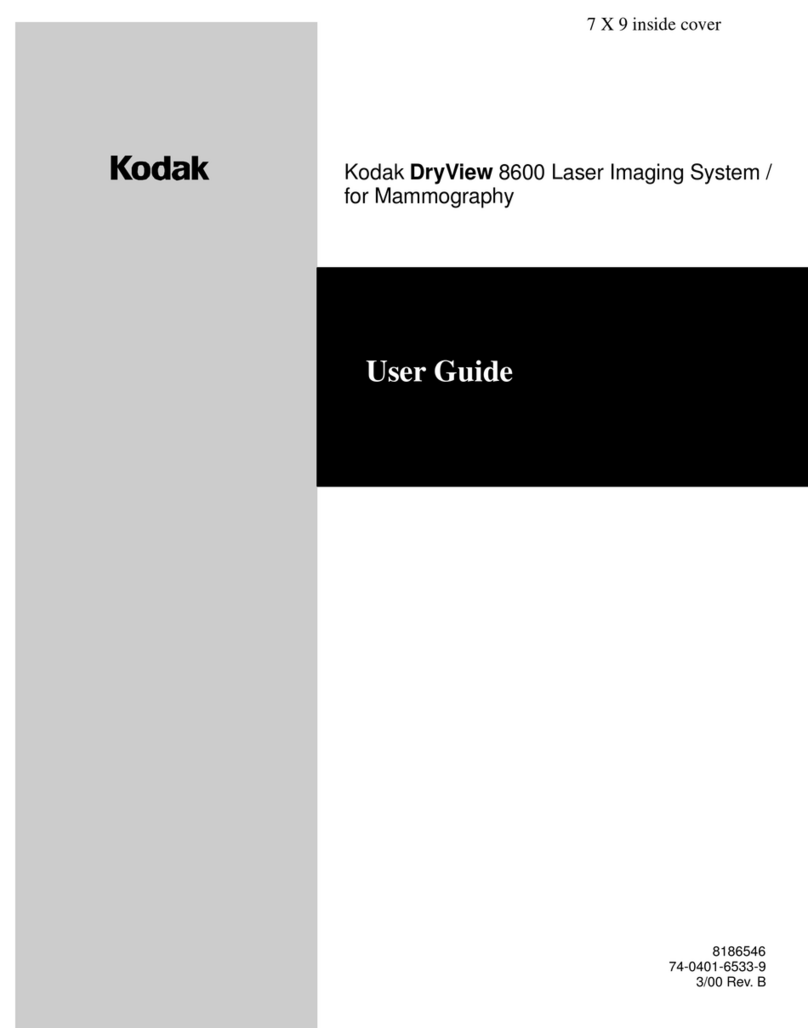
Kodak
Kodak Kodak DryView 8600 User manual

Kodak
Kodak ESP 3200 Series Instruction Manual

Kodak
Kodak ESP Office 2100 Series Service manual

Kodak
Kodak HERO 4.2 Service manual

Kodak
Kodak 7 User manual
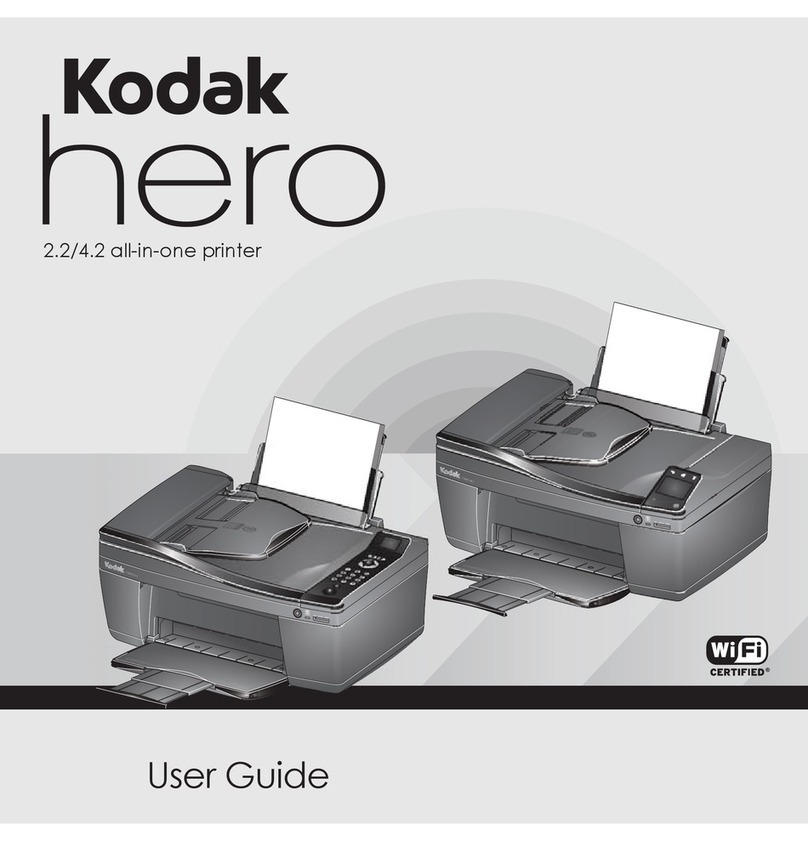
Kodak
Kodak HERO User manual

Kodak
Kodak 3000DSV User manual
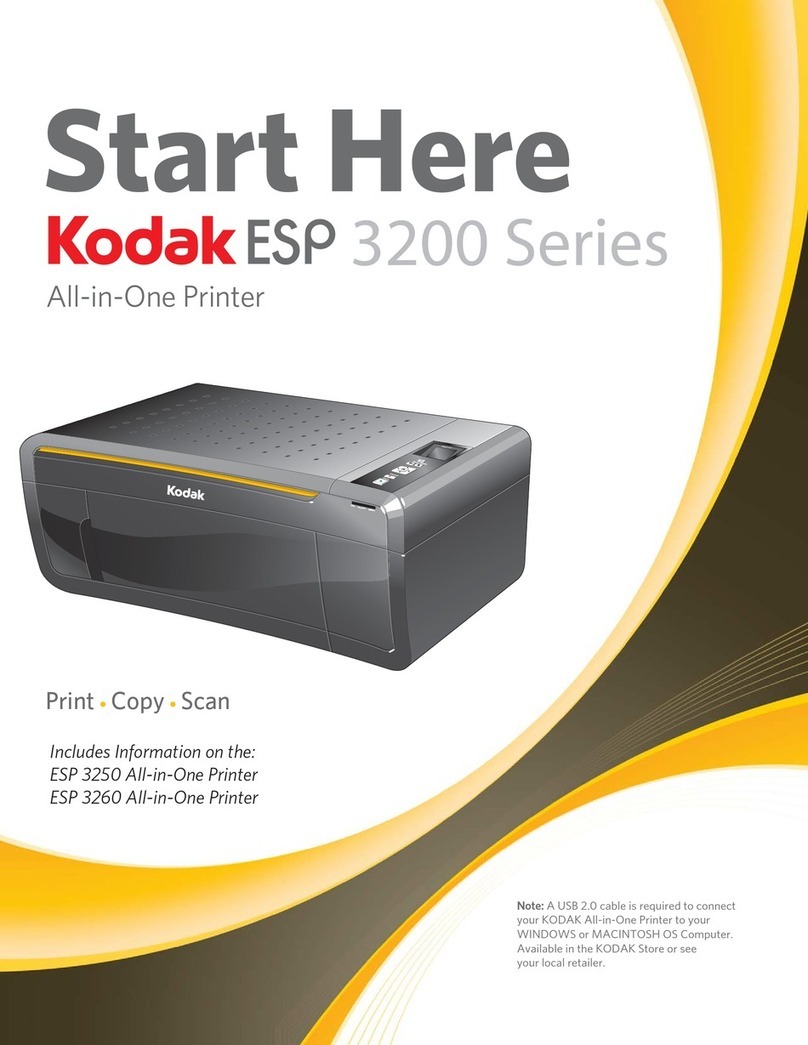
Kodak
Kodak ESP 3200 Series Instruction Manual
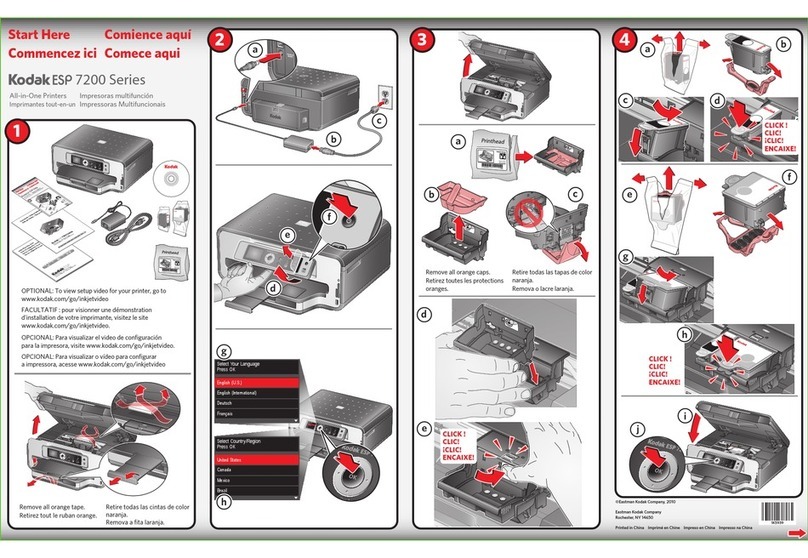
Kodak
Kodak ESP 7200 Series Instruction Manual

Kodak
Kodak ESP6100 - EXTENDED GUIDE User manual

Kodak
Kodak 5300 - EASYSHARE All-in-One Color Inkjet Instruction Manual

Kodak
Kodak ESP 3 - All-in-One Color Inkjet User manual

Kodak
Kodak ESP 5260 Instruction Manual
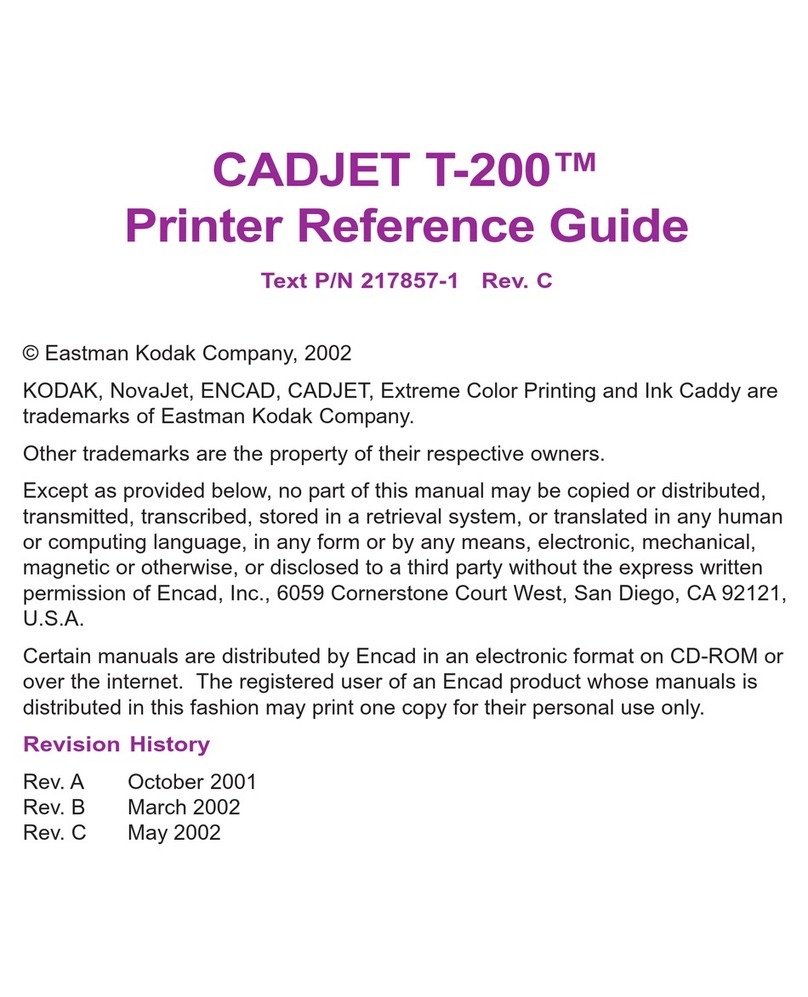
Kodak
Kodak 217857-1 User manual
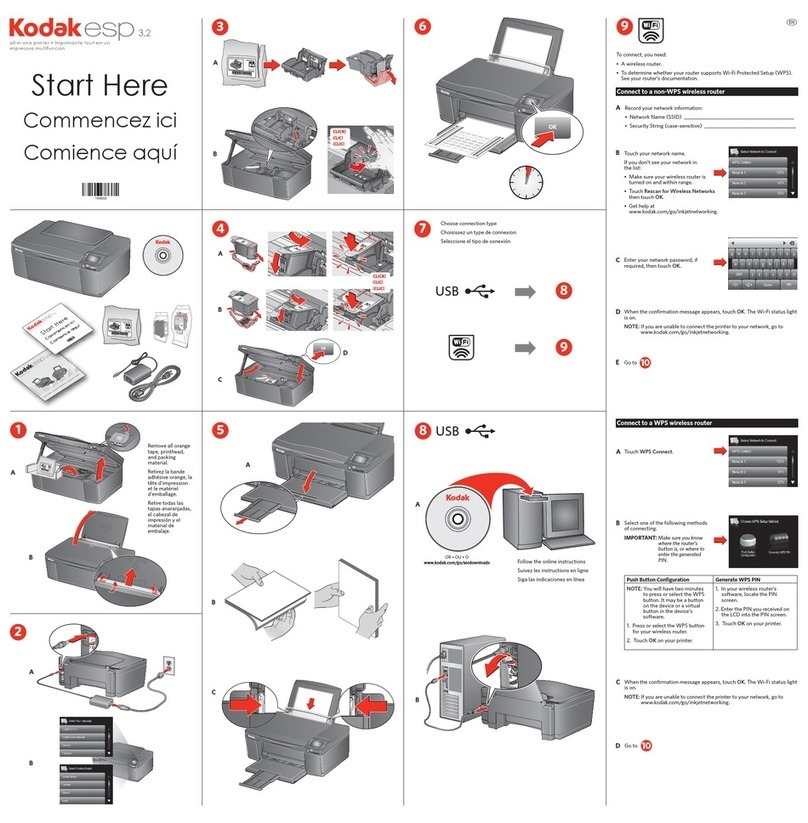
Kodak
Kodak ESP 3.2 Instruction Manual

Kodak
Kodak HERO 7.1 User manual

Kodak
Kodak ESP 7200 Series Instruction Manual

Kodak
Kodak ESP 9 ALL-IN-ONE PRINTER - SETUP BOOKLET User manual
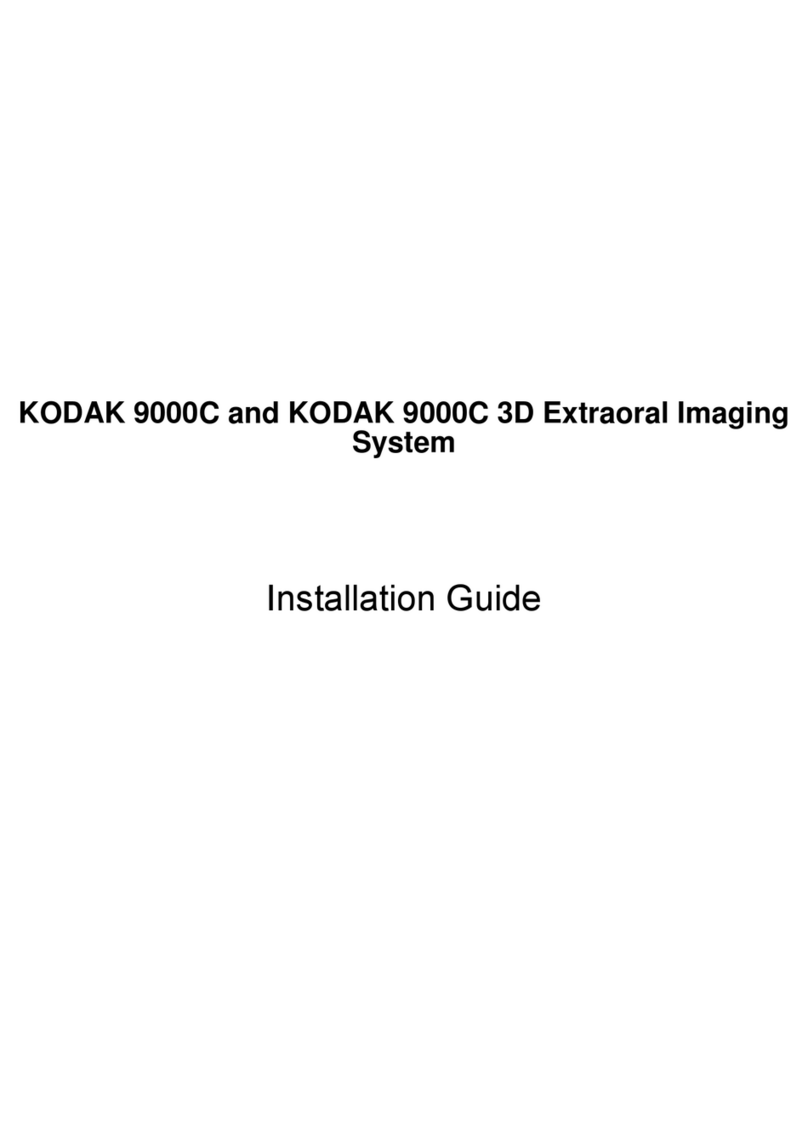
Kodak
Kodak 9000C User manual