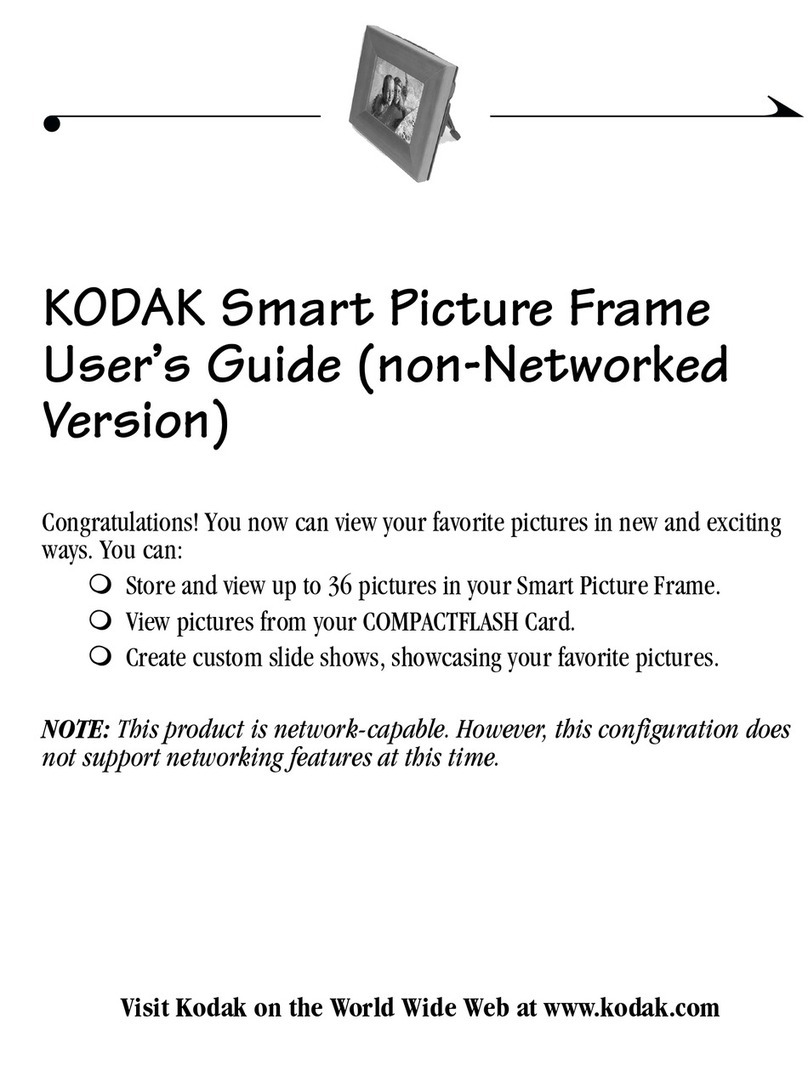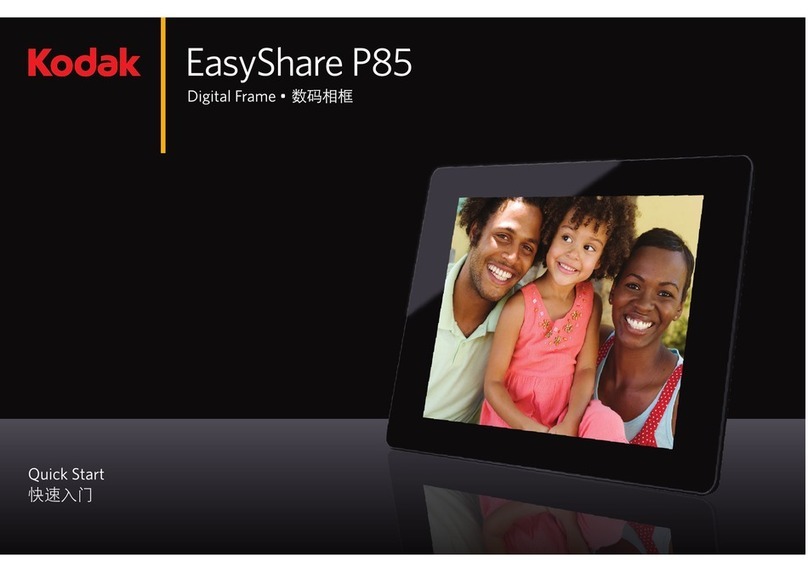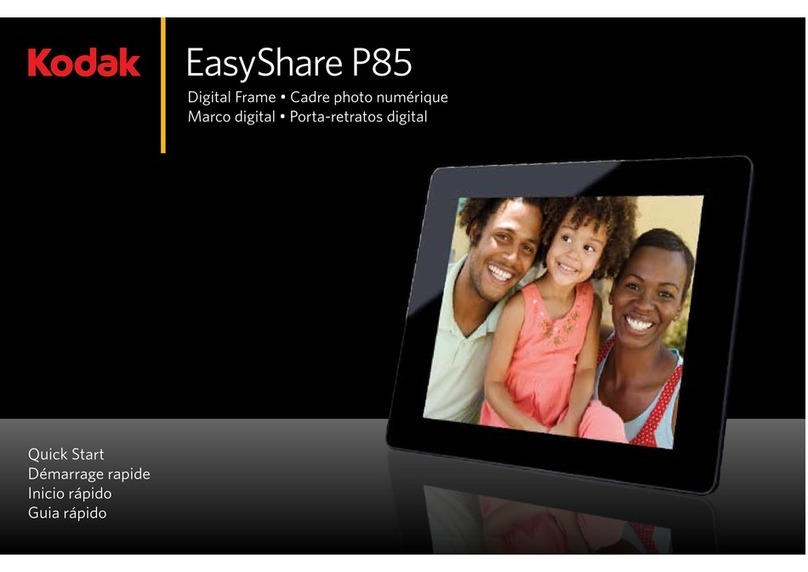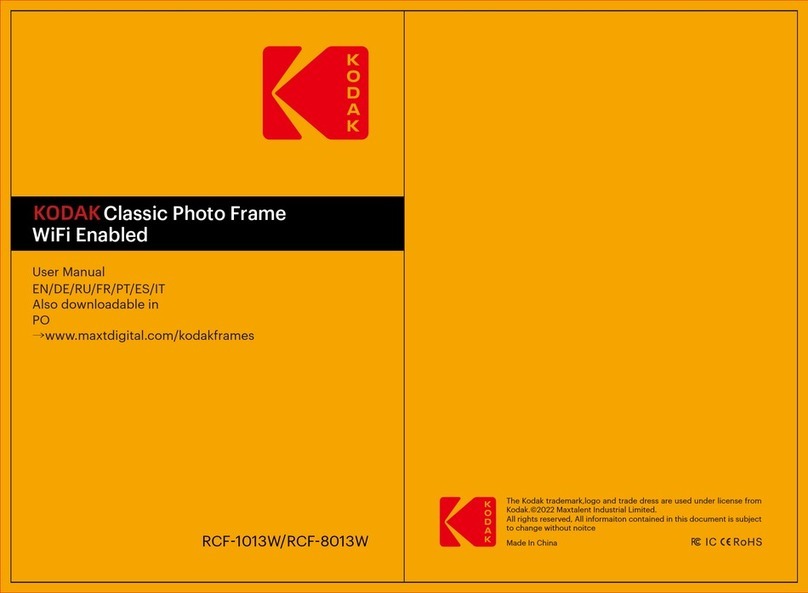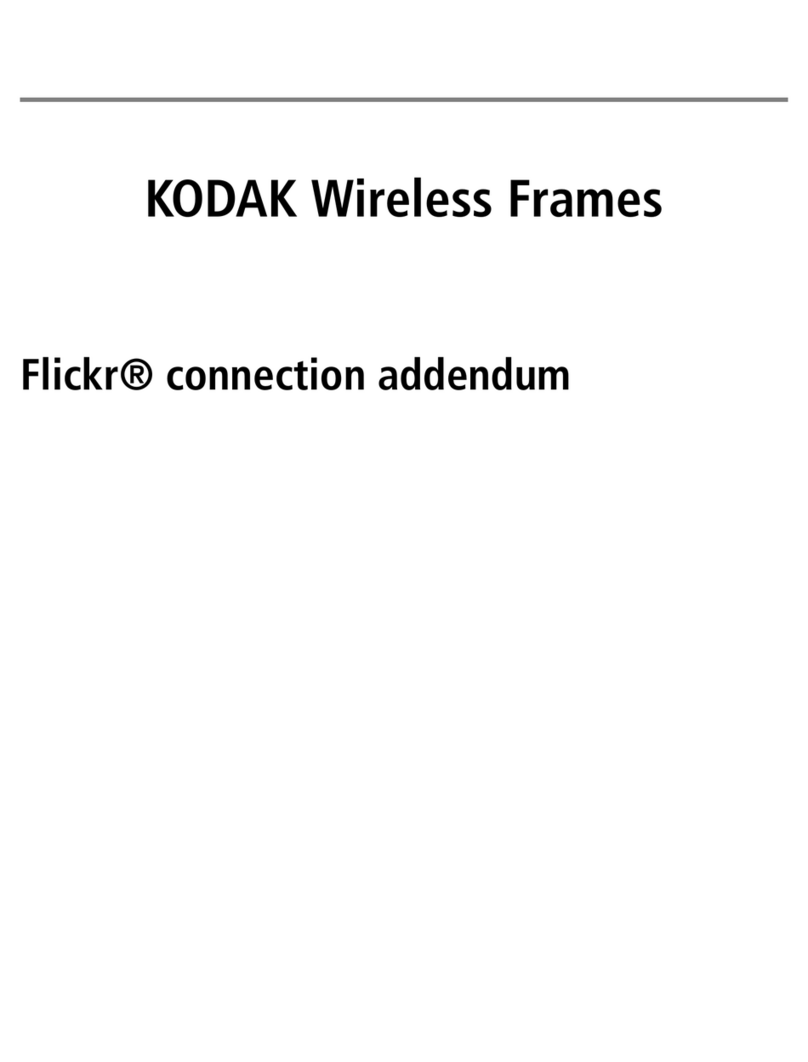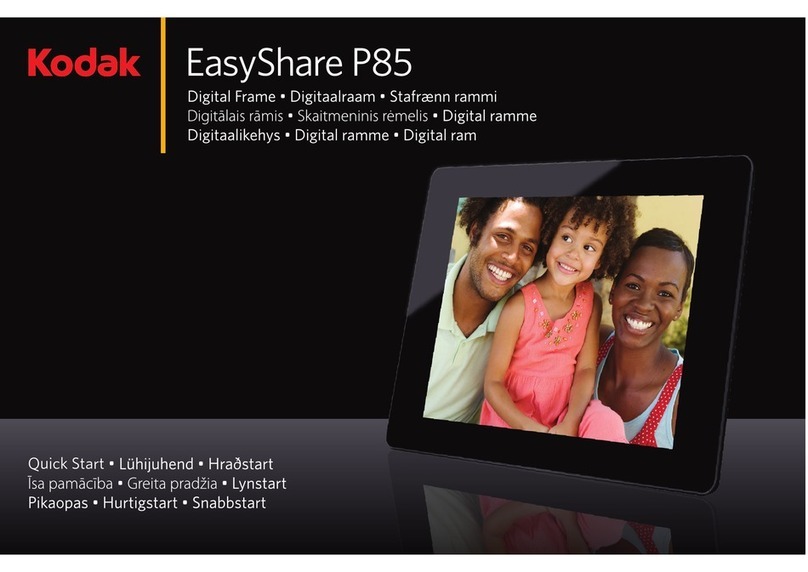www.kodak.com/go/support iii
Table of contents 1
1 Getting started ......................................................................................1
Setting up your frame....................................................................................
Turning on your frame...................................................................................2
Using your frame’s touch border....................................................................3
Setting your language ...................................................................................4
Enjoying your pictures immediately! .............................................................. 4
Inserting a memory card................................................................................ 5
Connecting a digital camera or other USB device ...........................................5
Turning off your frame...................................................................................6
Changing your frame orientation ................................................................... 6
Mounting your frame on the wall .................................................................. 7
2 Viewing pictures ....................................................................................8
Accessing your pictures .................................................................................8
Running a slide show ....................................................................................9
Viewing thumbnails (multi-up)..................................................................... 0
Viewing a single picture .............................................................................. 0
Viewing pictures by filename .......................................................................
3 Doing more with your frame ...............................................................12
Playing music only....................................................................................... 2
Playing a video............................................................................................ 3
Printing pictures.......................................................................................... 4
Copying on your frame................................................................................ 6
Copying between your frame and computer................................................. 7
Deleting pictures .........................................................................................20
Selecting multiple pictures...........................................................................20
4 Changing settings and more ...............................................................22
Changing frame settings ............................................................................. 22
Settings menus ........................................................................................... 22
Setting the clock and timer..........................................................................25