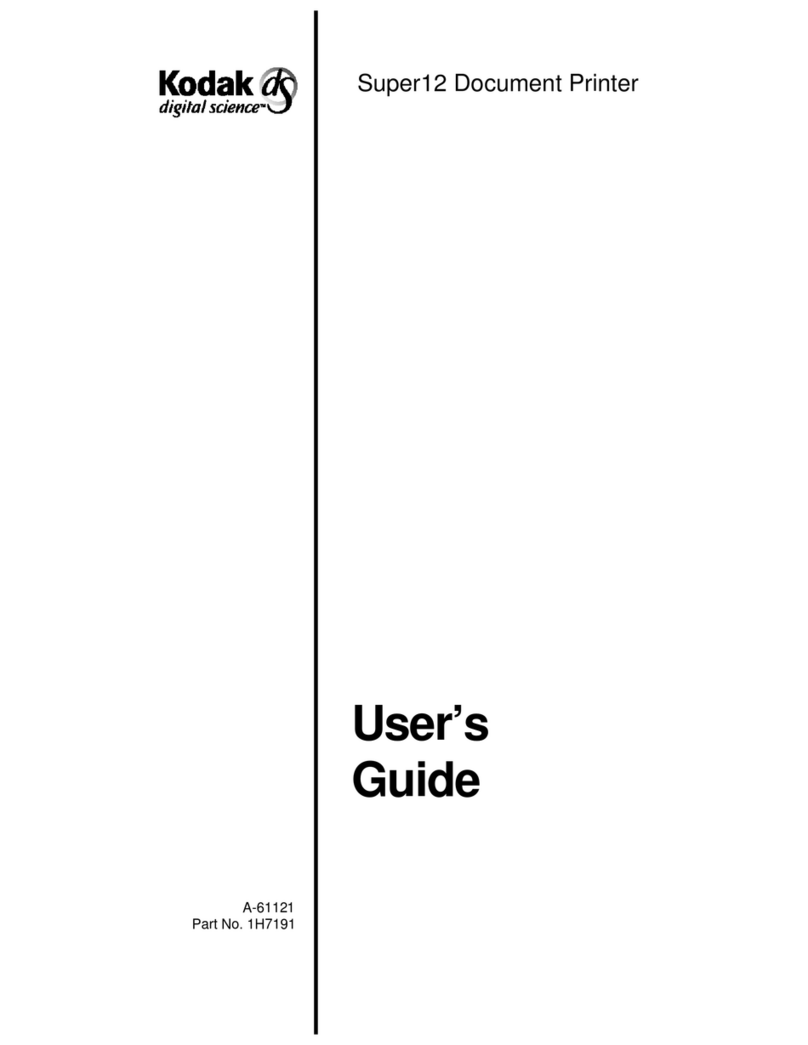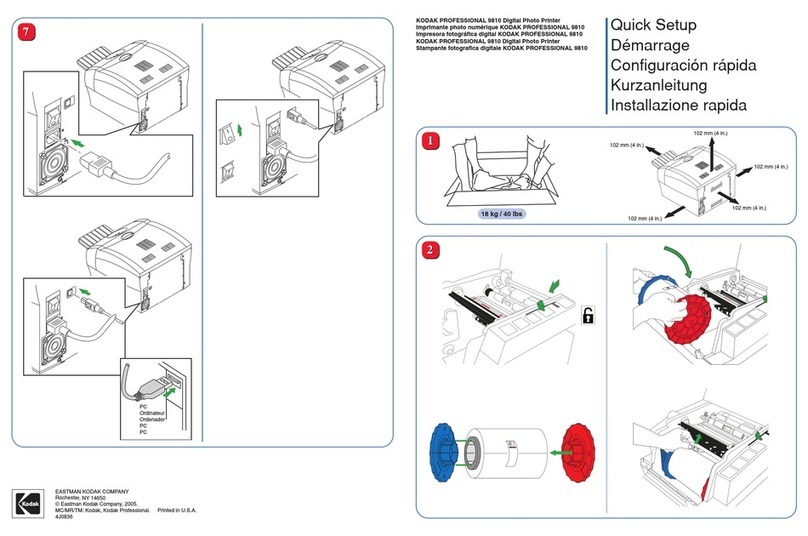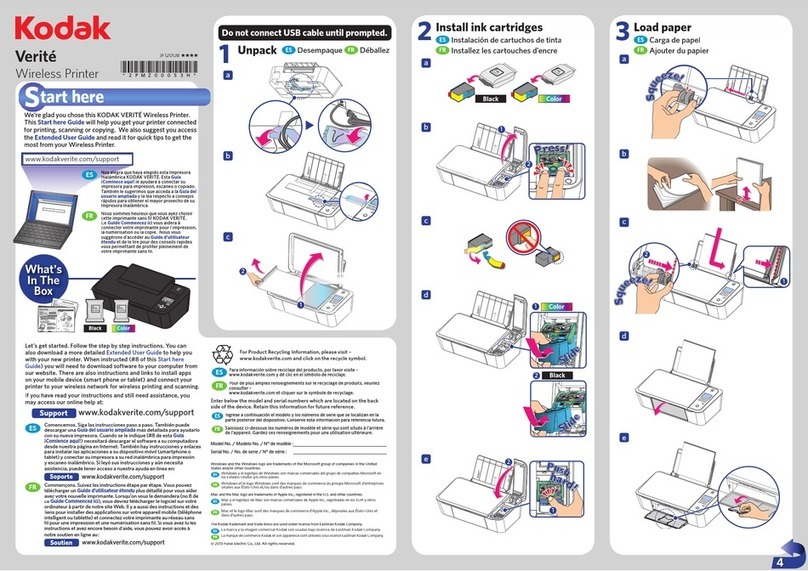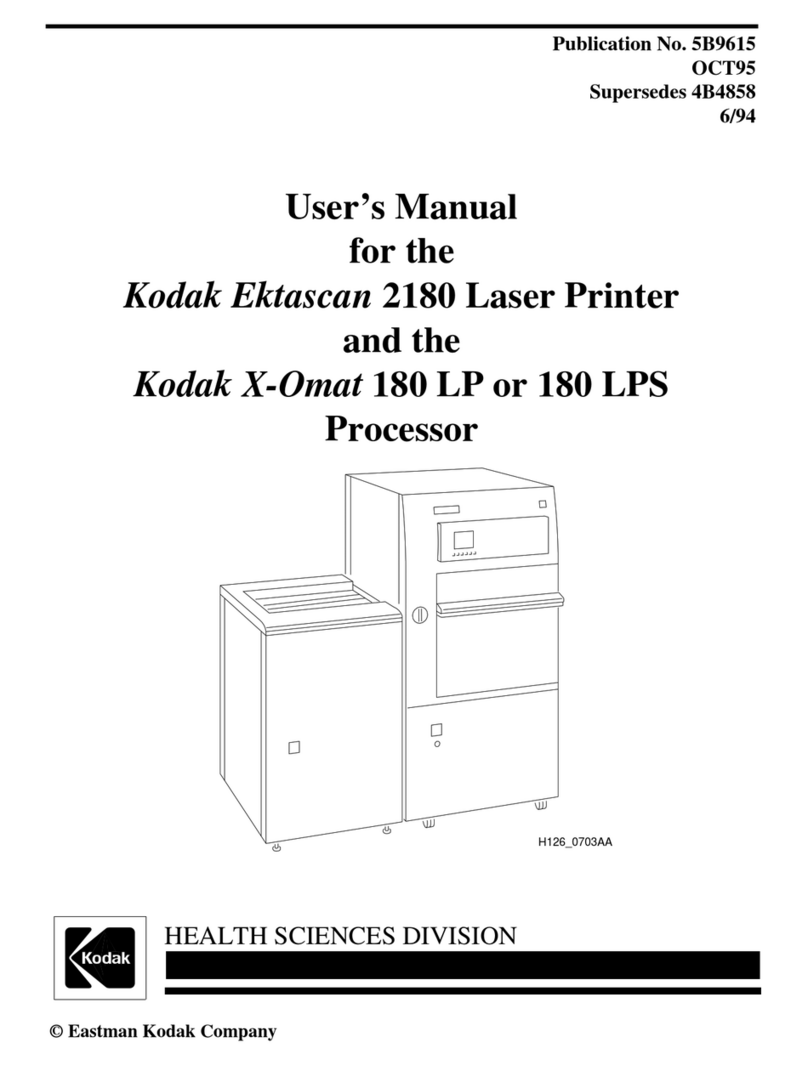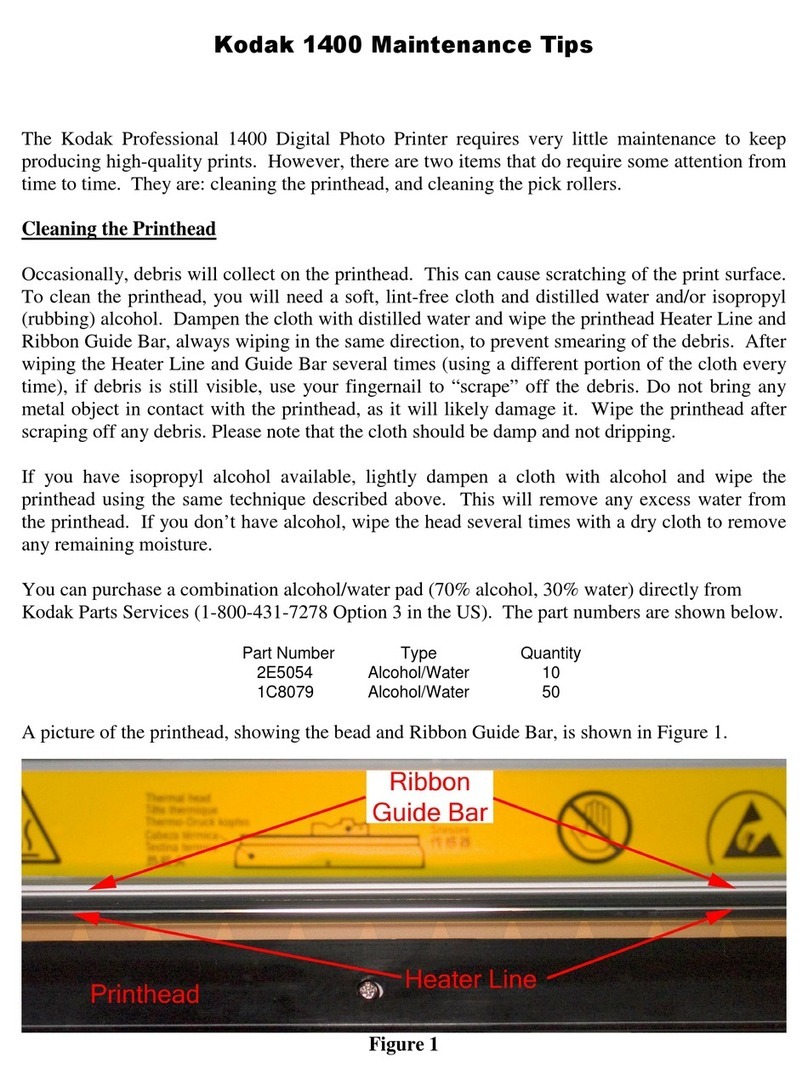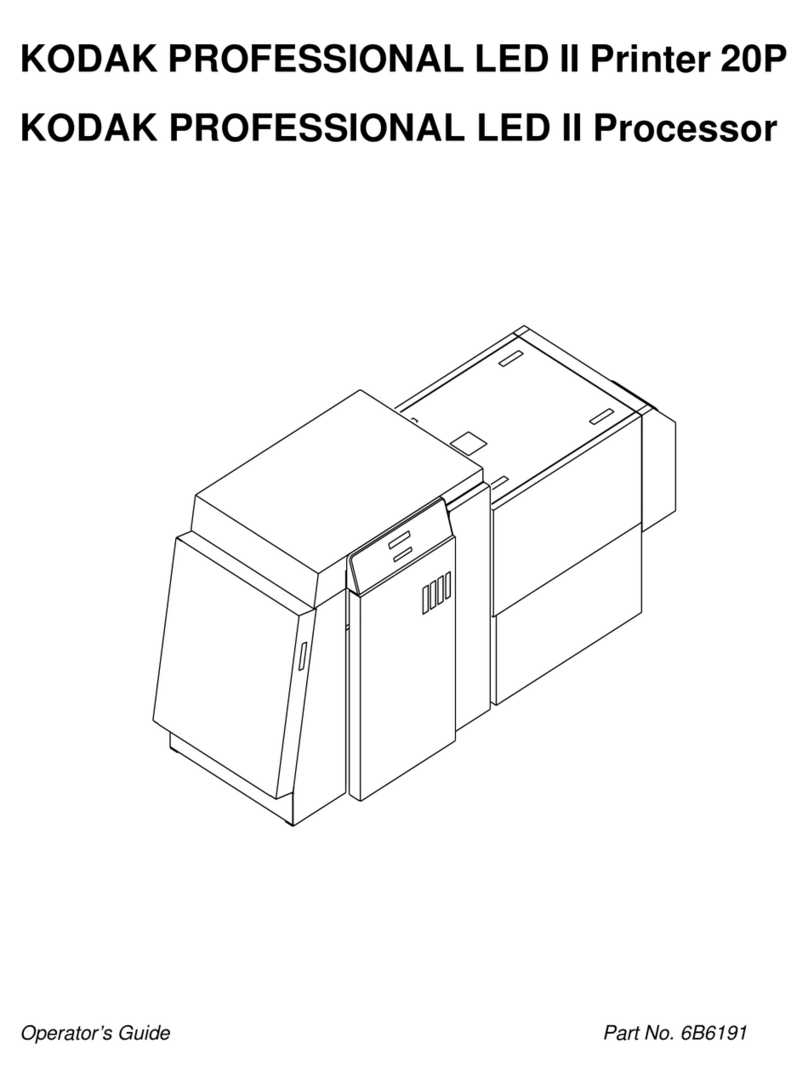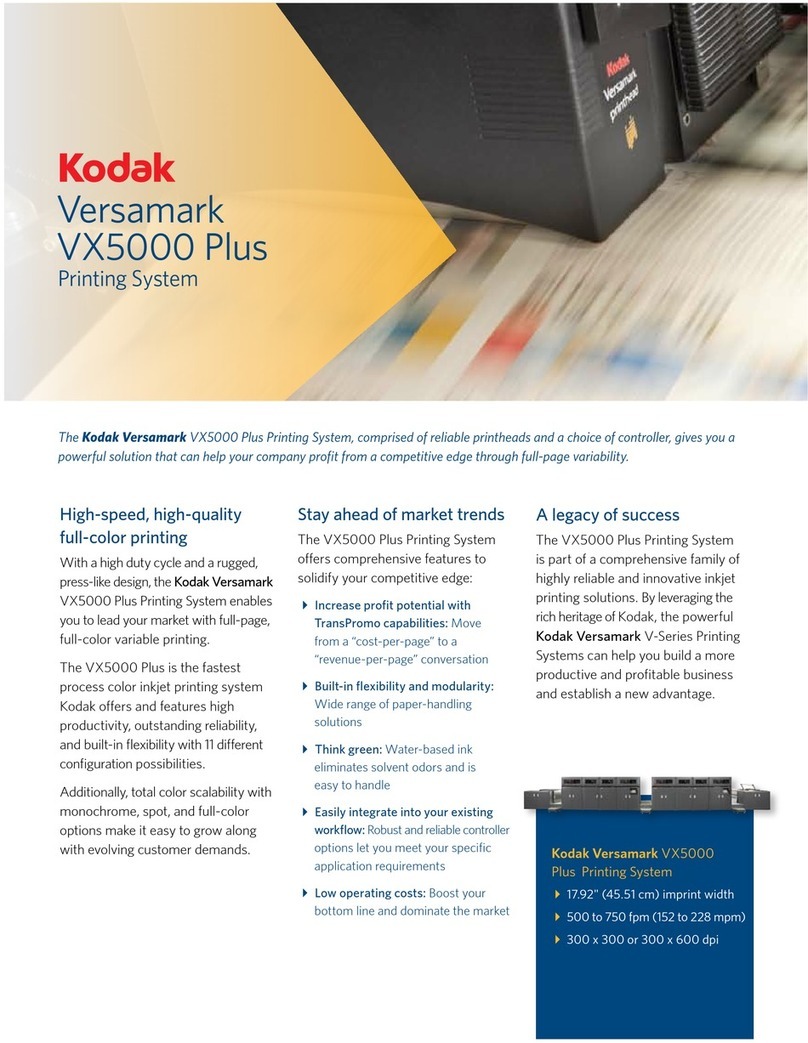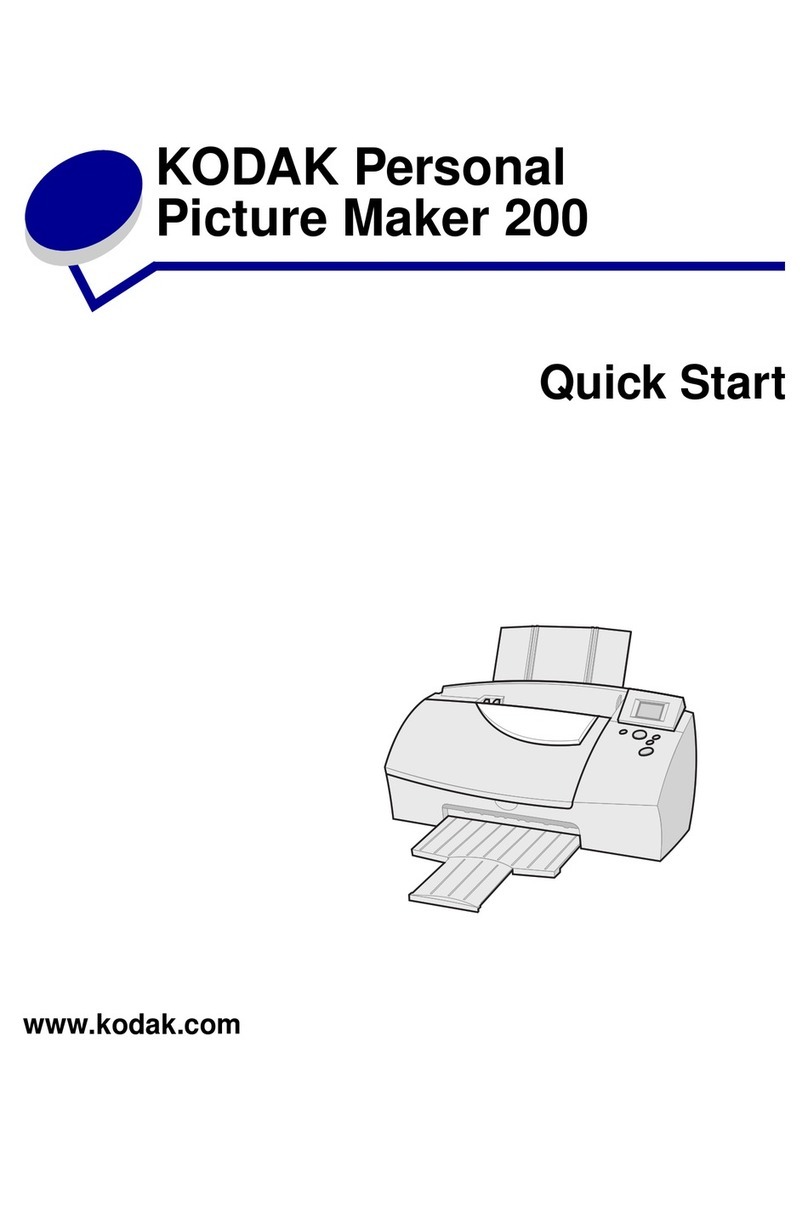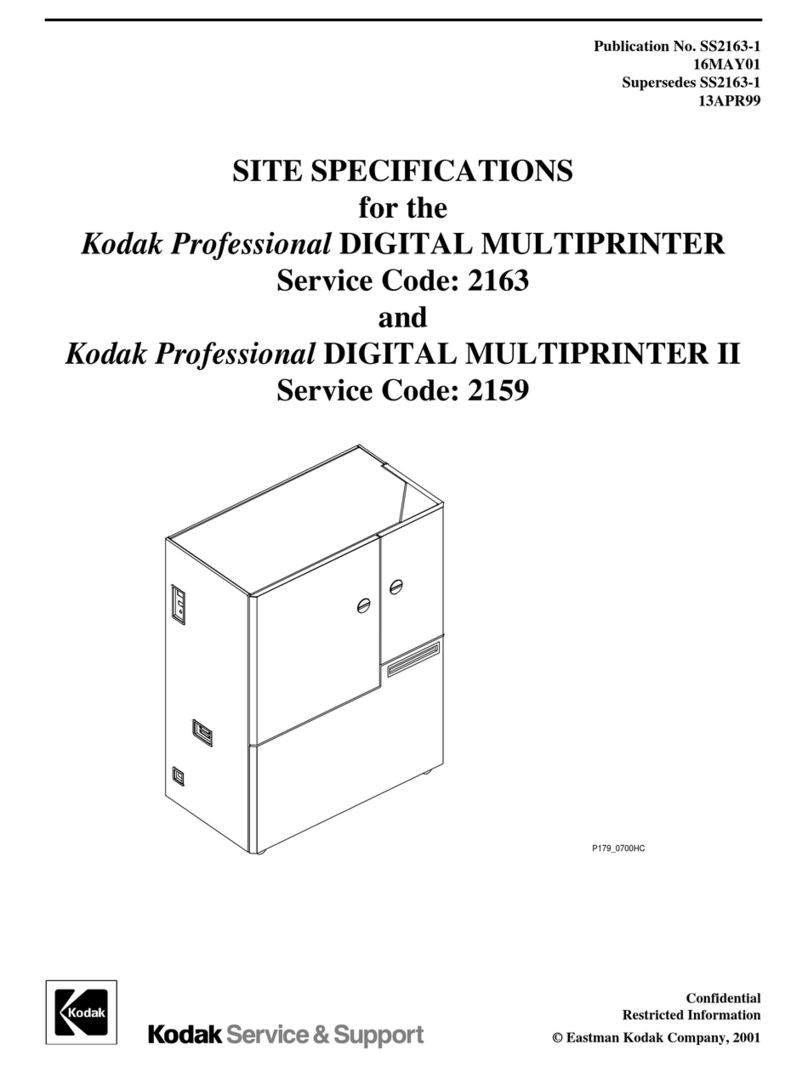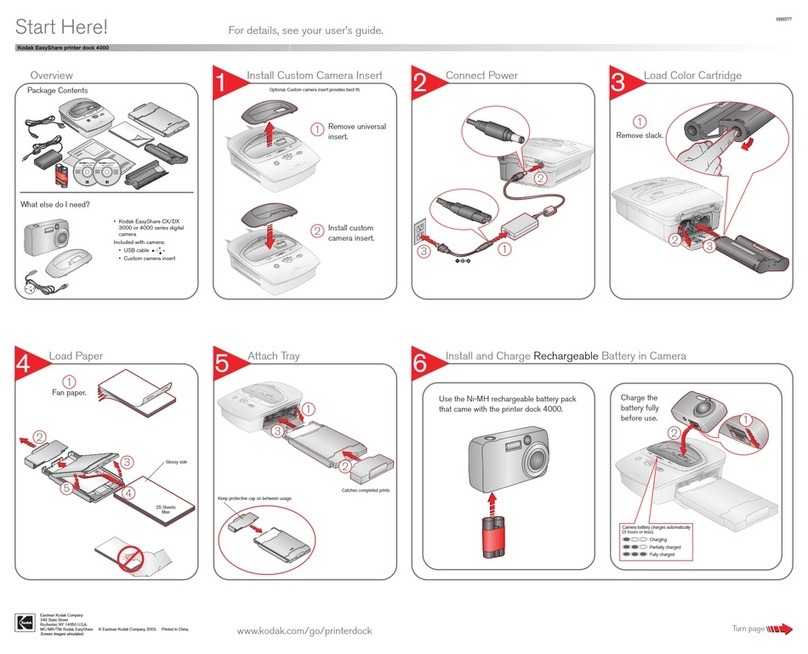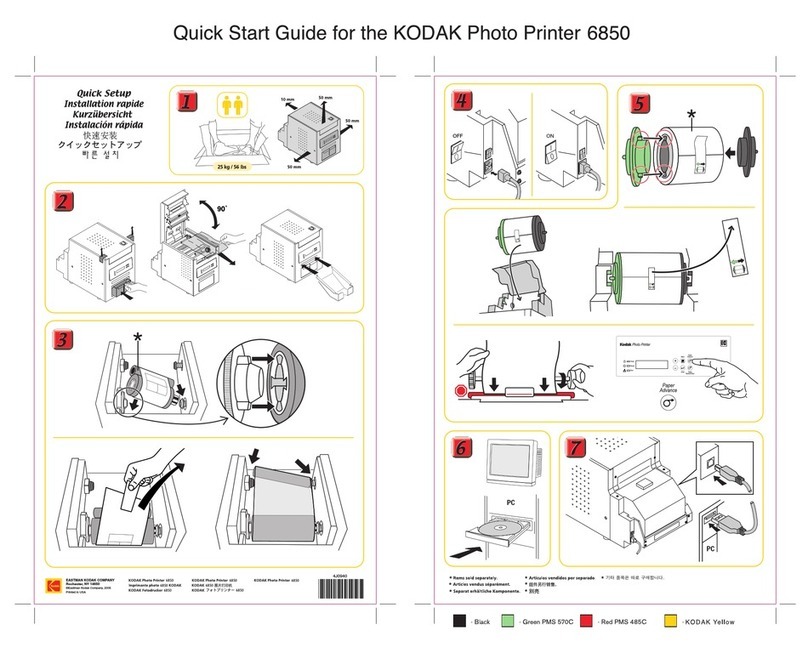www.kodak.com/go/support iii
able of contents 1
1 Getting started ......................................................................................1
Finding a location for your printer dock..........................................................
Handling and storing the cartridge and paper ................................................
Attaching the custom camera insert...............................................................2
Connecting the power...................................................................................3
Loading the cartridge and paper....................................................................4
Inserting and removing the paper tray ...........................................................6
2 Setting up your digital camera ..............................................................7
Docking and charging the camera .................................................................7
Best camera setting for 4 x 6 inch ( 0 x 5 cm) prints.................................. 0
3 Printing without a computer ...............................................................11
Printing from your digital camera.................................................................
Selecting pictures on your camera for printing.............................................. 2
Printing tagged pictures .............................................................................. 3
Changing the printed picture layout............................................................. 4
Reducing red eye in your prints.................................................................... 6
Canceling printing....................................................................................... 6
4 Installing software ...............................................................................17
Installing the software................................................................................. 7
5 sing the printer dock with a computer ..............................................19
Connecting to a computer ........................................................................... 9
Transferring pictures from your digital camera.............................................. 20
Canceling transferring .................................................................................20
Printing from a computer.............................................................................2