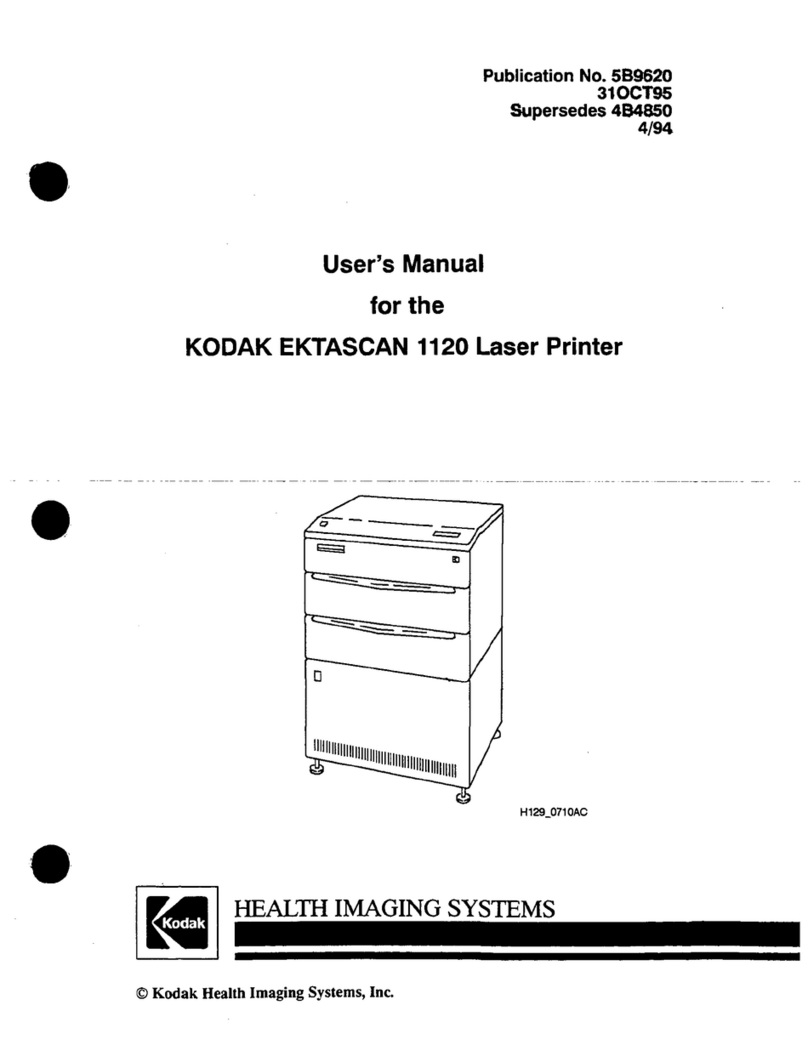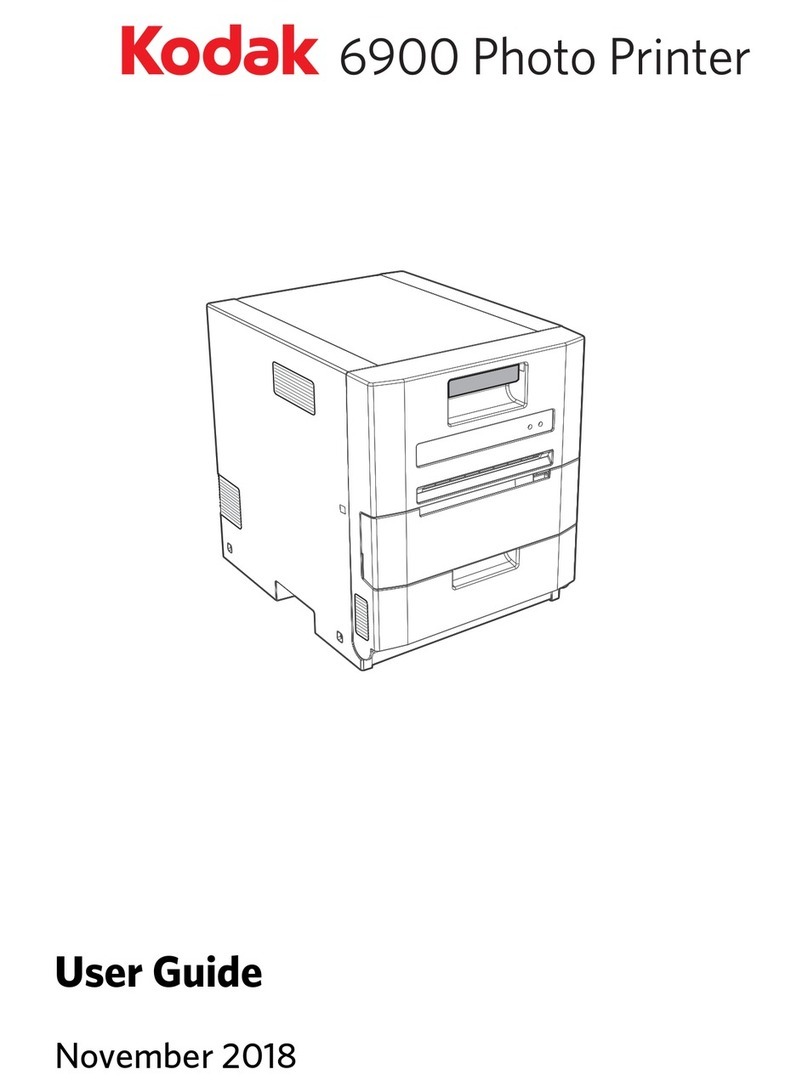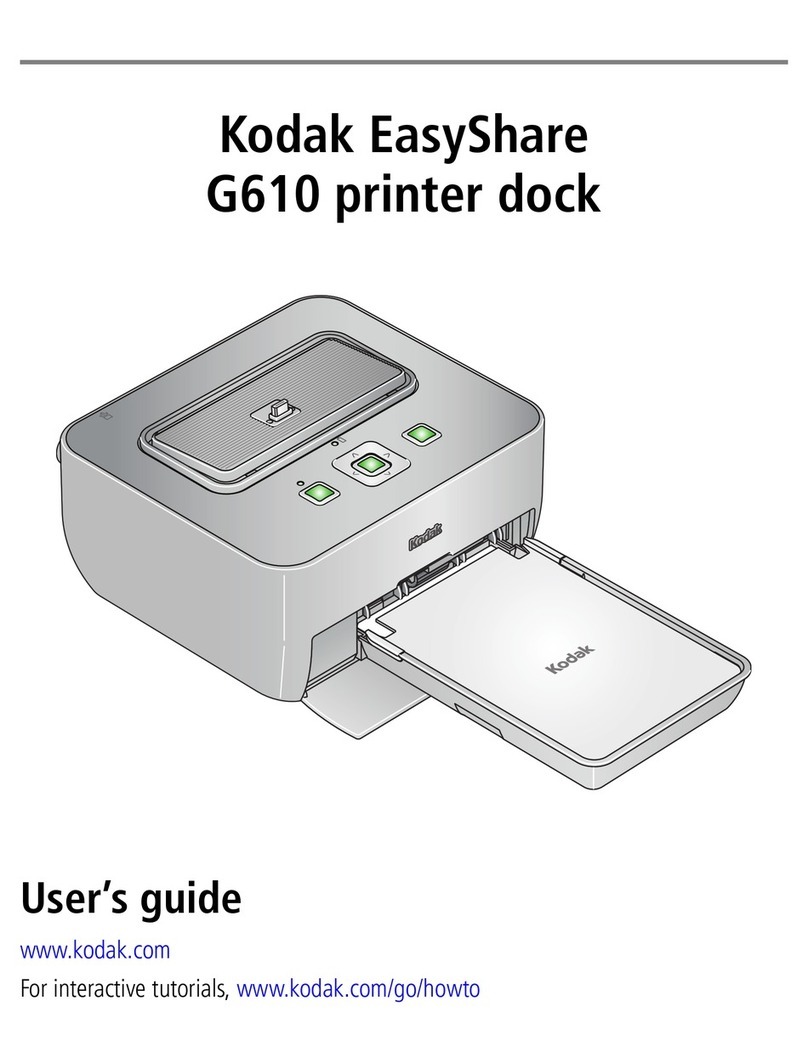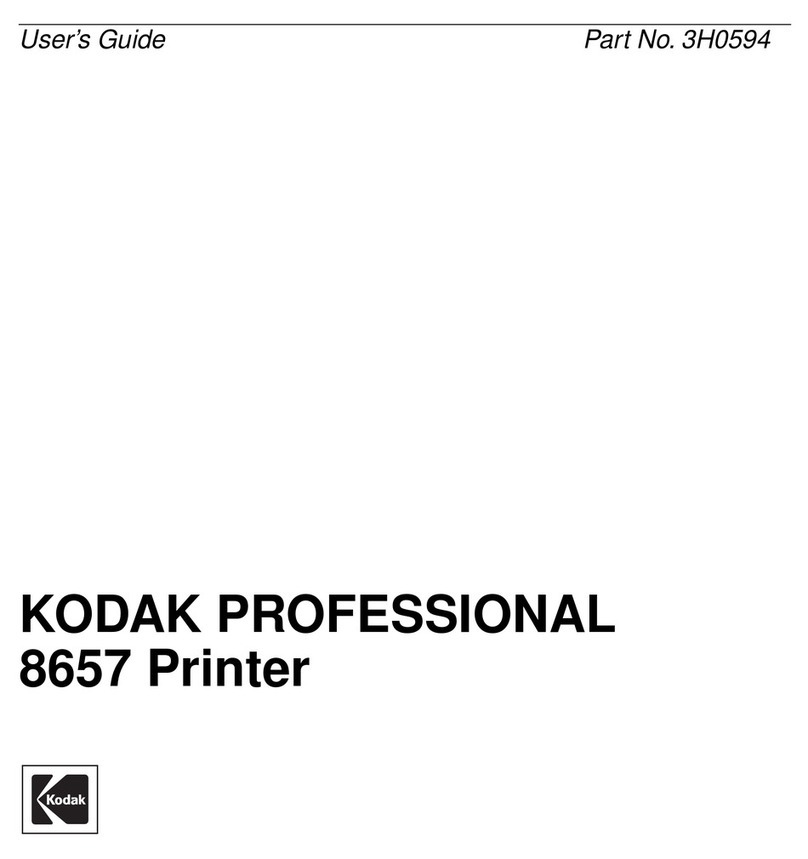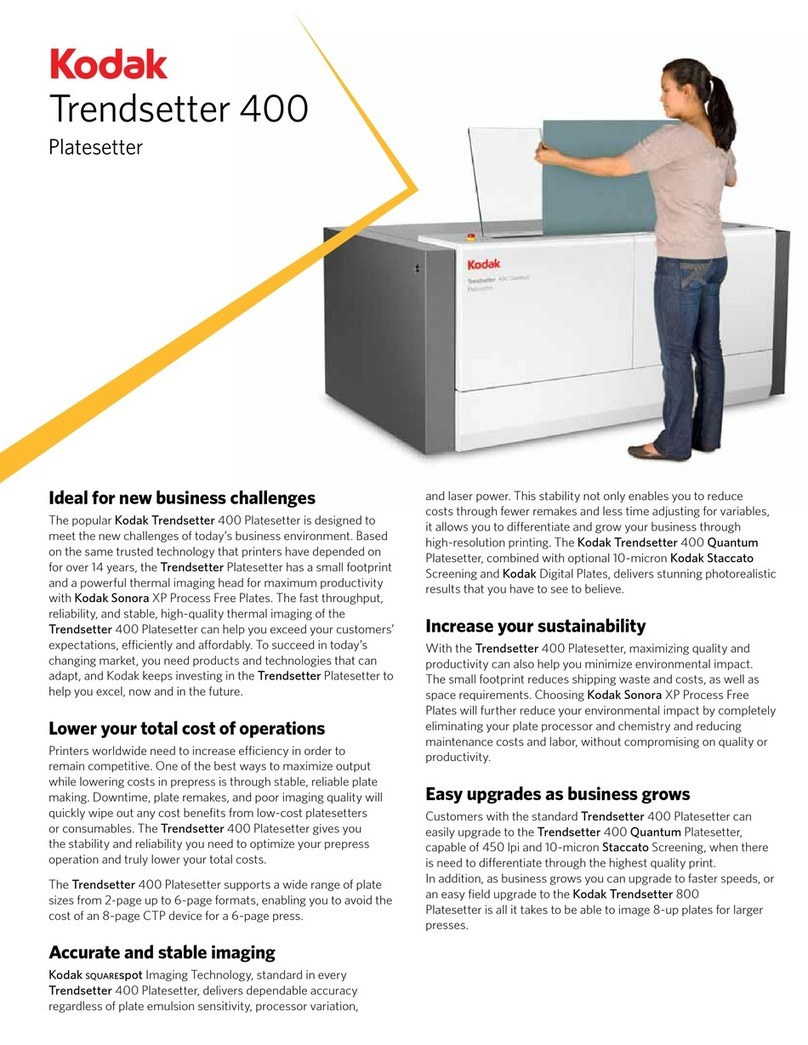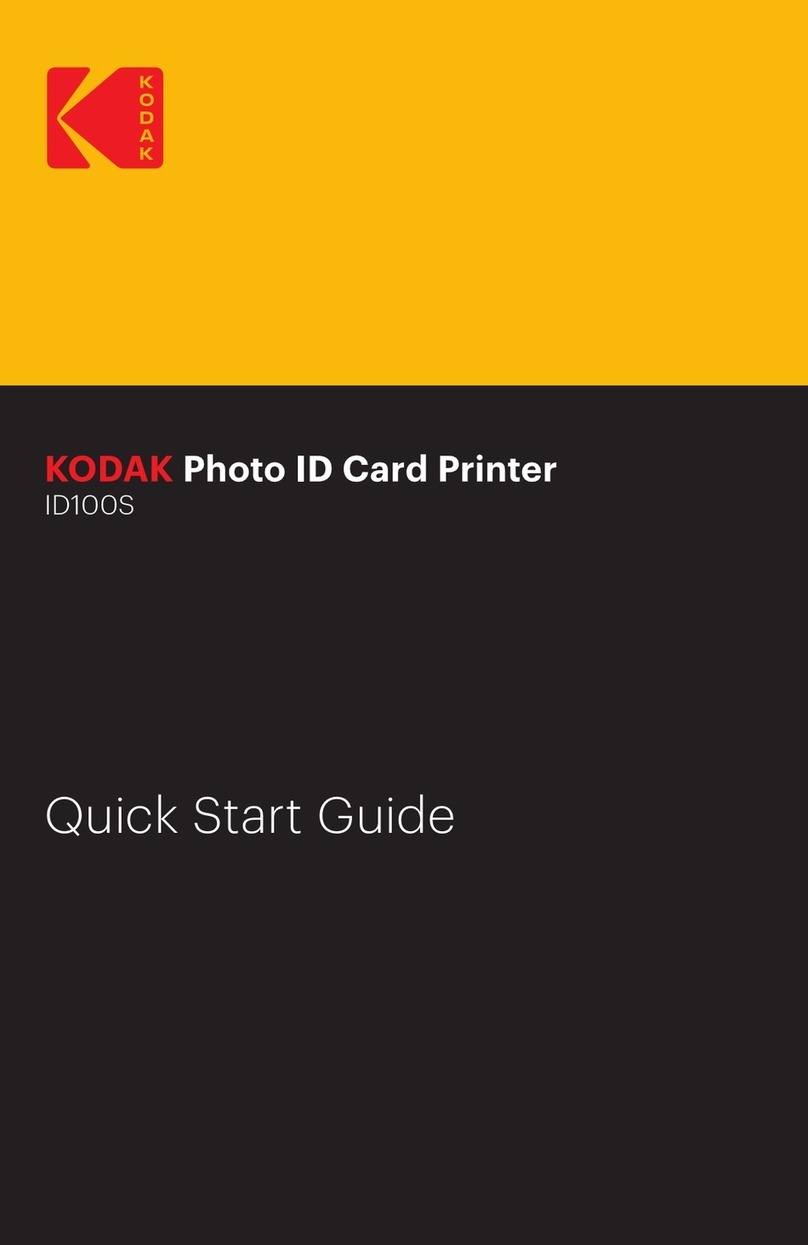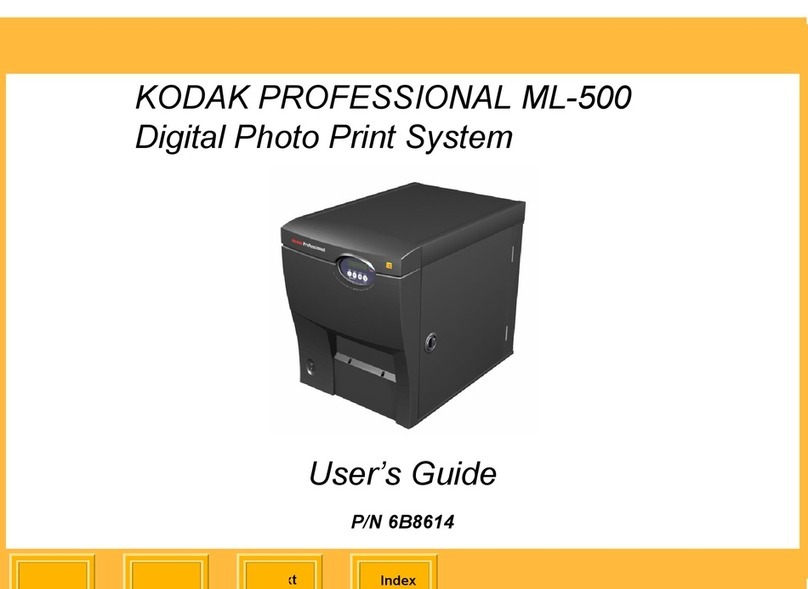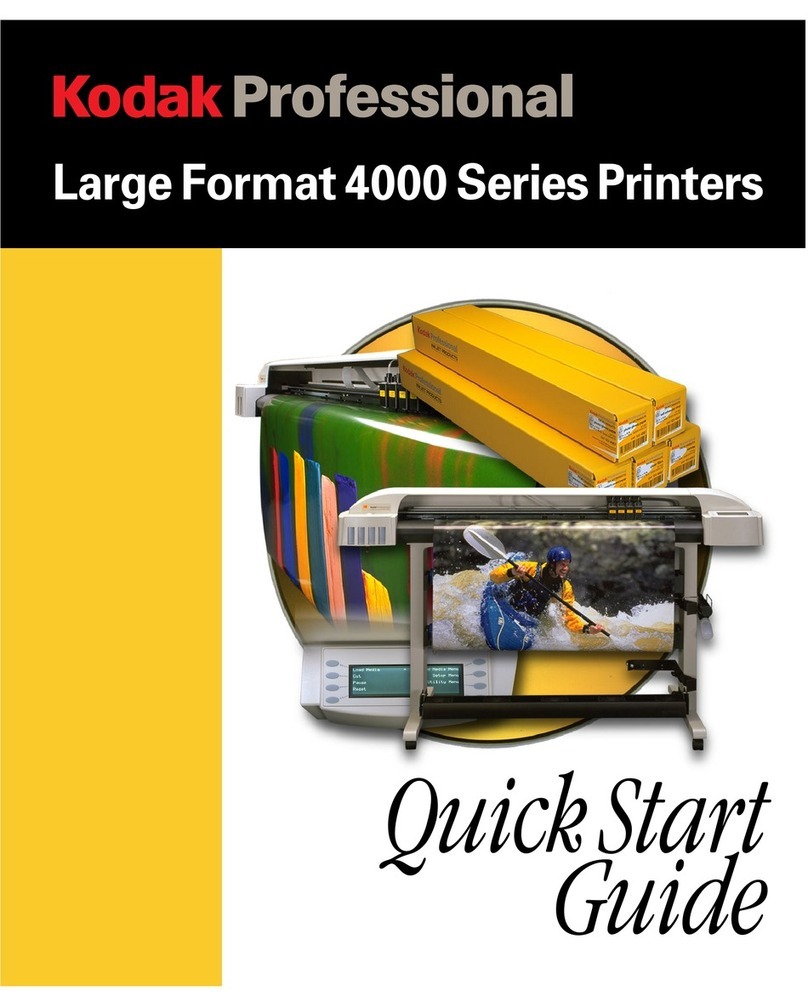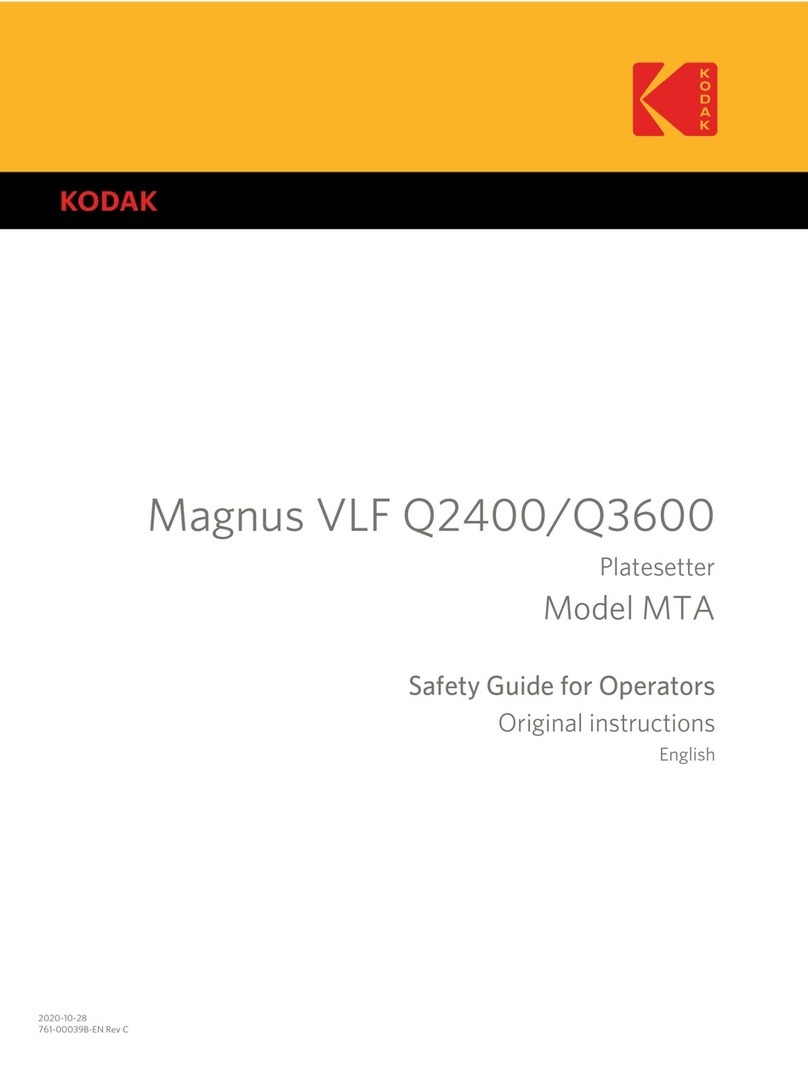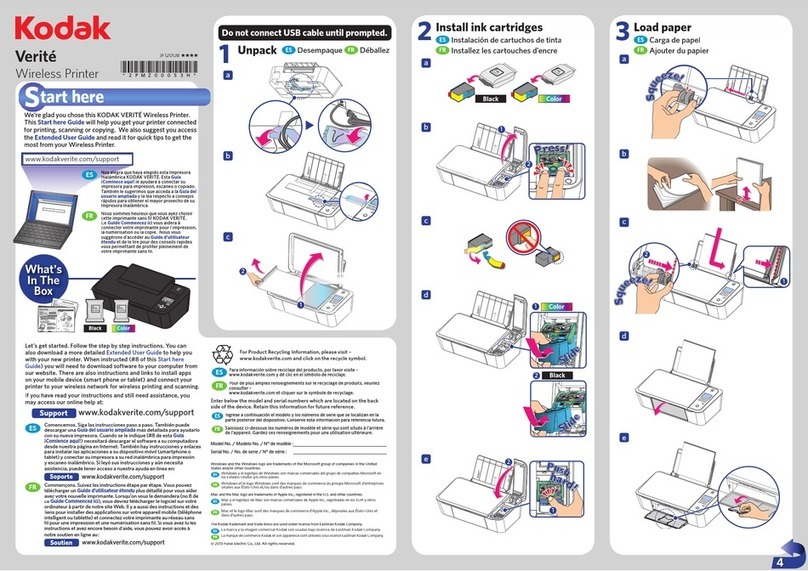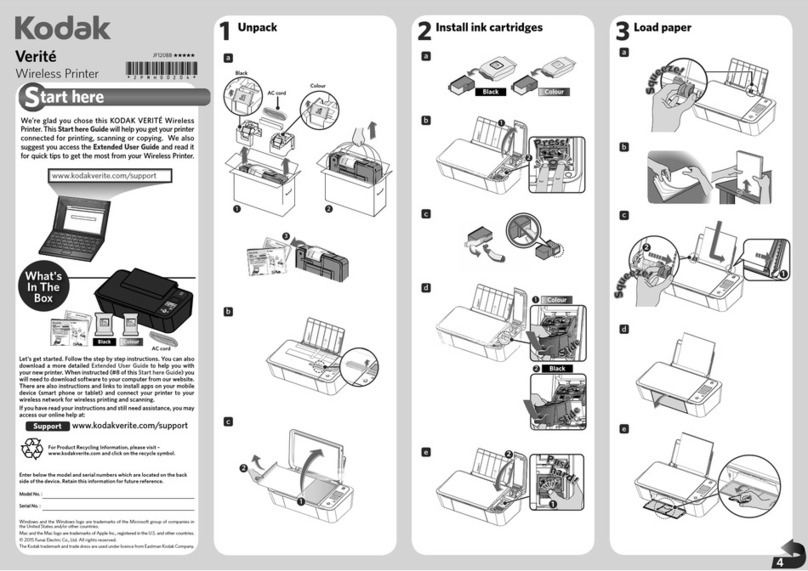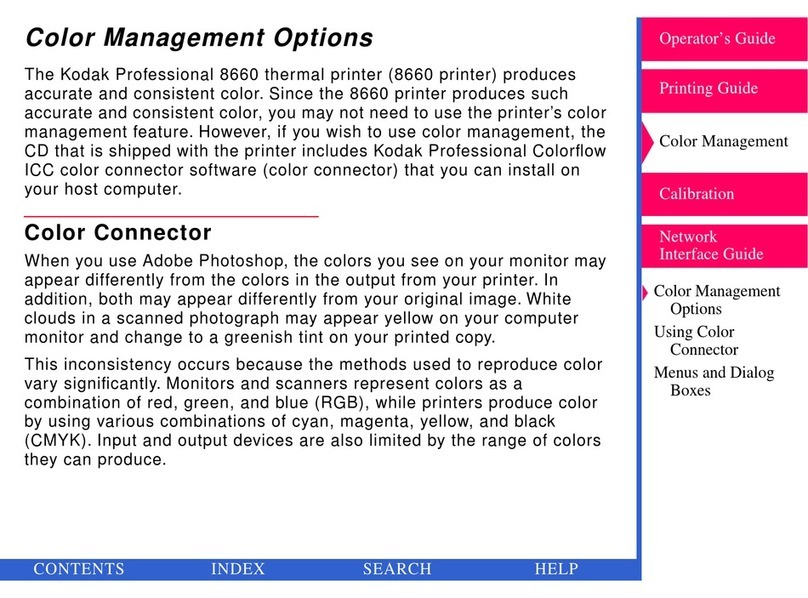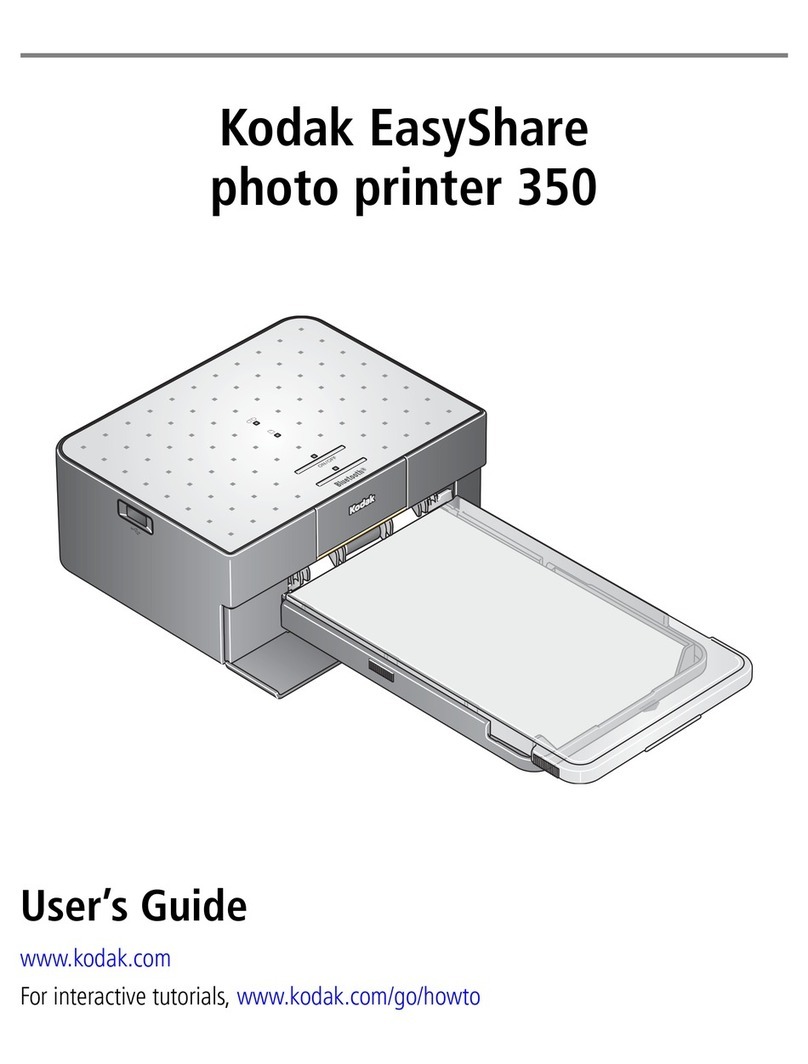OSE Kodak Diconix 180si
Print method . . . . . . . . . . . Drop on demand, thermal ink jet
Power. . . . . . . . . . . . . . . . . Battery or AC
Print speed . . . . . . . . . . . . 180 cps
Resolution . . . . . . . . . . . . . 192 x 192
Fonts . . . . . . . . . . . . . . . . . Prestige 10, Prestige 12, Helvetica,
Gothic
Paper handling . . . . . . . . . 8 1/2 wide cut sheet and continuous
forms, transparencies (for ink jet
printers)
Print width. . . . . . . . . . . . . 7.1 inches (180 mm)
Interfaces. . . . . . . . . . . . . . CENTRONICS parallel, RS-232A serial
Emulations . . . . . . . . . . . . Epson FX, IBM Proprinter
Power light - Indicates power on.
Add Paper light - Indicates out of paper.
On Line light - Indicates online condition.
Draft light - Indicates draft quality font selected. Off indicates LQ font
selected.
Font lights - Indicate the font selection.
Power switch - Slide to the right to apply power to the printer, left for
off.
On Line/Setup key - Toggles the printer between online and offline
condition. If held on power up , puts the printer in setup mode.
LF/FF/Test key - Offline, press once to move forward one line. Hold
to advance to top-of-form. Hold in conjunction with Font key to
reverse paper 1/48 inch. If held on power up, puts the printer in
self-test mode.
Font/Recharge key - Press repeatedly to progress through the font
selections (draft followed by LQ) as indicted by the Font lights. If held
on power up, puts the printer in battery recharge mode.
Self-test
Printer performs a self-test at each power up. Power light and On
Line light on (not flashing) indicates test is complete.
To print a self-test page, press and hold the LF/FF key while
powering on the printer.
Printer Configuration
1. Turn power off and load one sheet of paper. It may be preferable
to use continuous paper for multiple changes to set-up.
2. Press the On Line key while turning on printer power. Continue to
hold On Line key for two seconds. Printer will print current
settings and a graphic control panel image and a line of
numbers. The print head will position under "Exit".
3. On Line key will move carriage left, LF/FF key will move carriage
right to position the print head under the desired option. Font key
will select an option. Bold items indicate current settings.
Error Codes
Power and Add Paper light on - Paper out
Power light flashing - Battery low.
Add Paper light flashing - Carriage error. Check for obstructions.
On Line light flashing - Serial interface error. Check that set-up
matches host.
Power and Font lights flashing - Battery is charging.
Common Problems and Fixes
Carriage moves, but printer does not print
1. Check print head installation. Prime print head.
2. Lock carriage latch.
3. Clean carriage connection.
4. Replace print head cartridge.
Poor print quality - Same as above.
Print head leaves blot of ink - Install new blotter pad.
Misc. erratic performance - Check AC adapter and AC adapter
connection.
Replacing Fuse
1. Turn power off, remove batteries, disconnect interface cable, and
disconnect AC adapter.
2. Remove paper. Remove paper cover and turn printer on its face.
3. Remove two screws in base of printer.
4. Turn printer back to its top side and gently lift the upper case. Lift
until top half of case disconnects from bottom half at the back
hinges. Do not disconnect cable attaching top half of case to
bottom half.
5. Do not touch the circuit board to avoid static damage. Preferably,
use a fuse puller to remove the fuse.
6. Snap new fuse into place. Reverse above.
KO-1