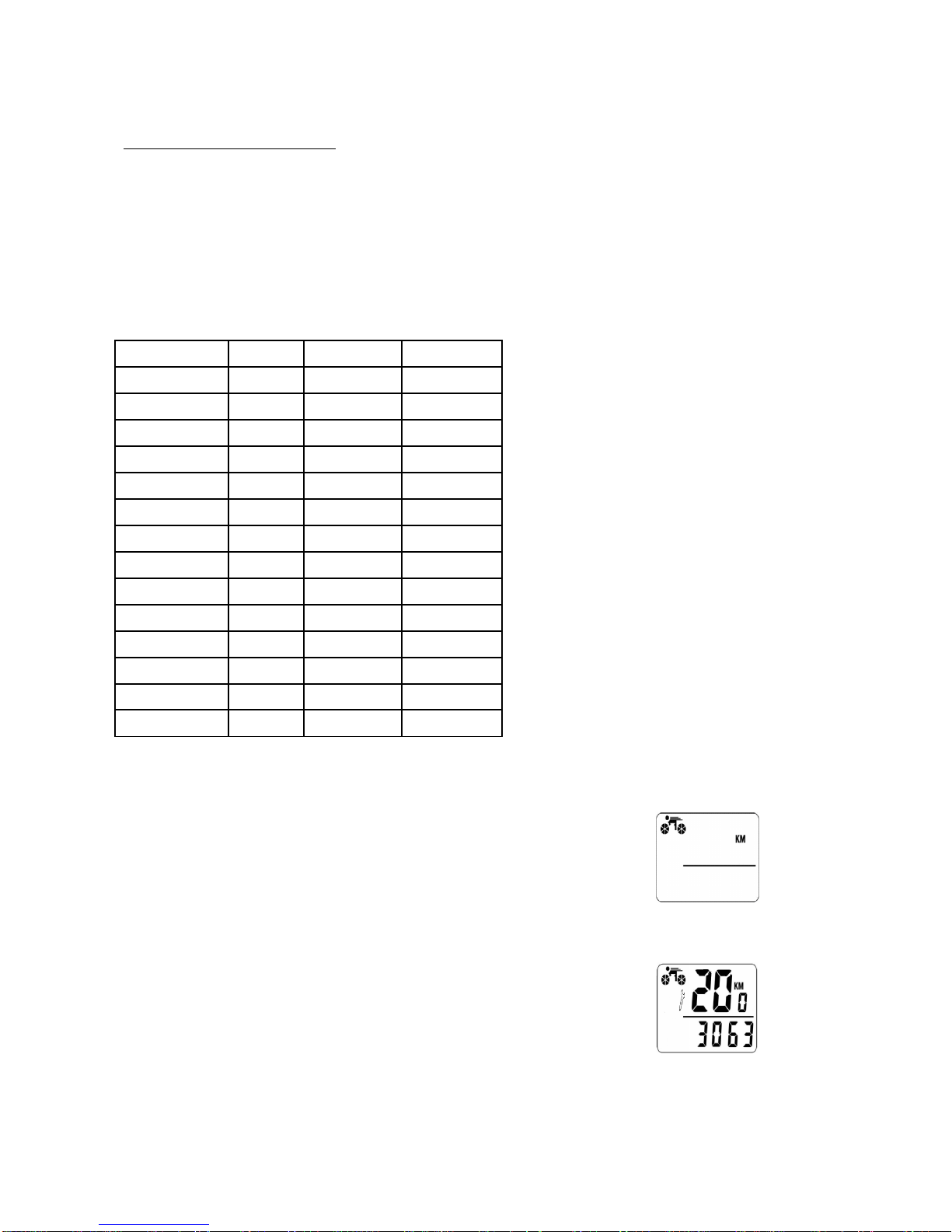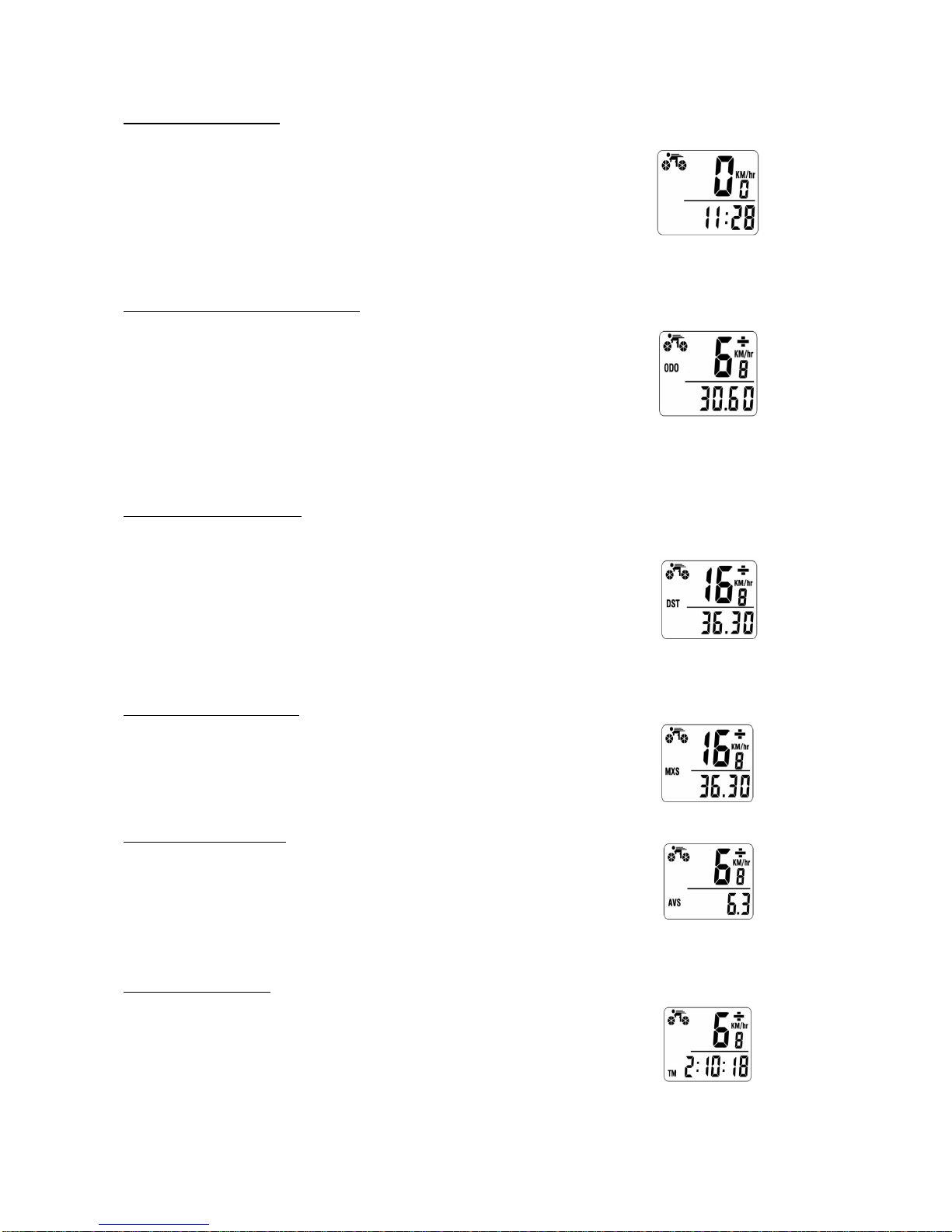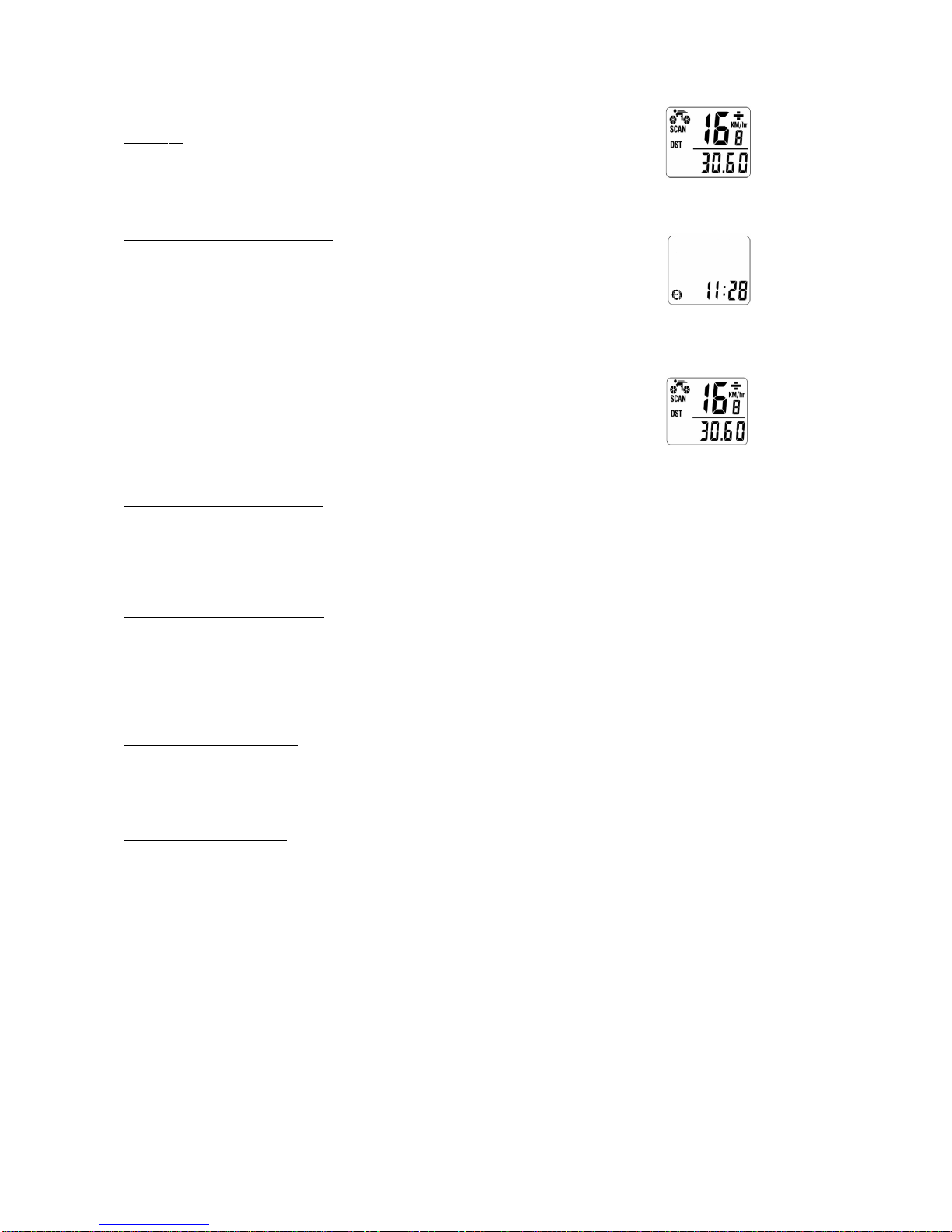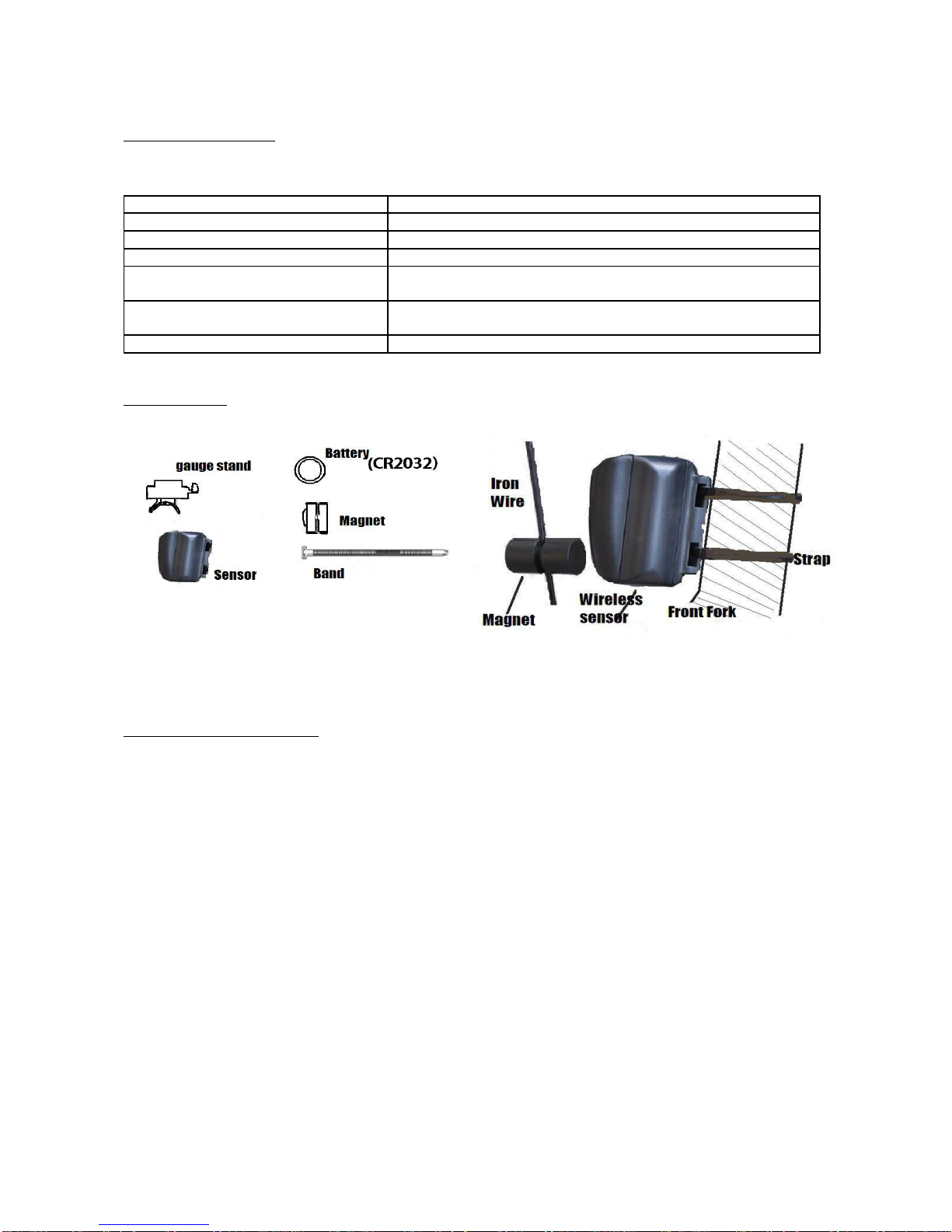SETTING THE WHEEL CYCLE
Once the battery has been installed, the screen will display '2060', with one of the numbers flashing. Select the exact
cycle of your bike according to the following list. Push the right key to change the number, then press left key to
confirm your selection. Set from right to left; selectable values range from 0mm to 9999mm.
You may make your own measurements using the following method: first, make a mark on the wheel, then push the
bicycle to the end of one full cycle. In doing so, you will be able to measure out the distance between two marks and set
the wheel cycle accordingly. eg. If the measurement is 1.615 m, then input 1615.
Continuing to press the left key will enable the KM/Mile Mode setting.
TIRE SIZE CI C TIRE SIZE Perimeter
700c x 38mm 2170 26” x 2.125” 2133
700c x 35mm 2205 26” x 2.0” 2114
700c x 28mm 2149 26” x 1.9” 2089
700c x 23mm 2133 26” x 1.75” 2035
700c x 20mm 2114 26” x 1.6” 2051
650c x 20mm 1945 26” x 1.5” 2026
29” x 2.25” 2390 26” x 1.0” 1973
29” x 2.0” 2336 24” x 1.75” 1907
28” x 1.75” 2268 20” x 2.0” 1550
28” x 1.5” 2224 20” x 1.5” 1500
27” x 11/4” 2199 20” x 1.25” 1465
27” x 11/8” 2174 18” x 1.5” 1350
26” x 2.3” 2135 16” x 1.75” 1230
26” x 2.25” 2115 16” x 1.35” 1160
Selecting the KM/hr or M/hr
Press right key to choose KM /hr or Mile/hr mode.
Press the left key to enter into the Maintain eminder mode.
Maintain Reminder Functions
Press right key to choose KM /hr or Mile/hr mode. Press the left key to enter into
the Maintain eminder mode. The default value is: 200(KM/M). Press the right
key to select between 200、400、600、800(KM/M). When the numerical value
reaches to the setting value, the spanner sign will be flashing. Press the right key
for 3 seconds to cancel it.