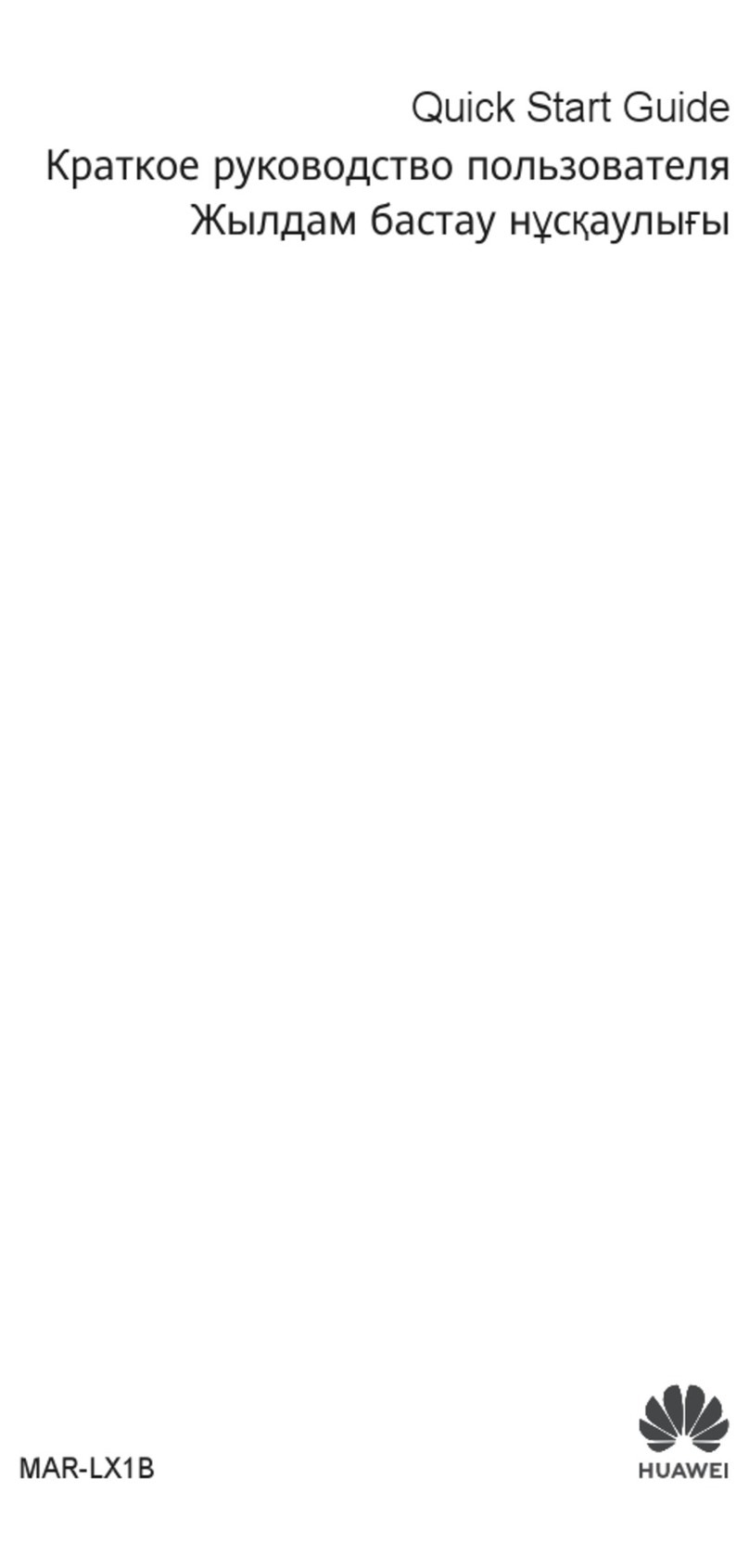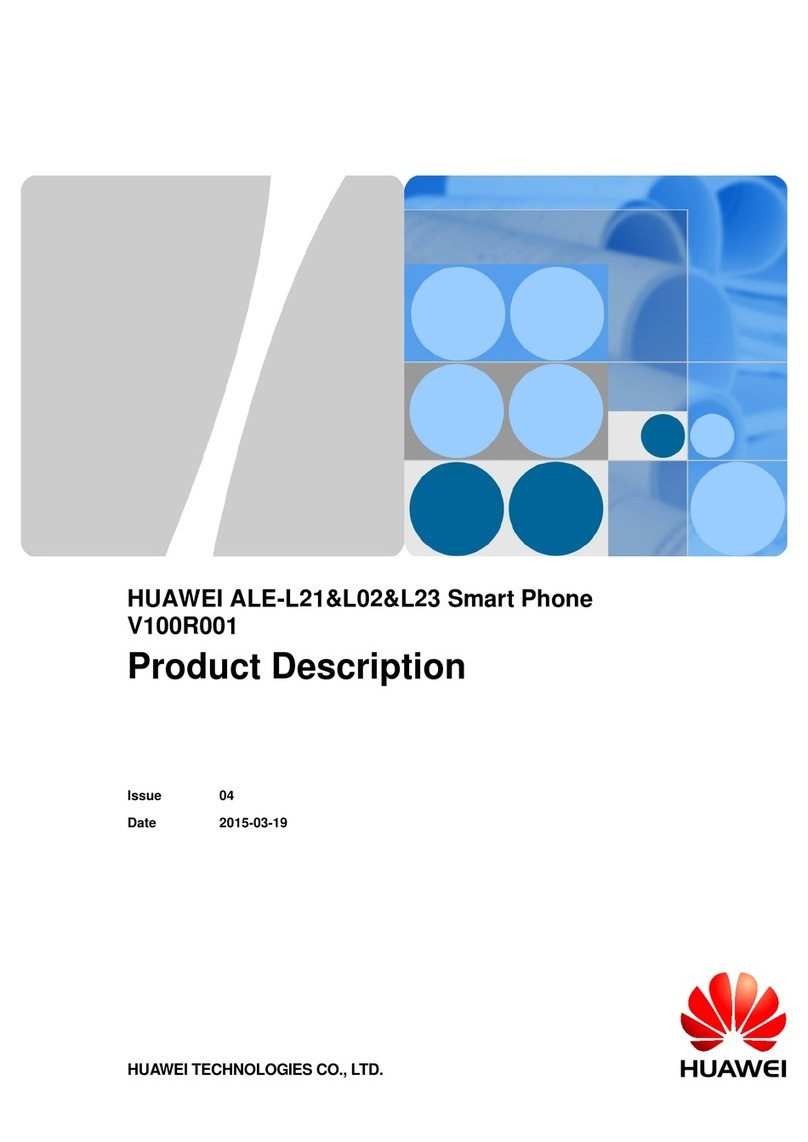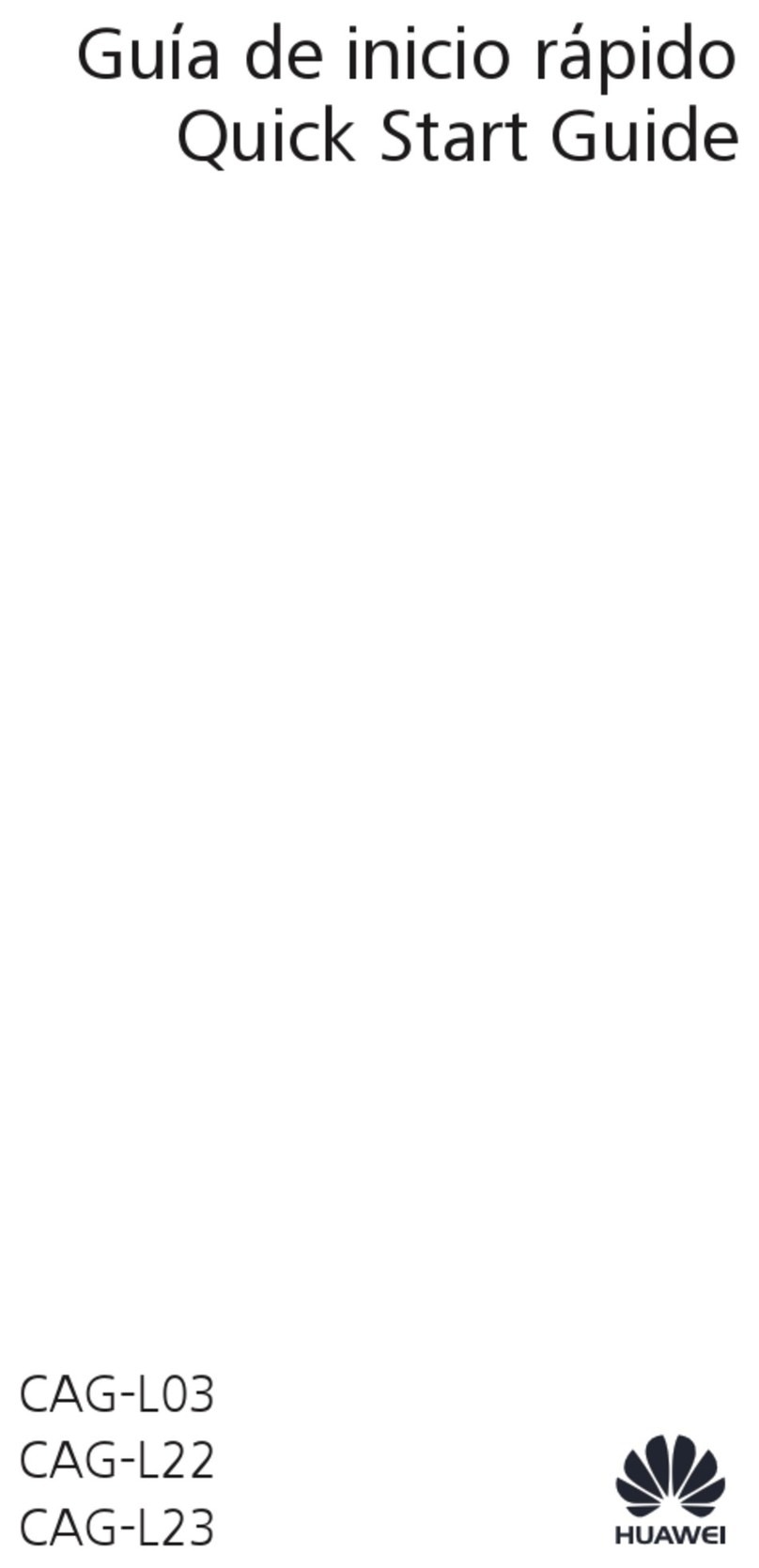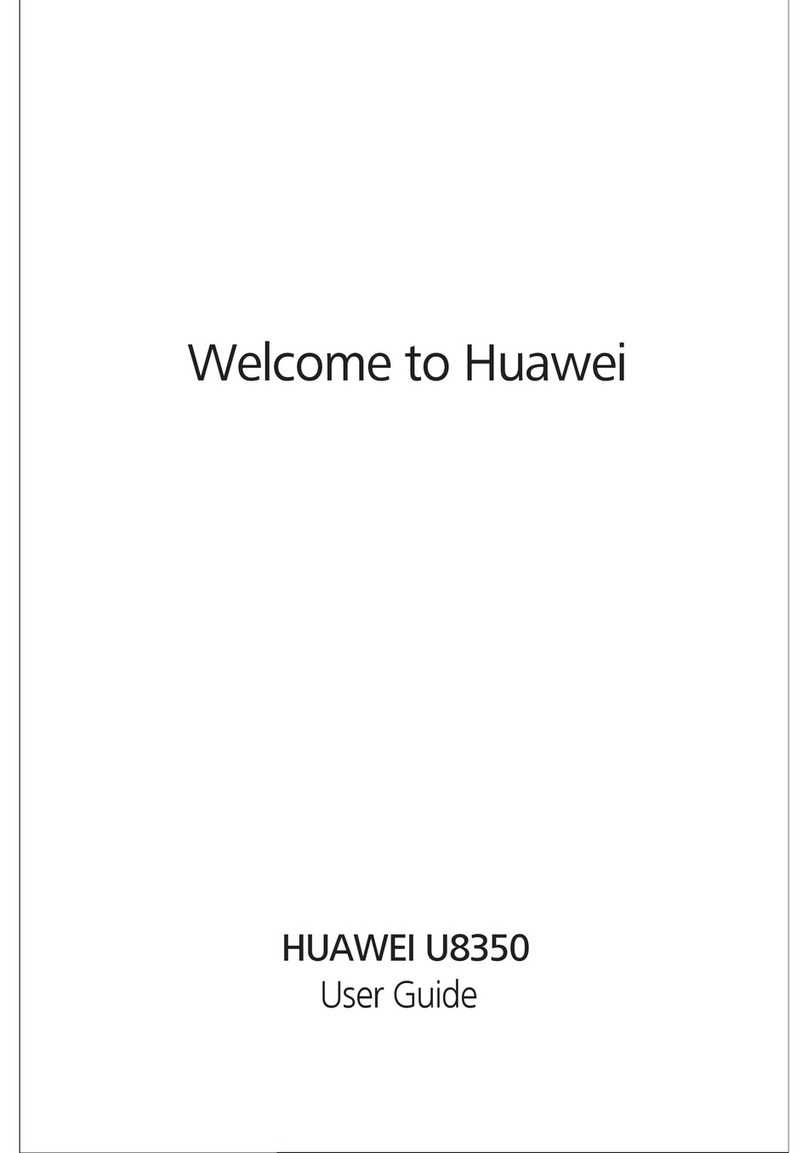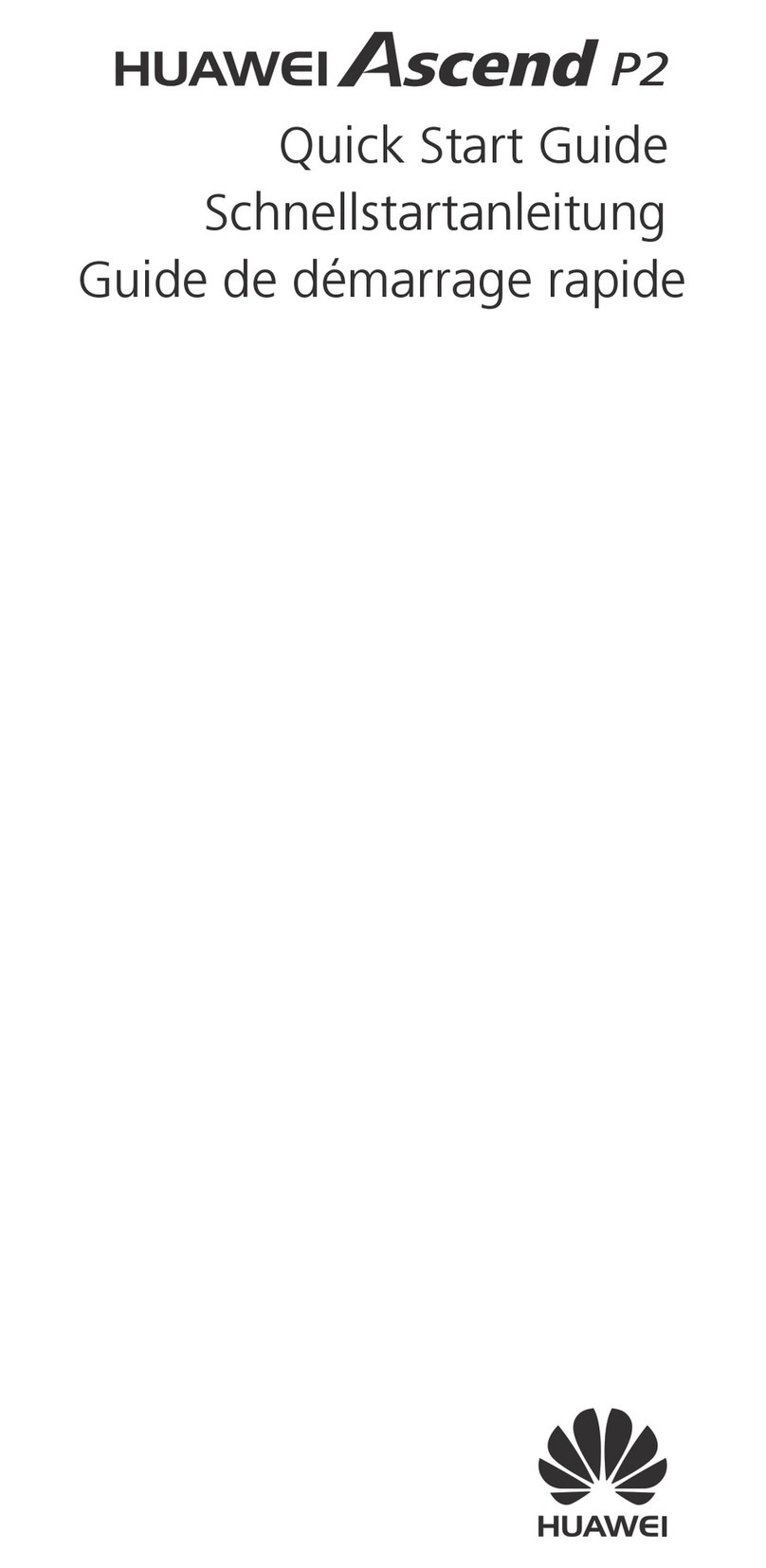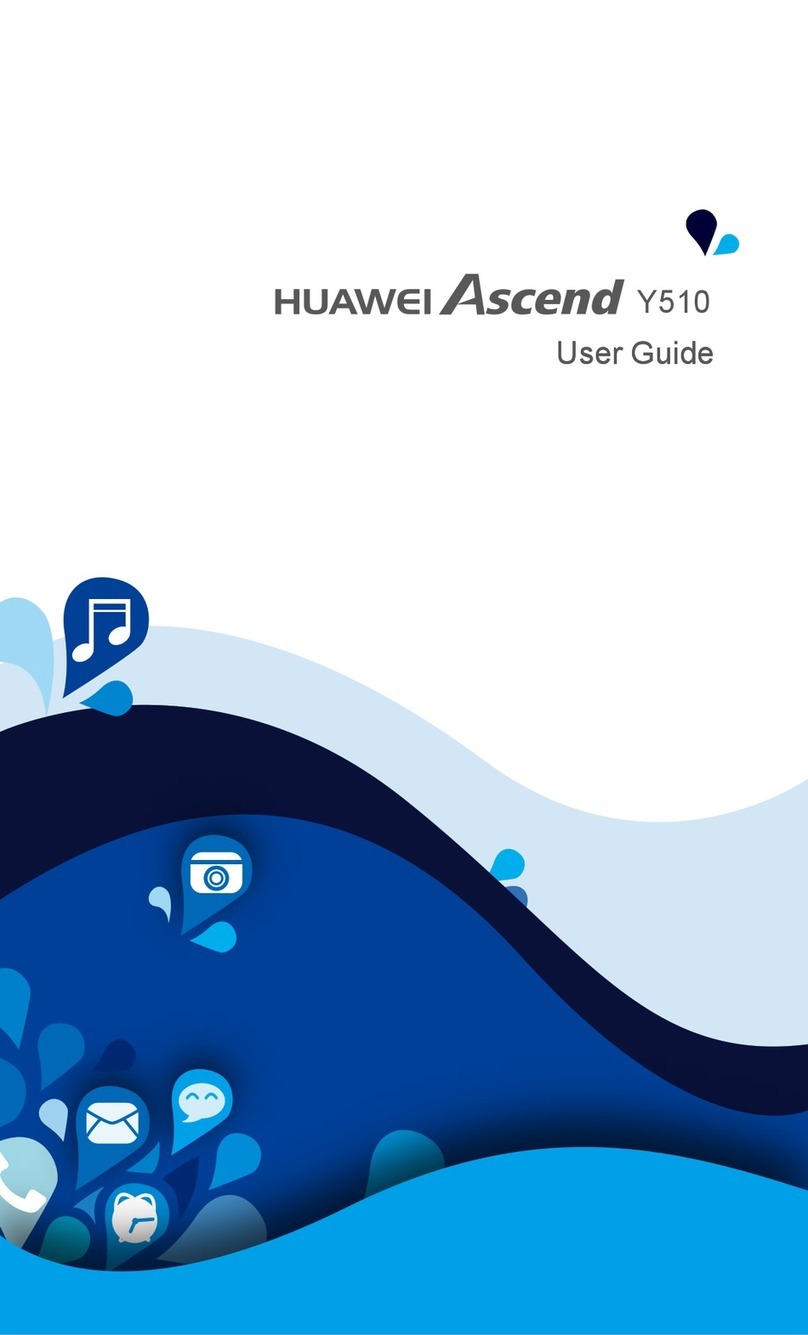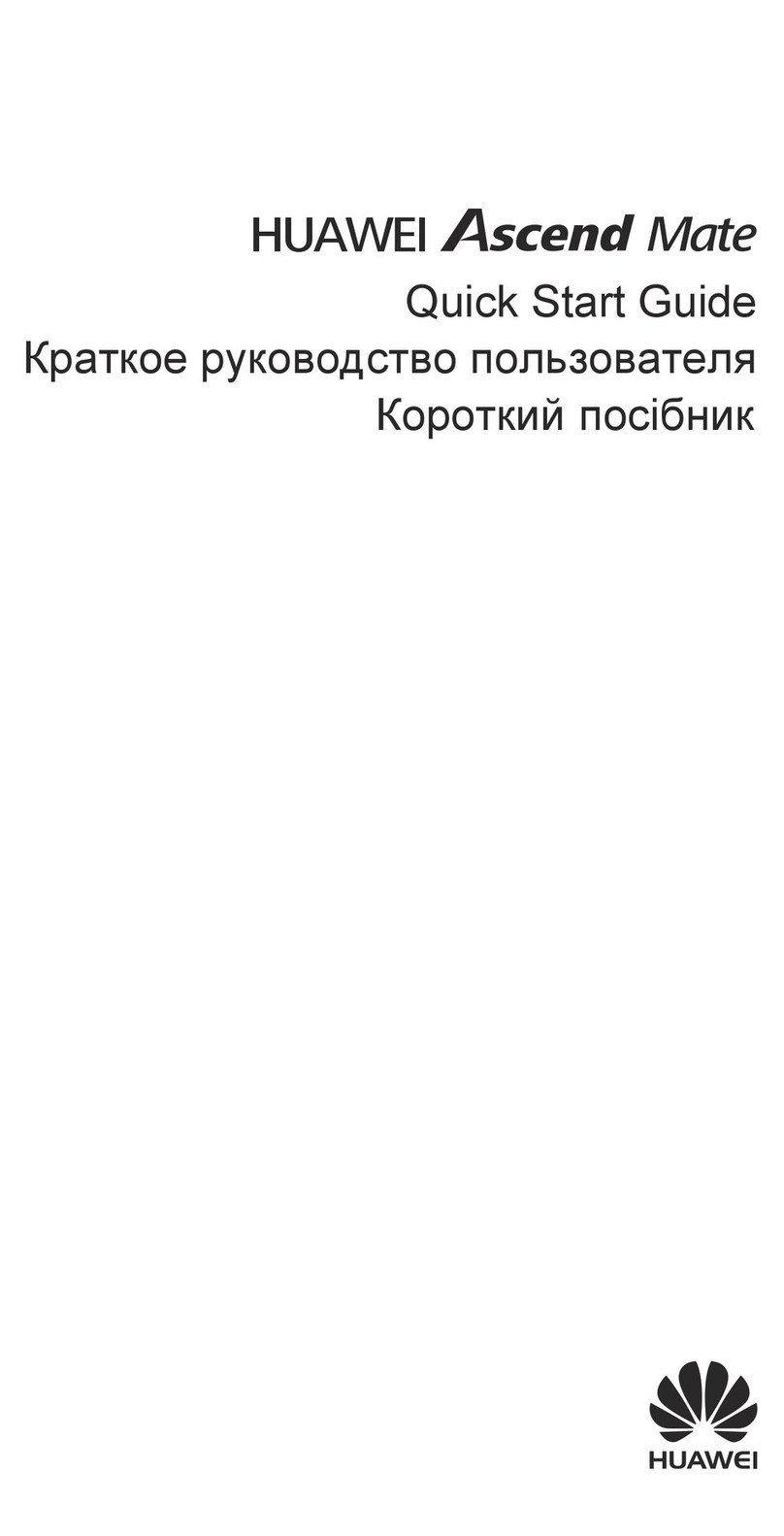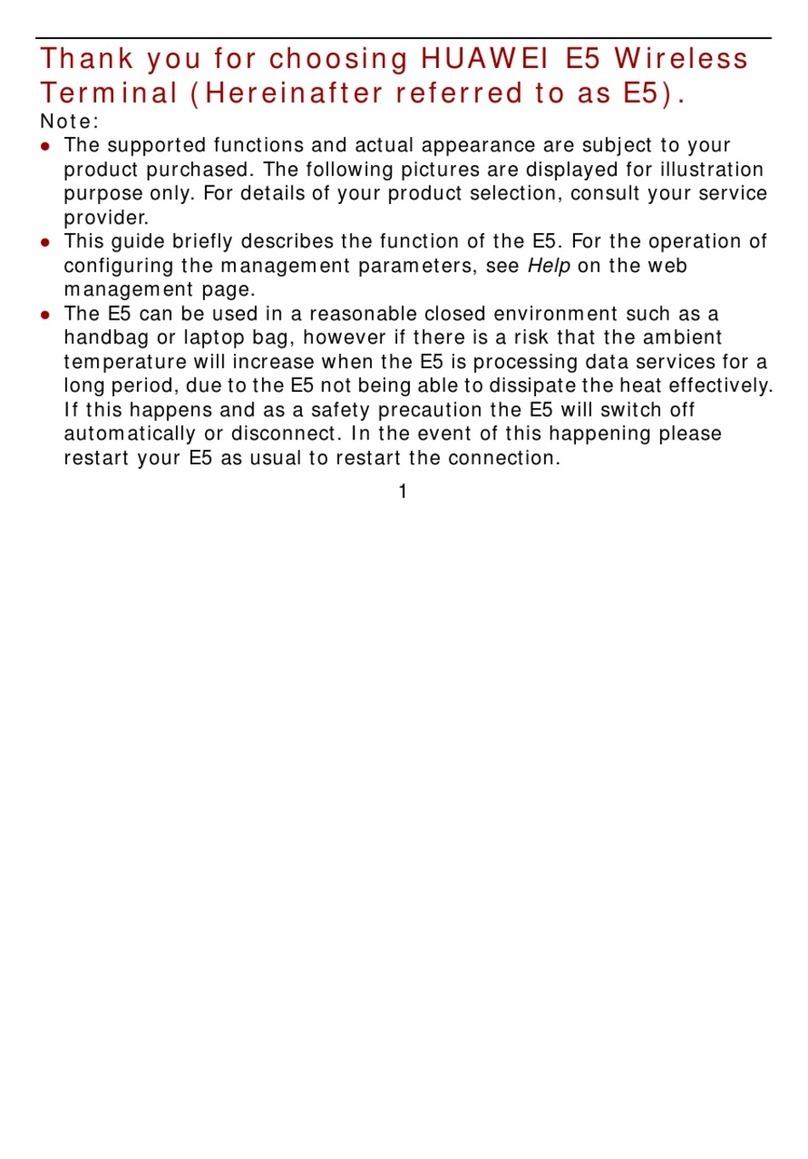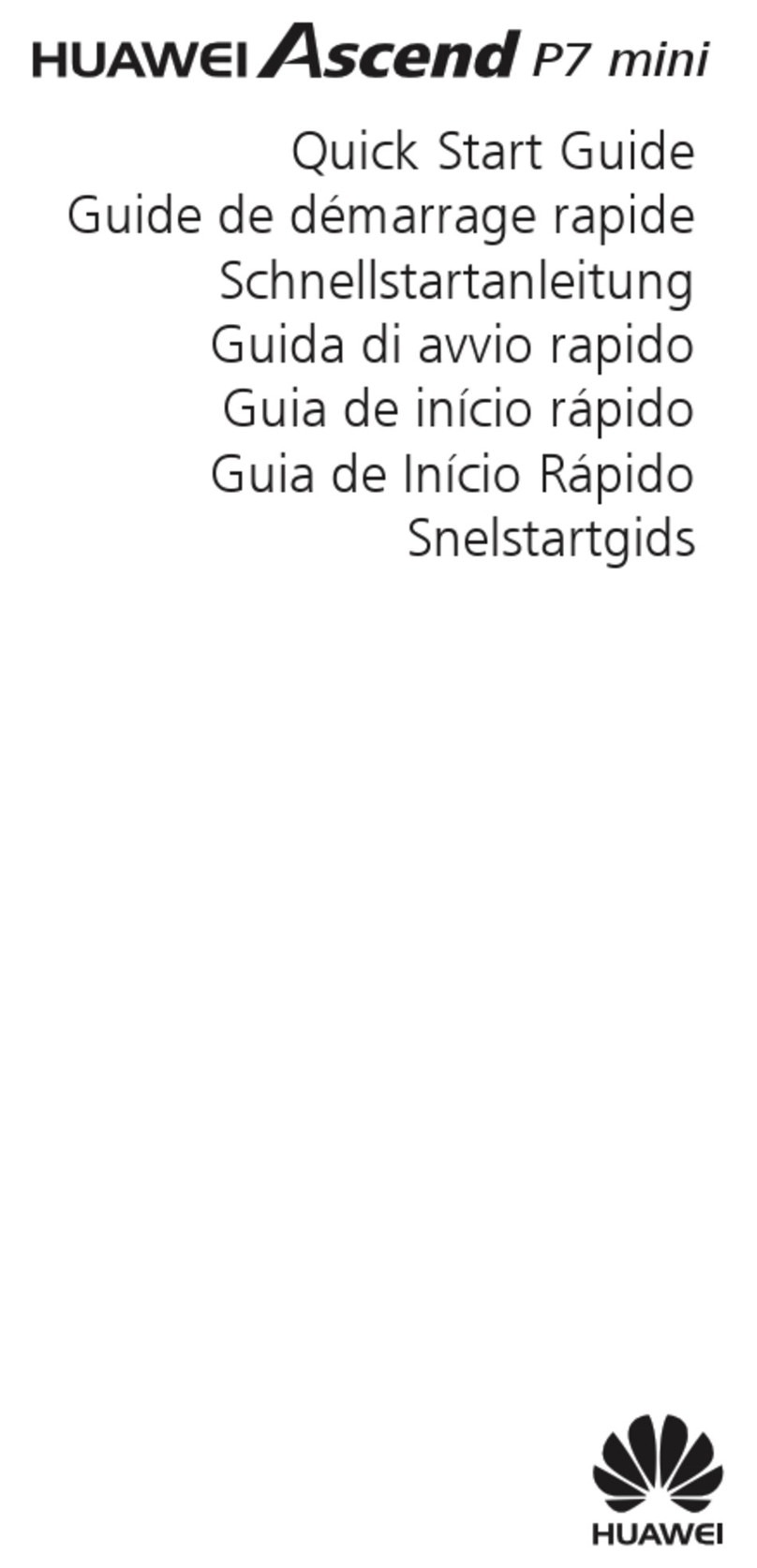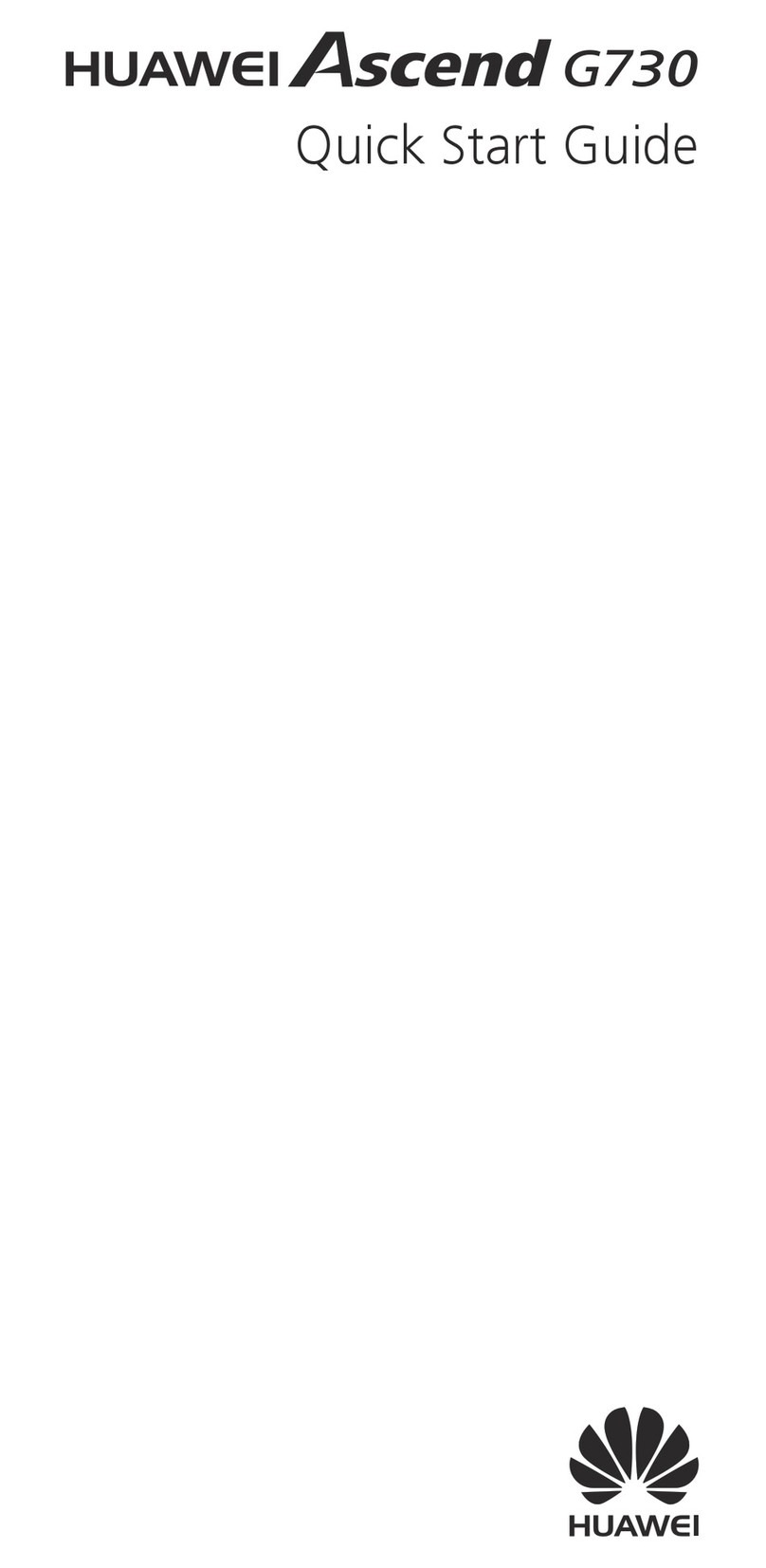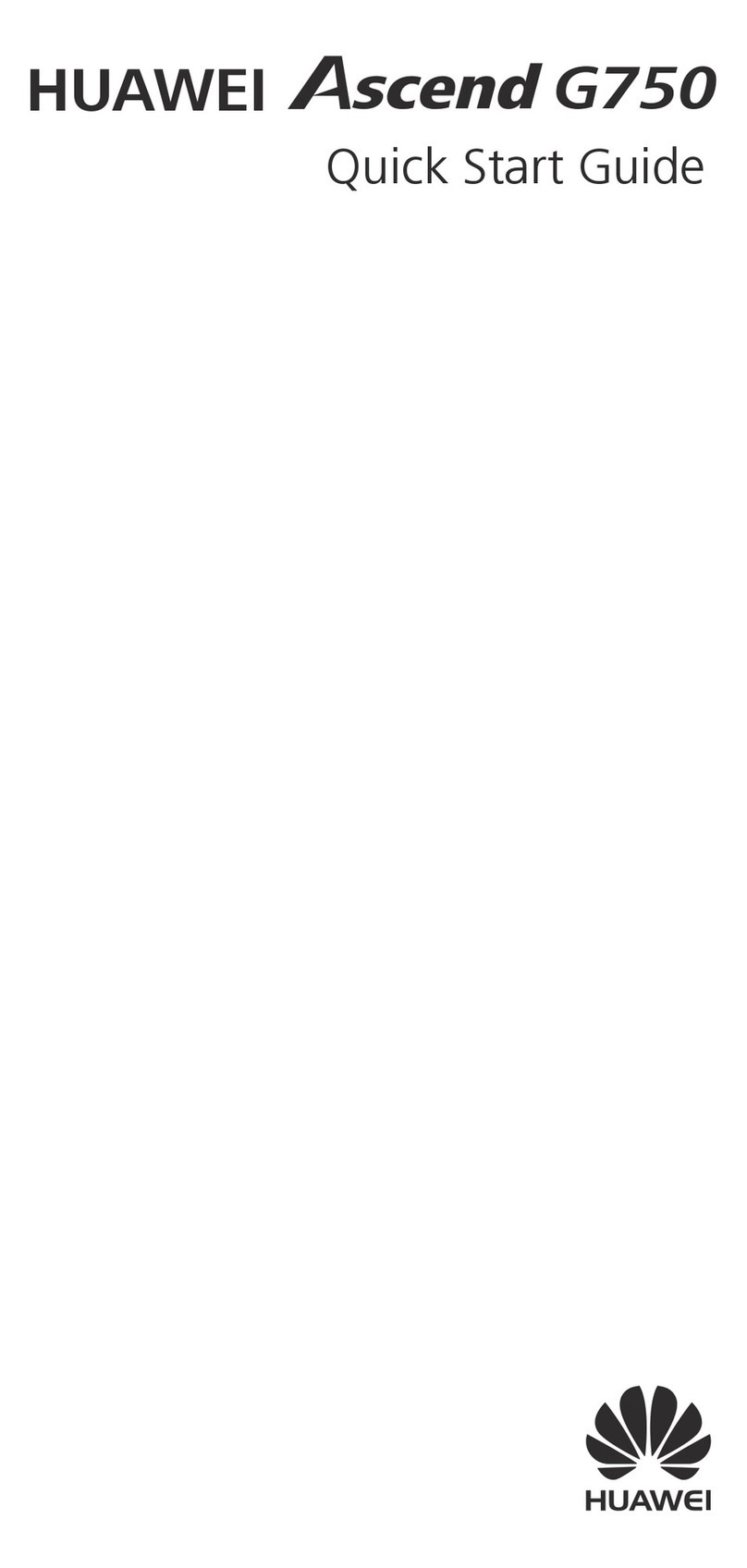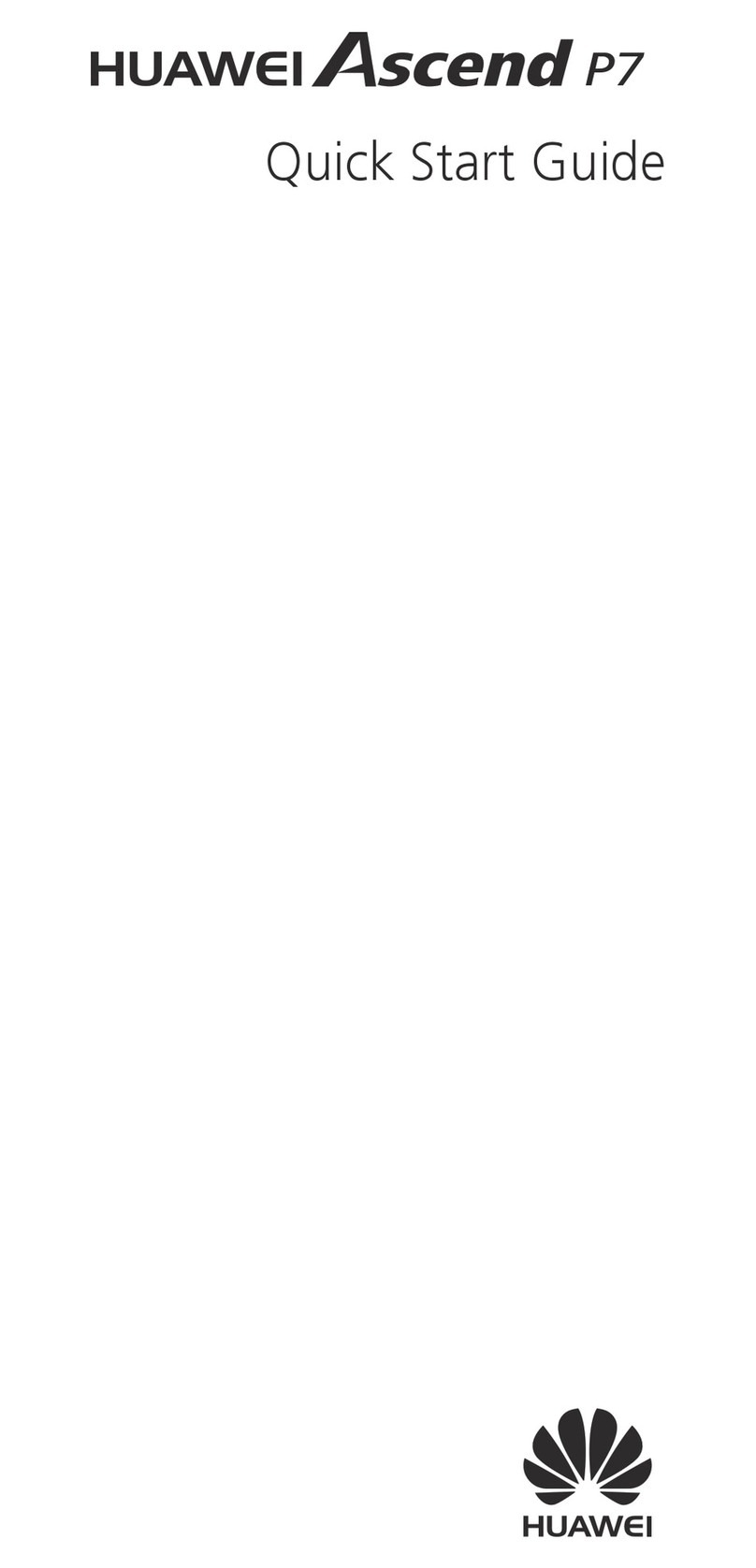6. Navigation
Find your way from A to B! Useful navigational features, nd destinations
and work out the best routes. You will also nd this on the home screen.
(A) From the home screen select the
navigation icon . A pop up screen
will ask to show location settings and
turn on GPS satellite navigation. Select
the check box. You can agree to provide
extra information for assisted GPS.
(B) Now press the back key once.
Either type your destination using the
keyboard (the easiest way is to use a
postcode) or select the map icon
to give your current location.
(C) Skip the voice guidance at this stage.
You can now touch, pinch and zoom
in on your map and route.
(D) The blue arrow will centre the map
on your current location. The circle
radius denes the accuracy of your
current location. Settings
will provide additional map and
service information.
(E) When you have nished using your map
it is useful to turn off the GPS receiver.
Go to the home screen drag down the
top menu and select the GPS icon .
This will prolong battery life.
Ascend Smart Phone
Quick Start Guide
5. Maps
Don’t get lost! Use the Huawei Android smartphone’s comprehensive
multi-layered Map features. You will nd them on the home screen.
(A) From the home screen select
the map icon . This is a Google
application and it will automatically
download the relevant digital map
of your current location.
(B) For the rst time its often easiest to
be connected by Wi-Fi (see step 1)
before you download the map. The
map has different digital layers
that can show terrain and
satellite views.
(A) The rst time you do this Google
require you to sign in (see step 3).
(B) Once signed in you can swipe the screen
to search the titles ranked in popularity
including games and books.
(C) Alternatively, you can search for
apps and content. For example,
look for movies, books, games,
social networking and information.
(D) Catch up TV service apps
such as BBC iPlayer and ITVplayer
can be streamed to your mobile,
don’t forget to check your data costs
or alternatively switch to Wi-Fi for
these services.
(E) There is plenty of memory on your
device for plenty of apps but if you
want to have more you can add
additional memory with an SD Card.
Alternatively, you can delete
downloaded apps just as easily by
selecting the app menu , select
the apps set up key, select the app
you want to delete, then a cross will
appear – select the cross to uninstall.
4. Apps
We have already pre-selected some applications that can be found
by selecting the apps menu from the home screen. There are
many more apps available from the Google Play Store under
the apps menu .