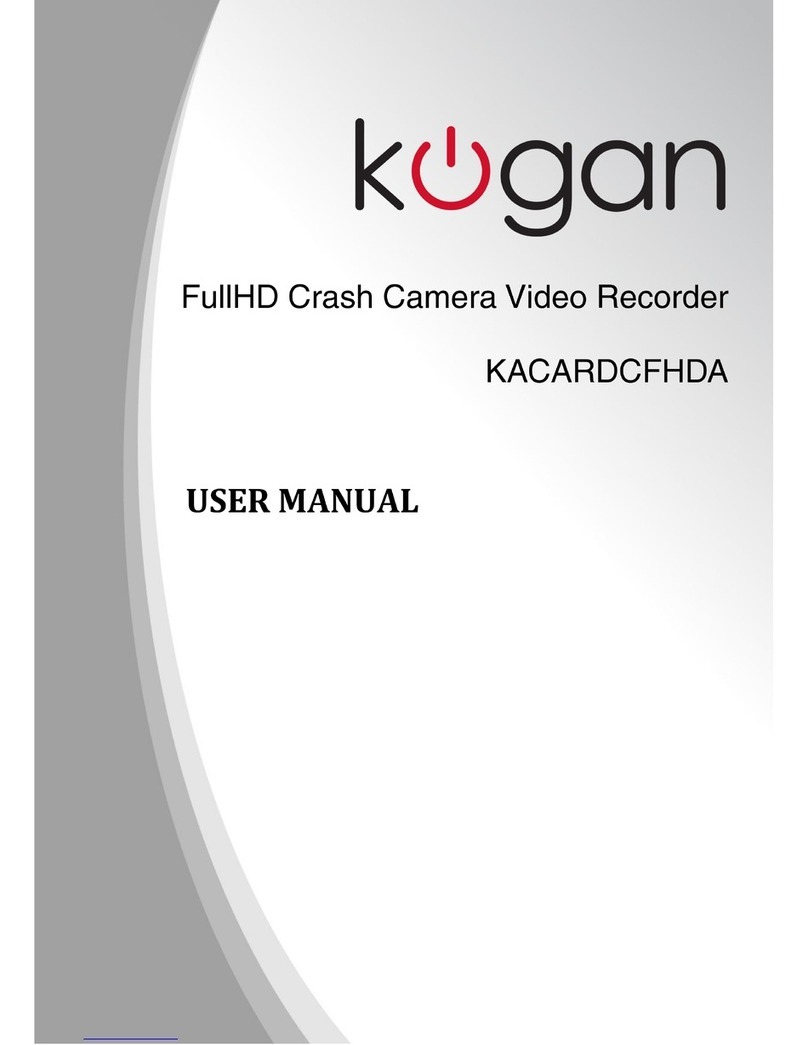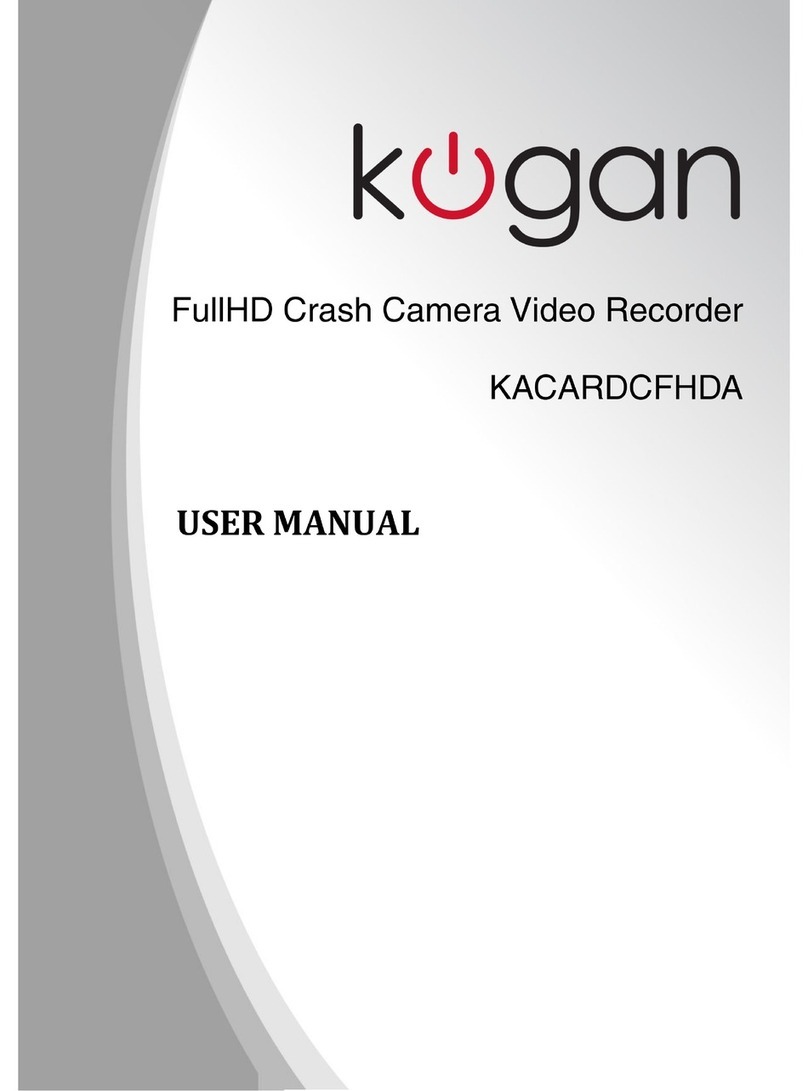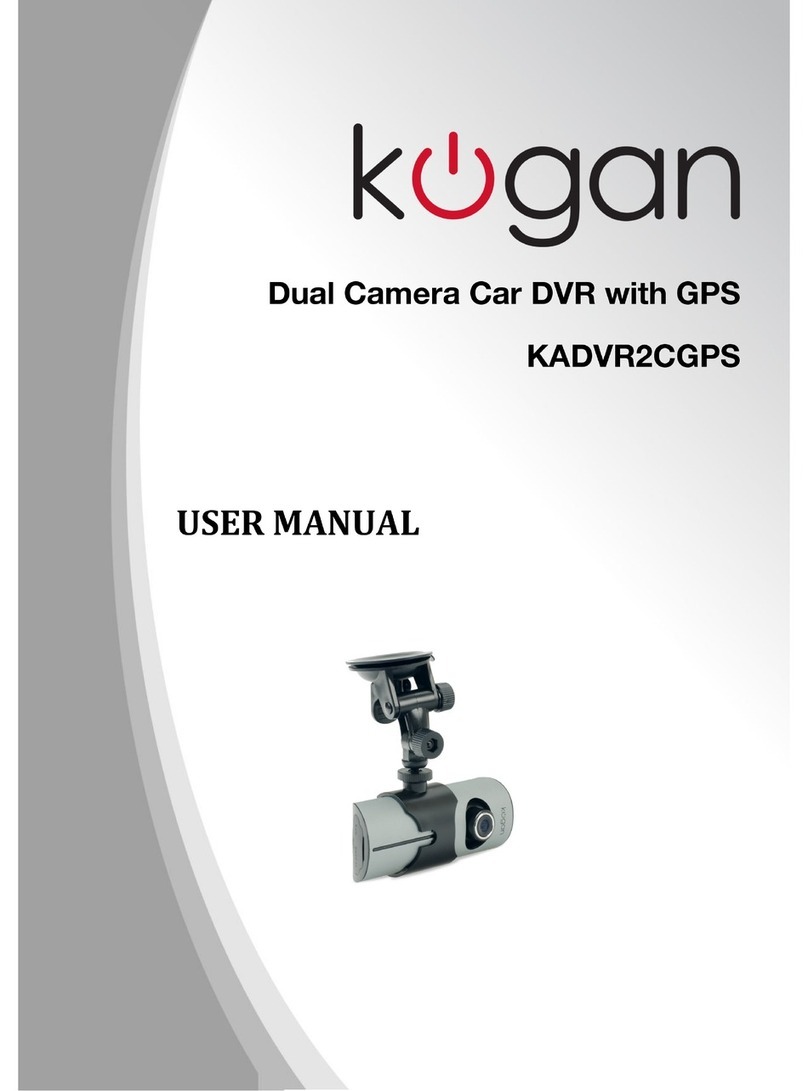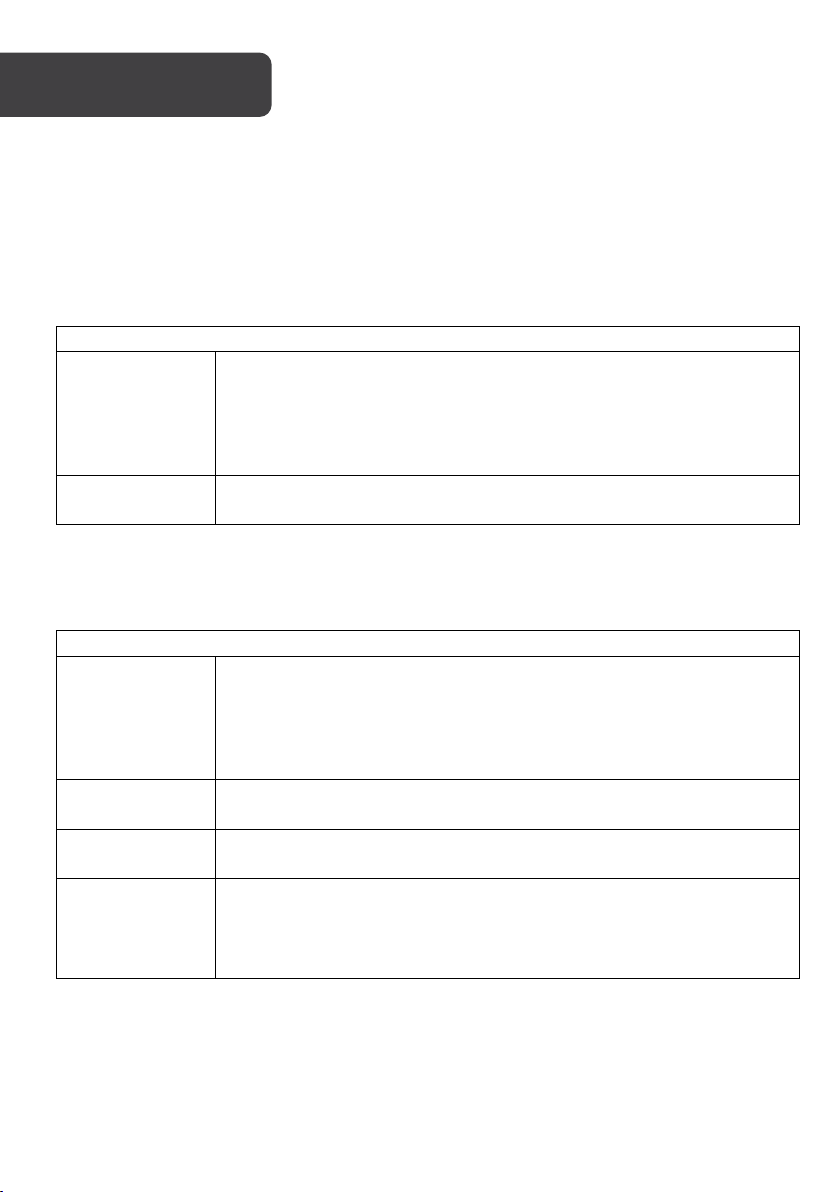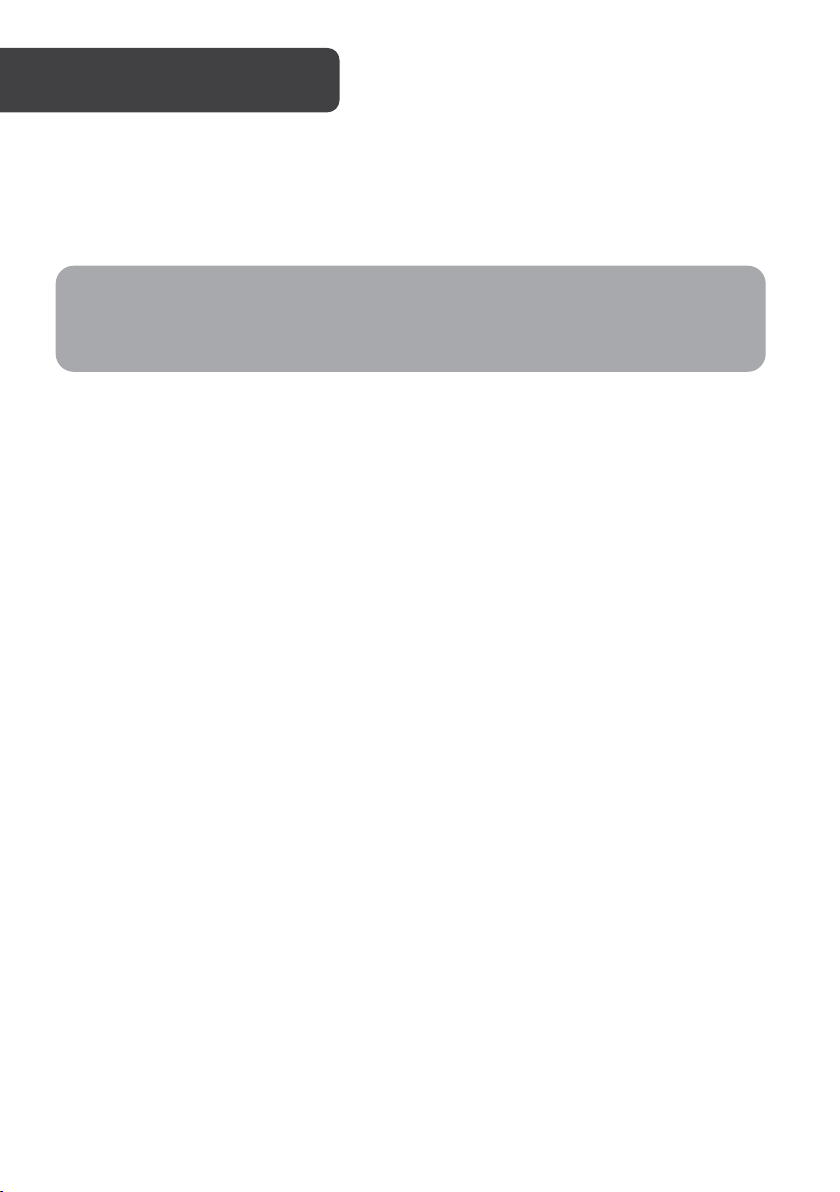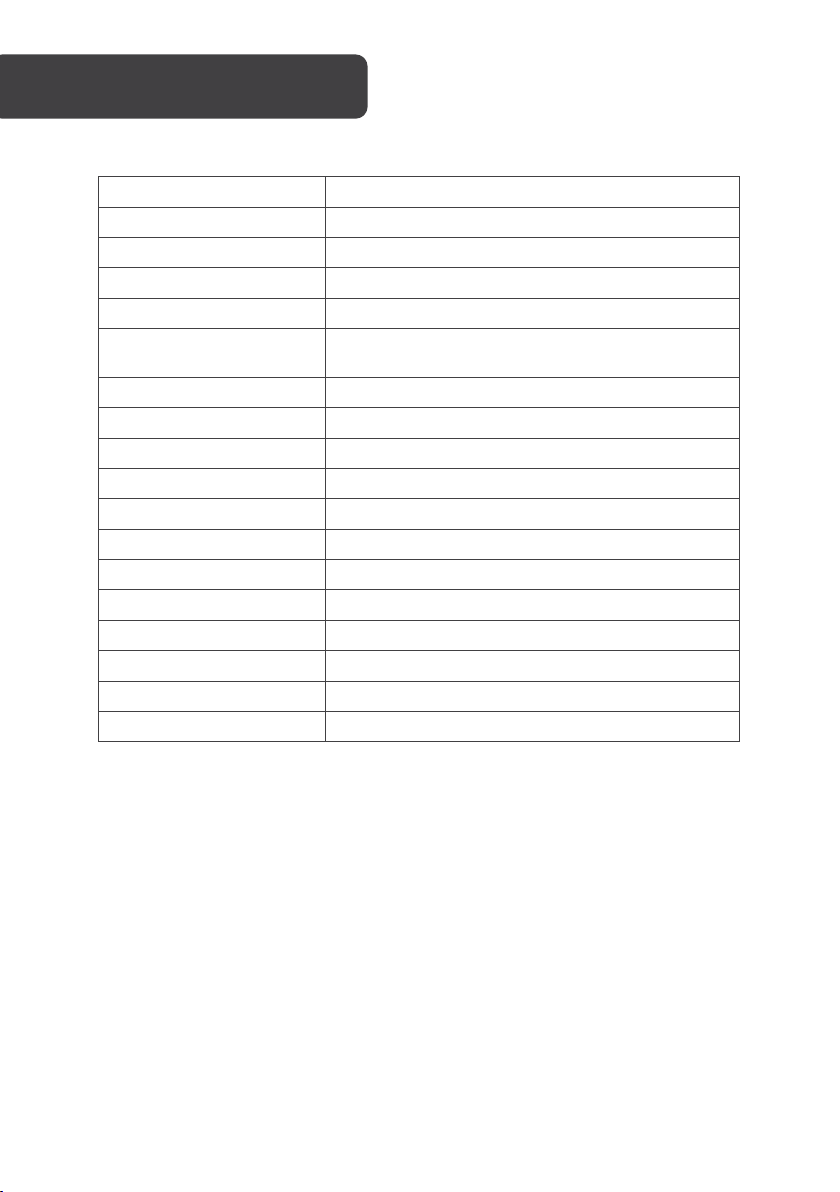Use automatic recording
•Upon starting the car engine, the recorder will automatically start and begin the
recording function. The charging indicator and recording indicator lights will flash.
•Upon turning off the car engine, the recorder will automatically save the recorded
content and then shut down.
•The recorded images are stored in segments on the MicroSD card. When the
MicroSD card is full, the recorder will overwrite the images recorded earlier.
•The recording segment length can be set in the menu, selecting from 1 minute, 3
minutes, or 5 minutes. Selecting “Close” from the list will set the length to 3
minutes and not overwrite old footage when the card is full – on this setting, when
no space is available, recording will not continue.
Use manual recording
•Press the recorder “Power” key, after the recorder starts, press the confirm button to
start recording. The recording indicator flashes and displays the recording duration.
If you need to shut down, press and hold the “Power” button for 2 seconds, and the
recorder will automatically save and shut down.
Photographing
•When the recorder is on, long-press the “Menu” key to enter the photographing
mode. Press “OK” to take the picture. To switch back to the recording mode, long-
press the “Mode” key twice.
Note:
•If you select any one of the three files of “1/3/5” minutes, the recorder will
overwrite the footage recorded earlier when the MicroSD card is full, unless
marked as “locked”. Refer to One-Key Lock Function in this guide for more
information.
•If you select “Close”, a file will be saved in 3 minutes. When the card is full, the
recording will not continue.
•The recordings of the front and rear cameras are stored in the “1” and “2”
folders in the folder DCIM of the MicroSD card.