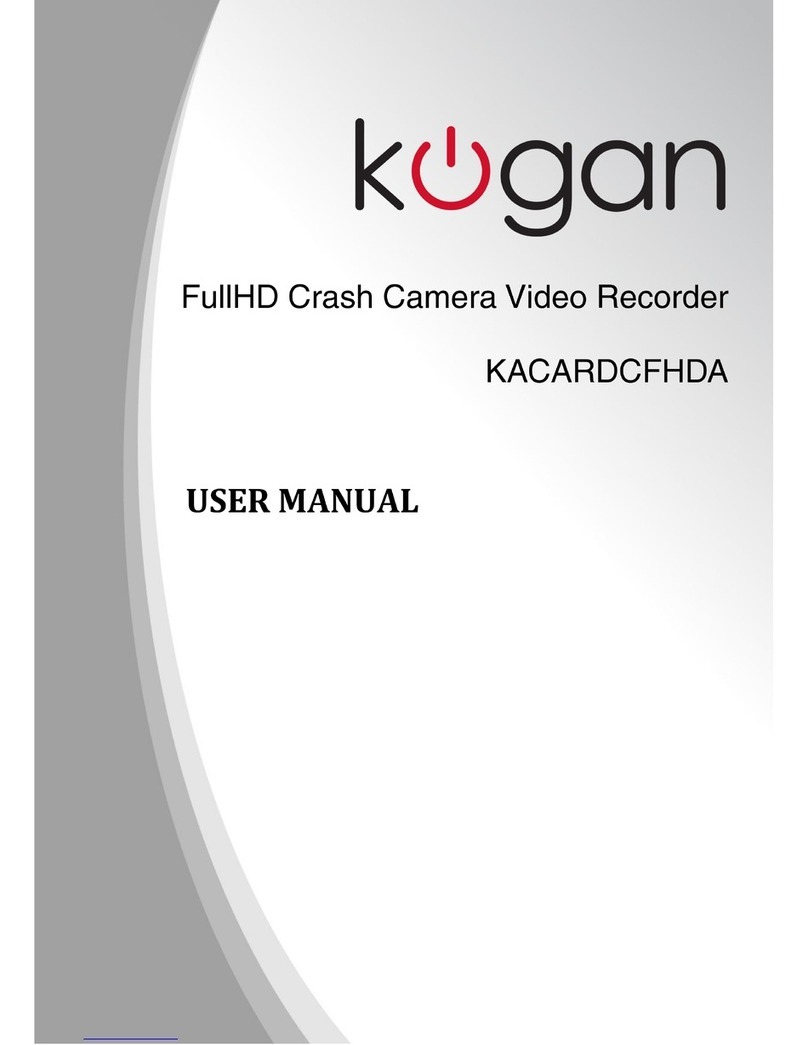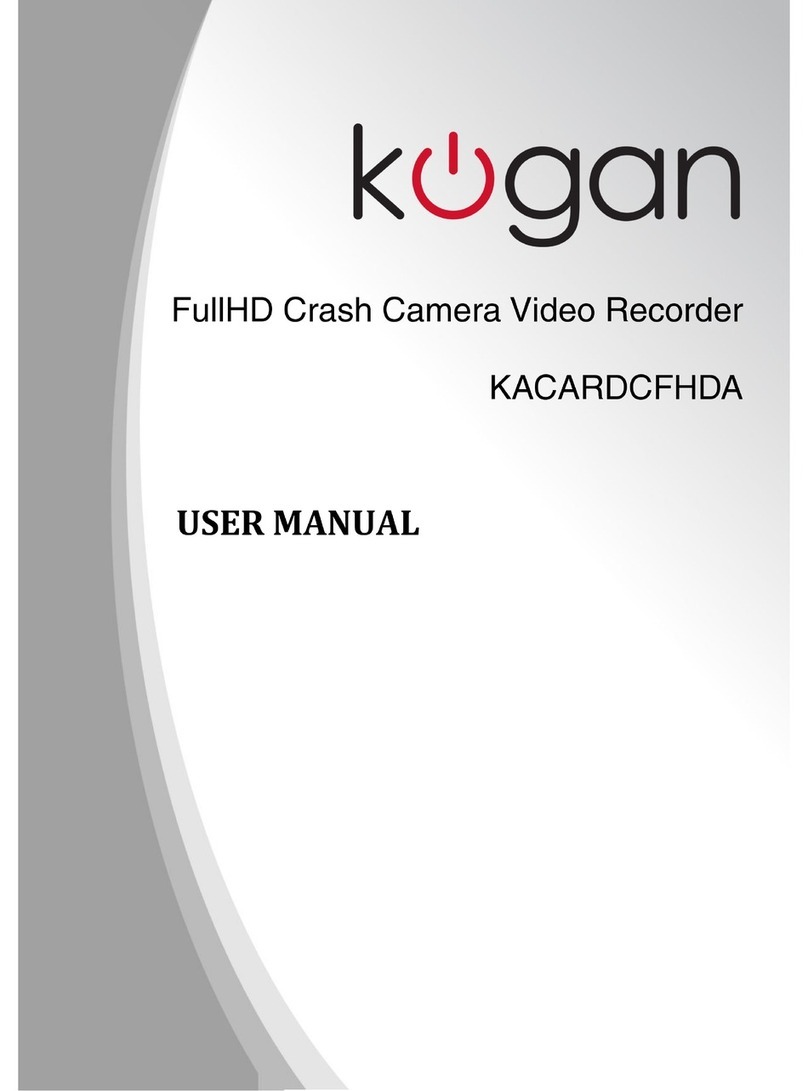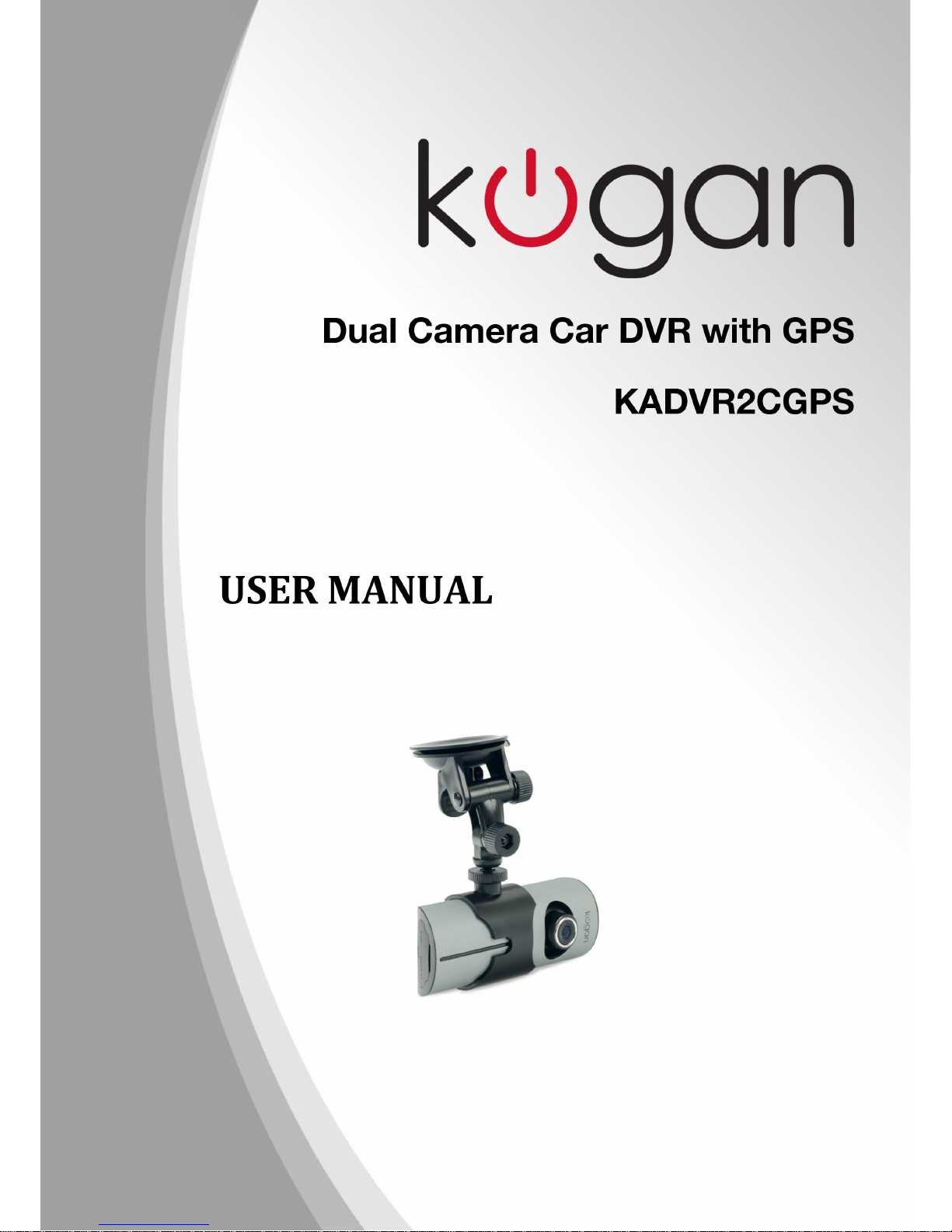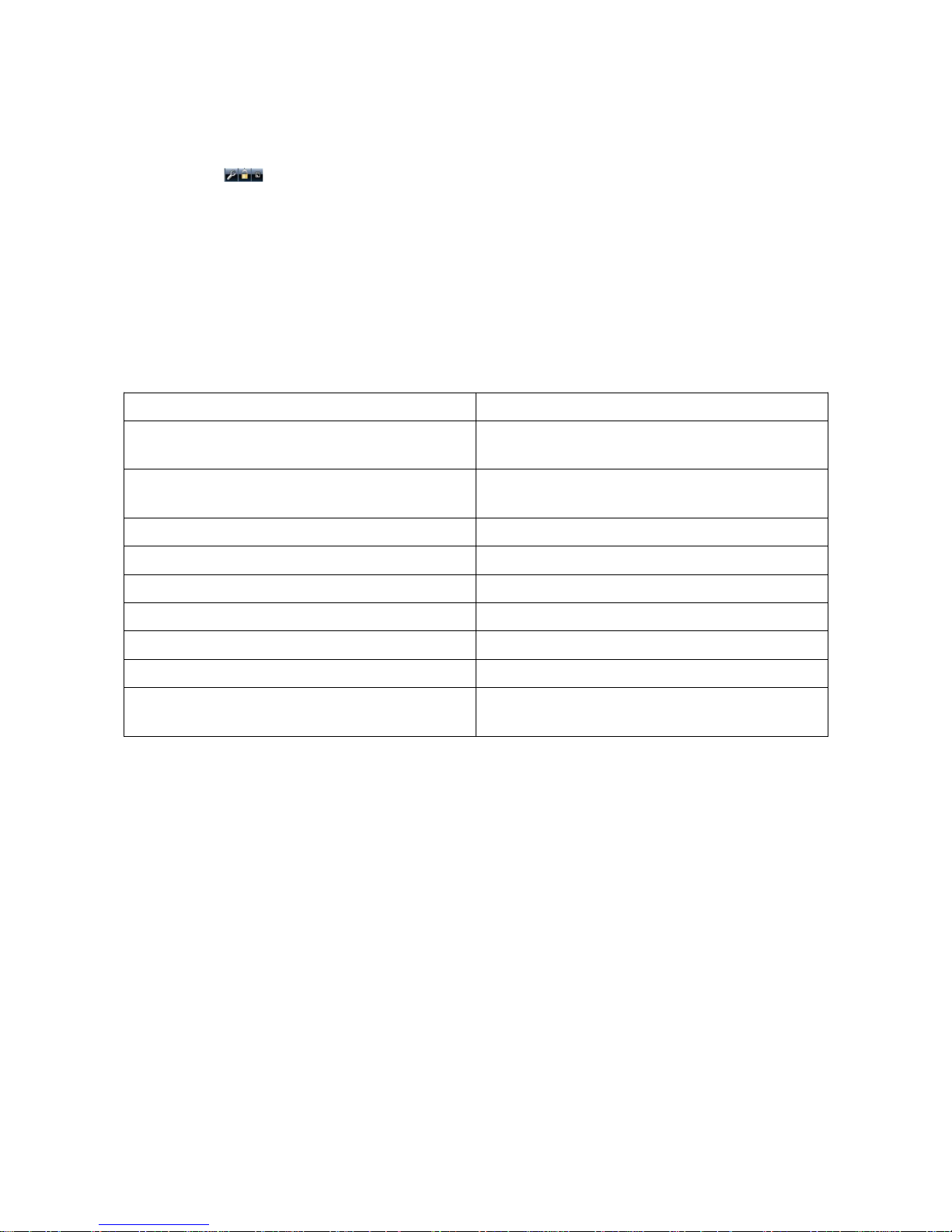Computer Access to Files
This device does not support U B protocol, so it will not appear on your computer as a new drive.
To access the recorded files on your computer, you will require a card reading device or micro D
slot in your computer.
When the card is inserted into the device and formatted for the first time, a specialized piece of
software will be generated onto the memory card, which can then be used to access the files created.
Notes:
1. For ease of use and to avoid abnormal issues regarding the storage card, we recommend that
you backup the software tool to your computer.
2. The computer operating system must be Windows 2000 / XP / Vista / Windows 7 or MAC
O above 10.3.6.
Using the Software Tool
1. Use the card reader to read the video information on the micro D card.
In the micro D card under My Computer, the user can see three files: ap.bin,
Default_Folder.ini and ADR Player.exe
2. Run ADR Player.exe
3. Open the player to play the video documents.
Click to open the player.
elect the micro D card path, then click “Apply” to load and automatically play the
document on the card.
Clicking the controls will perform: rewind, stop, play/pause and fast forward.
4. elect the double lens channel:
Clicking the will select which lens channel you wish to watch: double lens, front
lens, rear lens.
5. Video on file:
elect the video file you wish to save ( ) and click to pop up the file path to be saved to.
After selecting your desired path, click “ ure” to save the file.
6. Photo on file:
elect the image photo you wish to save and click to pop up the file path to be saved to.
After selecting your desired path, click “ ure” to save the file.
7. Delete document:
elect the video file you wish to delete ( ) and click . The “ ure/Cancel” options will
appear. Press “ ure” to delete the file, or press “Cancel” to keep it.
8. Kit:
Kit can carry out the following tasks: micro D card formatting / upload software to micro
D card / micro D card speed test / map selection and user password setting.
Press to enter the kit.
9. Google Map:
Click , and the computer will connect to Google via the internet and show the travelled
path on the map. You can trace the path of the vehicle.
10. Gravity ensor:
Click to watch the video on the computer and simultaneously watch the G-sensing data,
trace accident locations or other abnormal circumstances during your trip.