Kogan KAMN44UWCLA User manual
Other Kogan Monitor manuals

Kogan
Kogan KAMN34F1QULA User manual

Kogan
Kogan KAMN27UHFTA User manual

Kogan
Kogan KALED30MONA User manual

Kogan
Kogan KAMN24FG6QA User manual

Kogan
Kogan KAMN40XQUCLA User manual

Kogan
Kogan KAMN27Q18CSA User manual

Kogan
Kogan KALED24144A User manual
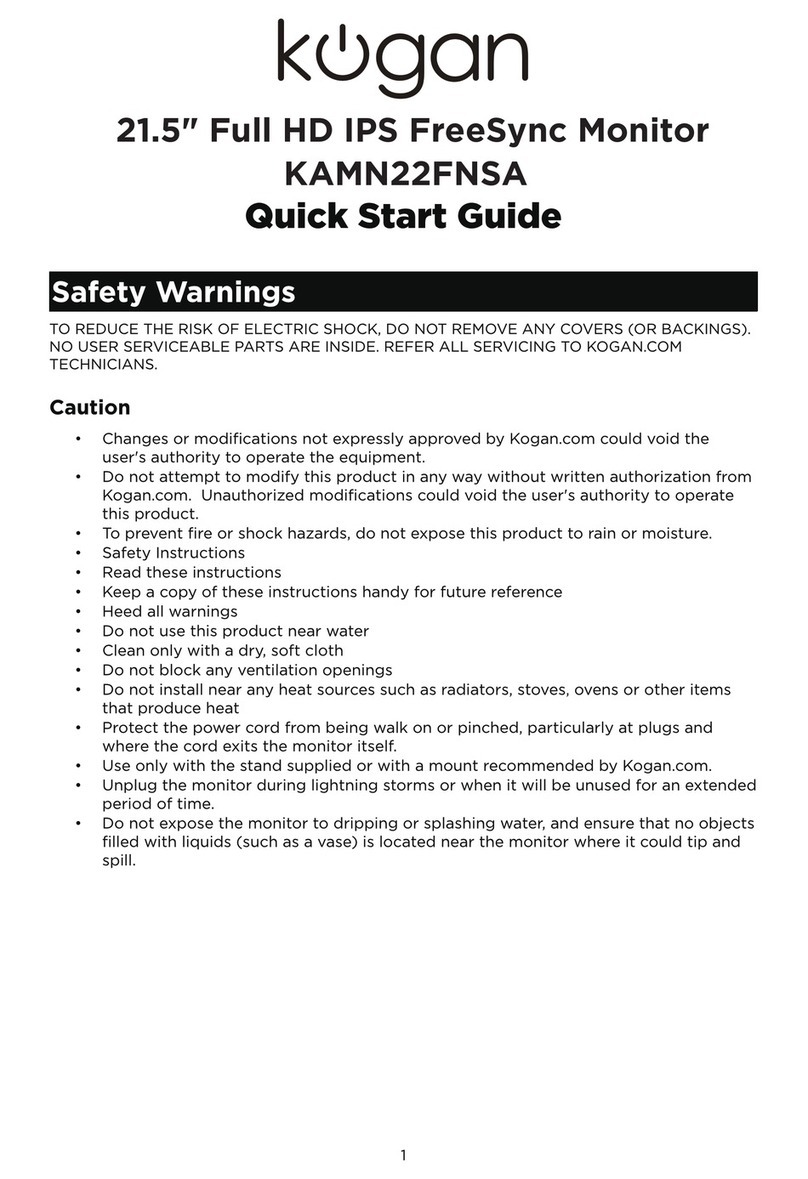
Kogan
Kogan KAMN22FNSA User manual

Kogan
Kogan KAMN32QF7TB User manual

Kogan
Kogan KAMN32RT1SA User manual

Kogan
Kogan KAMN27FG6TA User manual

Kogan
Kogan KAMN32F7USA User manual

Kogan
Kogan KAMN24F7SA User manual

Kogan
Kogan KAMN24F7VA User manual

Kogan
Kogan KALED27MONSD User manual

Kogan
Kogan KAMN34FXQULB User manual

Kogan
Kogan KAMN34RXUSA User manual

Kogan
Kogan KAMN24F75LB User manual

Kogan
Kogan KAMN27QFSB User manual

Kogan
Kogan KAMN32F16LB User manual































