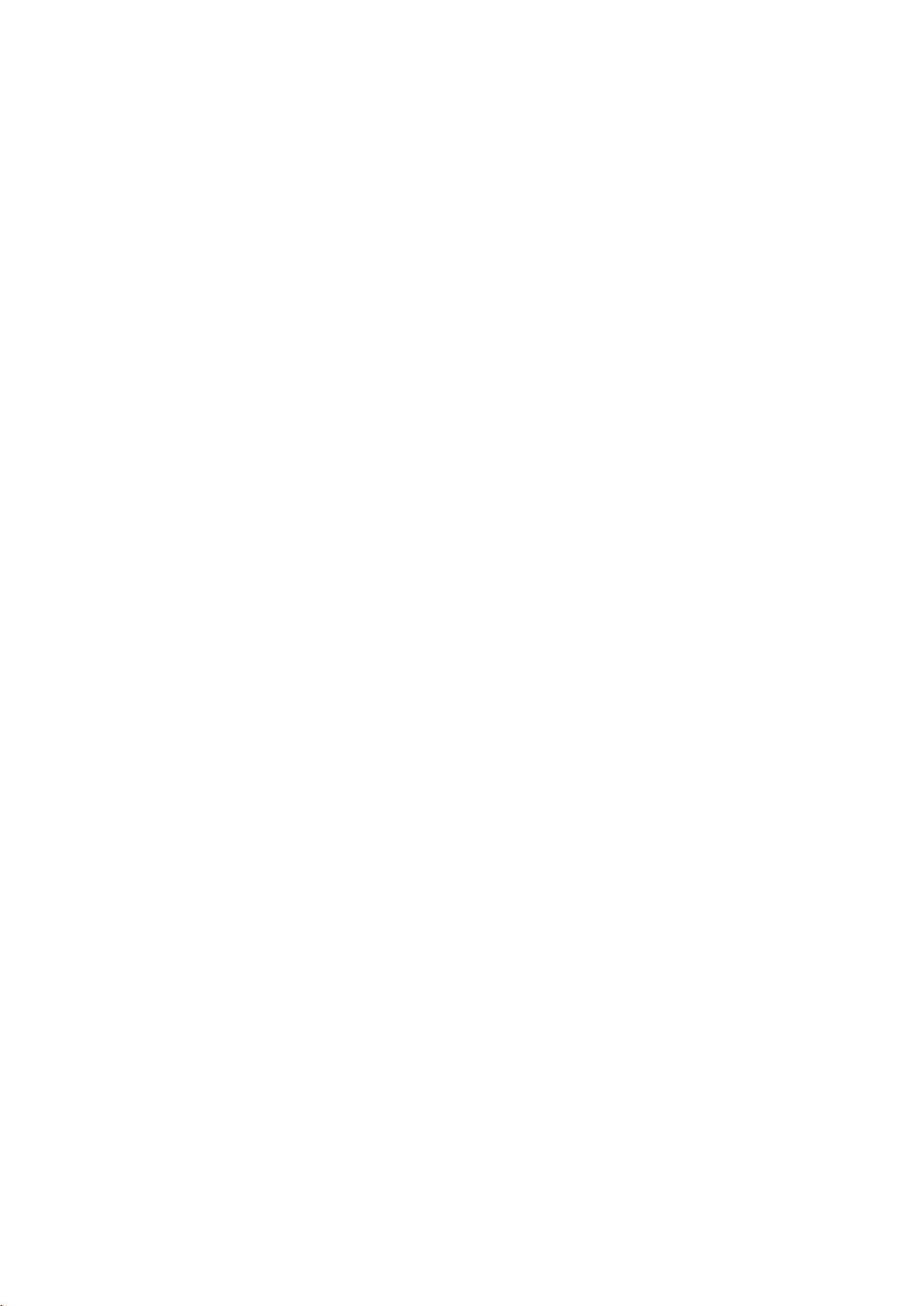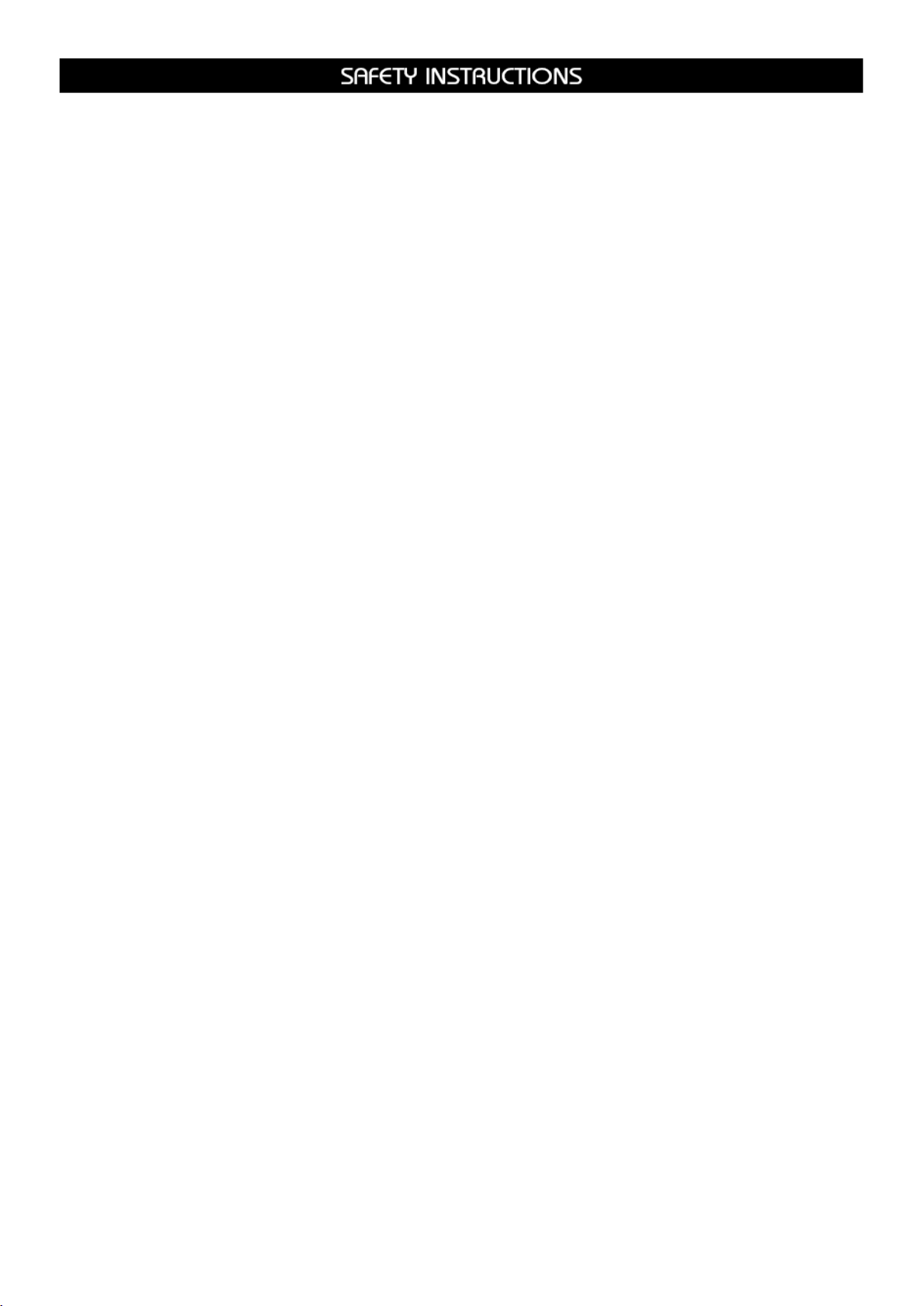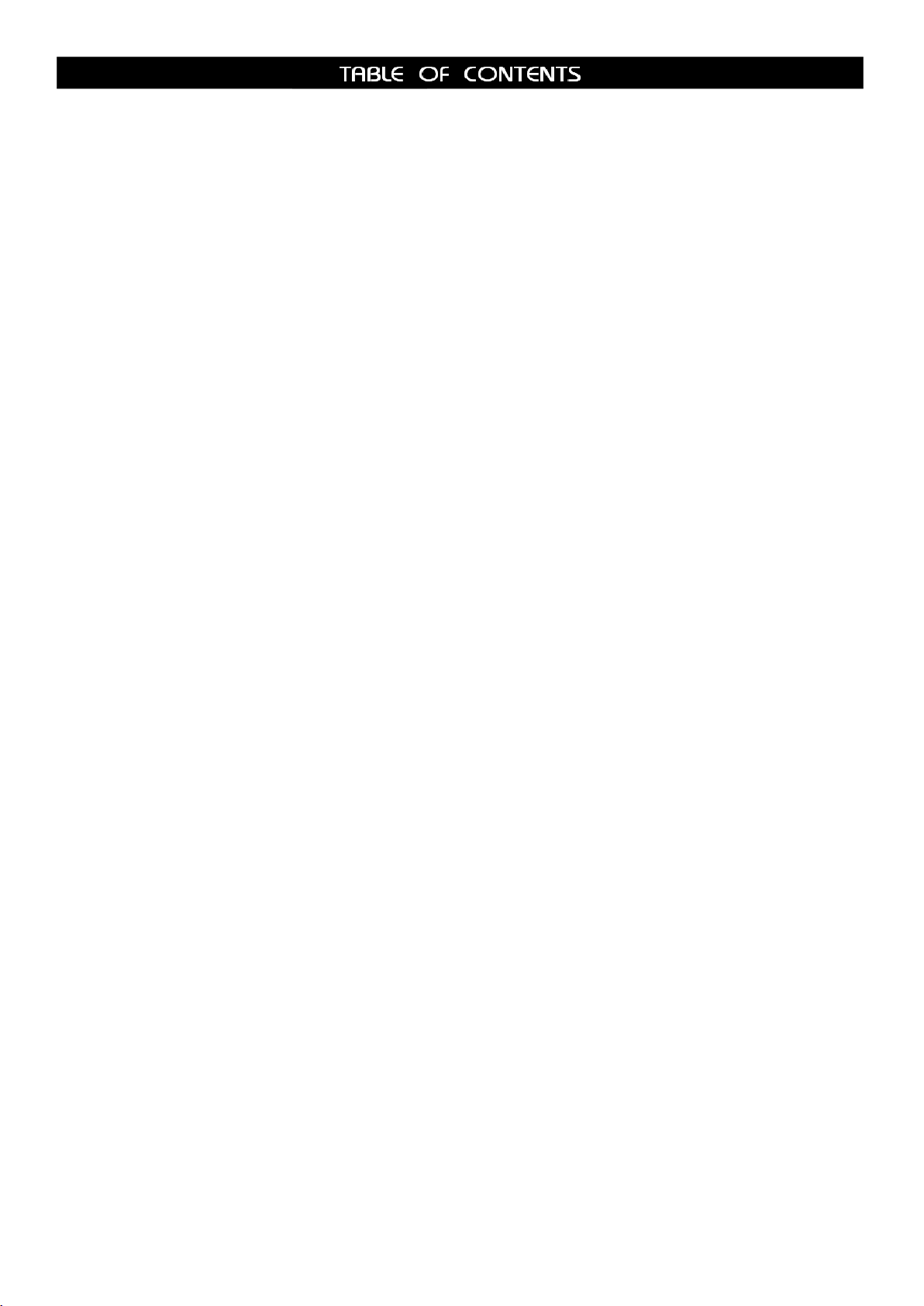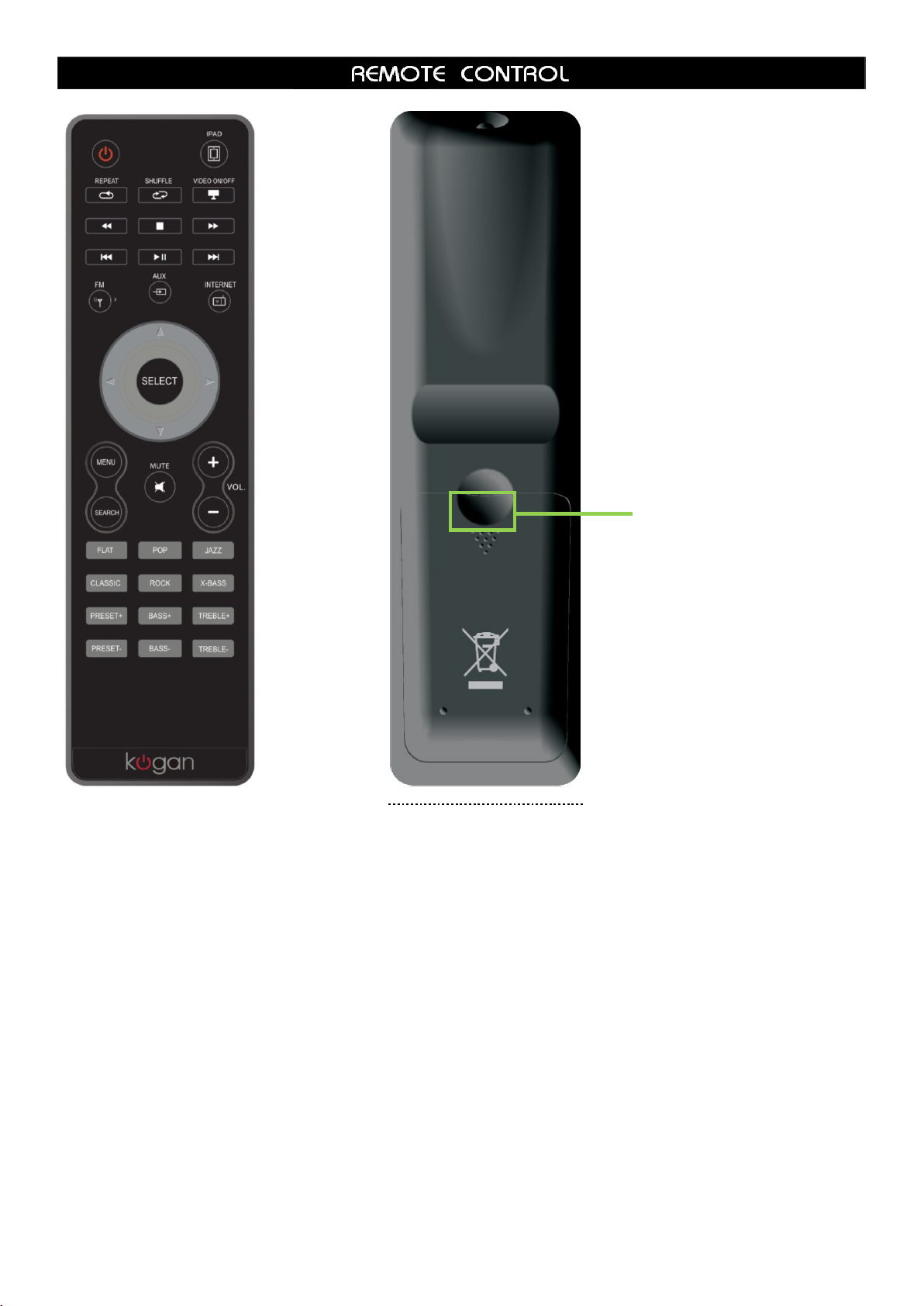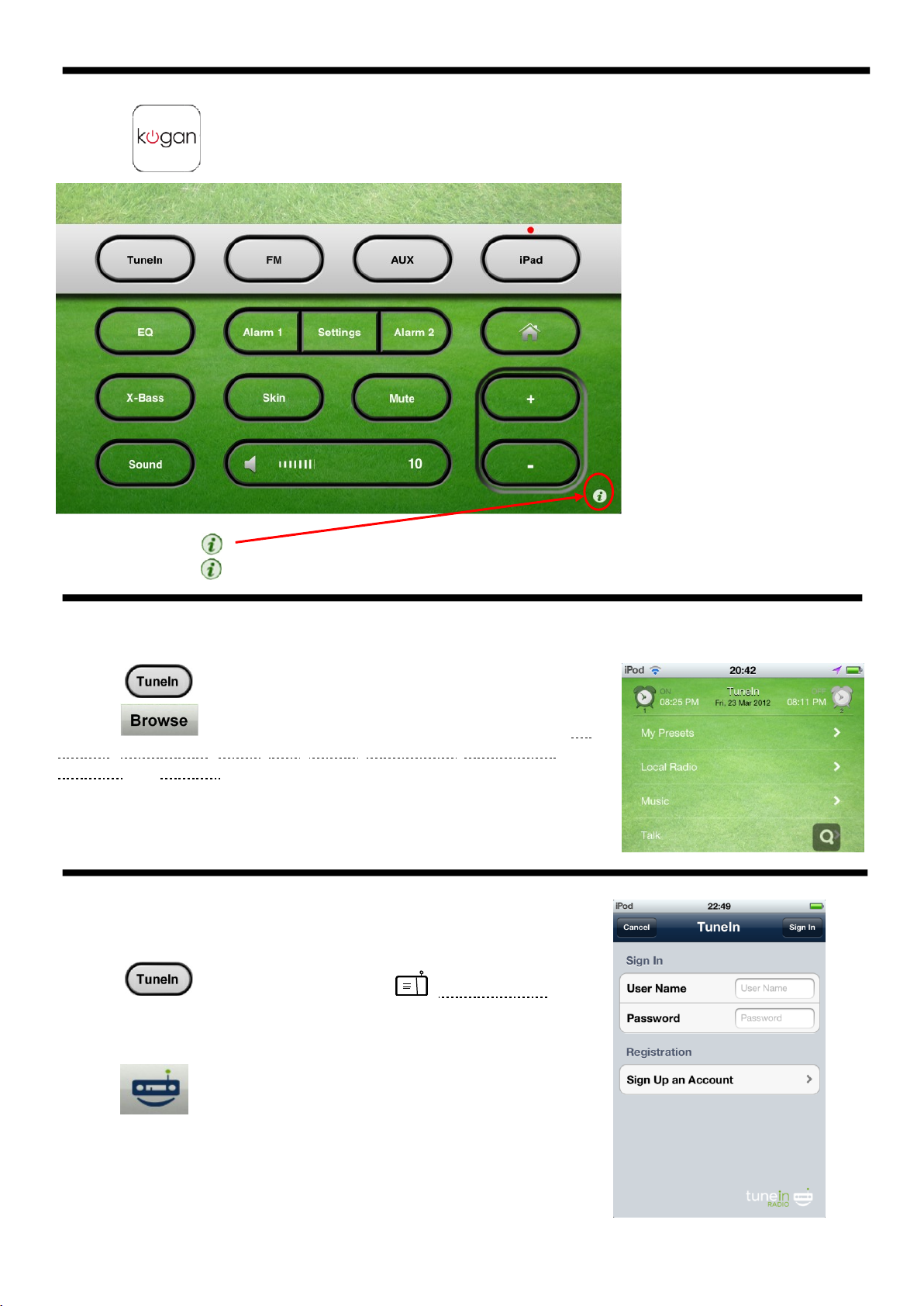4
1. READ INSTRUCTIONS –All the safety and operating instructions should be read before appliance s operated.
2. RETAIN INSTRUCTIONS - The safety and operating instructions should be retained for future reference.
3. HEED WARNINGS –All warnings on the appliance and in the operating instructions should be adhered to.
4. FOLLOW INSTRUCTIONS –All operating instructions should be followed.
5. WATER AND MOISTURE –The appliance should not be used near water, for example, near a bathtub, washbowl, kitchen sink, laundry tub, swimming pool
or in web basement.
6. VENTILATION –The appliance should be situated so that its location or position does not interfere with its proper ventilation. Do not place on bed, sofa, rug
or similar surface that may block the ventilation openings, in a built-in installation, such as a bookcase or cabinet that may impede the flow of air through the
ventilation openings.
7. HEAT –The appliance should be situated away from heat sources such as radiators, stoves, or other appliances (including amplifiers) that produce heat.
8. POWER SOURCE –the appliance should be connected to power supply only of the type described in the operating instructions or as marked on the
appliance.
9. POWER CORD PROTECTION –power supply cords should be routed so that they are not likely to be walked on or pinched by items placed upon or against
them.
10. POWER LINES –an outdoor antenna should be located away from power lines.
11. OBJECT AND LIQUID ENTRY –care should be taken so that objects do not fall and liquids are not spilled into the enclosure through openings.
12. ESD WARNING –the display does not function properly or not reaction to operation of any the control may due to the electrostatic discharge. Switch off and
unplug the set. Reconnect after a few seconds.
13. DAMAGE REQUIRING SERVICE –the appliance should be serviced by qualified service personal when:
a. the power-supply cord or plug has been damaged.
b. Objects have fallen into, or liquid has been spilled into the appliance enclosure.
c. The appliance has been exposed to rain.
d. The appliance has been dropped, or the enclosure damaged.
e. The appliance does not appear to operate normally.
14. SERVICING –the user should not attempt to service the appliance beyond that described in the user operation instructions. All other servicing should be
referred to qualified service personnel.
15. DO ensure that all electrical connections (including the mains plug, extension leads and inter-connections between the pieces of equipment) are properly
made and in accordance with the manufacturer’s instructions. Switch off and unplug the power before making or changing connections.
16. Unplug this apparatus during lightning storms or when unused for long periods of time.
17. Never unplug your device by pulling on the power cord. Always grasp the plug firmly and pull straight out from the outlet.
18. DON’T remove any fixed cover as this may expose dangerous voltages.
19. DON’T place hot objects or naked flame sources such as lighted candles or nightlights on, or close to equipment. High temperatures can melt plastic and
lead to fires.
20. DON’T leave equipment switched on when it is unattended unless it is specifically stated that it is designed for unattended operation. Switch off using the
switch on the equipment and make sure that your family knows how to do this. Special arrangements may need to be made for infirm or handicapped
people.
21. DON’T continue to operate the equipment if you are in any doubt about if it’s working normally or if it’s damaged in any way. Switch it off, unplug the mains
power and consult your dealer.
22.REPAIR OR REPLACE all electric service cords that have become frayed or otherwise damaged immediately. Do not use a cord that shows cracks or
abrasion damage along its length, the plug, or the connector end.