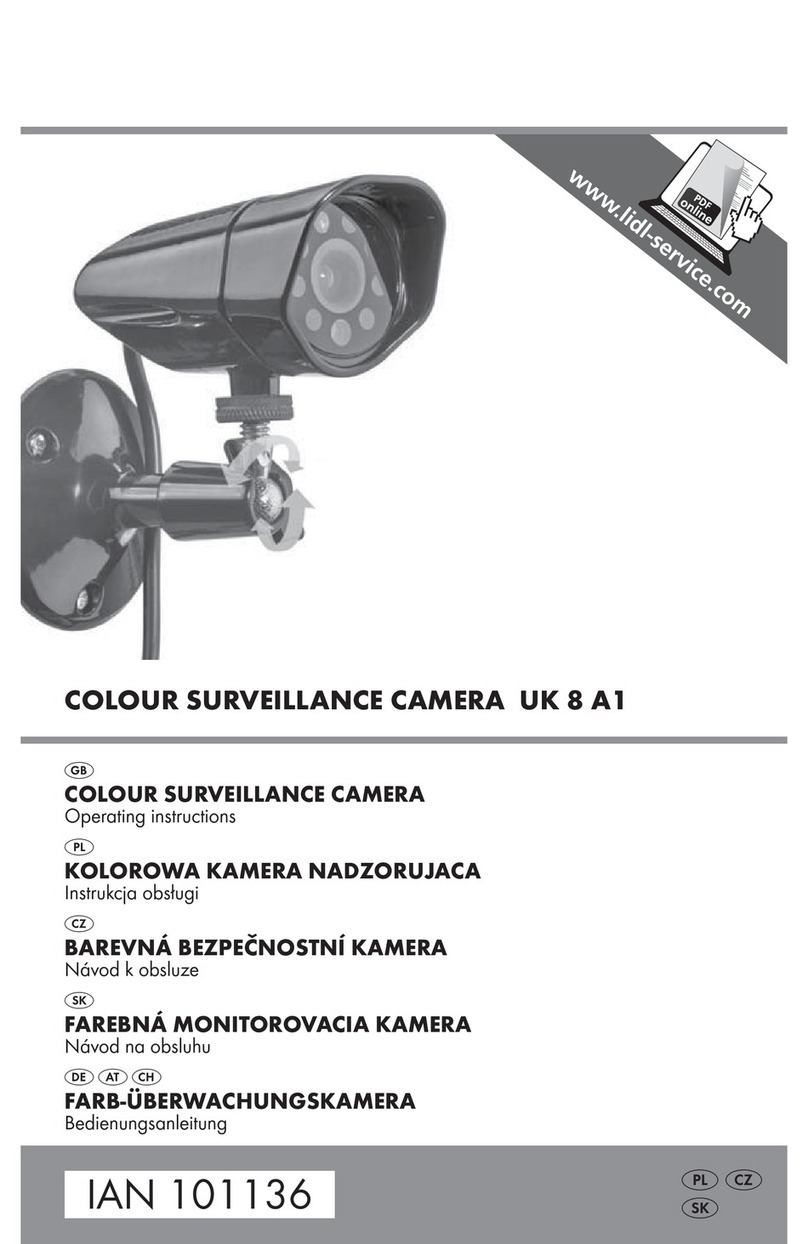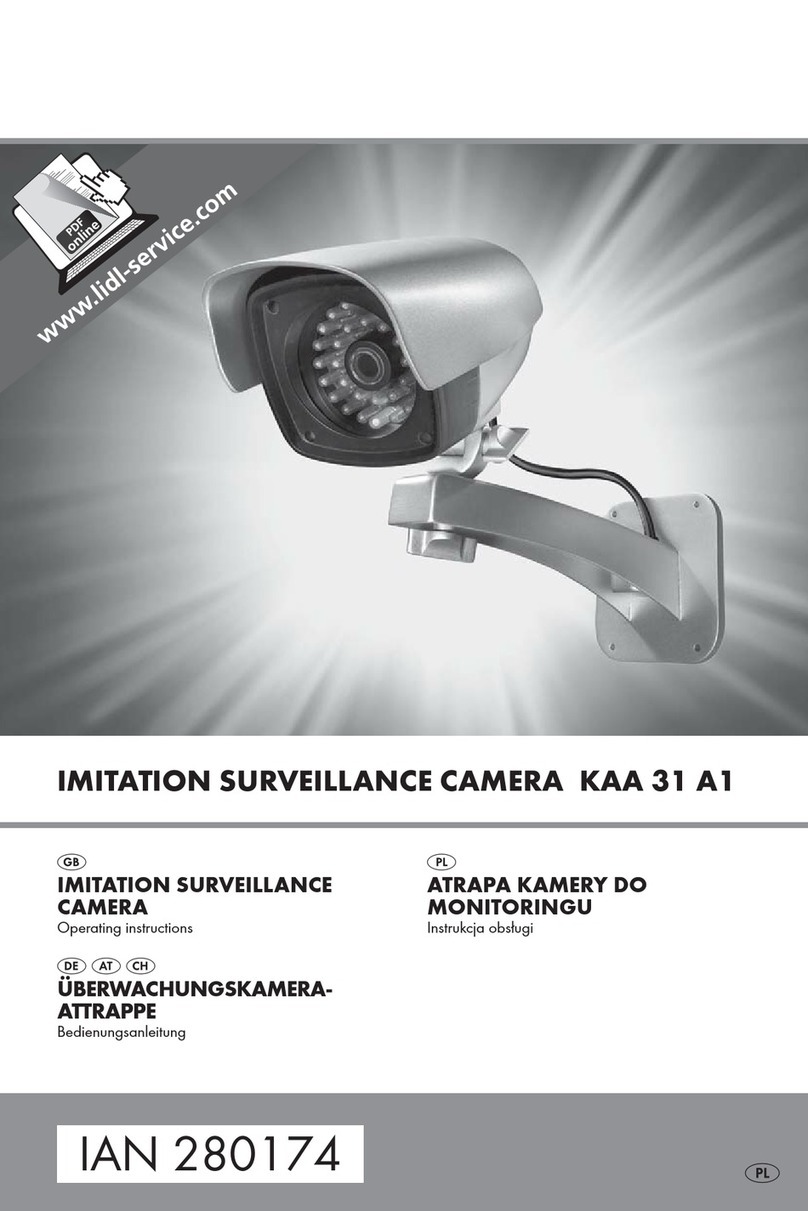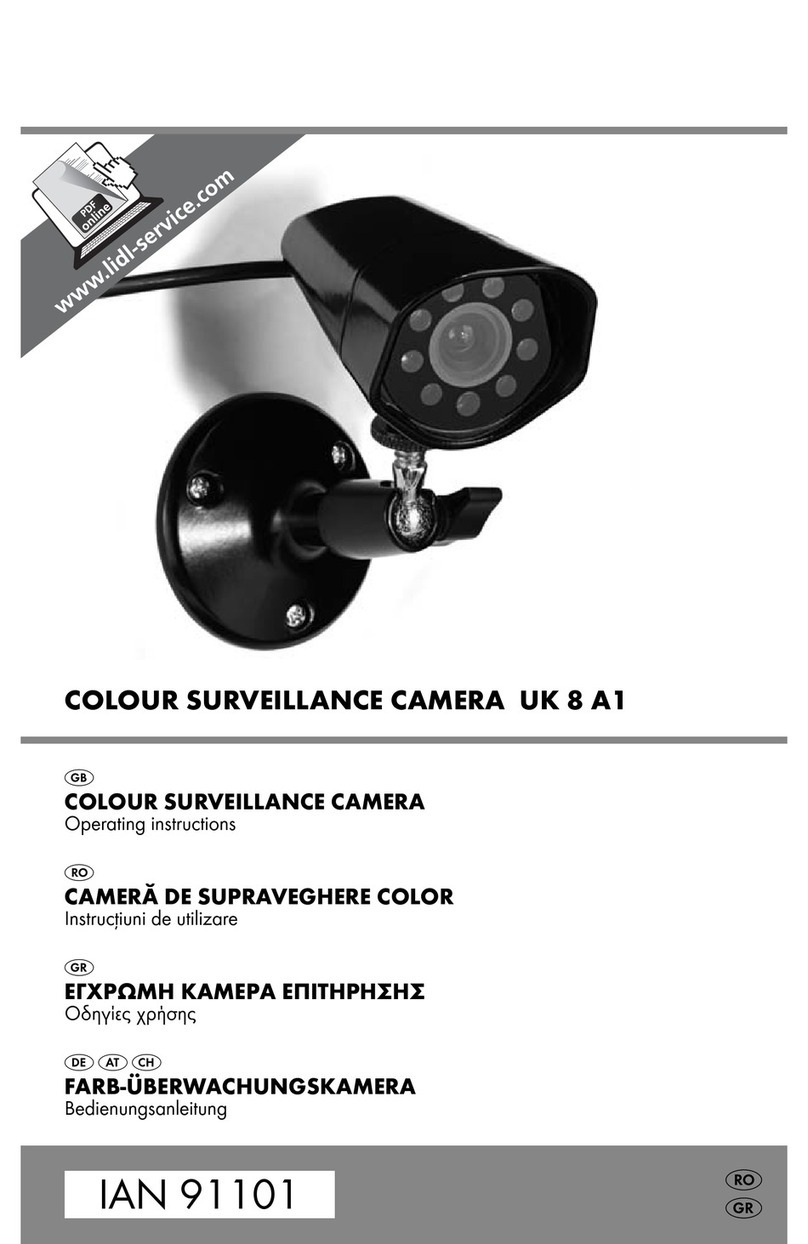DE
AT
CH
Schnellinstallationsanleitung
IP-Überwachungskamera IUK 5 A1 (IAN 48807)
Diese Anleitung zeigt Ihnen in wenigen Schritten, wie Sie die IP-Überwachungskamera mit Hilfe Ihres Smartphones oder Tablets in Betrieb nehmen und in Ihr WLAN-Netzwerk integrieren.
LAN
WAN
Schritt 1 Schritt 2 Schritt 3 Schritt 4
■ Schrauben Sie die WLAN-Antenne an die
Kamera.
■ Verbinden Sie den Netzadapter mit der
Kamera und einer Netzsteckdose.
■ Verbinden Sie die Kamera über das
mitgelieferte Netzwerkkabel mit Ihrem
Netzwerk-Router oder -switch.
■ Stellen Sie sicher, dass ihr Smartphone bzw.
Tablet mit Ihrem WLAN-Netzwerk verbunden ist.
■ Wenn Sie ein Android-Smartphone bzw.
Tablet verwenden, installieren Sie sich die App
„IUK viewer“ aus dem Google Play Store.
■ Wenn Sie ein iPhone bzw. iPad verwenden,
installieren Sie sich die App „IUK viewer“ aus
dem Apple App-Store.
■ Starten Sie die App und tippen Sie auf
„Kamera hinzufügen“.
■ Wählen Sie „QR-Code scannen“ und scannen
Sie den QR-Code auf der Unterseite der
Kamera.
■ Wenn der QR-Code erfolgreich gescannt
worden ist, erscheint in der KAMERA INFO
die entsprechende ID der Kamera. Tippen Sie
anschließend auf „Fertig“.
Besuchen Sie unsere Produktunterstützungs-Webseite unter www.kompernass.com, um die aktuellste Version der Bedienungsanleitung, eventuelle Firmware-Updates und zusätzliche Bediensoftware herunterzuladen.