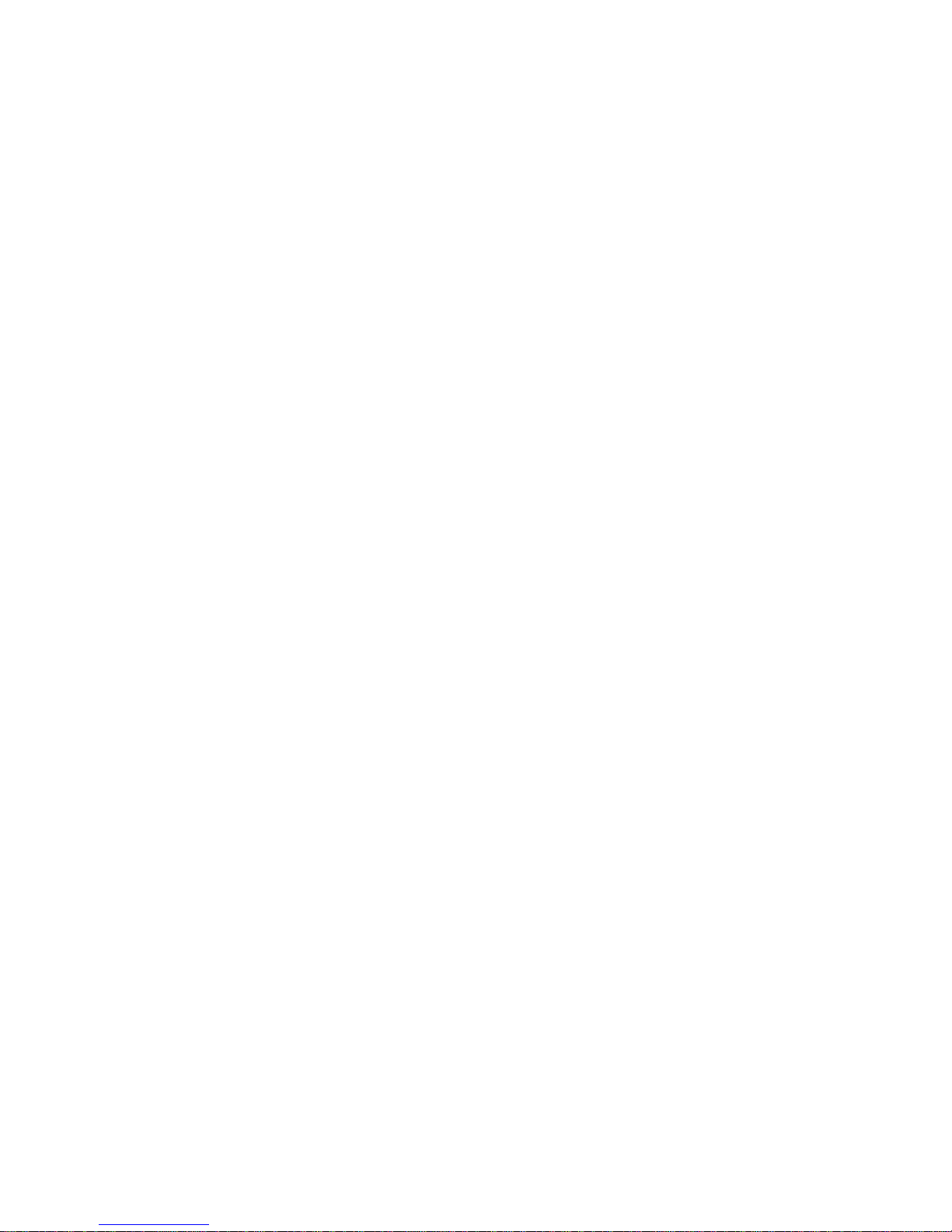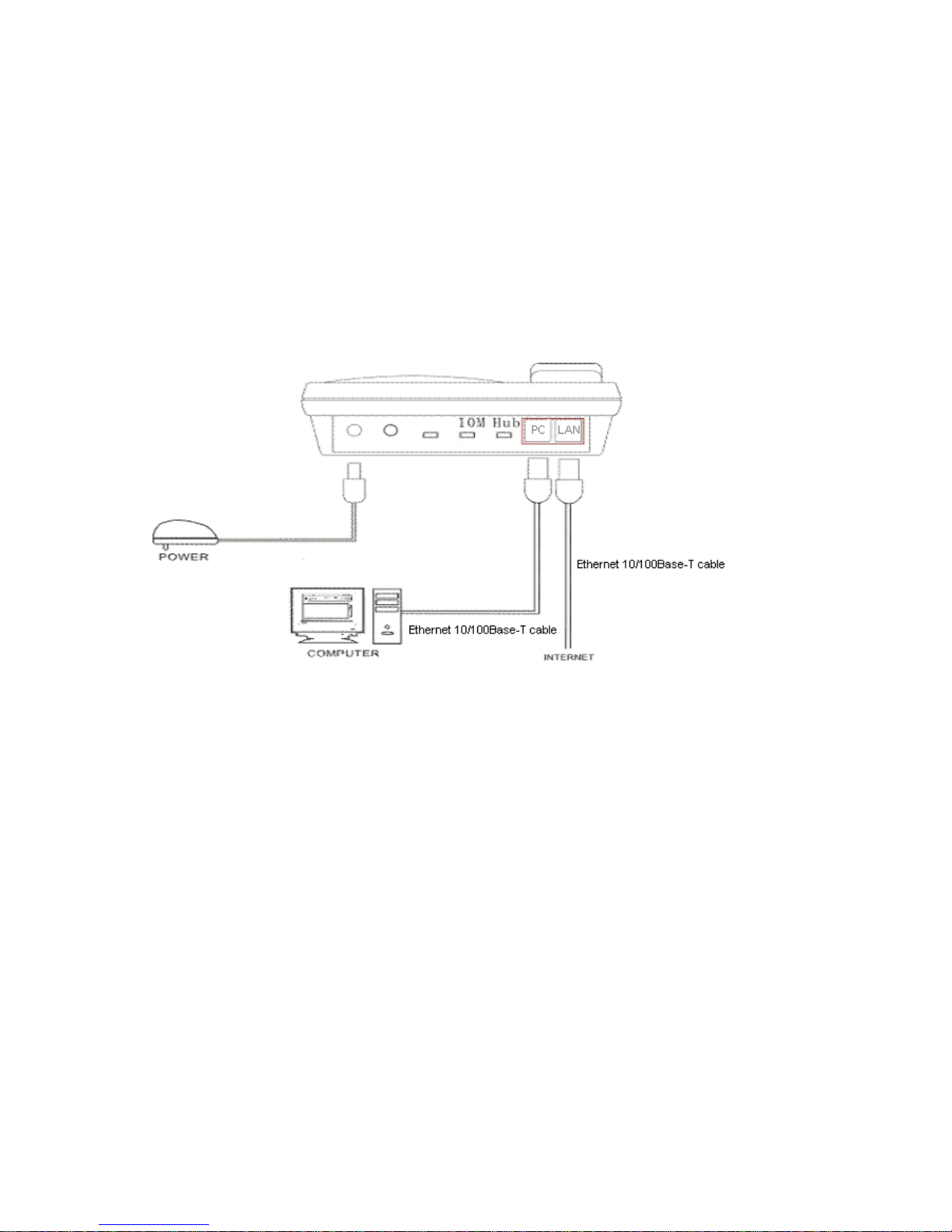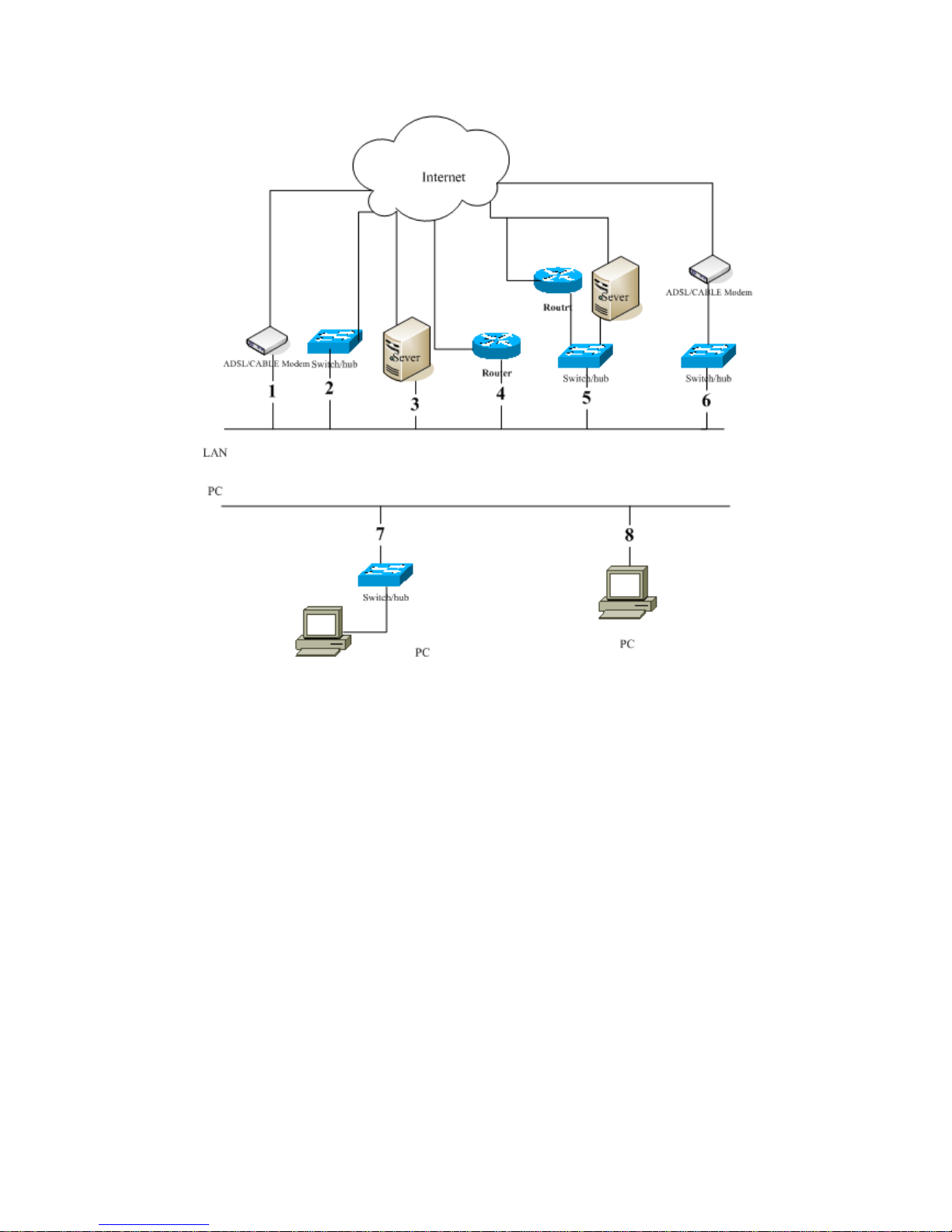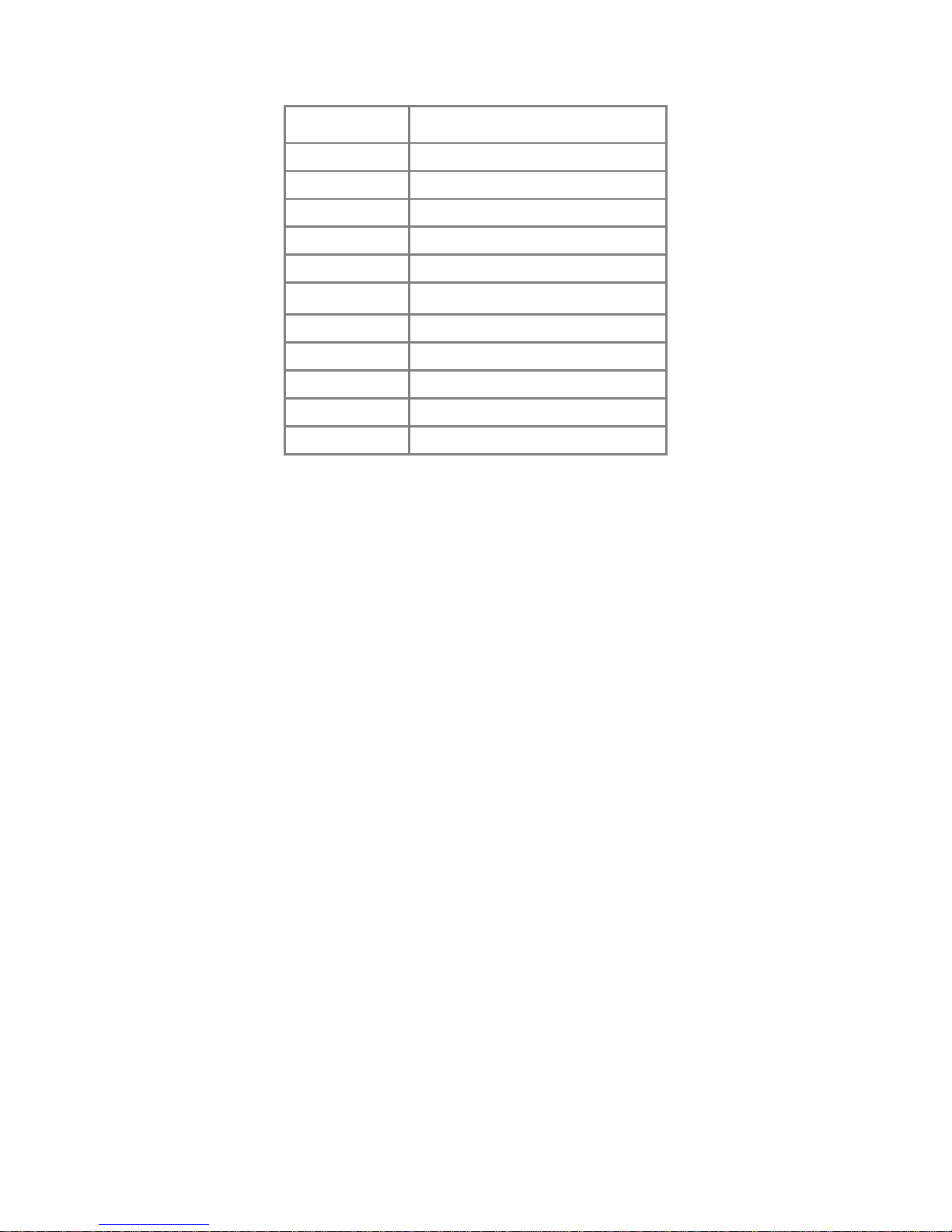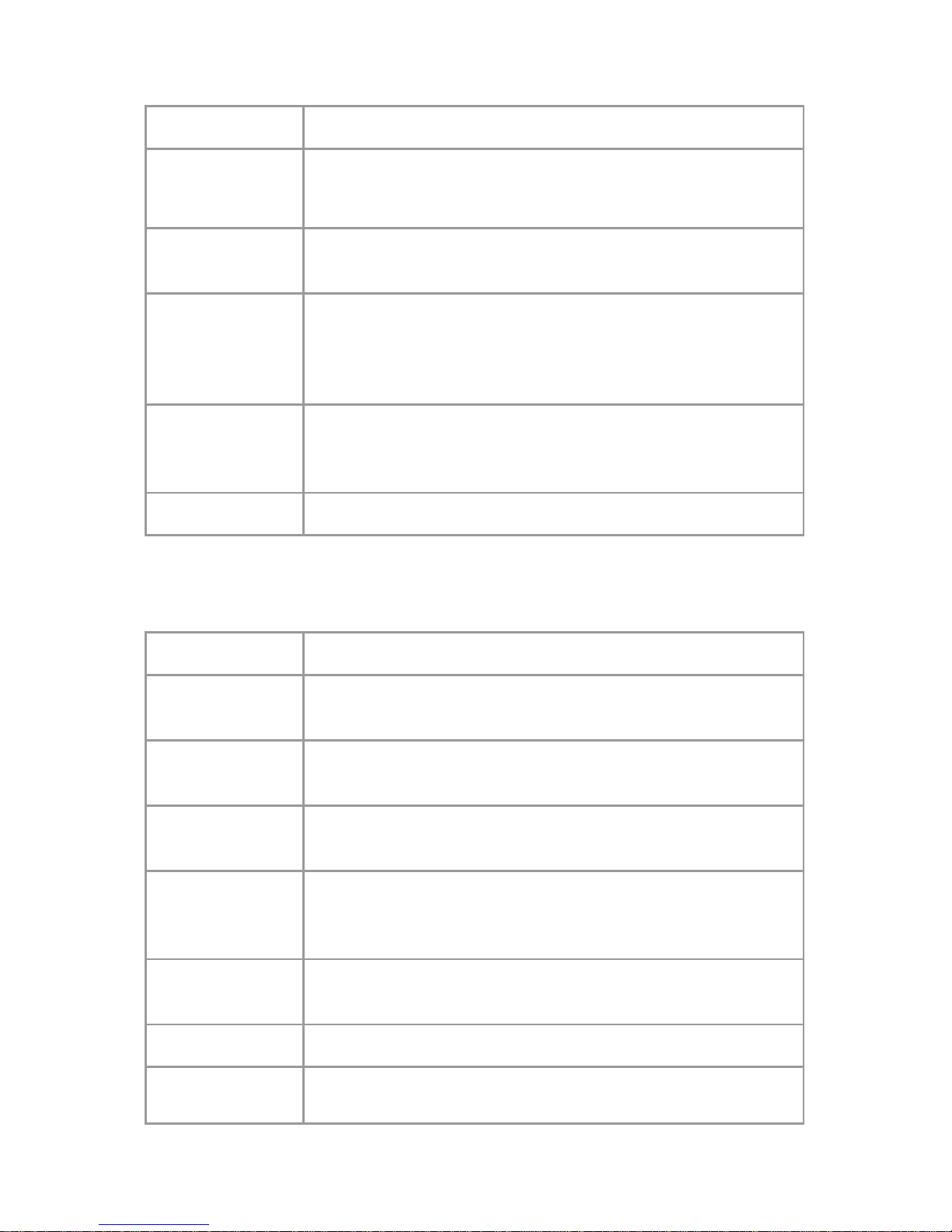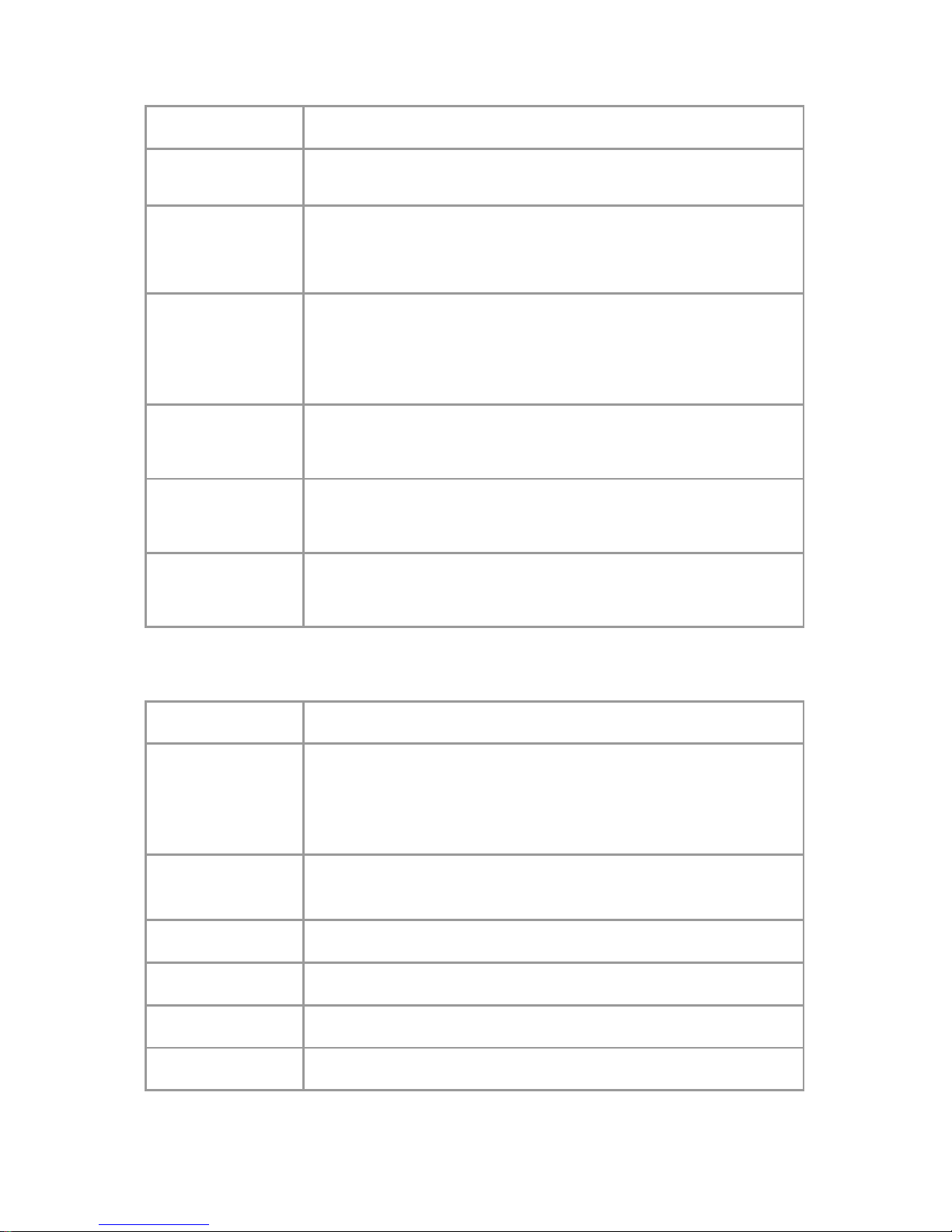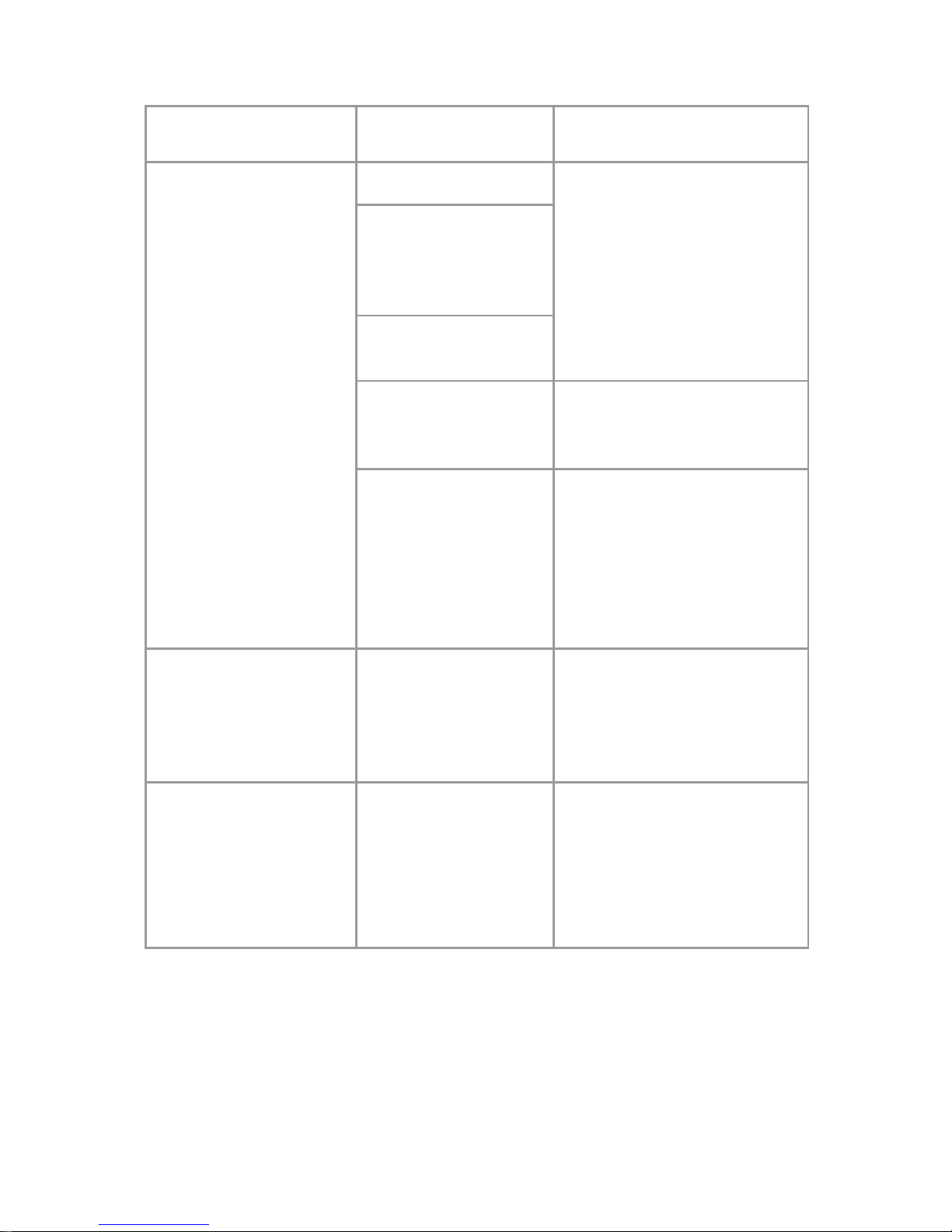server address, you do not need to do the following operations.
3.1.3 Account settings
Press SET/OK>DOWN>Account Settings>SET/OK. Then use UP/DOWN button to select the options
you need to set.
At the SIP Server screen, presses ESC/OK>input SIP Server address>press ESC/OK.
Please use the same method to set Domain,User ID,Password, IP phone No..
3.1.4 Saving Settings
After doing an operation, press the ESC button twice and the display should show Save To Flash?
Press SET/OK and the phone will reboot and save the new settings.
3.2 Changing the Setting via Web Browser
Press ESC button to check the IP address of your phone.
Open an Internet Explorer browser on a PC that is connected to the same network as the terminal,
type the IP address into the Address window and press Enter.
Password: 1234
Once in the Settings screen, you can verify or enter your network settings. After editing, simply click
on Save Settings and exit the browser after the Update Successful screen appears.
! Note: If you make changes to your User Name and Password, those changes must also be made in
the Settings screen on your terminal.
3.3 Work Normally
After the phone reboots and properly programmed, the LCD of the phone will display Ready for Call.
In addition, when the phone is off-hook, you will now hear a dial tone and can make calls.
4 Configuration Parameters
4.1 Network configuration parameters
Parameter Description
IP Type
The terminal can have 3 ways to get network parameters: DHCP, Static IP
or PPPoE, please select one. If you do not know, please ask your network
administrator or service provider.
DHCP
If your terminal is configured to use DHCP, The required network
parameters such as IP, subnet mask will automatically be configured as
soon as it is connected to the LAN and powered up.
Static IP Select this item to authorize users set IP address, subnet mask and
gateway IP address of the terminal manually.
PPPoE Select this item to enable PPPoE protocol which is designed for ADSL and