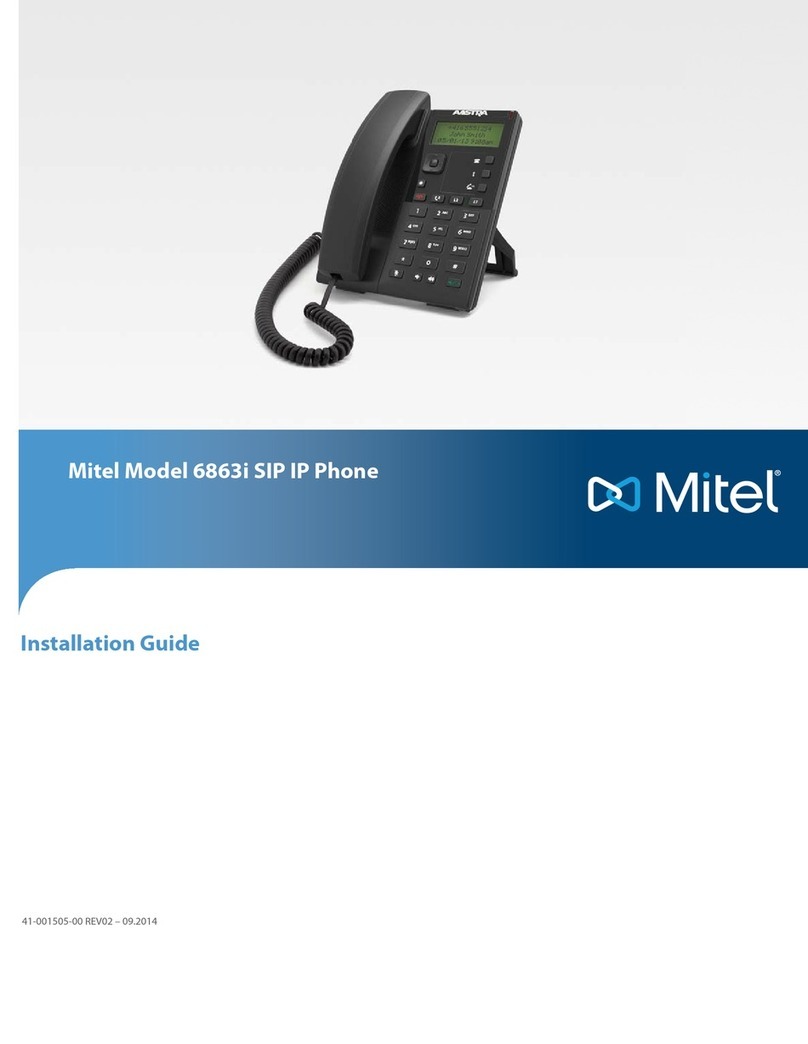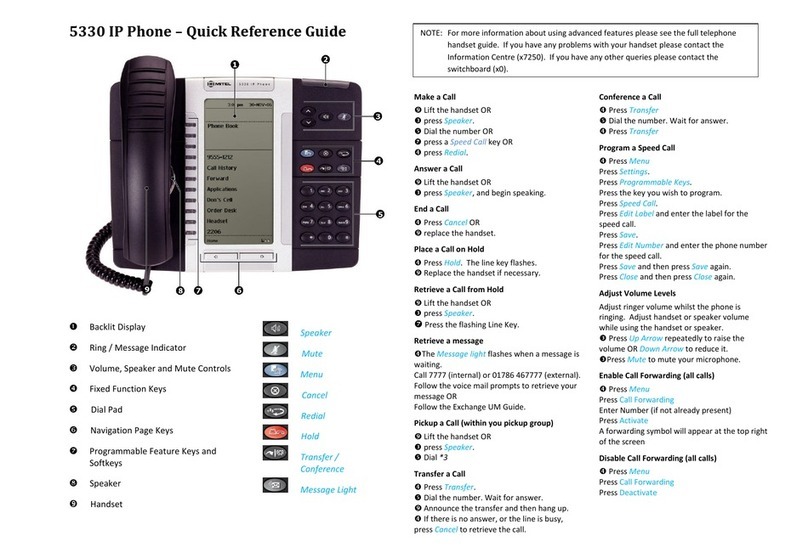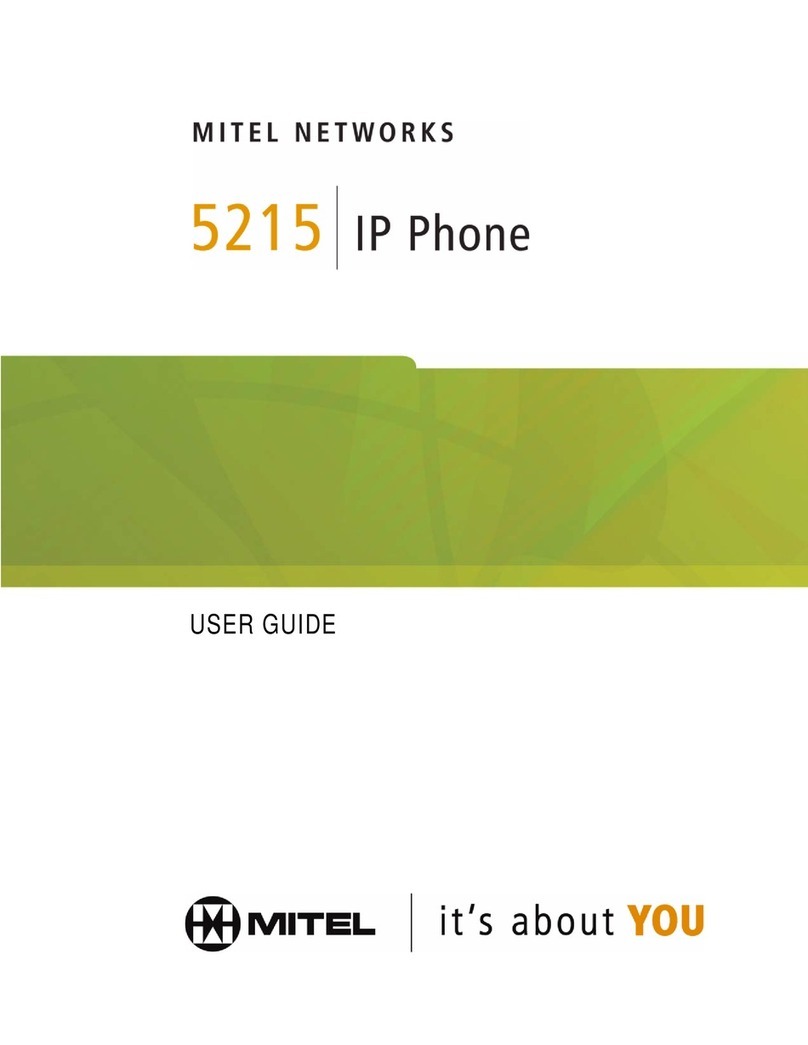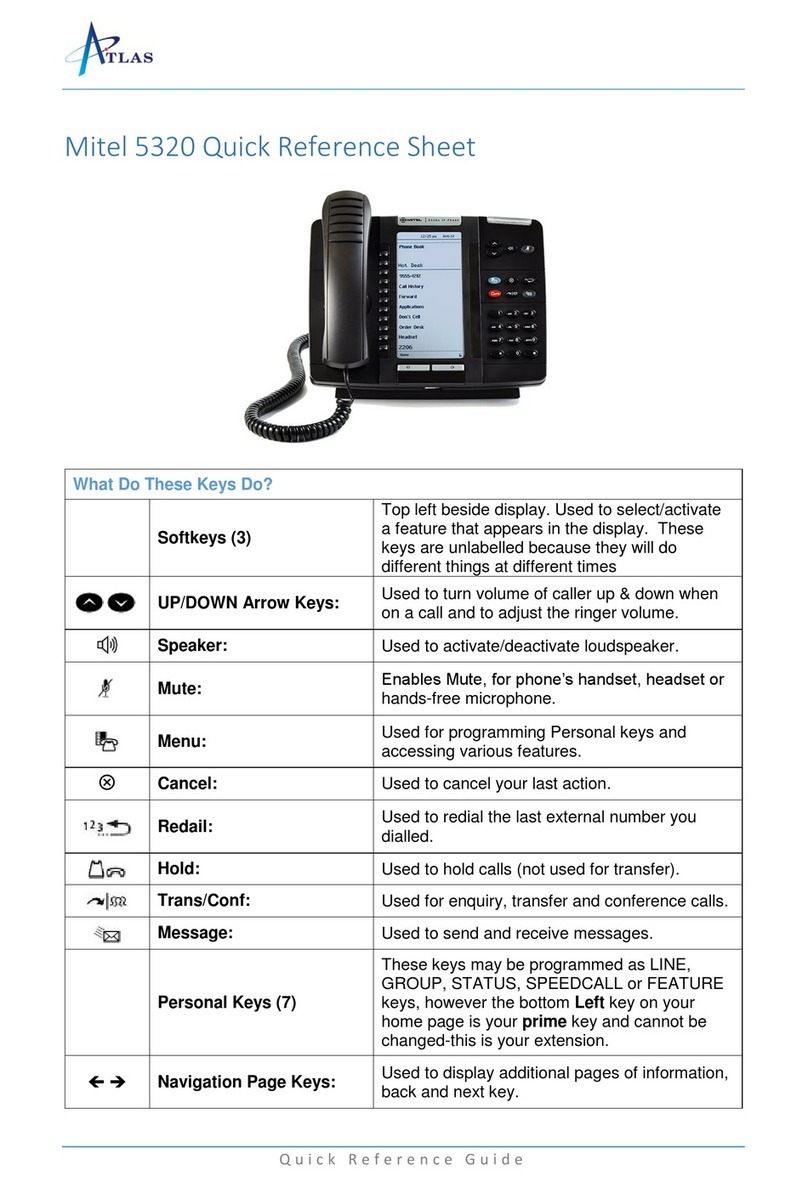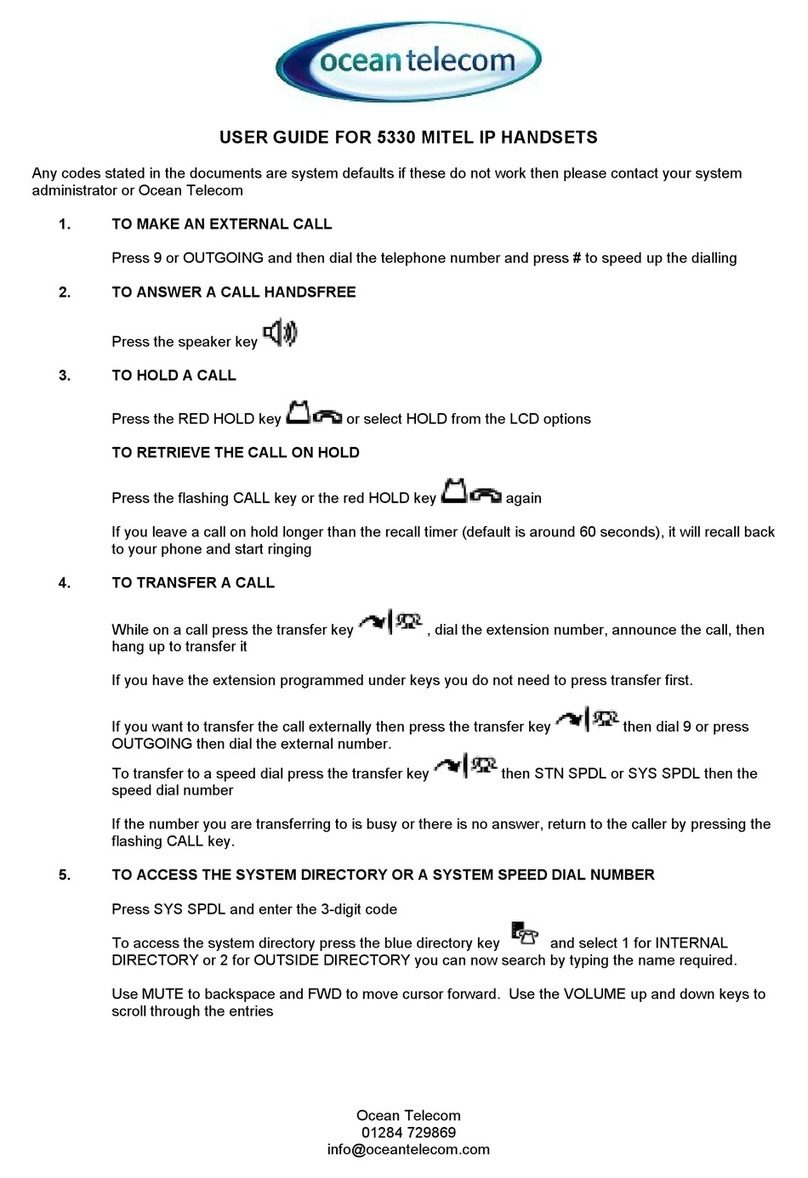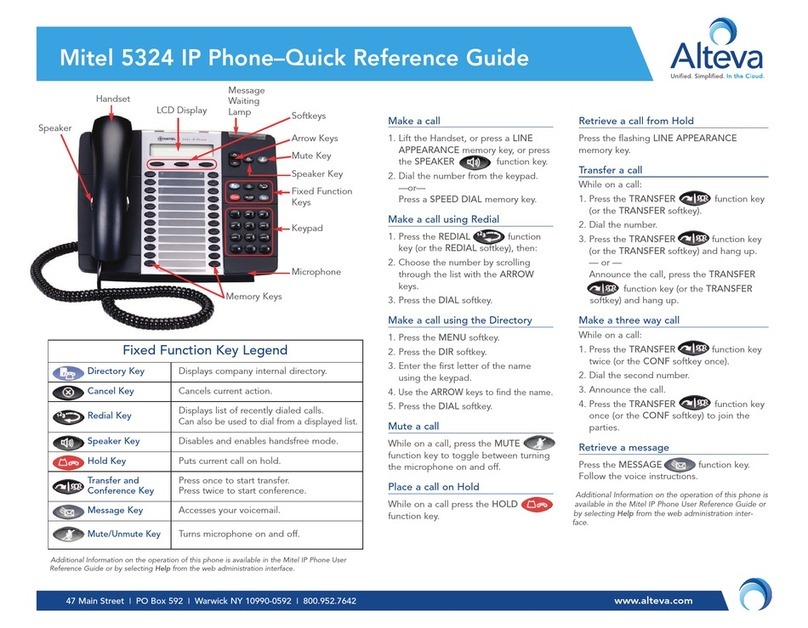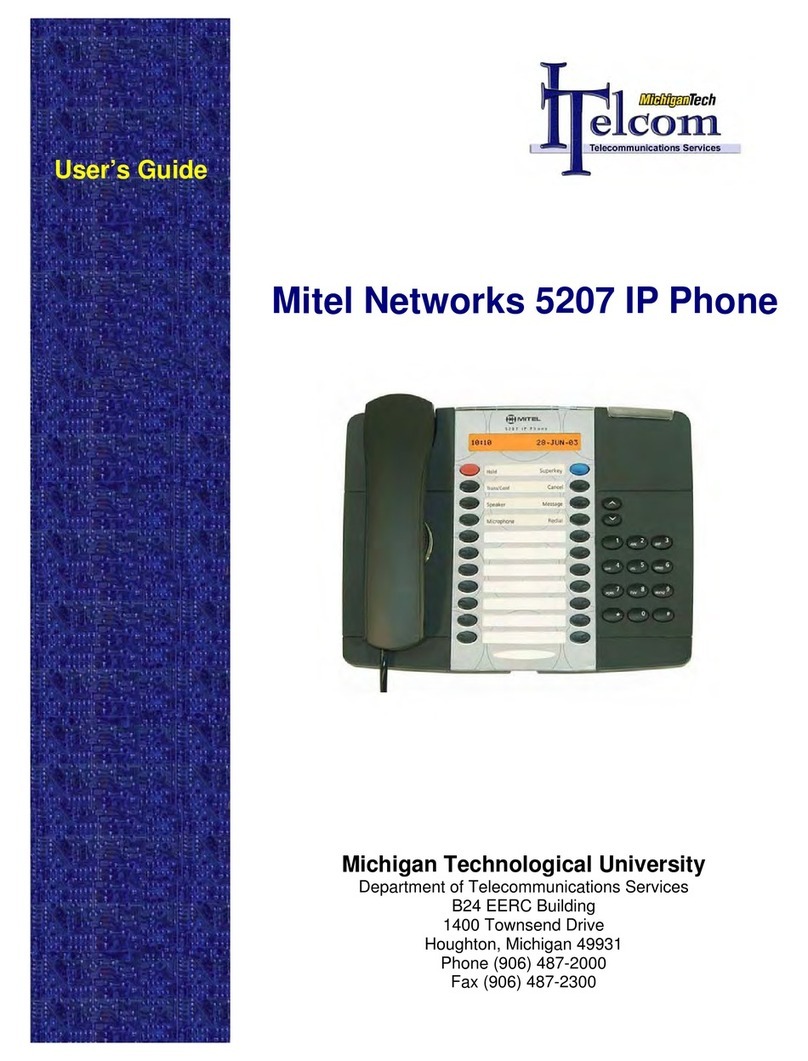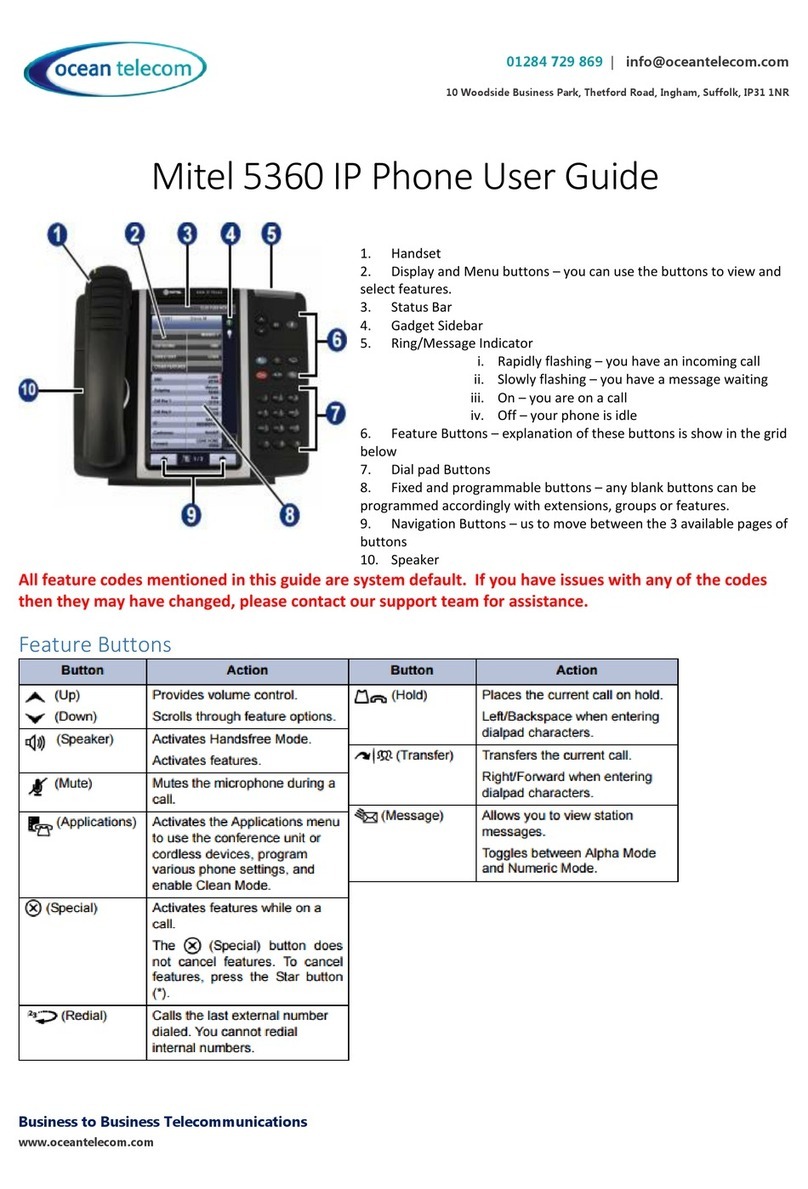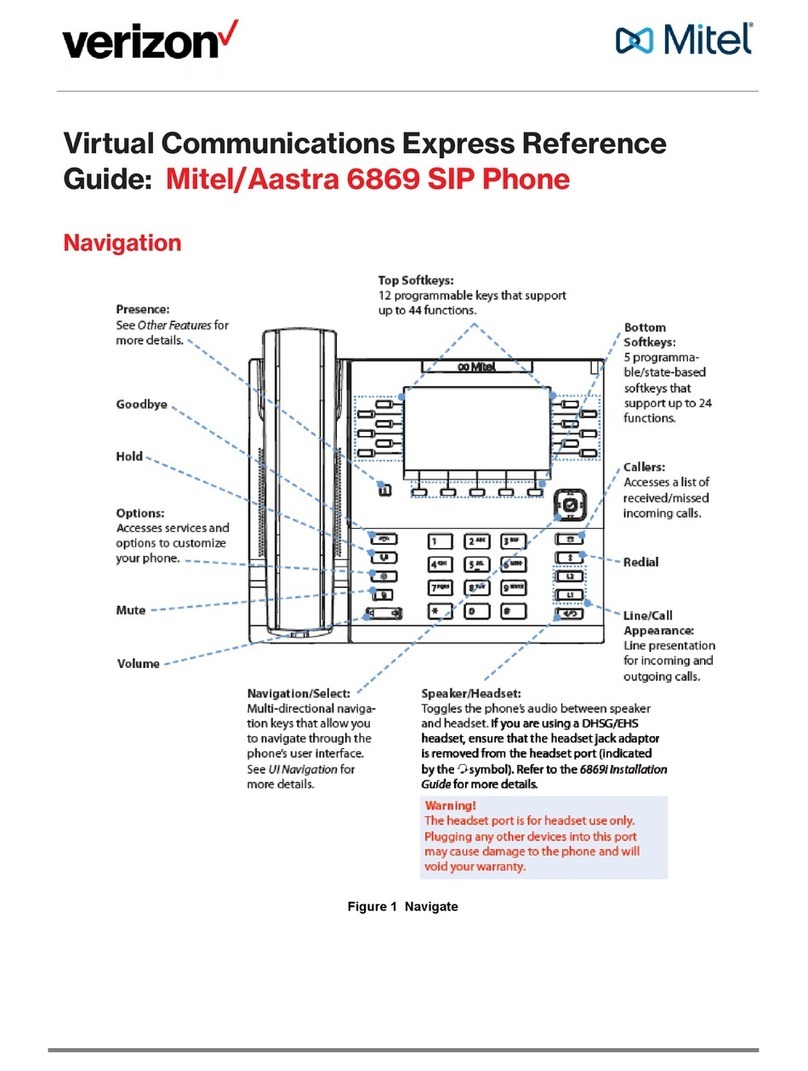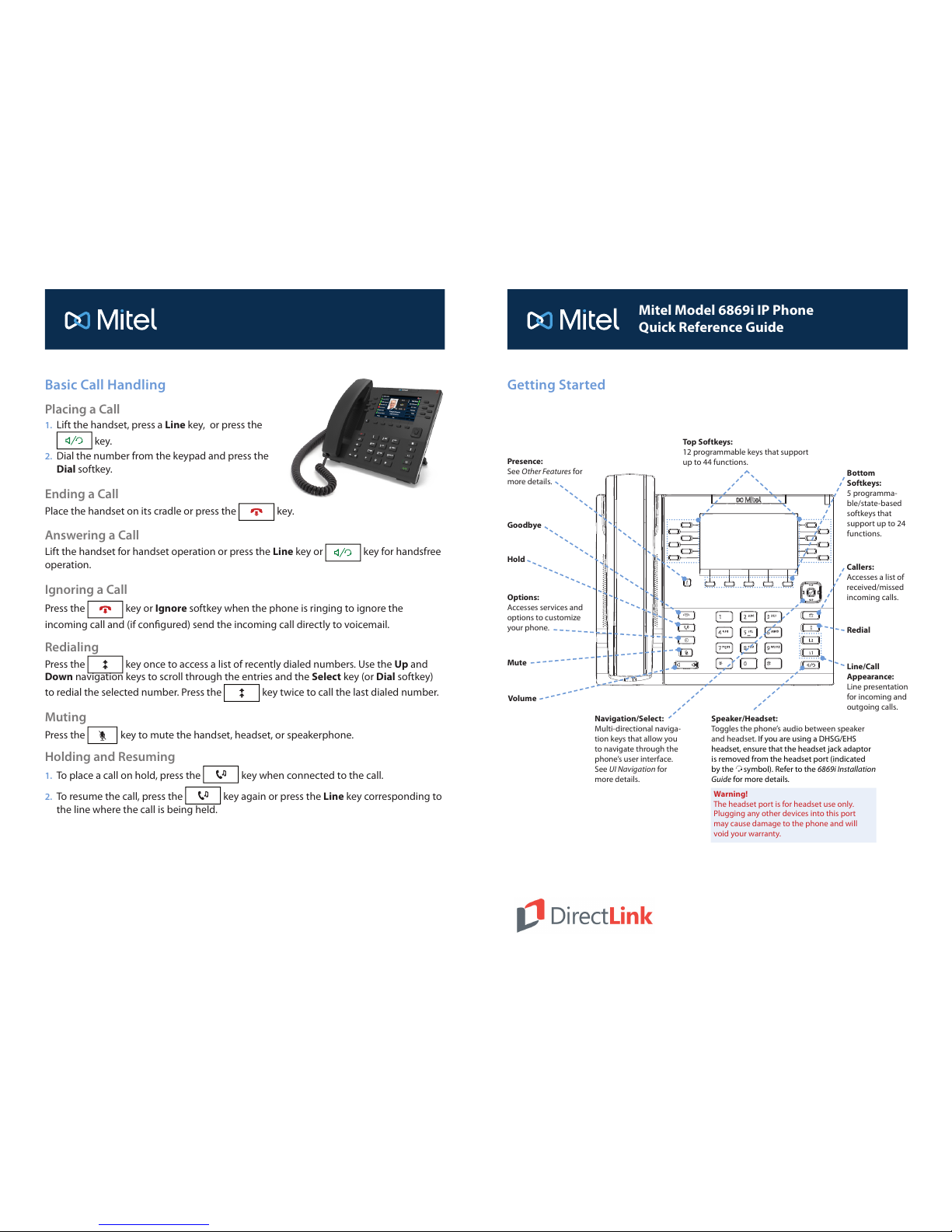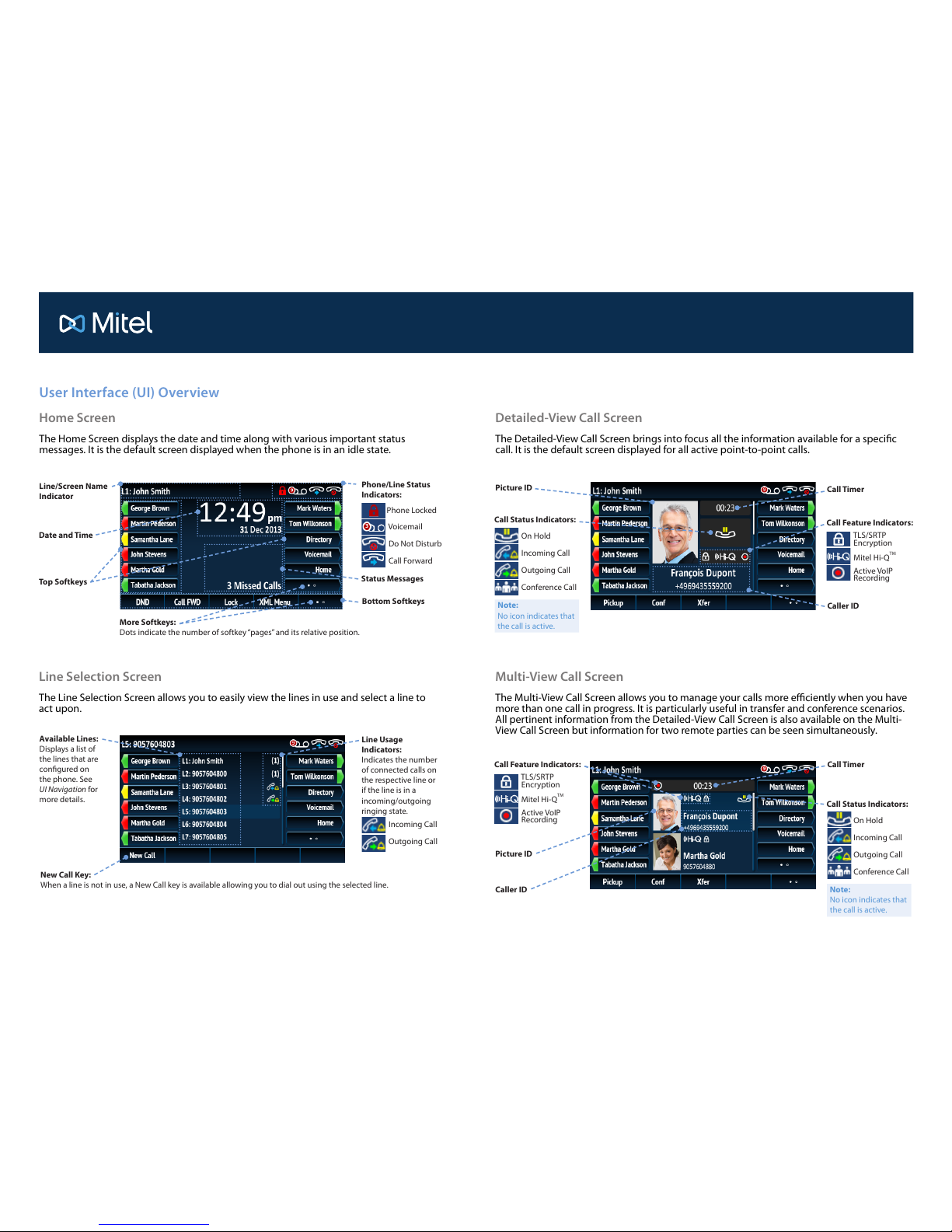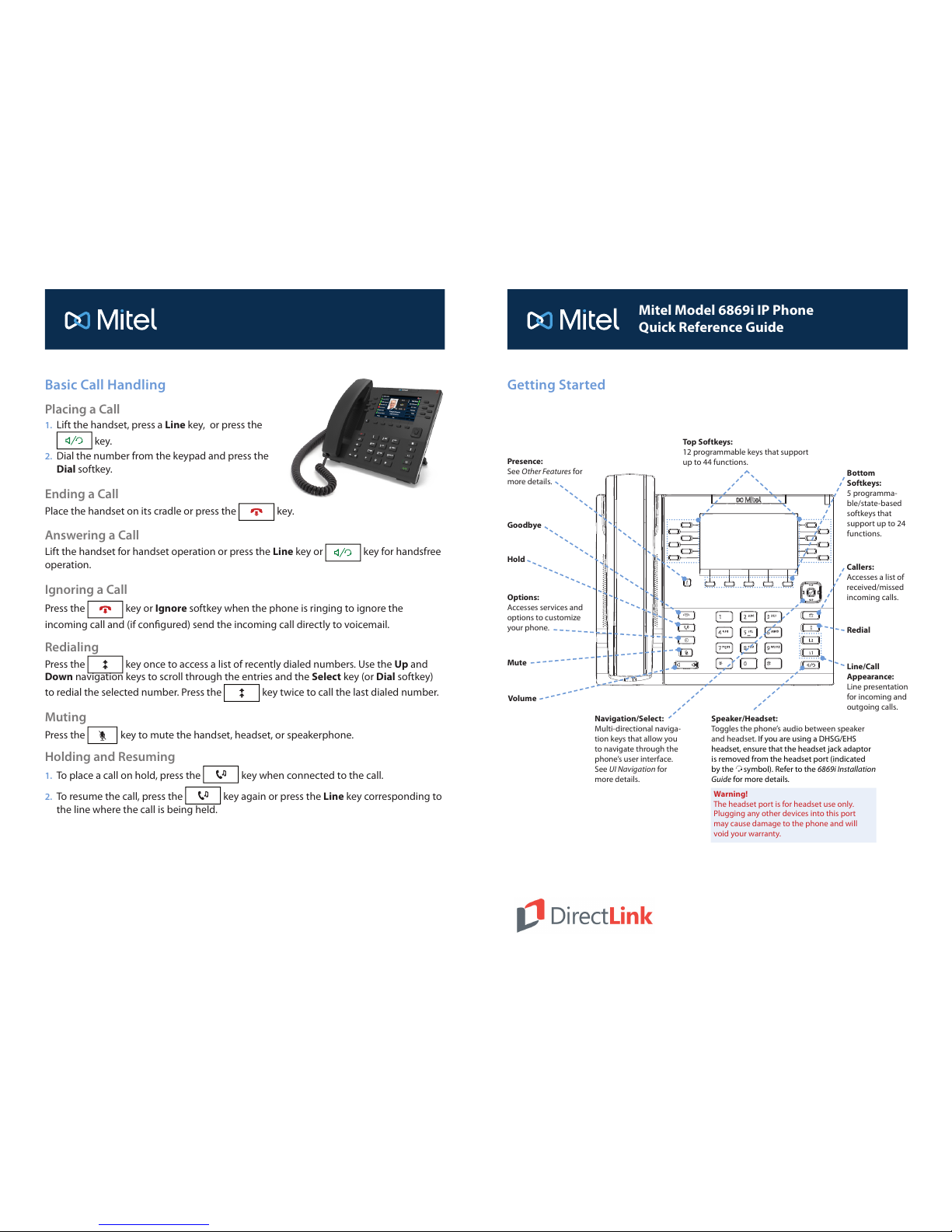
User Interface (UI) Overview
Call Status Indicators:
On Hold
Incoming Call
Outgoing Call
Conference Call
Mitel Model 6869i IP Phone Quick Reference Guide
For more information please refer to the 6869i IP Phone User Guide.
Getting Started
Options:
Accesses services and
options to customize
your phone.
Goodbye
Hold
Volume
Navigation/Select:
Multi-directional naviga-
tion keys that allow you
to navigate through the
phone’s user interface.
See UI Navigation for
more details.
Mute Line/Call
Appearance:
Line presentation
for incoming and
outgoing calls.
Speaker/Headset:
Toggles the phone’s audio between speaker
and headset. If you are using a DHSG/EHS
headset, ensure that the headset jack adaptor
is removed from the headset port (indicated
by the fsymbol). Refer to the 6869i Installation
Guide for more details.
Bottom
Softkeys:
5 programma-
ble/state-based
softkeys that
support up to 24
functions.
Top Softkeys:
12 programmable keys that support
up to 44 functions.
Presence:
See Other Features for
more details.
Callers:
Accesses a list of
received/missed
incoming calls.
Redial
Basic Call Handling
Placing a Call
1. Lift the handset, press a Line key, or press the
key.
2. Dial the number from the keypad and press the
Dial softkey.
Ending a Call
Place the handset on its cradle or press the key.
Answering a Call
Lift the handset for handset operation or press the Line key or key for handsfree
operation.
Ignoring a Call
Press the key or Ignore softkey when the phone is ringing to ignore the
incoming call and (if congured) send the incoming call directly to voicemail.
Redialing
Press the key once to access a list of recently dialed numbers. Use the Up and
Down navigation keys to scroll through the entries and the Select key (or Dial softkey)
to redial the selected number. Press the key twice to call the last dialed number.
Muting
Press the key to mute the handset, headset, or speakerphone.
Holding and Resuming
1. To place a call on hold, press the key when connected to the call.
2. To resume the call, press the key again or press the Line key corresponding to
the line where the call is being held.
Line/Screen Name
Indicator
Phone/Line Status
Indicators:
Phone Locked
Voicemail
Do Not Disturb
Call Forward
Status Messages
Date and Time
Bottom Softkeys
Top Softkeys
More Softkeys:
Dots indicate the number of softkey “pages”and its relative position.
Call Timer
Picture ID
Caller ID
New Call Key:
When a line is not in use, a New Call key is available allowing you to dial out using the selected line.
Line Usage
Indicators:
Indicates the number
of connected calls on
the respective line or
if the line is in a
incoming/outgoing
ringing state.
Incoming Call
Outgoing Call
Available Lines:
Displays a list of
the lines that are
congured on
the phone. See
UI Navigation for
more details.
Call Feature Indicators:
TLS/SRTP
Encryption
Mitel Hi-QTM
Active VoIP
Recording
Detailed-View Call Screen
The Detailed-View Call Screen brings into focus all the information available for a specic
call. It is the default screen displayed for all active point-to-point calls.
Multi-View Call Screen
The Multi-View Call Screen allows you to manage your calls more eciently when you have
more than one call in progress. It is particularly useful in transfer and conference scenarios.
All pertinent information from the Detailed-View Call Screen is also available on the Multi-
View Call Screen but information for two remote parties can be seen simultaneously.
Line Selection Screen
The Line Selection Screen allows you to easily view the lines in use and select a line to
act upon.
Home Screen
The Home Screen displays the date and time along with various important status
messages. It is the default screen displayed when the phone is in an idle state.
Picture ID
Caller ID
Call Timer
Warning!
The headset port is for headset use only.
Plugging any other devices into this port
may cause damage to the phone and will
void your warranty.
Note:
No icon indicates that
the call is active.
Call Status Indicators:
On Hold
Incoming Call
Outgoing Call
Conference Call
Note:
No icon indicates that
the call is active.
Call Feature Indicators:
TLS/SRTP
Encryption
Mitel Hi-QTM
Active VoIP
Recording
3
41-001555-00 REV02
Mitel Model 6869i IP Phone
Quick Reference Guide
User Interface (UI) Overview
Call Status Indicators:
On Hold
Incoming Call
Outgoing Call
Conference Call
Mitel Model 6869i IP Phone Quick Reference Guide
For more information please refer to the 6869i IP Phone User Guide.
Getting Started
Options:
Accesses services and
options to customize
your phone.
Goodbye
Hold
Volume
Navigation/Select:
Multi-directional naviga-
tion keys that allow you
to navigate through the
phone’s user interface.
See UI Navigation for
more details.
Mute Line/Call
Appearance:
Line presentation
for incoming and
outgoing calls.
Speaker/Headset:
Toggles the phone’s audio between speaker
and headset. If you are using a DHSG/EHS
headset, ensure that the headset jack adaptor
is removed from the headset port (indicated
by the fsymbol). Refer to the 6869i Installation
Guide for more details.
Bottom
Softkeys:
5 programma-
ble/state-based
softkeys that
support up to 24
functions.
Top Softkeys:
12 programmable keys that support
up to 44 functions.
Presence:
See Other Features for
more details.
Callers:
Accesses a list of
received/missed
incoming calls.
Redial
Basic Call Handling
Placing a Call
1. Lift the handset, press a Line key, or press the
key.
2. Dial the number from the keypad and press the
Dial softkey.
Ending a Call
Place the handset on its cradle or press the key.
Answering a Call
Lift the handset for handset operation or press the Line key or key for handsfree
operation.
Ignoring a Call
Press the key or Ignore softkey when the phone is ringing to ignore the
incoming call and (if congured) send the incoming call directly to voicemail.
Redialing
Press the key once to access a list of recently dialed numbers. Use the Up and
Down navigation keys to scroll through the entries and the Select key (or Dial softkey)
to redial the selected number. Press the key twice to call the last dialed number.
Muting
Press the key to mute the handset, headset, or speakerphone.
Holding and Resuming
1. To place a call on hold, press the key when connected to the call.
2. To resume the call, press the key again or press the Line key corresponding to
the line where the call is being held.
Line/Screen Name
Indicator
Phone/Line Status
Indicators:
Phone Locked
Voicemail
Do Not Disturb
Call Forward
Status Messages
Date and Time
Bottom Softkeys
Top Softkeys
More Softkeys:
Dots indicate the number of softkey “pages”and its relative position.
Call Timer
Picture ID
Caller ID
New Call Key:
When a line is not in use, a New Call key is available allowing you to dial out using the selected line.
Line Usage
Indicators:
Indicates the number
of connected calls on
the respective line or
if the line is in a
incoming/outgoing
ringing state.
Incoming Call
Outgoing Call
Available Lines:
Displays a list of
the lines that are
congured on
the phone. See
UI Navigation for
more details.
Call Feature Indicators:
TLS/SRTP
Encryption
Mitel Hi-QTM
Active VoIP
Recording
Detailed-View Call Screen
The Detailed-View Call Screen brings into focus all the information available for a specic
call. It is the default screen displayed for all active point-to-point calls.
Multi-View Call Screen
The Multi-View Call Screen allows you to manage your calls more eciently when you have
more than one call in progress. It is particularly useful in transfer and conference scenarios.
All pertinent information from the Detailed-View Call Screen is also available on the Multi-
View Call Screen but information for two remote parties can be seen simultaneously.
Line Selection Screen
The Line Selection Screen allows you to easily view the lines in use and select a line to
act upon.
Home Screen
The Home Screen displays the date and time along with various important status
messages. It is the default screen displayed when the phone is in an idle state.
Picture ID
Caller ID
Call Timer
Warning!
The headset port is for headset use only.
Plugging any other devices into this port
may cause damage to the phone and will
void your warranty.
Note:
No icon indicates that
the call is active.
Call Status Indicators:
On Hold
Incoming Call
Outgoing Call
Conference Call
Note:
No icon indicates that
the call is active.
Call Feature Indicators:
TLS/SRTP
Encryption
Mitel Hi-QTM
Active VoIP
Recording
3
41-001555-00 REV02
Mitel Model 6869i IP Phone
Quick Reference Guide
Please note, the following features are not currently being oered:
Picture ID, Call Recording, & TLS/SRTP Encrypon. 503.266.8111 • www.directlink.coop