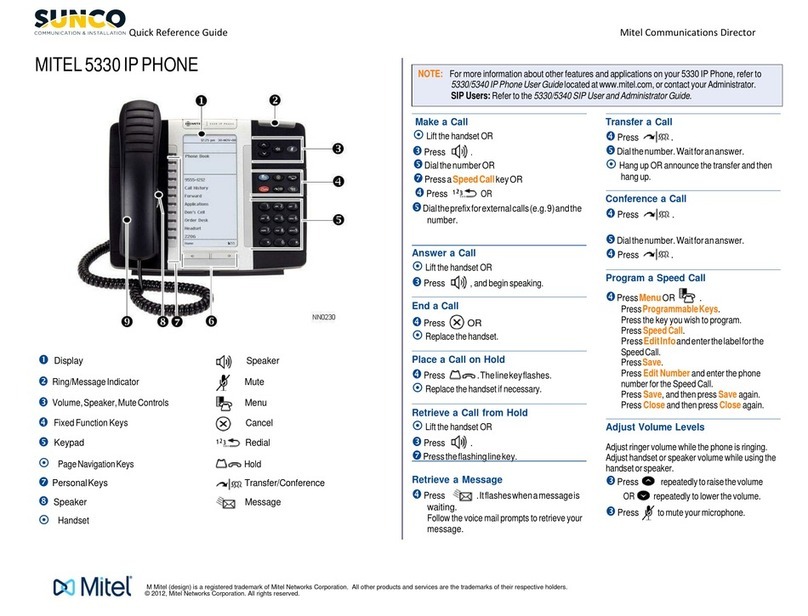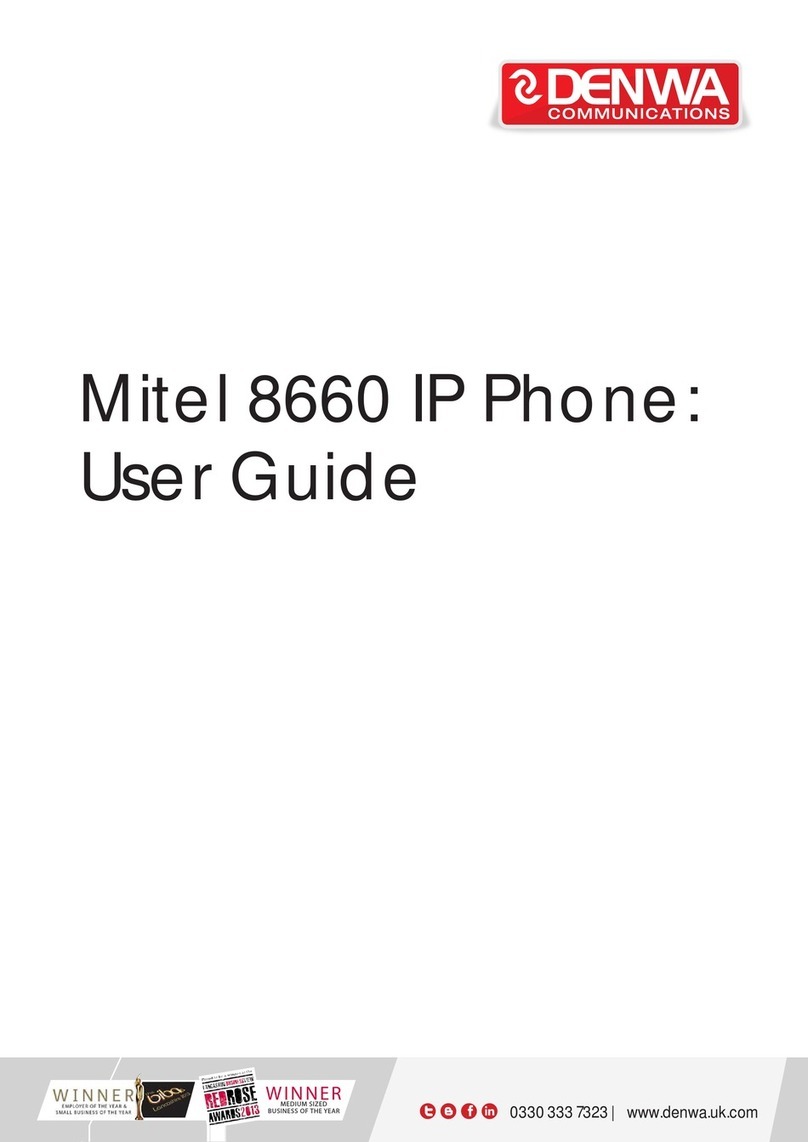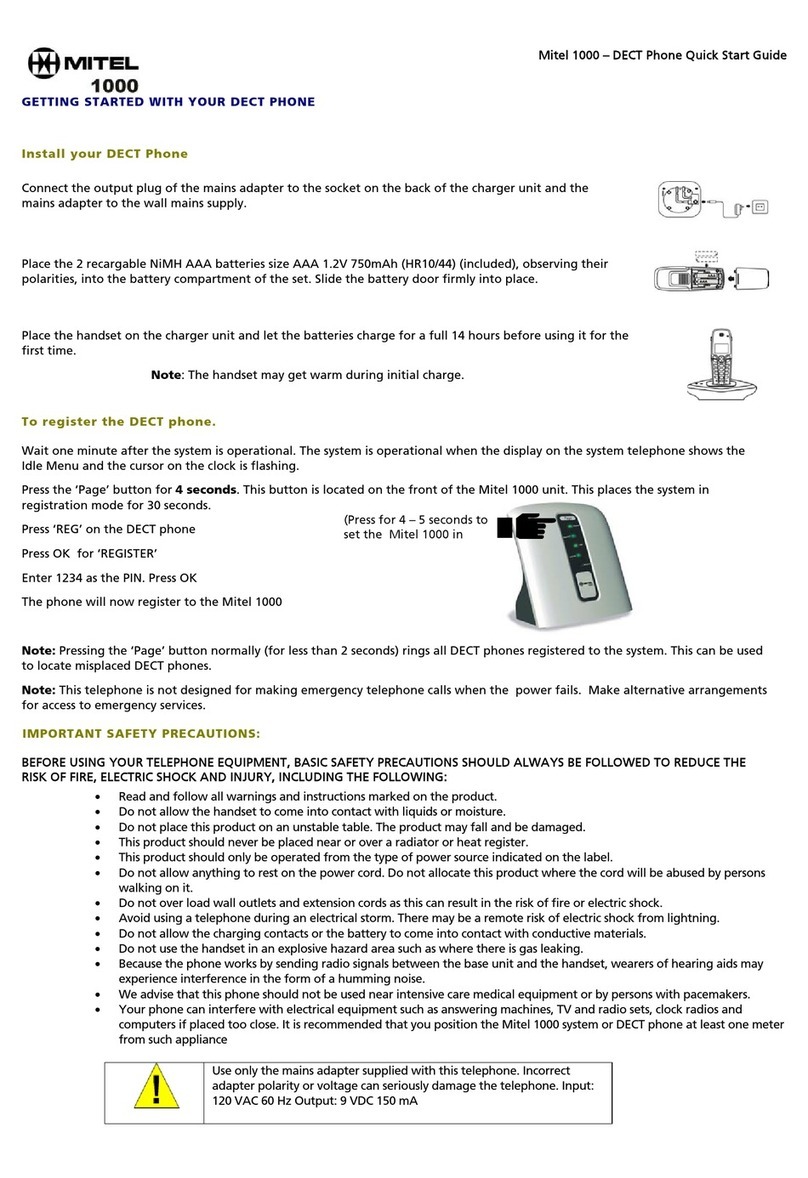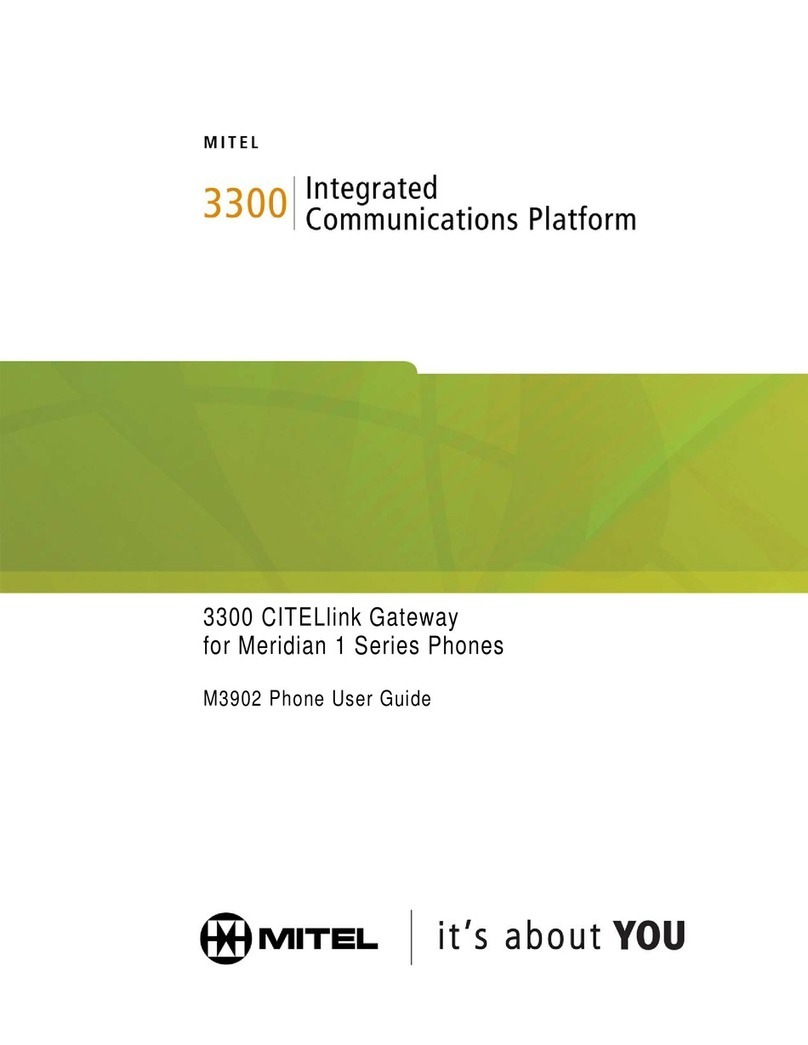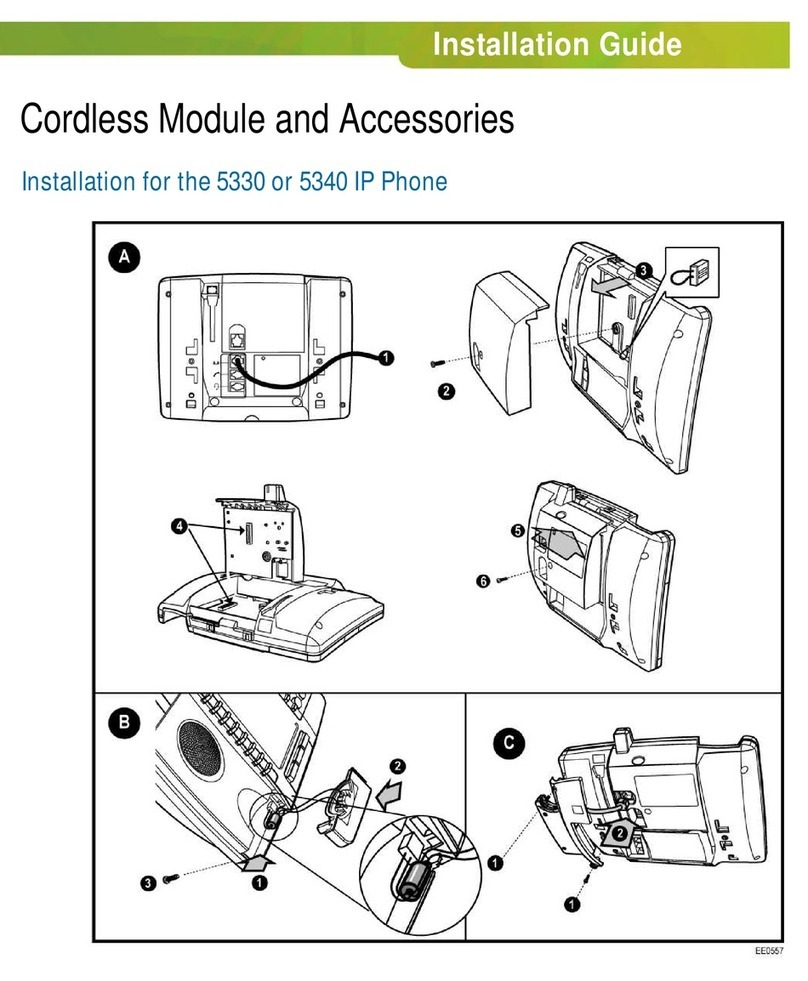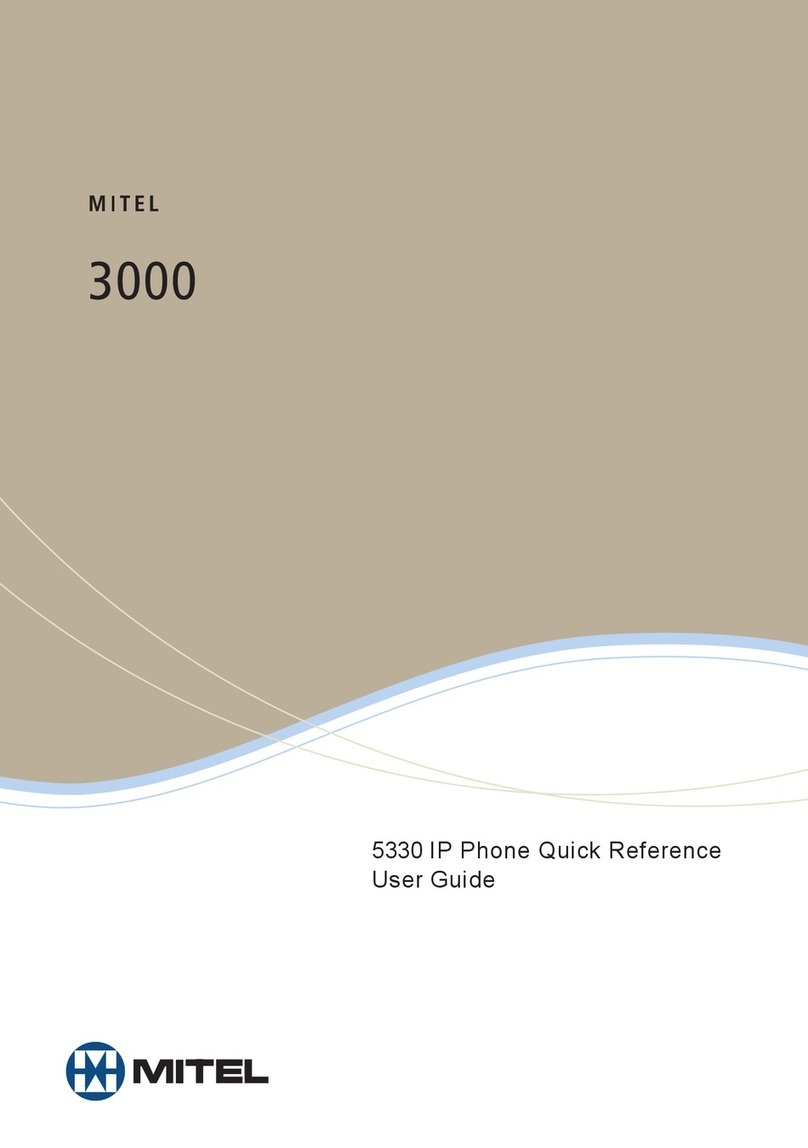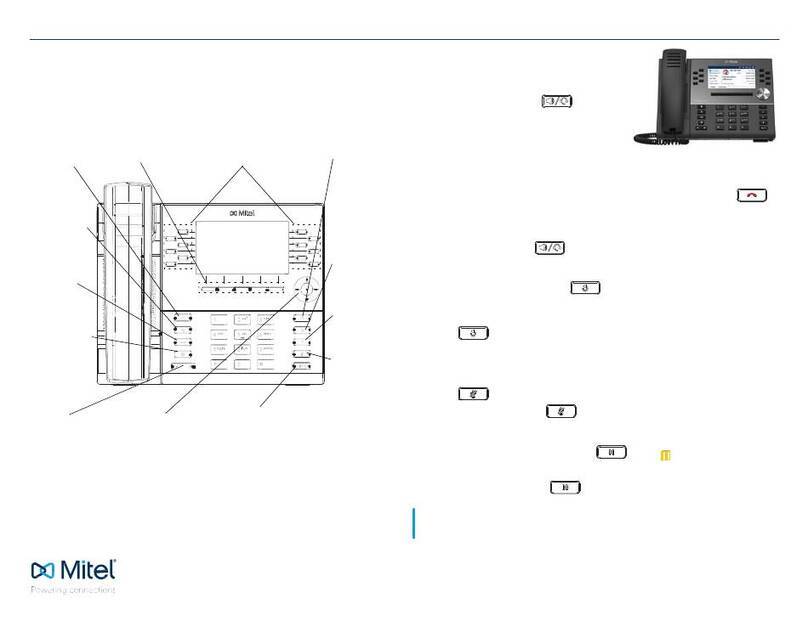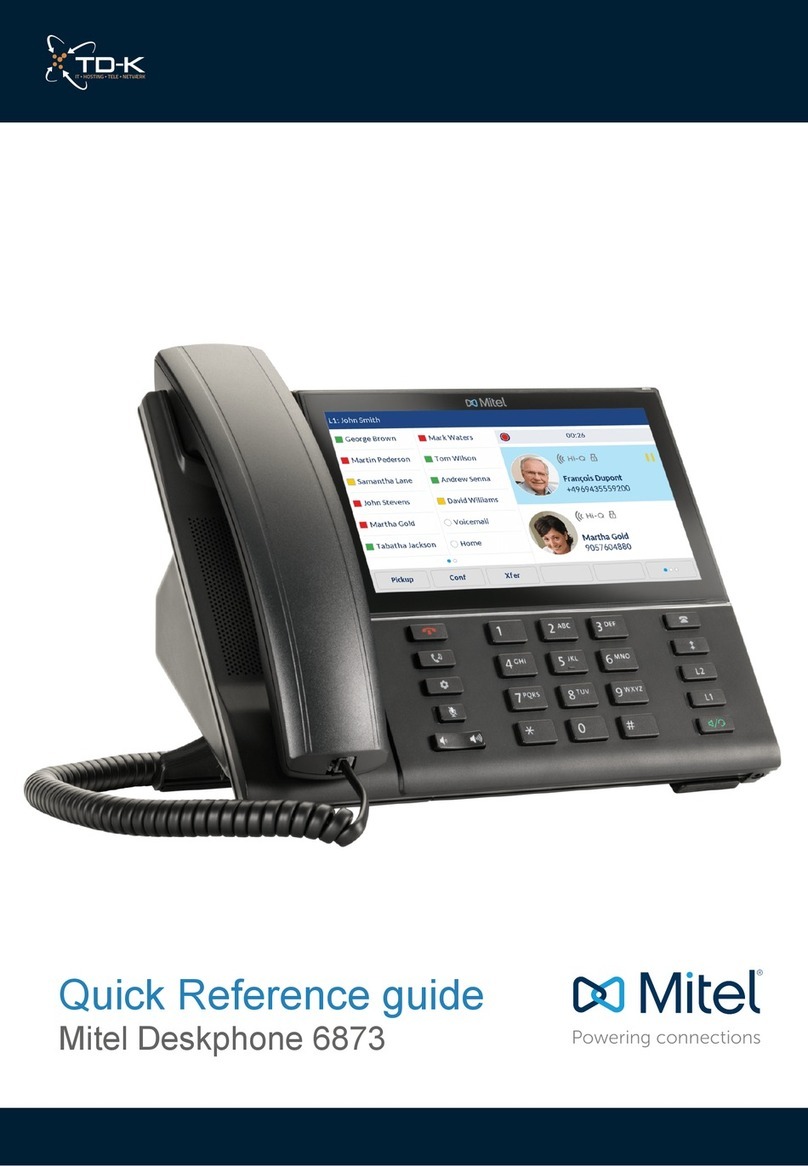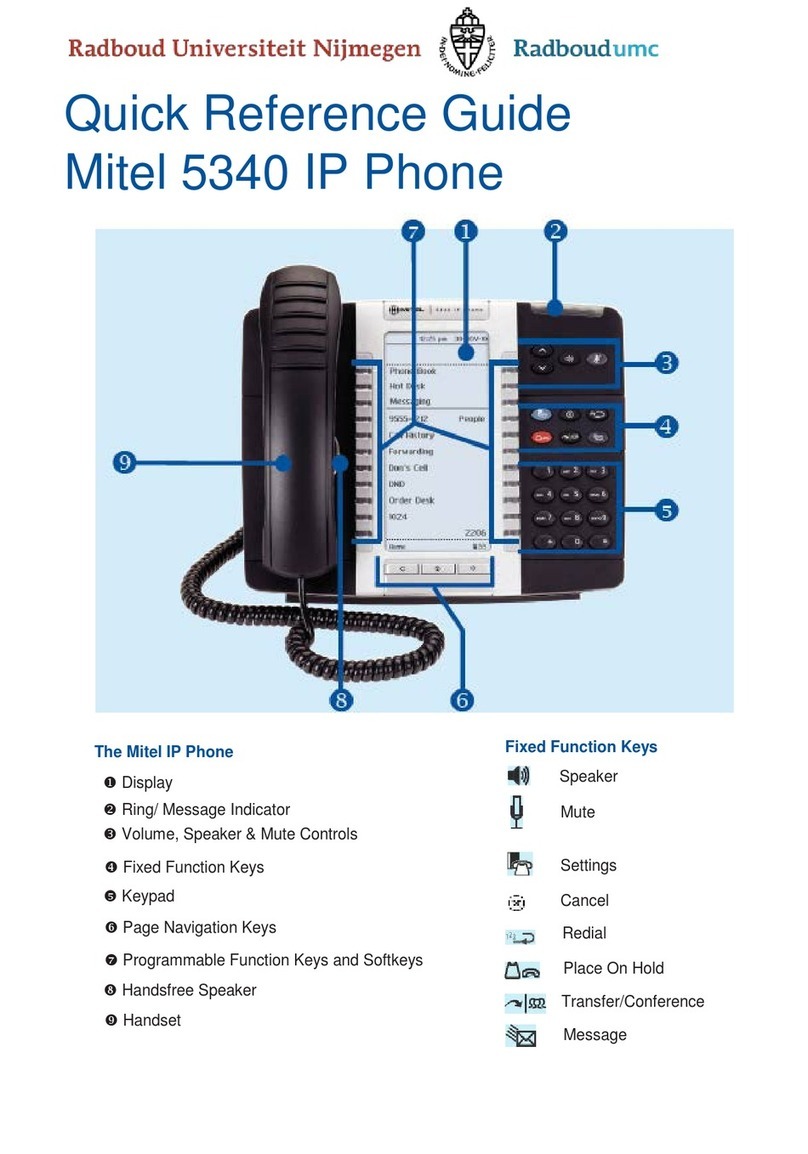Mitel 5324 IP Phone – Quick Reference Guide
1. Activating a phone
To activate a phone you need (1) an extension number, (2) a phone, and (3) a PIN.
The administrator can provide you with an extension number and default PIN.
1. Connect one end of an Ethernet cable to your network LAN jack and the
other to the phone port marked by the symbol on your
5324 IP phone.
2. If your network is not configured with Power Over Ethernet, connect the
phone power pack to a power outlet.
3. If you also need to connect your computer to the LAN, connect an
Ethernet cable from your computer’s network port to the phone port
marked PC.
4. Wait for the phone to display
the following (this may take
30 seconds or more):
5. Press the ACTIVATE softkey.
The display will show:
Enter your extension.
If you have login/logout
privileges, the display will show:
6. Enter your PIN.
7. Press the ENTER softkey.
The display will show:
where xxx is the extension of your phone.
You have successfully activated the phone and can now make calls.
3. Programming Memory Keys
To customize your phone features, follow these steps:
1. Log in to the web administration interface.
2. Select My Phone in the left-hand menu.
3. Select Mitel 5324 IP Phone from the Phone Model
drop-down list if this is not already displayed.
Note: The phone that you are currently logged
into will be marked with an *.
4. Select the memory key that you want to program.
5. Enter the information in the fields displayed in the
Program Memory Details window.
6. Select Save to save your changes or Close
Window to cancel your changes.
7. Select the Print Key Labels button.
4. Setting up your call coverage
Call coverage allows you to specify where calls you
do not answer should be directed. Call coverage
options include voice mail, an auto attendant, a
co-worker’s extension, or another phone number
such as your home number or cell phone.
To configure your call coverage, follow these steps:
1. Log in to the web administration interface.
2. Select My Settings in the left menu.
3. From the menu appearing in the main frame,
select View and edit call coverage options.
4. The main frame will display the call coverage
options. Follow the on-screen instructions.
5. Select the Save button to save your changes.
5.
Recording your name announcement
Callers hear your recorded name announcement as
confirmation when they use the auto attendant name
directory to contact you.
Note: The recorded announcement is for the auto
attendant. It is not your voice mail greeting.
To record, or re-record your name announcement,
follow these steps:
1. Log in to the web administration interface.
2. Select Personal Details in the left menu.
3. Select the Record button on the Personal
Details page.
4. When a Record Prompt pop-up window is
displayed, follow the instructions.
2. Logging in to the web administration interface
To log in to the web administration interface, follow these steps:
1. Open your web browser.
(Internet Explorer 6.0 or higher or Mozilla Firefox 1.5.0.4 or higher).
2. Enter the URL for telephone users (provided by your administrator).
The Login screen appears.
3. Enter your extension and PIN (provided by your administrator).
Your personal Home Page will appear.
For assistance on performing any of the functions on this page, select
Help or refer to the Mitel IP Phone User Reference Guide.