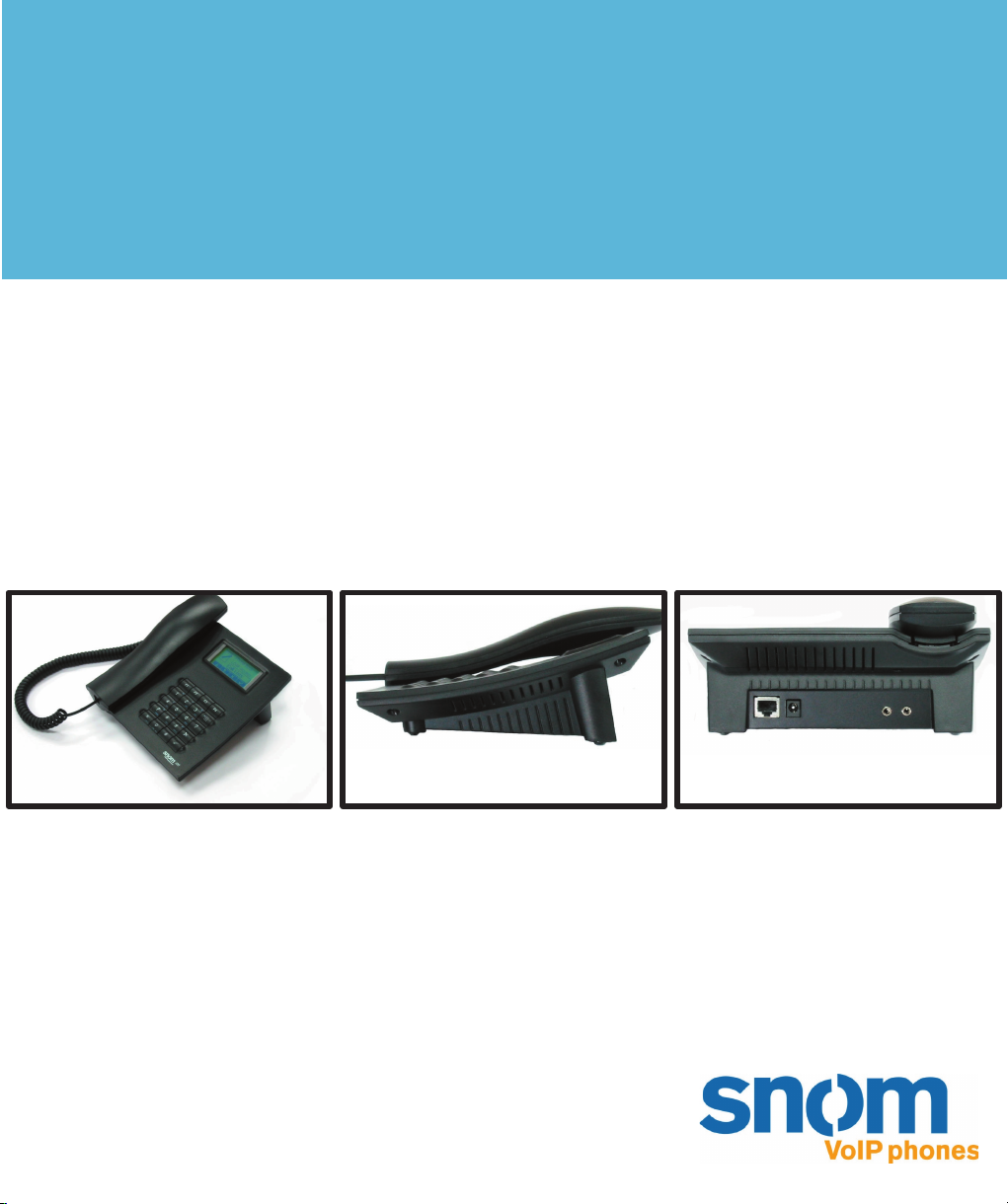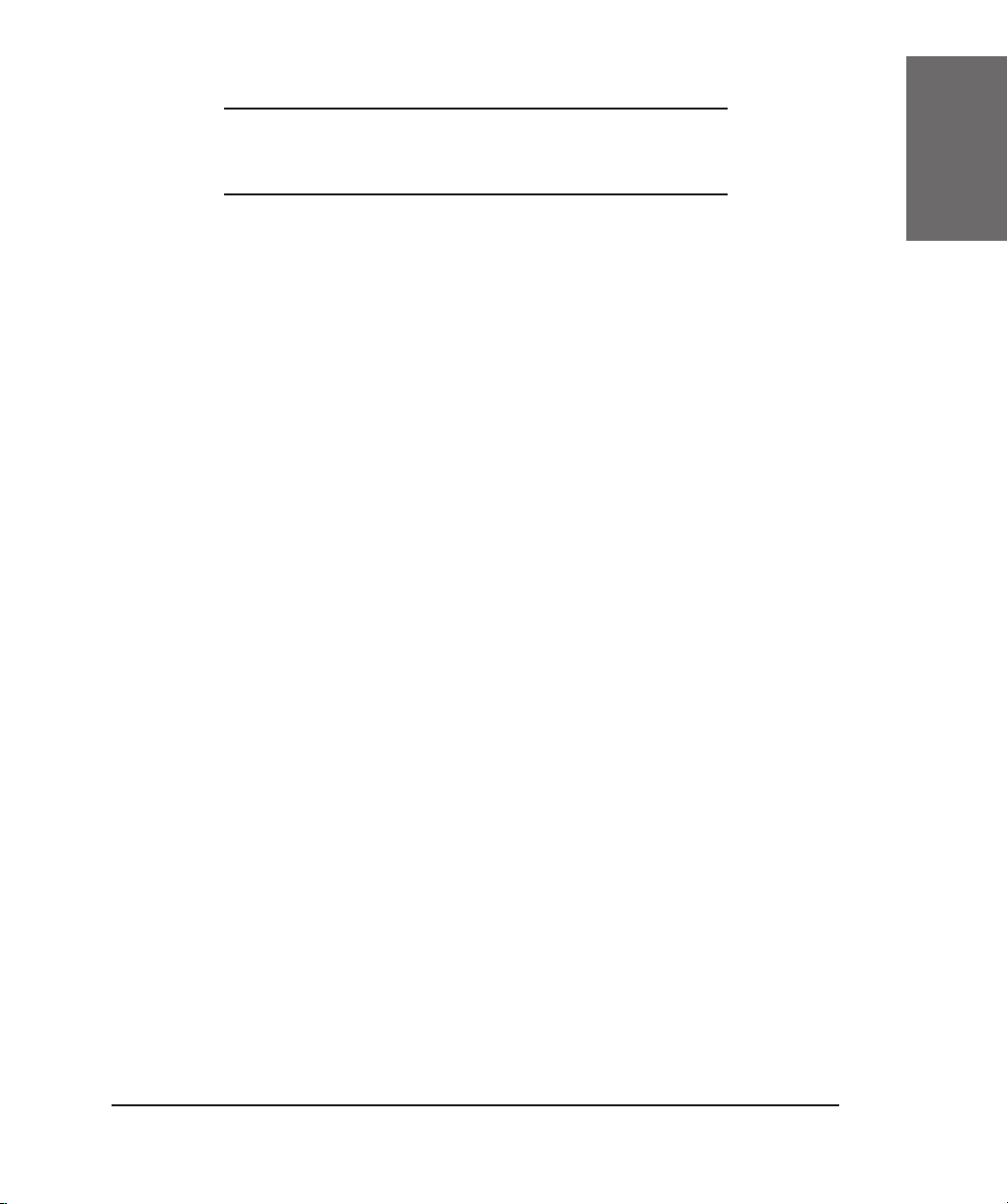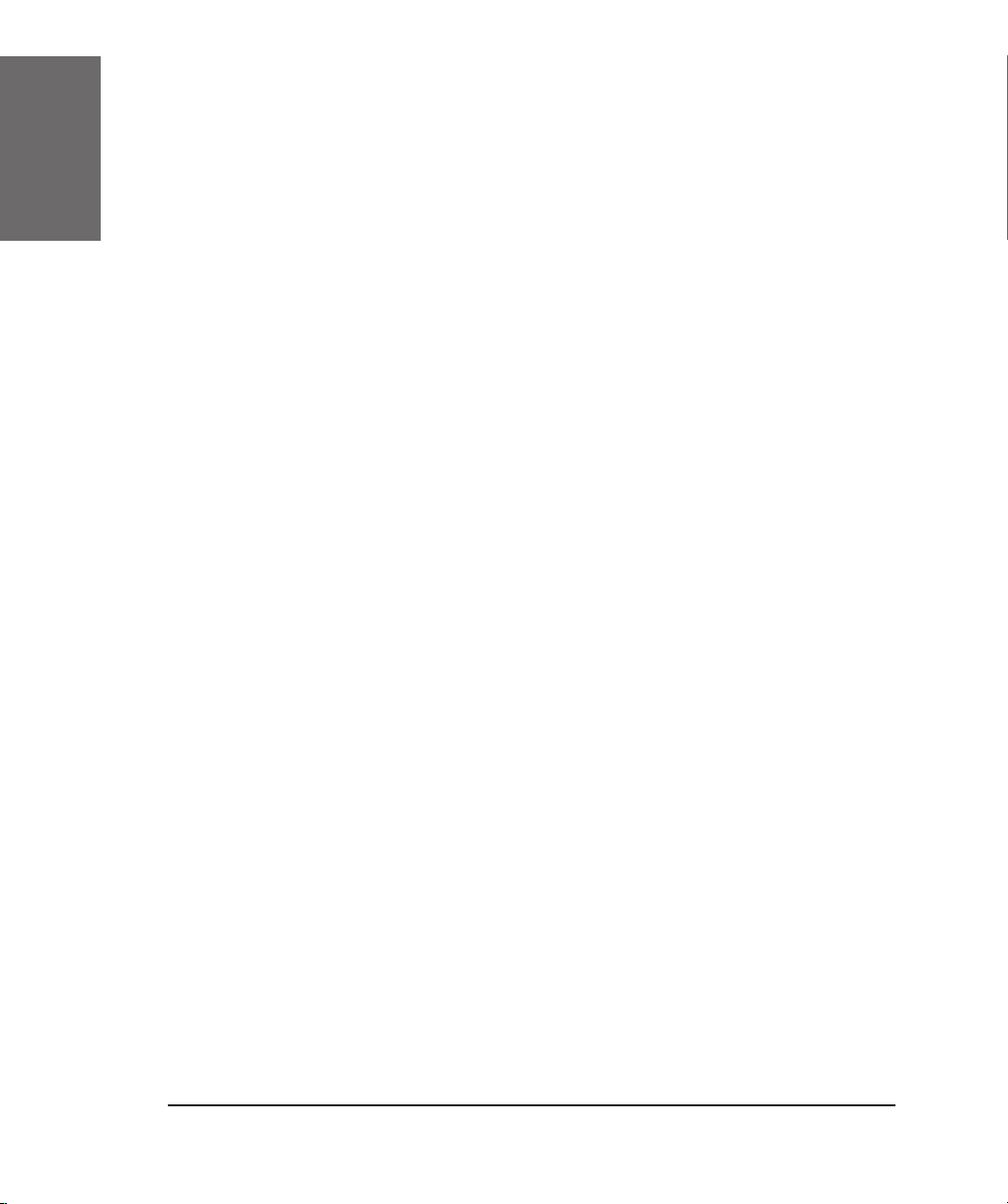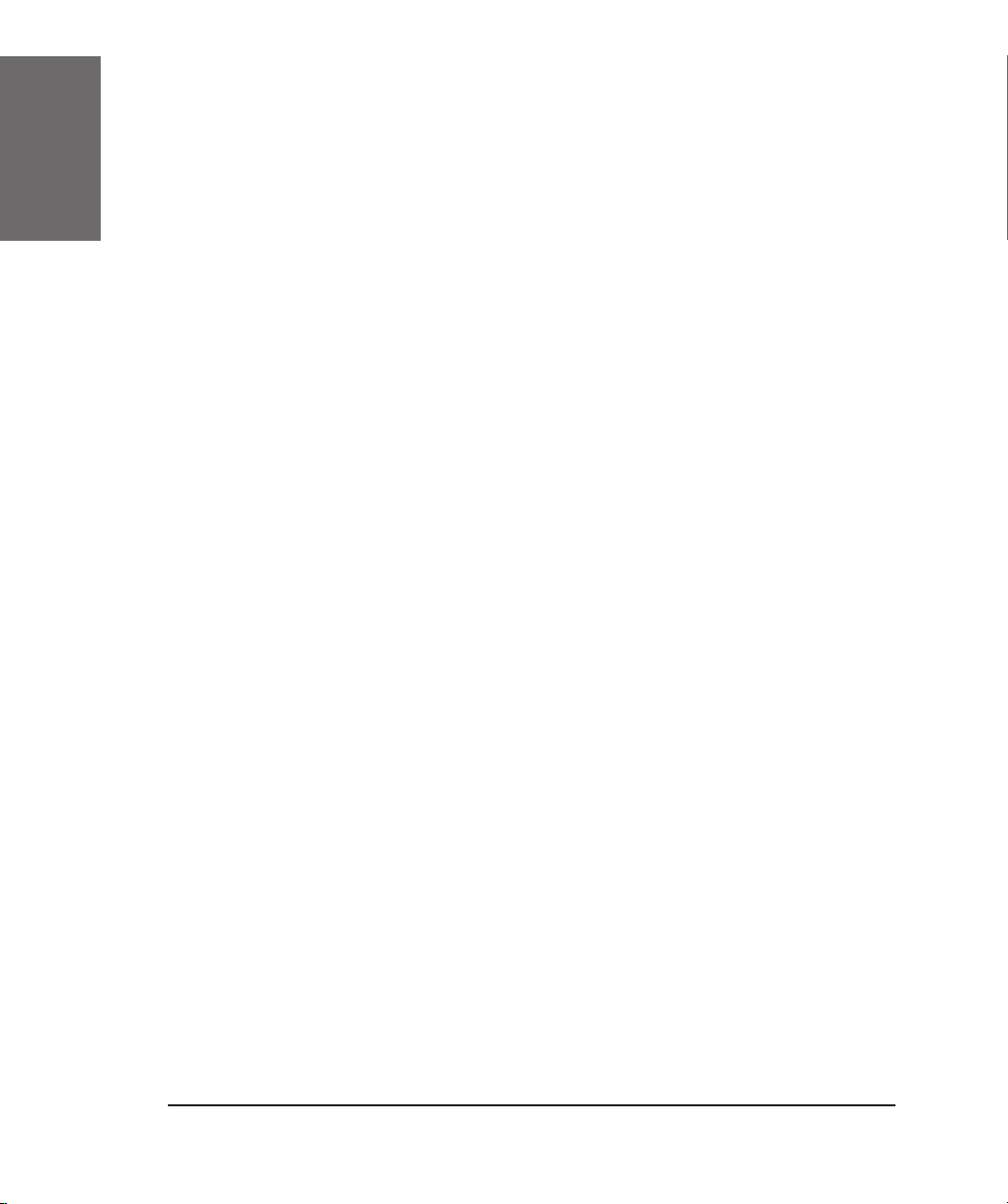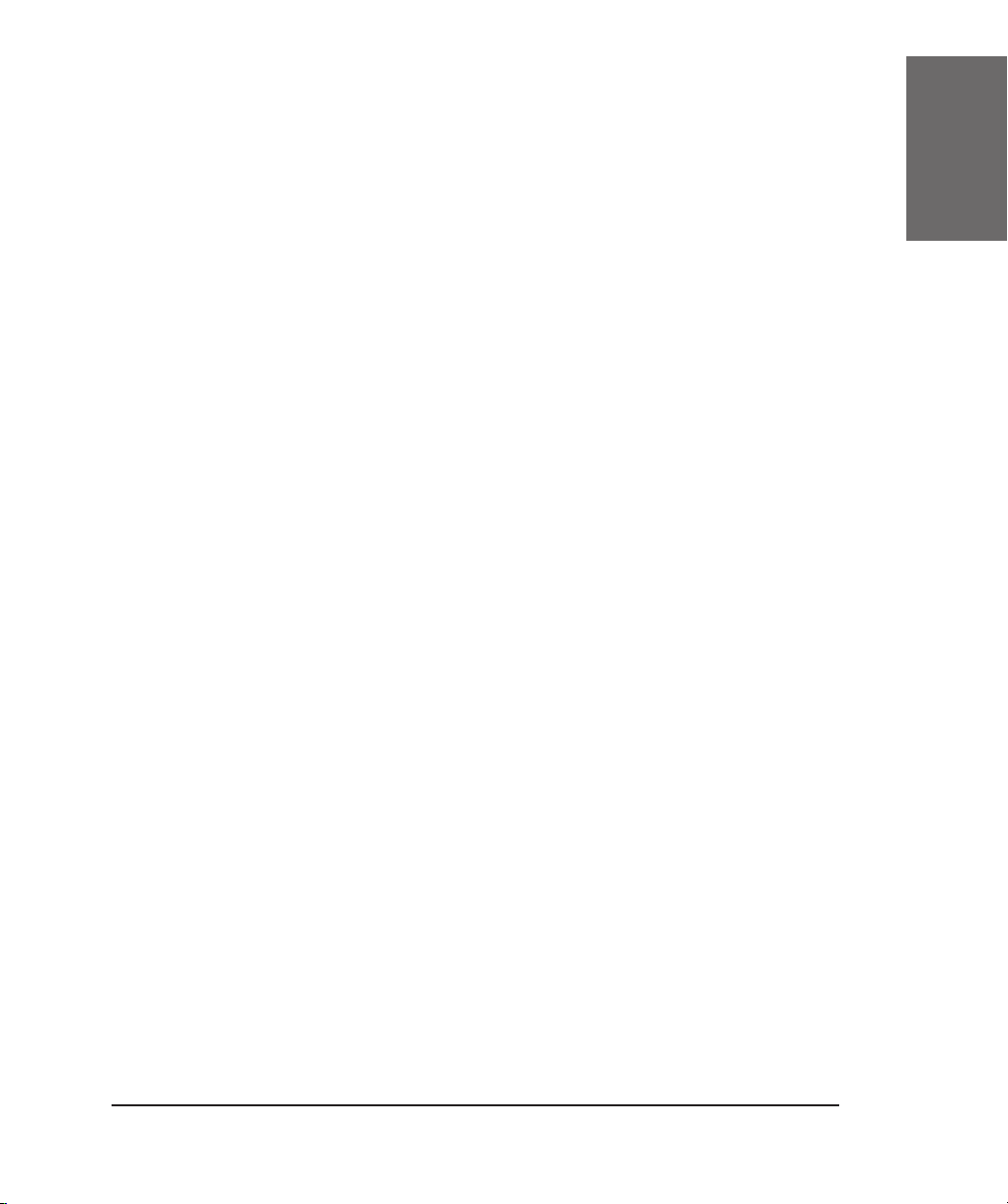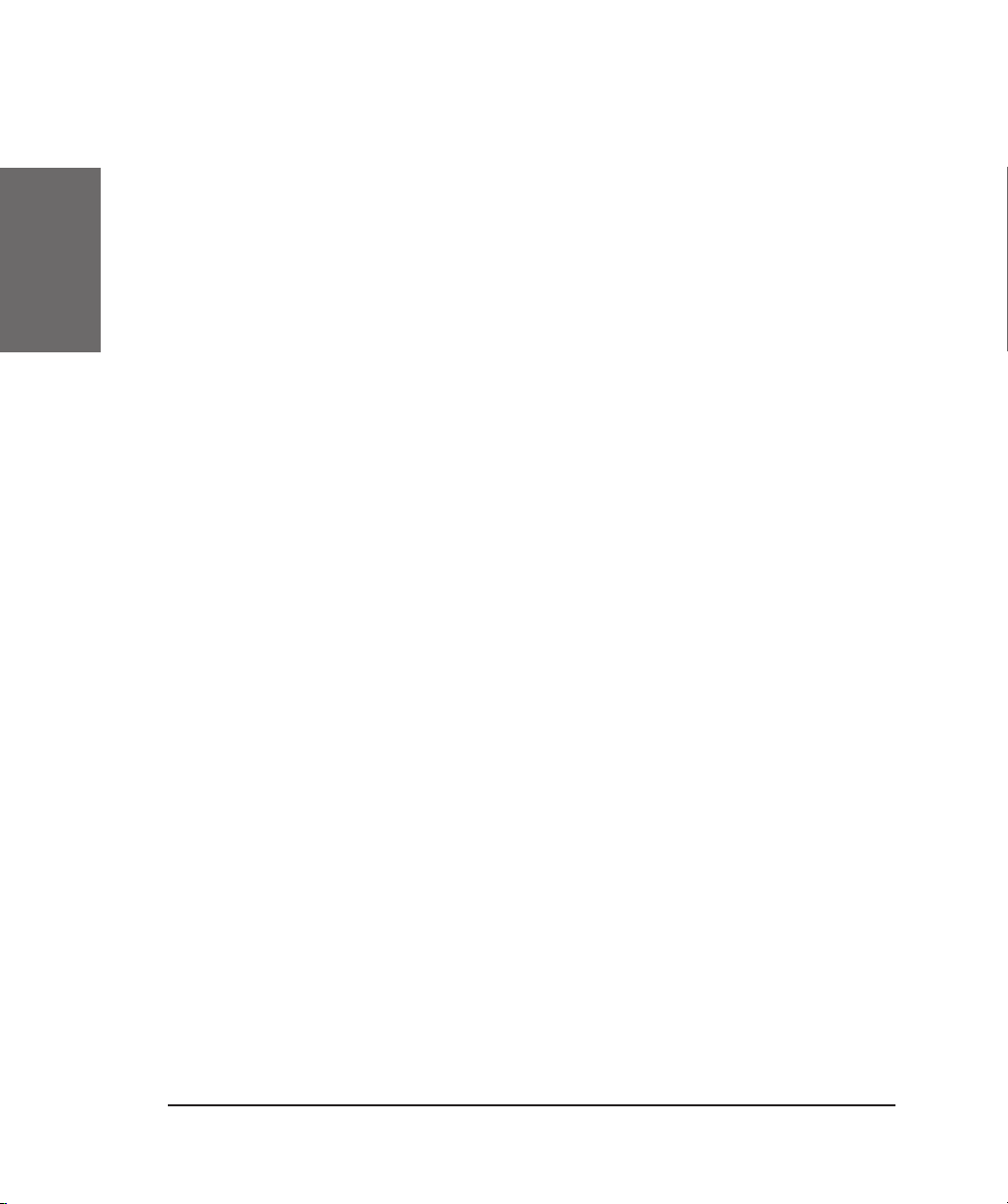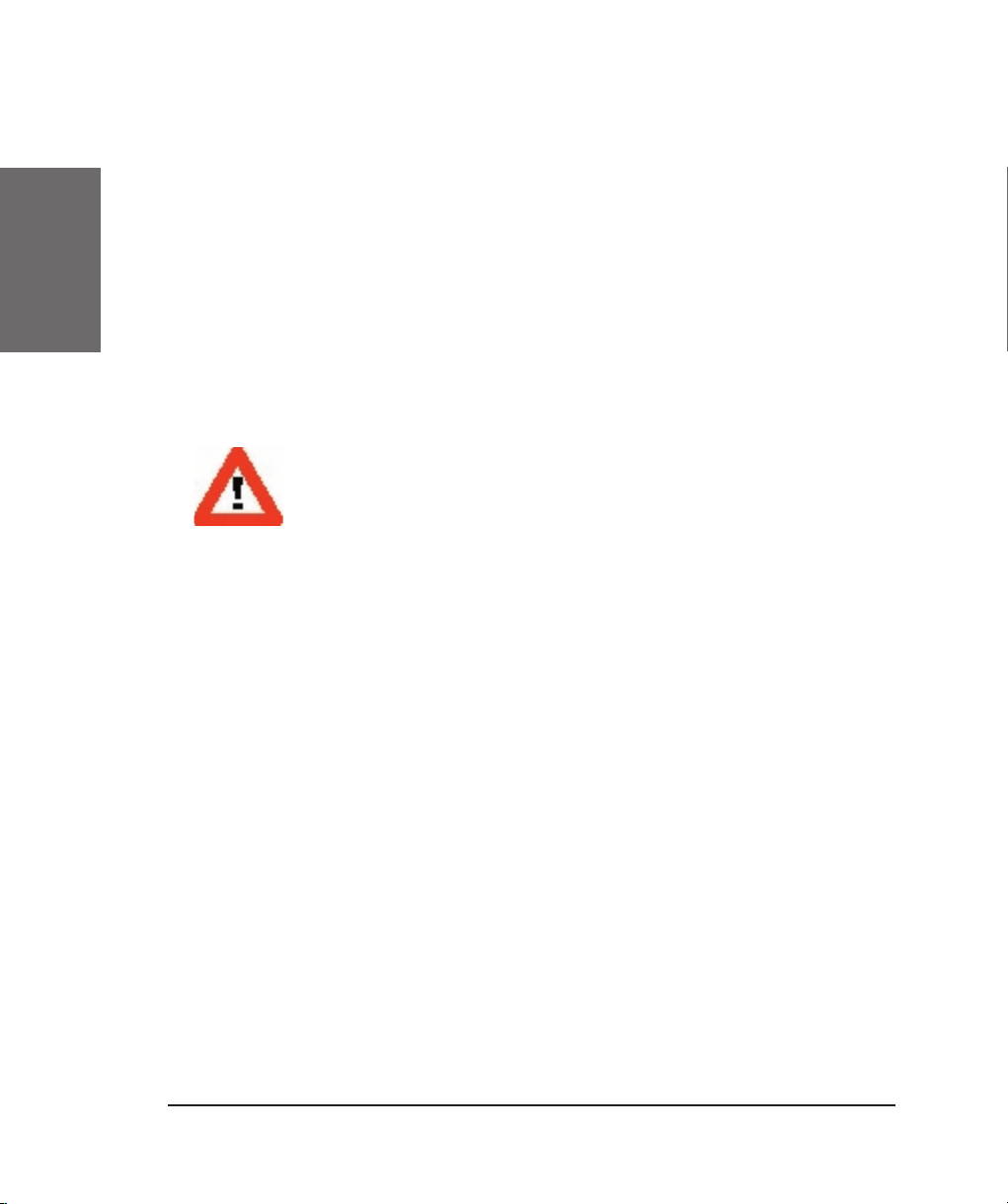6 • Table of Contents
[ S N O M 100 US E R M ANUAL V1.15 ]
snom technology AG • 7
[ S N O M 100 US E R M ANUAL V1.15 ]
Dialing an IP Address ................................................................................................................................................................... 29
Number Guessing............................................................................................................................................................................... 31
Terminating a Call .................................................................... 31
Incoming Call........................................................................... 31
Accepting a Call .................................................................................................................................................................................... 31
Denying/Blocking a Call ............................................................. 32
Adjusting the Volume during a Call.............................................. 32
Handset / Handsfree / Headset .................................................. 33
Main Menu ............................................................................... 33
Help Function ........................................................................... 34
Adjusting the Volume in Idle Mode .............................................. 34
Ring Tones............................................................................... 35
About...................................................................................... 36
Advanced Functions .................................................39
Hold and Resume...................................................................... 40
Transfer................................................................................... 41
Direct Transfer ....................................................................................................................................................................................... 41
Consultation Transfer................................................................................................................................................................... 42
Call Diversion........................................................................... 42
Diverting all Calls ............................................................................................................................................................................... 42
Divert when Busy............................................................................................................................................................................... 42
Divert when not answered.................................................................................................................................................... 43
LDAP Access ............................................................................ 43
DTMF Tones ............................................................................. 45
Short Messages (SMS) .............................................................. 45
Message Waiting Indication (MWI) .............................................. 45
Additional PBX Features ............................................................. 47
Pickup.................................................................................................................................................................................................................. 47
Conference................................................................................................................................................................................................... 48
Call Register ............................................................51
Phone Book ............................................................................. 52
Adding an entry.................................................................................................................................................................................... 53
Editing an entry.................................................................................................................................................................................... 54
Call Lists ................................................................................. 54
Speed Dial ............................................................................... 56
Dialing................................................................................................................................................................................................................. 56
Editing speed dial entries ....................................................................................................................................................... 57
Deny List ................................................................................. 58
Browsing ......................................................................................................................................................................................................... 58